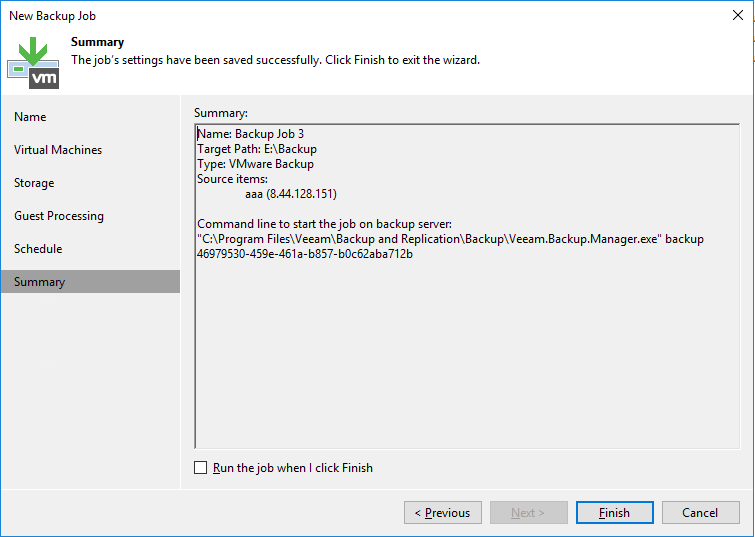Configuration Guidance

Axians Global All Rights Reserved
1. Prerequisites
a. Veeam Backup & Replication software installed with related license for snapshot backup
b. HuaweiPlugin 1.0.23.exe package
Note:
Before adding a Huawei storage device to the Veeam Server: for a Fibre Channel network, manually create a host on DeviceManager and add the Fibre Channel initiator of the Veeam Proxy; for an iSCSI network, you can manually create a host and add the iSCSI initiator, or the Huawei storage snapshot plug in automatically creates a host and adds the initiator; for an iSCSI network, enable the iSCSI service of Windows on the Veeam Proxy before adding Huawei storage.
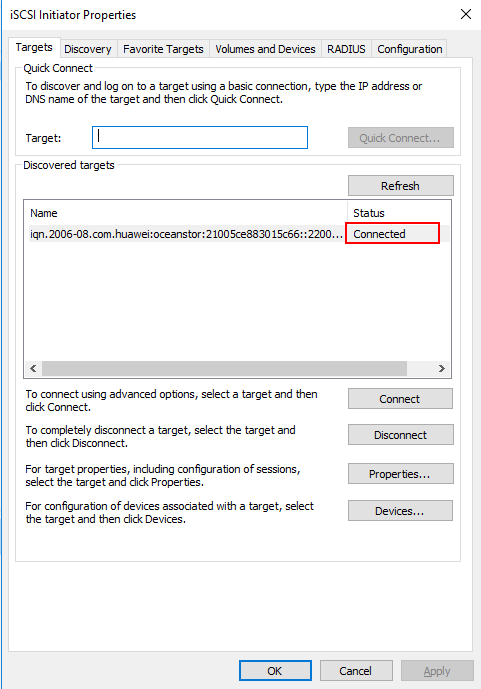
2. Installing Storage System Plug Ins
To install the plug-in, perform the following steps:
2.1 Close VBR software and run the plug-in installation file latest version is 1.0.23

2.2 On the welcome screen of the setup wizard click the Next button to proceed to the installation configuration.
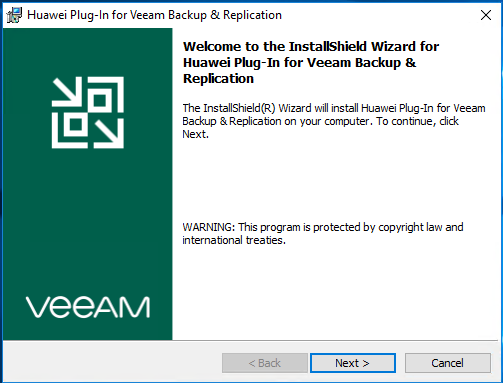
2.3 At the Terms of Usage step of the wizard, select I accept these terms.
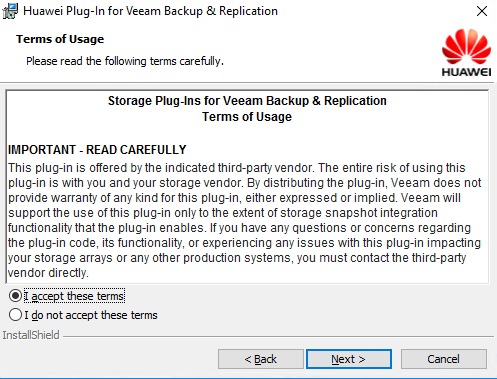
2.4 At the Ready to Install the Program step of the wizard, click Install to begin installation.
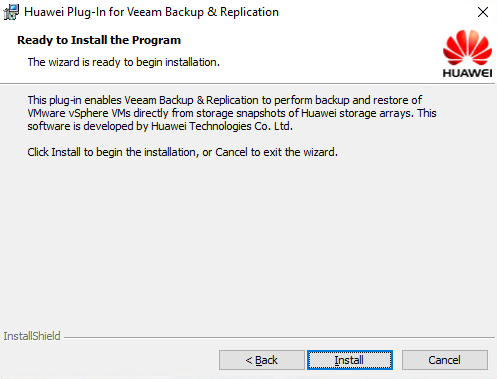
2.5 When the installation process completes, click Finish to close the wizard.
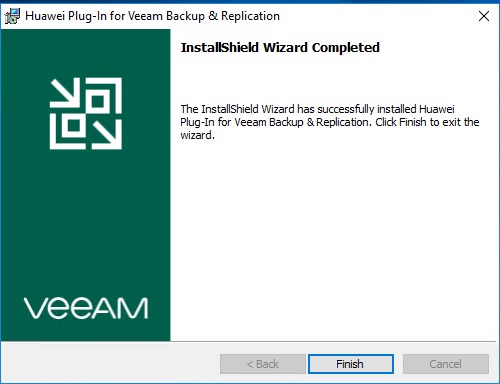
2.6 Complete the installation and start the VBR software
3. Configuring Backup Jobs with Storage Snapshot
3.1 VMware ESXi Server or Vcenter Server in Inventory page have been added.
3.2 Backup Repository in Backup Infrastructure has been added
3.3 Launch Storage Installation Wizard
Open the Storage Infrastructure view and do one of the following:
- In the working area, click Add Storage.
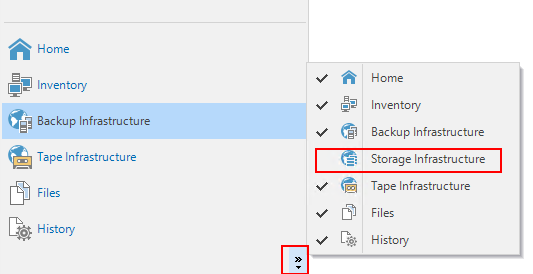
In the inventory pane, right-click the Storage Infrastructure node and select Add Storage.
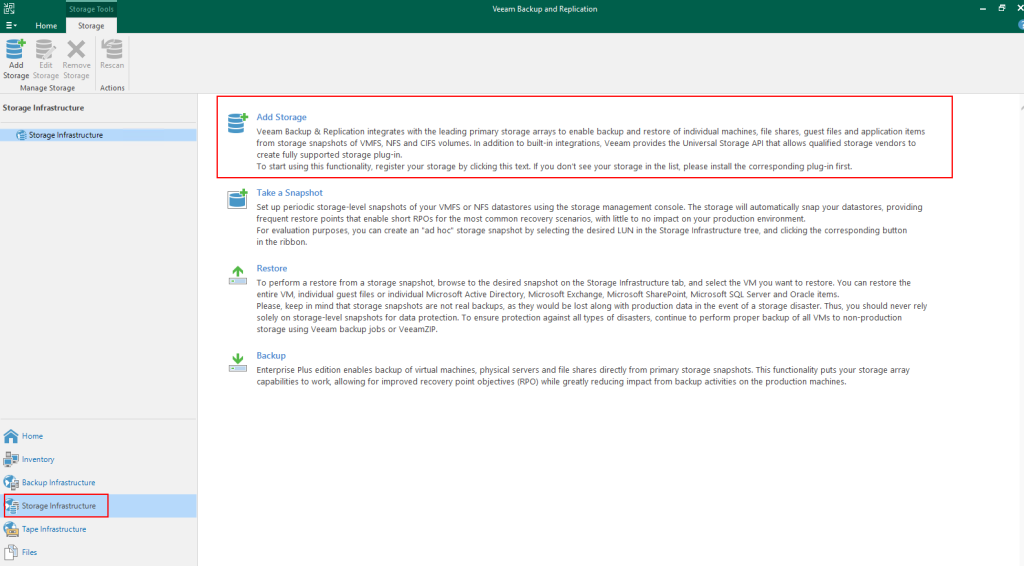
In the Add Storage window, click Show more vendors and select Huawei.
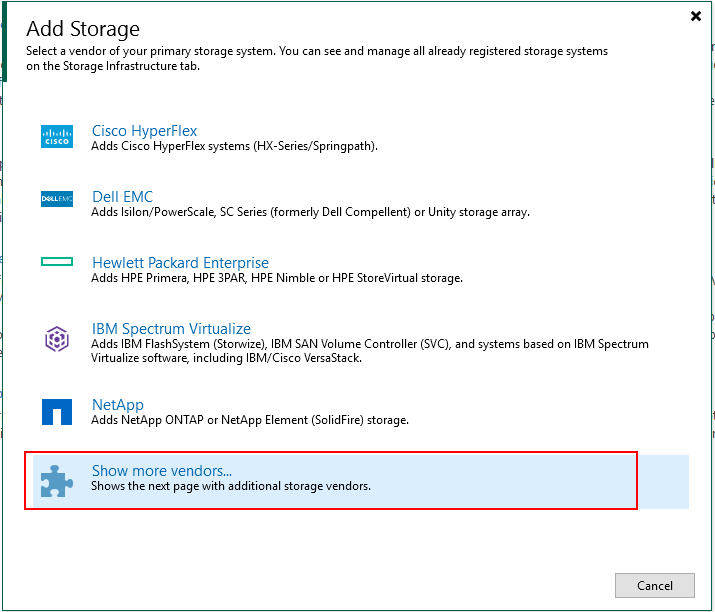
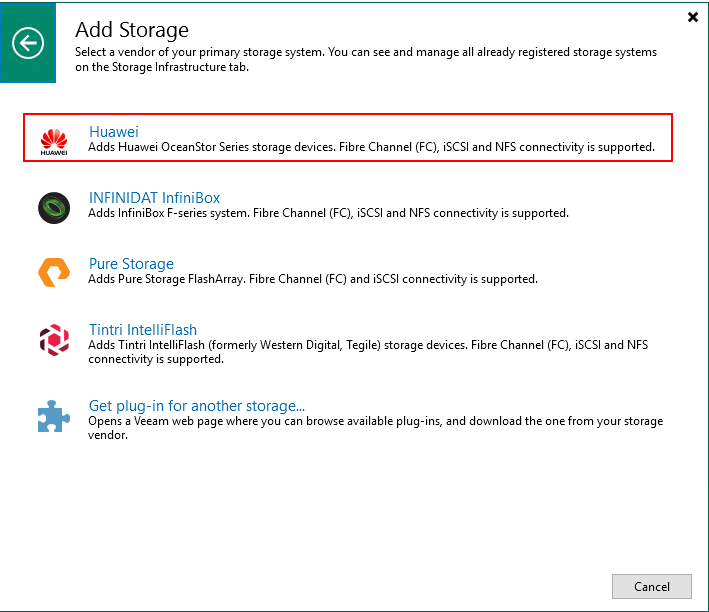
3.4 Specify Storage Name or Address and Storage Role
At the Name step of the wizard, specify the storage system name, description and storage role.
- In the DNS Name or IP address field, specify a DNS name or IP address of the storage system.
- In the Description field, provide a description for future reference. The default description contains information about the user who added the storage system, date and time when the storage system was added.
- In the Role section, select the types of backup jobs that are allowed to access this storage system:
Select the Block or file storage for VMware vSphere check box to allow VMware backup.
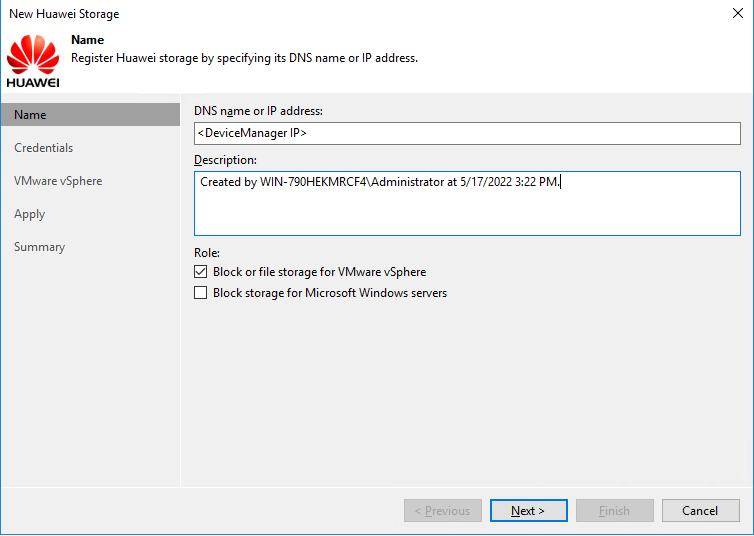
3.5 Specify Credentials
At the Credentials step of the wizard, specify credentials for a user account with administrator privileges on the storage system.
- From the Credentials list, select credentials to connect to the storage system. If you have not set up credentials beforehand, click the Manage accounts link or click Add on the right of the Credentials field to add the credentials. For more information, see Managing Credentials.
NOTE:
User name and password values are case-sensitive. - In the Port field, specify a number of the port that you plan to use to connect to a server.
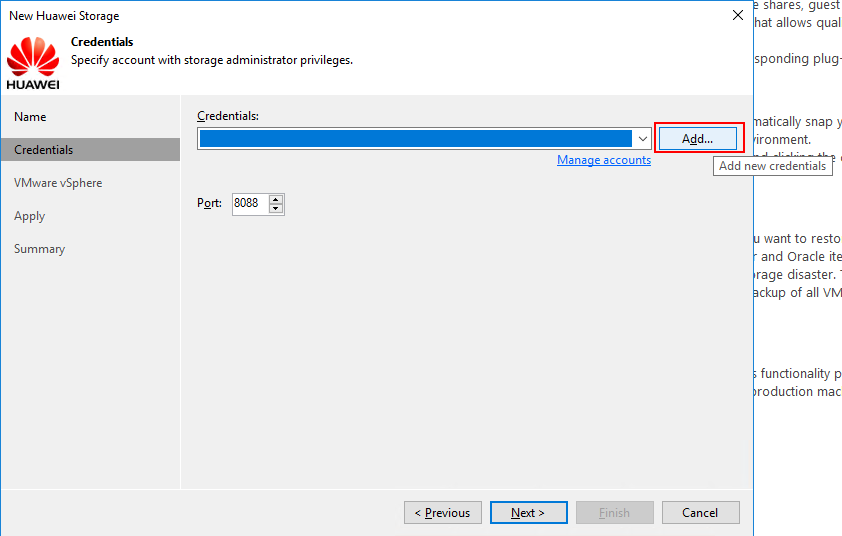
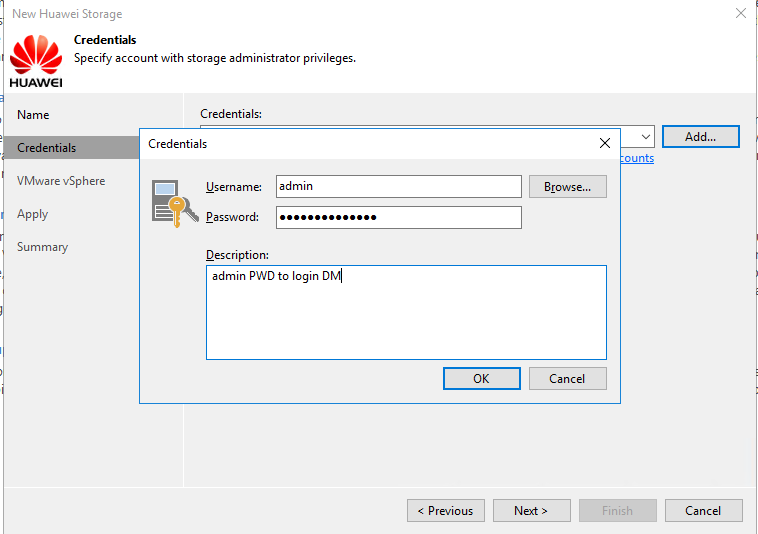
3.6 Specify VMware Access Options Protocol to use:
- Fibre Channel (FC) for SAN snapshot
- NFS for NAS snapshot
Set up Volumes to scan and Backup proxies to use accordingly.
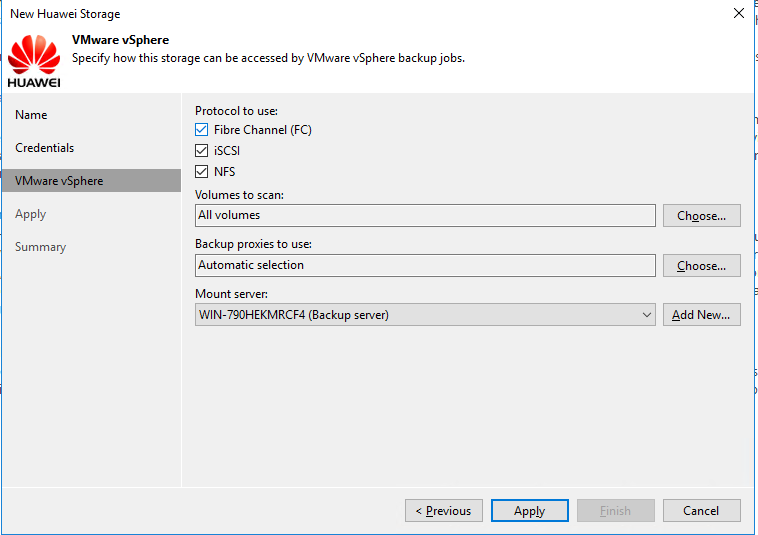
3.7 Apply Settings and Finish Working with Wizard
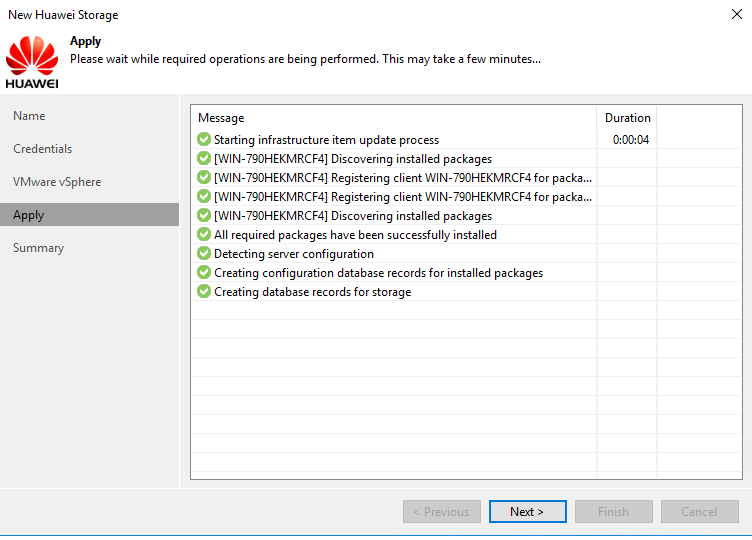
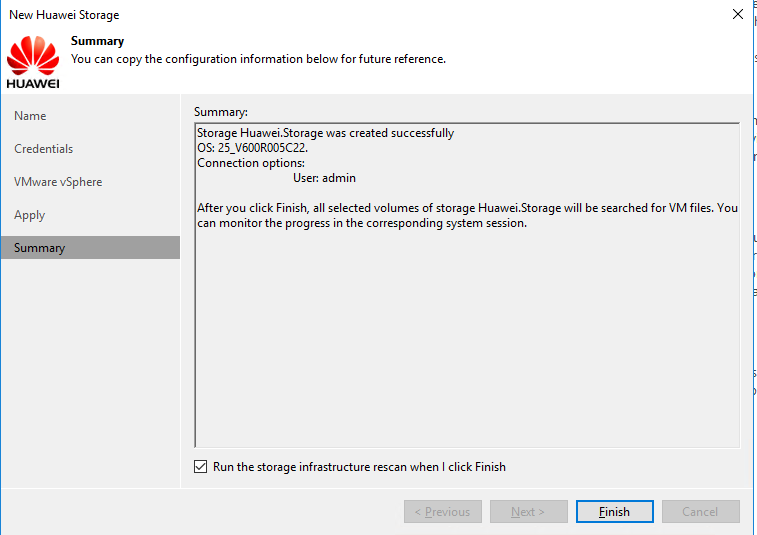
3.8 Finish Rescan (Storage Discovery) Process
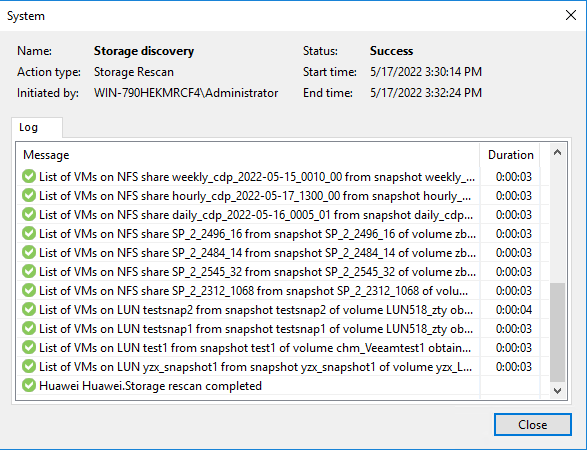
- Configuring Backup Jobs with Storage snapshot
4.1 Launch New Backup Job Wizard
Open the Home view.
- Click Backup Job > VMware on the ribbon. Veeam Backup & Replication will launch the New Backup Job wizard.
- At the Name step of the wizard, specify a name and description for the backup job.
4.2
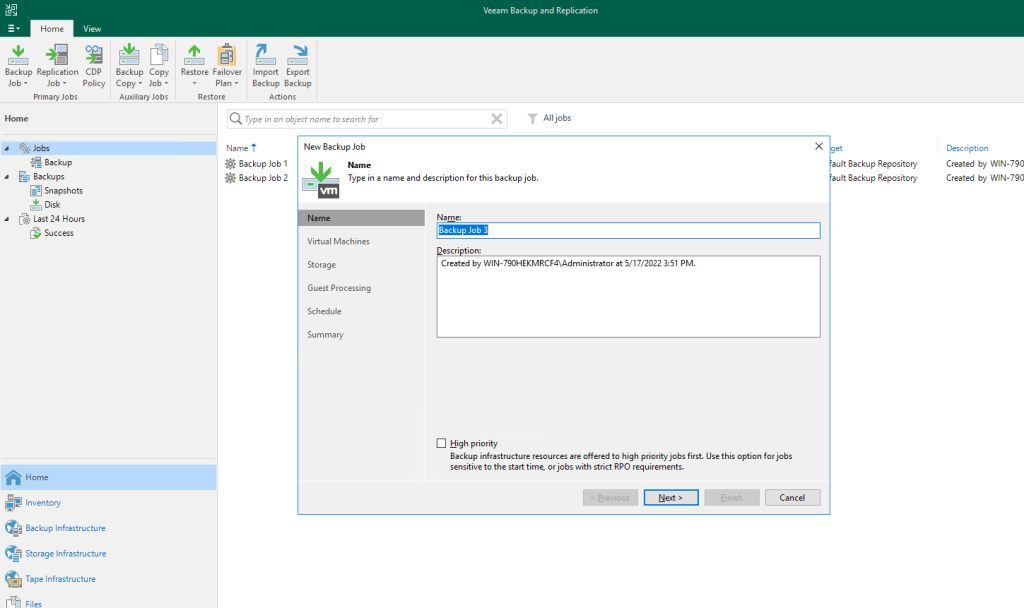
4.2 Select VMs to Backup
- At the Virtual Machines step of the wizard, select VMs whose disks are hosted on the storage system.
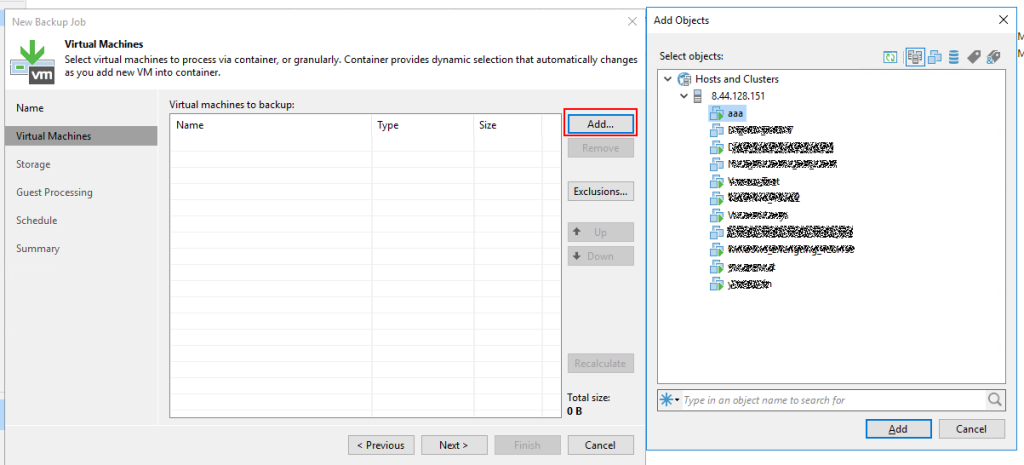
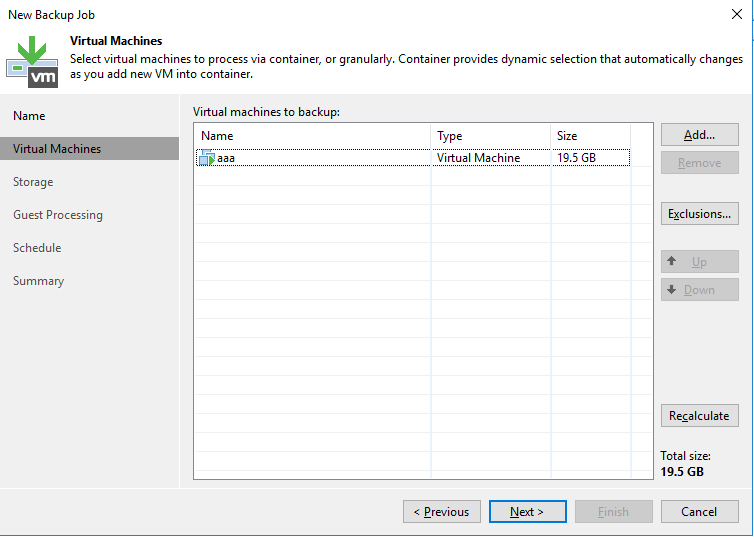
4.3 Specify Backup Storage Settings
- At the Storage step of the wizard, from the Backup repository list select a backup repository where you want to store backup files.
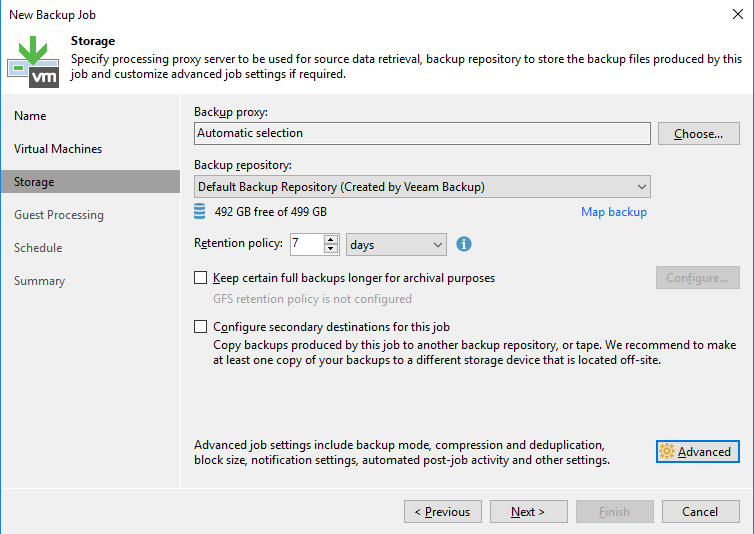
4.4 Specify Advanced Backup Settings
- At the Storage step of the wizard, click Advanced, then click the Integration tab. Make sure that the Enable backup from storage snapshots check box is selected. By default, this option is enabled for all newly created jobs.
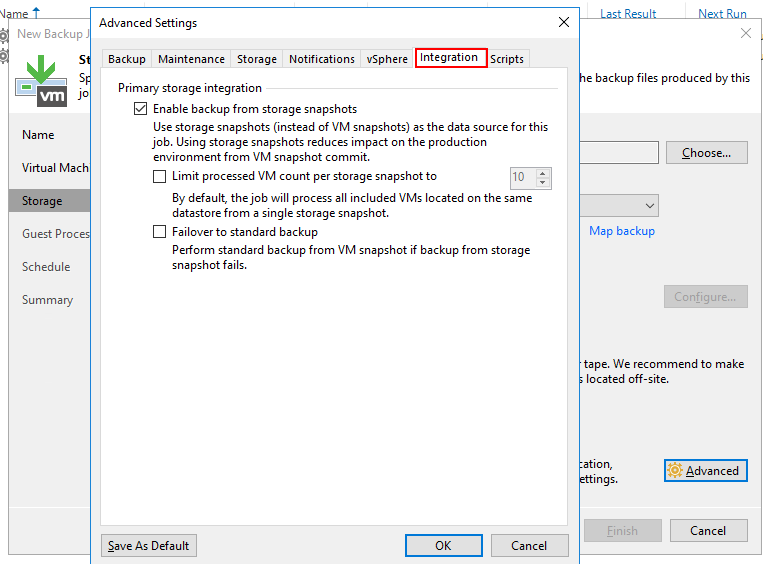
4.5 Specify Guest Processing Settings and Define Job Schedule
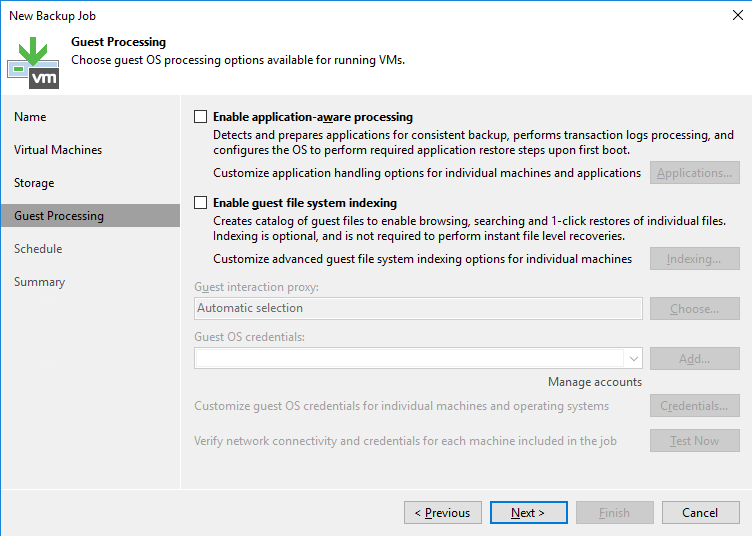
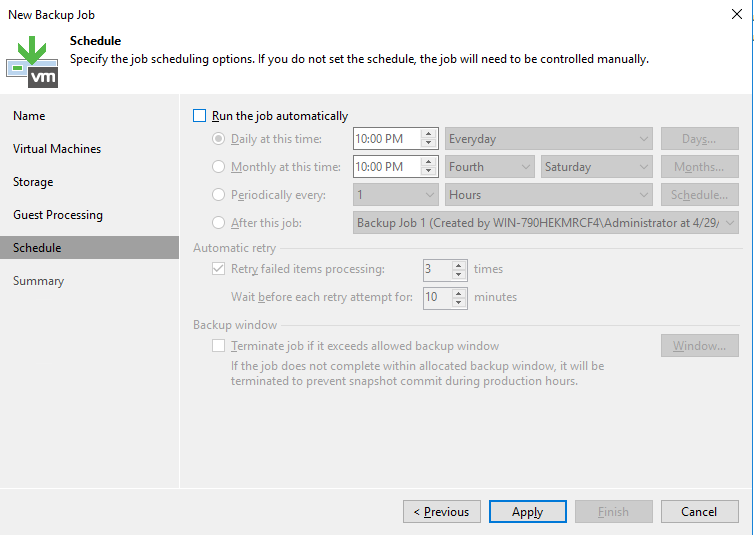
4.6 Finish Working with Wizard