OceanProtect 1.6.0 All-In-One Backup Solution Best Practices (Integration with NetBackup Through OceanProtect Appliance NAS)

1. Product Introduction
1.1 OceanProtect Appliance
Product Positioning
With exponential changes of data amounts, types, and growth speed, data protection becomes increasingly important as enterprises are facing increasing data loss risks due to human misoperations, viruses, natural disasters, and other cyber threats.
The OceanProtect Appliance is designed as a dedicated backup device in backup service scenarios. It features fast backup and restoration, low resource consumption, and high reliability, helping users achieve efficient backup and restoration and significantly reducing the total cost of ownership (TCO). It is widely used in government, finance, carrier, healthcare, and manufacturing industries. In addition, the OceanProtect Appliance offers easy management and convenient local/remote maintenance, significantly lowering device management and maintenance costs.
The OceanProtect Appliance can be deployed in two forms: all-flash and hybrid-flash.
Product Highlights
With the full-process acceleration and active-active high-reliability architecture design, the OceanProtect Appliance features fast backup and restoration, low resource consumption, and high reliability.
1.1.1 Fast Backup and Restoration
- Full-process acceleration: The front-end network protocol offload technology reduces the CPU workload, and the back-end CPU multi-core parallel scheduling is implemented. Dedicated cores are used through grouping and job partitioning, significantly improving the processing capability of nodes.
- Based on backup service characteristics, multiple sequential data flows are aggregated to significantly improve the bandwidth performance.
- The mainstream backup software can be used together to support instant data restoration and reuse.
1.1.2 Low Resource Consumption
- Industry-leading algorithms are adopted to identify data flow features for precise slicing. Advanced technologies, such as inline variable-length deduplication, adaptive compression, and byte-level compaction, are used to improve effective capacity and reduce the TCO.
- In backup data preprocessing, backup data is aggregated and deduplicated to improve the data reduction ratio.
- The system investment is significantly reduced through on-demand expansion, small-scale initial configuration, and small incremental steps.
1.1.3 High Reliability
- The active-active hardware architecture design ensures that ongoing backup jobs can be switched over within seconds if a single controller is faulty, ensuring uninterrupted backup jobs.
- The RAID-TP technology is adopted so that the failure of a maximum of three disks can be tolerated.
- Silent data consistency check is used to ensure data integrity and validity.
- DME IQ is connected to implement proactive O&M, intelligent prediction, real-time notification, and mobile O&M.
1.2 NetBackup
NetBackup provides data protection and disaster recovery solutions. With NetBackup, you can back up and restore applications such as VMs, file systems, and databases. For details, see the official documentation.
2. Solution Introduction
2.1 Solution Overview
This solution is based on Huawei OceanProtect Appliance. In the OceanProtect Appliance, storage pools are added and independent physical ports are allocated to provide a storage space as backup storage. Besides, the backup storage can be shared with third-party backup software over standard protocols as backup media.
This solution applies to the following scenarios:
Scenario 1: With the above function, one device can serve two purposes. That is, one OceanProtect Appliance can provide both backup software and backup storage capabilities, acting as an intermediate state for a customer to transition from its backup storage to the OceanProtect Appliance.
Scenario 2: If the backup applications used by a customer are beyond the compatibility scope of the OceanProtect Appliance, a backup space can be allocated in the OceanProtect Appliance to integrate with third-party backup software for supplementing the compatibility of the OceanProtect Appliance.
Scenario 3: If a customer uses backup media from other vendors, this solution enables the OceanProtect Appliance to provide backup storage and take over backup services, ensuring that the customer’s services are not interrupted. Upon expiration of copies, the customer can completely use the OceanProtect Appliance for backup.

The OceanProtect DataBackup software uses storage pool 0 of the OceanProtect Appliance by default. The backup storage provided for other backup software uses storage pool 1 by default.
This document describes only the solution and configuration for creating file system shares in storage pool 1 to integrate with NetBackup-related backup software. For details about the solution and configuration of the OceanProtect DataBackup software, see the OceanProtect X6000, X8000, and X9000 Appliance Product Documentation.
SourceDedupe
OceanProtect Appliance 1.6.0 supports the SourceDedupe feature, which requires DataTurbo shares to be configured on storage systems and the OceanStor DataTurbo software to be deployed on backup servers.
- The DataTurbo protocol is a file system sharing protocol developed by Huawei for SourceDedupe (source deduplication) and SourceCompression (source compression) in Linux operating systems (OSs).
- SourceDedupe is a technology that identifies and deletes duplicate data at the source end by comparing the data to be transmitted for backup with that on the OceanProtect Backup Storage.
- SourceCompression is a technology that compresses data using a lossless compression algorithm to reduce the bandwidth used for transmitting data to the OceanProtect Backup Storage.
- The OceanStor DataTurbo software supports both SourceDedupe and SourceCompression. Deploying OceanStor DataTurbo on clients can reduce required transmission bandwidth, save storage resources, and improve backup performance.
2.2 Solution Architecture
This solution uses the NetBackup backup software to back up VMs to the OceanProtect Appliance. In addition, replication links are established between the local and remote ends to replicate copies to the remote end through remote replication.
Figure 2-1 Backing up VMware vSphere using the OceanProtect Appliance + NetBackup
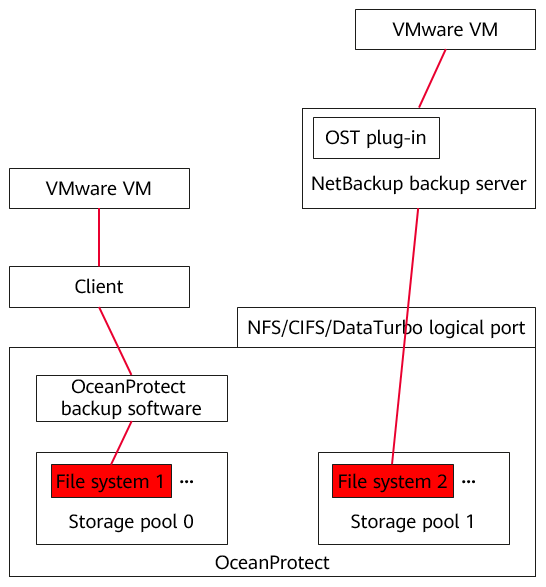
The functions of each component shown in Figure 2-1 are as follows:
- NetBackup backup server: The NetBackup software is installed on the backup server. As the core component of the backup infrastructure, the backup server is responsible for performing all types of administrative activities, such as coordinating backup, replication, restoration verification, and restoration jobs, controlling job scheduling and resource allocation, and setting and managing backup infrastructure components. In addition, the backup server also functions as the default backup proxy and the backup repository.
- Backup proxy: It operates as a data mover that transmits data between the source file and the backup repository. It also processes backup jobs and delivers backup and restoration traffic. For VMware backup, if the Hot-Add transmission mode is used, VMs must be used as backup proxies.
- OceanProtect Appliance: As an appliance that integrates OceanProtect Backup Storage and backup software, it creates file systems and mounts them to the NetBackup backup server as backup repositories using the Huawei DataTurbo protocol to store backup copies made by NetBackup.
2.3 Precautions
The NetBackup backup server must meet the SourceDedupe host compatibility requirements. For details, see OceanProtect Compatibility Query.
3. Planning and Configuration
3.1 Backup Capacity and Performance Planning
3.2 Planning and Configuration of the OceanProtect Appliance
3.3 Planning and Configuration of NetBackup
3.1 Backup Capacity and Performance Planning
- Backup capacity calculation
Generally, the capacity of the OceanProtect Appliance is planned based on the customer’s backup data capacity and retention period. In this solution, 25 × 3.84 TB SSDs are used.
3.1.1 Backup Performance Calculation
Generally, the backup performance of a backup system is planned based on the backup window and backup capacity of the customer. In this solution, the backup performance of the NAS part of the OceanProtect Appliance and the bandwidth of the OceanProtect Appliance are planned.
3.1.2 License Planning
The capacity of the license for the OceanProtect Backup Storage is the sum of the storage capacity used by the OceanProtect DataBackup and NetBackup software.
The capacity of the license for the backup software is the capacity used by OceanProtect DataBackup.
3.2 Planning and Configuration of the OceanProtect Appliance
Storage Resource Planning
- Disk type planning: Storage pools can be created using solid-state drives (SSDs) and hard disk drives (HDDs). Table 3-1 describes the disk type planning.
Disk Planning | OceanProtect Appliance (all-flash) | OceanProtect Appliance (hybrid flash) |
Disk Type | A storage pool contains only SSDs. | A storage pool contains SSDs and HDDs. |
Disk Quantity |
|
|
- Storage capacity planning: Generally, the capacity of the OceanProtect Appliance is planned based on the customer’s backup data capacity and retention period.
- Compression mode planning: Two compression modes are supported for storage pools: high reduction ratio (default) and high performance.
With regard to the compression ratio, the high reduction ratio mode outperforms the high performance mode. If the customer has a tight backup window and requires high backup bandwidth, the high performance mode is recommended.
- Storage pool planning: A storage pool is a container that stores resources. It provides storage space for all application servers. For core services, you are advised to set the RAID policy to RAID-TP. Table 3-2 describes the protection level policies of storage pools. By default, the first eight disks are used to create storage pool 0 for the OceanProtect Appliance. If the disks are insufficient, you can expand the capacity. The remaining disks are used to create storage pool 1 and NAS file systems for NetBackup.
Table 3-2 Storage pool protection levels
Protection Level | Number of Parity Bits | Redundancy and Data Restoration Capability | Maximum Number of Disks Allowed to Fail Simultaneously |
|---|---|---|---|
RAID 6 (default) | 2 | High redundancy. Parity data is distributed on different chunks. In each chunk group, parity data occupies the space of two chunks. Simultaneous failures on any two chunks can be tolerated. If three or more chunks fail simultaneously, the entire RAID array fails. | 2 |
RAID-TP | 3 | High redundancy. Parity data is distributed on different chunks. In each chunk group, parity data occupies the space of three chunks. Simultaneous failures on any three chunks can be tolerated. If four or more chunks fail simultaneously, the entire RAID array fails. | 3 |
- File system planning: Table 3-3 describes key parameters for file system planning.
Table 3-3 File system planning
Parameter | Description |
|---|---|
Capacity | The capacity of file systems is planned based on actual services. |
Quantity | To ensure performance, you are advised to configure file systems of the same quantity as the gateway servers. This document uses four file systems as an example. |
Application Type |
|
- Dtree planning: A dtree is a subdirectory of a file system. You can set quotas and shares on a dtree to manage the used space of all files in the dtree and access permissions on the dtree. You are advised to create dtrees for each file system and mount them to the front-end backup host to prevent the same file system from being repeatedly mounted by multiple logical ports. Additionally, you are advised to set hard quotas for multiple dtrees under the same file system to evenly share the file system capacity.
- File system sharing: The OceanProtect Appliance provides CIFS, NFS, and DataTurbo shares. SourceDedupe is planned in this solution. Therefore, select DataTurbo shares for file system sharing. For details about the OS versions and backup software versions supported by the DataTurbo client, see the compatibility query website.
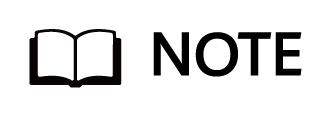
Compatibility query website: https://info.support.huawei.com/storage/comp/#/oceanprotect
Network Planning
- Planning physical ports
- Quantity planning: After SourceDedupe is enabled, the required physical bandwidth can be planned based on the number of backup hosts. Two 10GE ports for each backup host can meet the bandwidth requirements. For example, if there are four backup hosts, plan eight physical ports for the back-end OceanProtect Appliance. If both OceanProtect DataBackup and NetBackup need to provide backup services, the physical ports used by them must be isolated. In this case, the number of ports to be allocated depends on the service volume, and you need to plan 8 + X physical ports (X indicates the number of physical ports used by OceanProtect DataBackup) for the back-end OceanProtect Appliance.
- Configuration planning: The OceanProtect Appliance is a dual-controller device. To ensure reliability, the planned network interface cards (NICs) must be evenly distributed to controllers A and B. The physical ports used by the OceanProtect Appliance and NetBackup must be isolated. It is recommended that the interface modules in slot 0 of each controller be used for the OceanProtect Appliance and the interface modules in slot 1 of each controller be used for NetBackup.
- Planning logical ports
- Quantity planning: Logical ports are created for running NAS services. You are advised to configure at least one logical port for each physical port.
- Configuration planning: The OceanProtect Appliance has two controllers: controller A and controller B. It is recommended that the two 10GE ports of the same backup host be connected separately to the logical ports of controllers A and B of the OceanProtect Appliance.
3.3 Planning and Configuration of NetBackup
Backup Server Planning
Backup server: The backup server is a core component of the backup infrastructure and is installed with the NetBackup software. It manages all NetBackup-related components and can be deployed only on Windows. For details about compatible OSs and other compatibility information, see the NetBackup official website.
Backup Proxy Planning
The Hot-Add transmission mode uses VMs in ESXi as backup proxies. For details about the planning suggestions, see the NetBackup official documentation.
- In principle, one VM disk to be backed up constitutes one task, and one task consumes one CPU core of a backup proxy. For example, if a backup proxy is configured with eight CPU cores, eight backup tasks can be executed at the same time, that is, backing up eight VM disks.
- For a backup proxy, one CPU core requires 2 GB memory. For example, if eight CPU cores are configured, 16 GB memory is needed.
Backup Repository Planning
The file systems created by the OceanProtect Appliance are mounted to gateway servers. This solution uses the DataTurbo protocol for mounting. You are advised to mount the file systems based on the following principles:
- To ensure backup performance and reliability, you are advised to create four file systems on the OceanProtect Appliance and mount them to different gateway servers. Each mount point is created as an independent backup repository.
- The OceanProtect Appliance has two controllers: A and B. Therefore, when the DataTurbo protocol is used to establish connections, it is recommended that the NetBackup gateway servers be connected to both controllers A and B.
- If the FastClone function is required, DataTurbo must be installed.
- The NAS provided in this solution inherits the basic functions of the independent OceanProtect Backup Storage when it is connected with a NAS, including:
NetBackup standard backup or restoration, NetBackup software-layer replication or tiering, FastClone, and ransomware protection functions.
The replication function of the OceanProtect Appliance conflicts with the replication function of the backup storage capability provided by it. Therefore, when the OceanProtect Appliance works as both backup software and backup storage, only one of them can use the replication (including Air Gap) function.
4. Configuration Example
This chapter describes a configuration example of backing up VMware virtualization data using the OceanProtect Appliance and NetBackup.
4.2 Hardware and Software Configurations
4.3 Configuration Planning for NetBackup Integration
4.4 VMware Backup and Restoration Configurations
4.1 Solution Networking
Figure 4-1 shows the networking diagram for backup verification of Huawei OceanProtect Appliance.
Figure 4-1 Networking diagram for backing up VMs using the OceanProtect Appliance and NetBackup (VMware transmission mode: Hot-Add)
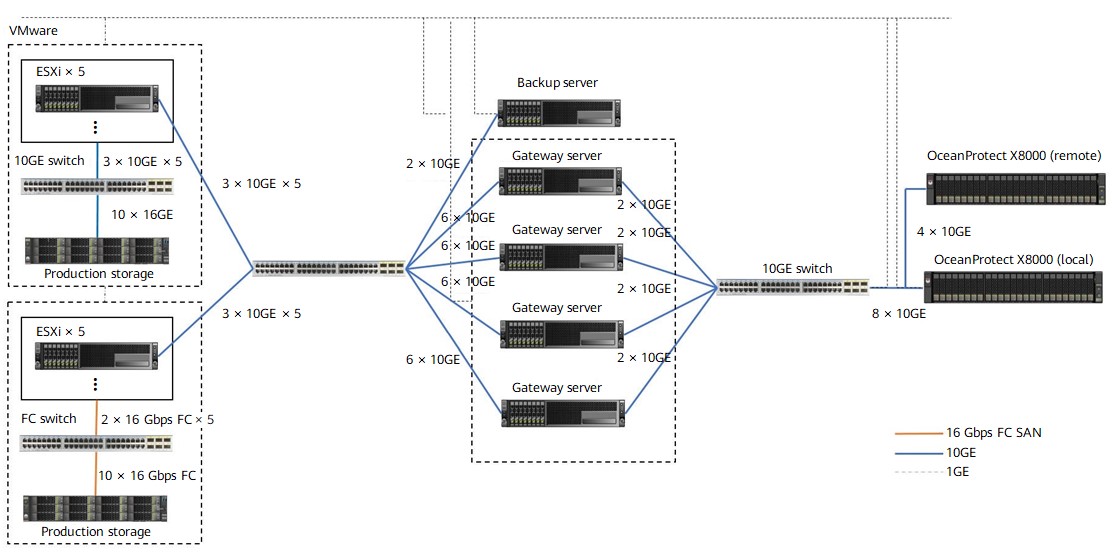
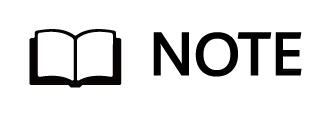
The networking diagram shown in Figure 4-1 is for reference only. For details about the cable connections between controller enclosures and application servers, between controller enclosures and disk enclosures, and between controller enclosures of the OceanProtect Appliance, see « Cabinet Layout and Connection Planning » in the OceanProtect X6000, X8000 1.5.0-1.6.0 Installation Guide.
Networking description:
- VMware vSphere: In this solution, VMs are deployed through 10 ESXi physical hosts.
- Three 10GE distributed ports (working in active/standby mode) are configured for each ESXi physical host through vCenter.
- Five ESXi hosts are connected to OceanStor Dorado 6000 as the production storage through 2 × 16GE Fibre Channel links. The other five ESXi hosts are connected to OceanStor Dorado 8000 as the production storage through 4 × 10GE iSCSI links. Four VMs are planned for each datastore. A total of 100 VMs are deployed, and each VM contains six disks, including one system disk and five data disks. About 500 GB or 600 GB data is preset in each data disk.
- Backup server: connects to a 10GE switch through 2 × 10GE links, runs the Windows OS, and manages backup components and backup jobs. In addition, NetBackup Console is deployed on it.
- Backup proxy: works in Hot-Add mode. Each ESXi host uses four VMs (Linux) as backup proxies, making 40 backup proxies in total. In addition, a 32-core CPU and 64 GB memory are configured for each backup proxy.
- Gateway server: Four gateway servers are connected to the ESXi hosts and the OceanProtect Appliance through 10GE switches.
- Front-end network: Each gateway server uses 6 × 10GE optical fibers to connect to the ESXi hosts through a 10GE switch. Six 10GE bonds (mode 0) are configured for each gateway server (Linux host), and Eth-Trunk (mode manual) is configured on the switch.
- Back-end network: Each gateway server uses 2 × 10GE optical fibers to connect to one port on controller A and one port on controller B of the OceanProtect Appliance through a 10GE switch.
- OceanProtect Appliance: The OceanProtect Appliance connects to four gateway servers through a 10GE switch. Controllers A and B of the OceanProtect Appliance each have five 10GE ports (ten 10GE ports in total) for connecting to the 10GE switch.
4.2 Hardware and Software Configurations
4.2.1 Hardware Configuration
Table 4-1 Hardware requirements
Item | Description | Quantity | Function |
|---|---|---|---|
ESXi server | x86 server
Memory: 256 GB
| 4 | Used to create VMs as file system hosts. |
Backup server | VM configuration
| 1 | Used to install the Windows OS and manage backup jobs and backup copies as the backup server. |
Production storage | OceanStor Dorado 6000, dual controllers, 25 × 3.492 TB SAS SSDs, 3 × 4-port 16 Gbit/s Fibre Channel SmartIO cards | 1 | Used as production storage of the ESXi servers. |
Production storage | OceanStor Dorado 8000, dual controllers, 26 × 6.984 TB SSDs, 5 × 4-port 10 Gbit/s SmartIO cards | 1 | Used as production storage of the ESXi servers. |
10GE switch | Huawei CE6850 | 3 | Used as 10GE switches on the backup service plane. |
Fibre Channel switch | SNS2224 | 2 | Used as Fibre Channel switches on the production service plane. |
4.2.2 OceanProtect Appliance (All-Flash) Configuration
Table 4-2 OceanProtect Appliance (all-flash) configuration
Item | Description | Quantity |
|---|---|---|
OceanProtect engine | Huawei OceanProtect Appliance, with two controllers | 1 |
10GE front-end interface module | 4 × 10 Gbit/s SmartIO interface modules | 4 |
4.2.3 Test Software and Tools
Table 4-3 Software description
Software Name | Description |
|---|---|
OceanProtect DataTurbo 1.0.0 | SourceDedupe client, which is deployed on the backup server to perform source deduplication and compression on backup data, reducing the amount of physical data transmitted from the backup server to the storage and improving the overall bandwidth capability of backup services. |
NetBackup | NetBackup backup and restoration software |
ESXi 7.0 | Enterprise-class hypervisor developed by VMware, which is used to provide hardware virtualization services |
Windows Server 2016 | Used for installing a Windows host |
CentOS 7.6 | CentOS Linux open-source OS |
Vdbench 5.04.06 | Third-party tool for generating test data |
SSH client software | SSH terminal connection tool |
4.3 Configuration Planning for NetBackup Integration
- Storage pool on the OceanProtect Appliance: Create a storage pool, configure 25 x 3.84 TB SAS SSDs, and set the RAID policy to RAID 6.
- File systems on the OceanProtect Appliance: To ensure robust backup performance and deduplication and compression effects, plan four file systems (two file systems for each controller, and 100 TB for each file system). In addition, if the same data is backed up for multiple times, ensure that it is backed up to the same file system each time to ensure that the data can be deduplicated and compressed.
- Dtree planning for the OceanProtect Appliance: Each file system is configured with two dtrees, making eight dtrees in total.
- Logical ports on the OceanProtect Appliance: The OceanProtect Appliance is connected to the four front-end gateway servers through 8 × 10GE physical links. Each physical port is configured with one logical port.
- NetBackup backup repository planning: Eight NetBackup backup repositories are configured on NetBackup.
- Mounting principle: Two dtrees of the same file system are mounted to different gateway servers, and a gateway server is mounted with two dtrees owned by different controllers of the OceanProtect Appliance.
- NetBackup backup repository: Each mount point is configured as an independent backup repository.
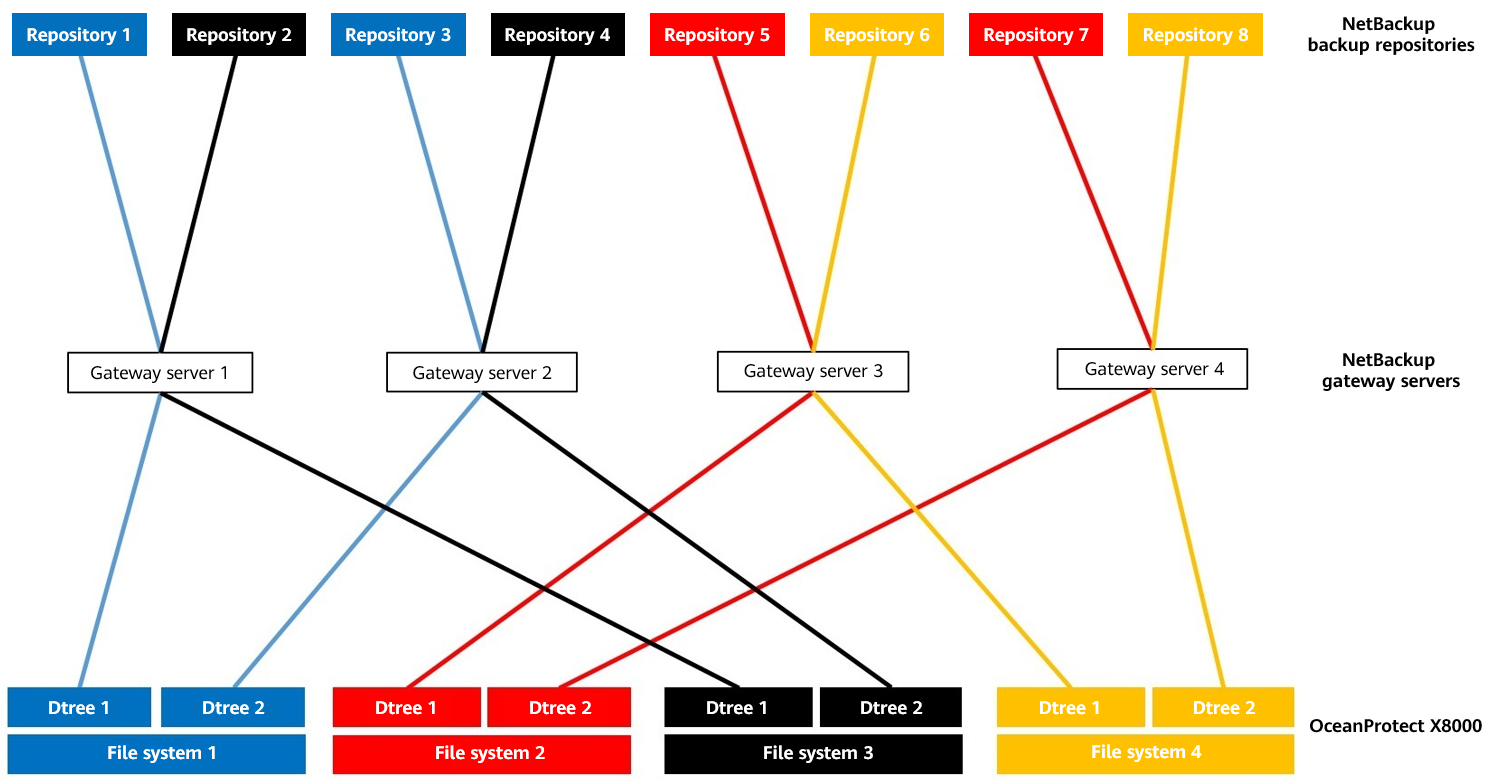
- NetBackup job configuration: All VMs to be backed up are evenly distributed to multiple backup jobs and data is backed up to eight different backup repositories.
4.4 VMware Backup and Restoration Configurations
4.4.1 Configuration Process
Figure 4-2 Solution configuration process
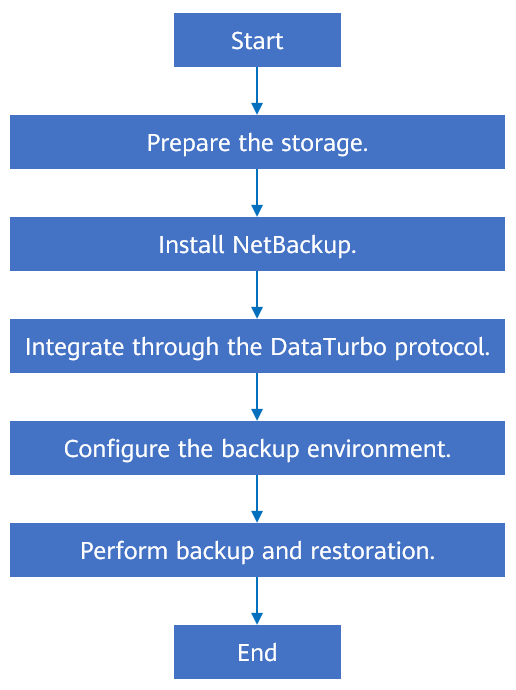
4.4.2 Preparing the Storage
In this solution, four file systems, eight dtrees, and DataTurbo shares are created on the OceanProtect Appliance. The dtrees are mounted to NetBackup through eight links as backup repositories. The configuration procedure is as follows: create a storage pool, create logical ports, create a DataTurbo user, create file systems, create dtrees, and create file system shares.
4.4.2.1 Creating a vStore on the OceanProtect Appliance
In this solution, OceanProtect DataBackup uses the default vStore System_vStore. To connect to NetBackup-related resources, you need to create an independent vStore. This section describes how to create a vStore.
Procedure
Step 1 Log in to DeviceManager, choose Services > vStore Service > vStores > Create, enter the NetBackup vStore name, and click OK.
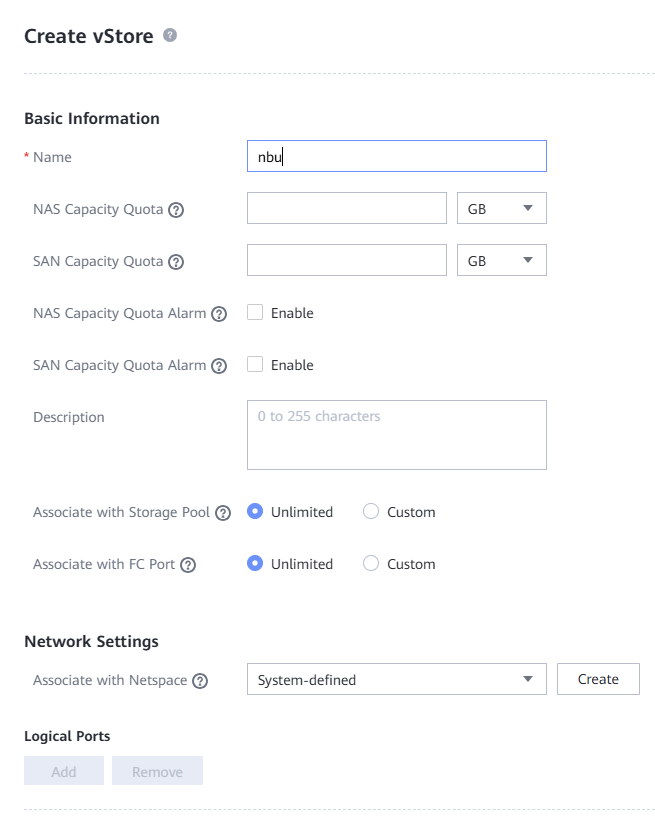
—-End
4.4.2.2 Creating a Storage Pool on the OceanProtect Appliance
Step 1 Create a storage pool on the OceanProtect Appliance. In this solution, the OceanProtect Appliance uses 12 disks in storage pool 0. Select at least 13 disks starting from the 13th disk. Choose System > Storage Pools > Create to create a storage pool and set RAID Policy to RAID 6.
The following figure shows an example of configuring a storage pool.
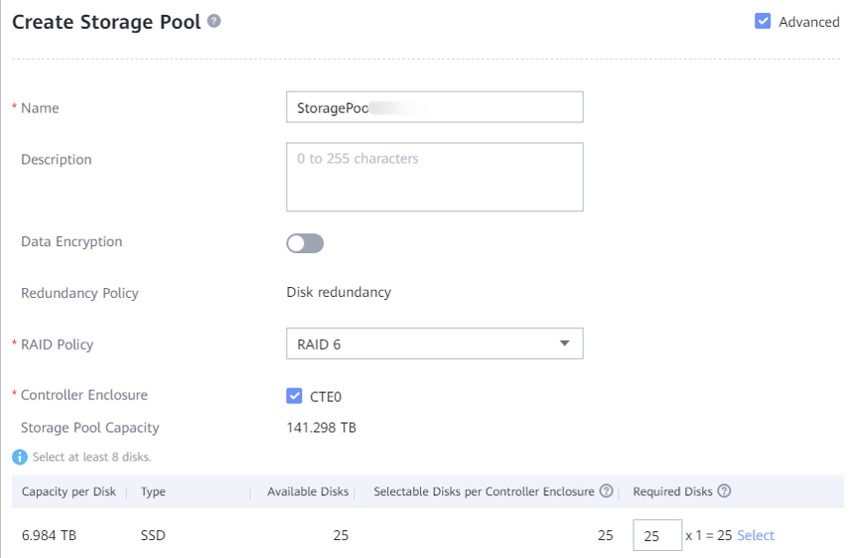
Step 2 Click Advanced to set the compression mode. You can set Compression Mode to High reduction ratio (default value) or High performance as required.
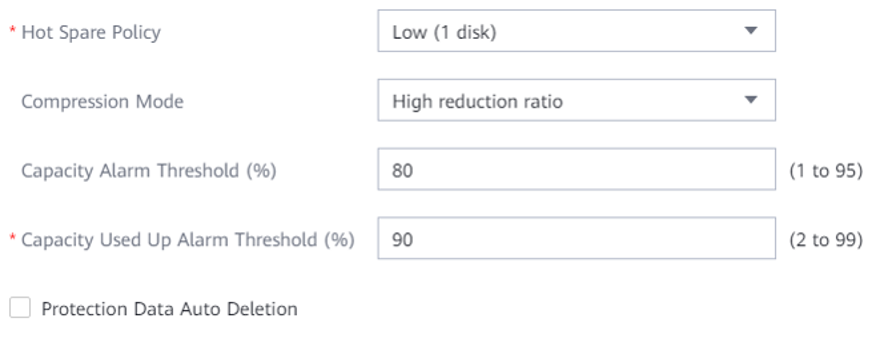
—-End
4.4.2.3 Creating Logical Ports on the OceanProtect Appliance
In this solution, the interface module in slot 1 of the OceanProtect Appliance has eight physical ports, each of which is configured with one logical port. Therefore, you need to create a total of eight logical ports. Choose Services > Network > Logical Ports > Create, set Data Protocol to DataTurbo, and set vStore to the NetBackup vStore created in 4.4.2.1 Creating a vStore on the OceanProtect Appliance.
The following figure shows an example of logical port configuration.
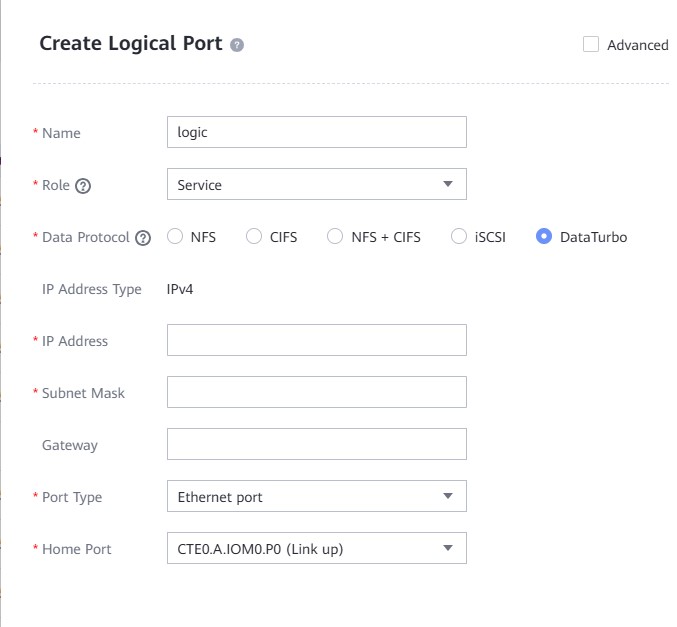
4.4.2.4 Creating a DataTurbo User
To create a DataTurbo share, you need to create a vStore DataTurbo administrator in advance. You need to use the administrator to create and connect to storage objects during mounting on an agent host.
Choose Services > vStore Service > vStores, select the NetBackup vStore created in 4.4.2.1 Creating a vStore on the OceanProtect Appliance, select User Management, and click Create. The system will display the Create User page. On the Create User page, set Type to Local user, enter the name and password, and set Role to vStore DataTurbo administrator. The following figure shows a configuration example.
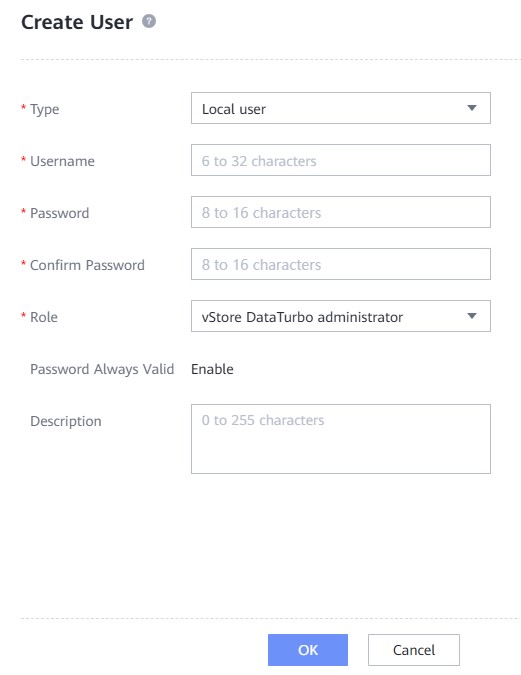
4.4.2.5 Creating File Systems
Step 1 Select the NetBackup vStore created in 4.4.2.1 Creating a vStore on the OceanProtect Appliance and the created storage pool to create four file systems and set the capacity of each file system to 100 TB.
Step 2 If you set the application type to Reduction_Prioritized_Mode_enhanced, set the compression mode of the storage pool to High reduction ratio to save storage resources. If you set the application type to Performance_Prioritized_Mode_enhanced, set the compression mode of the storage pool to High performance.
Step 3 Set Security Style to UNIX. The following figure shows a configuration example.
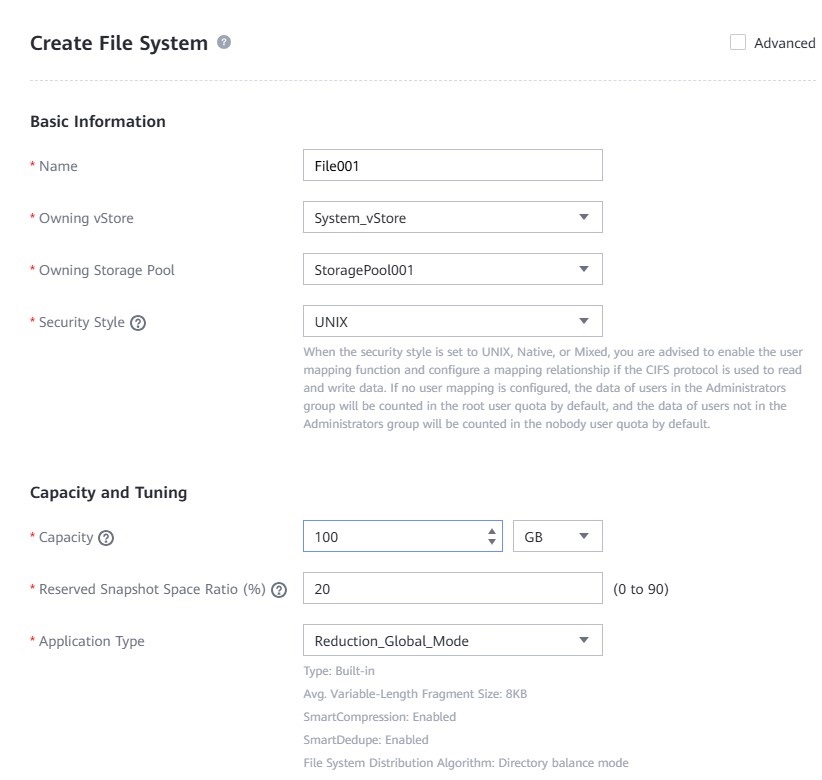
—-End
4.4.2.6 Creating Dtrees
Step 1 Create two dtrees for each file system, enter their names, and set Security Style to UNIX.
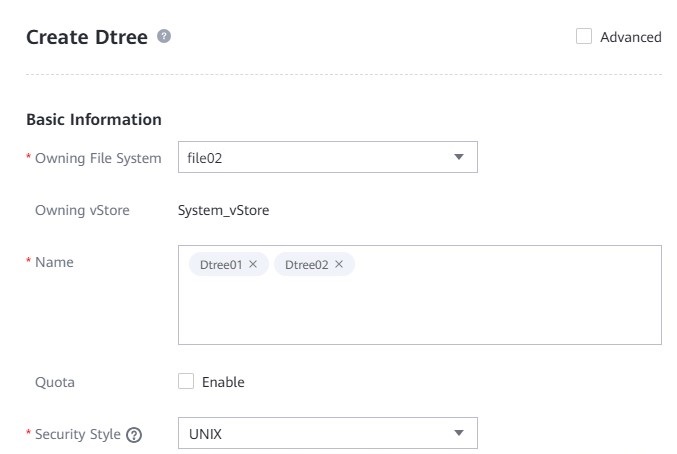
Step 2 Click More in the Operation column of a dtree, select Create Quota, and set Hard Quota in the Space Quota area to 50 TB. That is, when the space occupied by files reaches 50 TB, the system immediately blocks data writing.
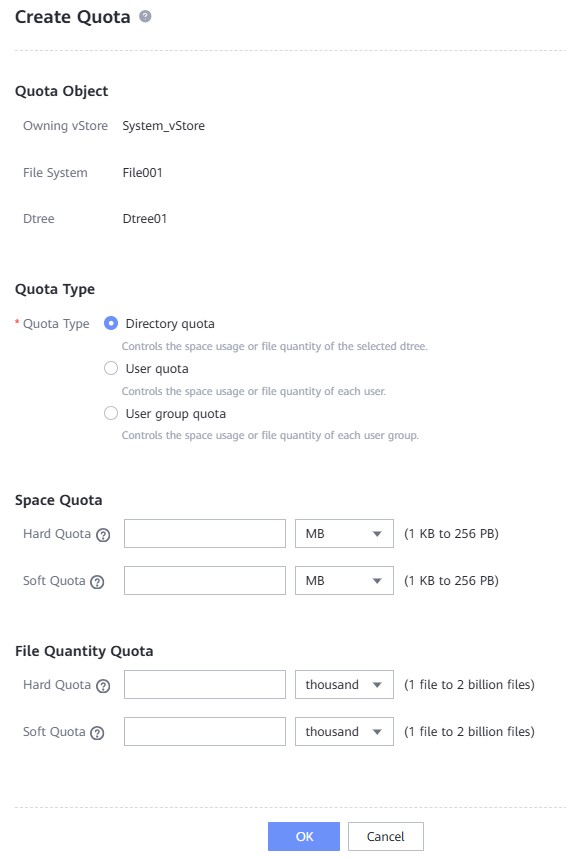
—-End
4.4.2.7 Creating File System Shares
Create a DataTurbo share for each dtree and select the DataTurbo user configured in 4.4.2.4 Creating a DataTurbo User.
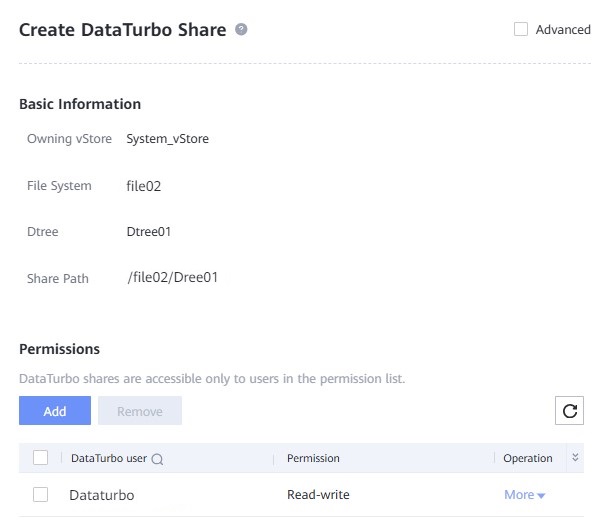
4.4.2.8 (Optional) Configuring SmartQoS
If you need to limit the maximum backup speed for storage pools 0 and 1, perform the operations in this section. Otherwise, skip this section.
Step 1 Choose Services > Resource Tuning > SmartQoS > Create. Set Owner to vStore, enter the target control speed, and click Next.
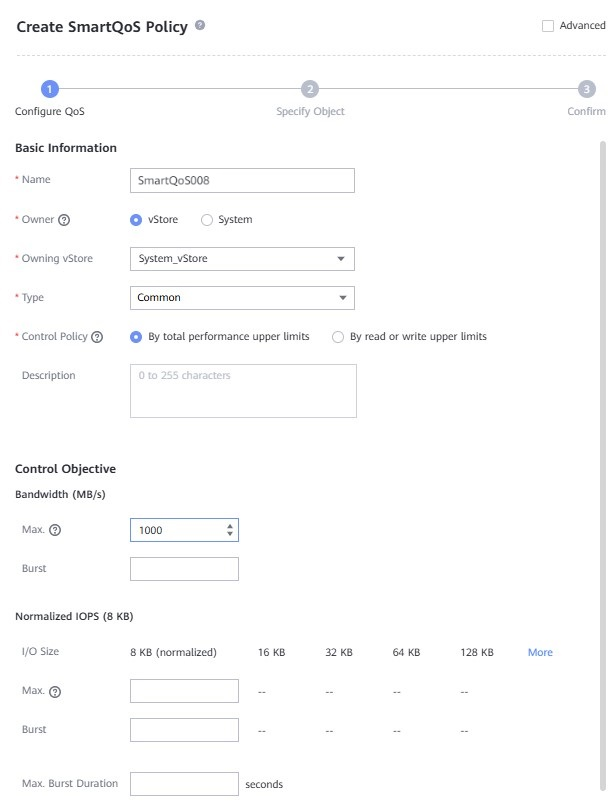
Step 2 Set Object Type to vStore. To limit the backup speed of OceanProtect DataBackup, select the System_vStore vStore. To limit the backup speed of NetBackup, select the NetBackup vStore created in 4.4.2.1 Creating a vStore on the OceanProtect Appliance and click Next.
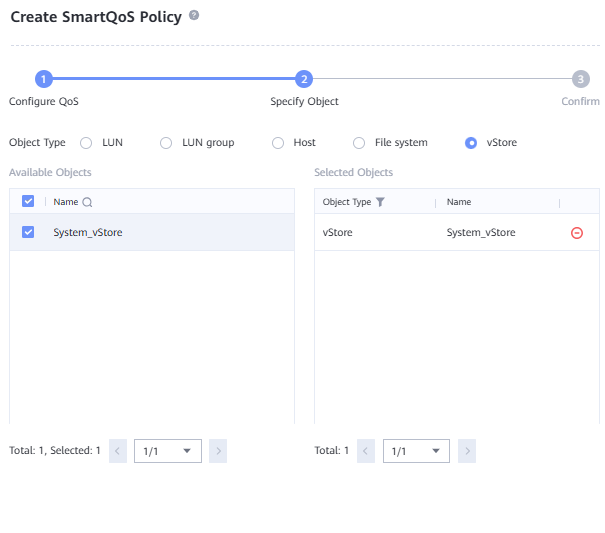
—-End
4.4.3 Installing NetBackup
In a NetBackup environment, you only need to manually install the NetBackup software on the Windows host where the backup server is located. On other components, the software is automatically installed during the NetBackup configuration.
For details about how to install the NetBackup software, see the official NetBackup documentation. This document describes how to configure various components on the NetBackup software.
4.4.4 Connecting Through DataTurbo
This solution uses the SourceDedupe feature, which requires the DataTurbo protocol for connection with gateway servers. After DataTurbo shares are created on the OceanProtect Appliance, to mount the corresponding file systems to the backup hosts using the DataTurbo protocol, you need to install the OceanStor DataTurbo software and configure related parameters on the gateway servers.
4.4.3.1 Installation and Deployment
OceanStor DataTurbo must be installed on all the gateway servers. For details about how to install OceanStor DataTurbo, see « Installation » or « Uninstallation » in the OceanProtect Backup Storage 1.7.0 SourceDedupe User Guide. During the installation, set the performance level to high.
4.4.3.2 Parameter Configuration
The DataTurbo configuration consists of two parts: establishing connections and mounting file systems.
- Establishing connections: Two ports of each gateway server are connected to one logical port of controllers A and B of the OceanProtect Appliance, respectively. That is, each backup host is connected to the back-end storage through 2 × 10GE links.
- Mounting file systems: Create four file systems on the OceanProtect Appliance and two dtrees for each file system, and mount the two dtrees to two different front-end backup hosts. For details, see 4.3 Configuration Planning for NetBackup Integration.
Establishing Connections
Step 1 Run the dataturbo create storage_object storage_name=name ip_list=IP command (name indicates the defined storage name, and IP indicates the IP address of a logical port created on the OceanProtect Appliance) to connect OceanStor DataTurbo and the OceanProtect Appliance. Enter the username and password of the created DataTurbo user as prompted.
In the following example, the storage device name is storage1 and the logical port IP address is 10.10.10.10.
[root@host192 mnt]# dataturbo create storage_object storage_name=storage1 ip_list=10.10.10.10 Please input username:
dataturbo_user
Please input password:
**********
Create storage object successfully.
Step 2 Run the dataturbo show storage_object command to check whether the connection is established successfully. If the following information is displayed in the command output and Status is displayed as Normal, the connection is established successfully.
[root@host192 mnt]# dataturbo show storage_object
Storage Name: storage1
User : dataturbo_user
Ips : 10.10.10.10
IpPair :
ID Local Address Remote Address Status
—————————————————————
1 10.10.10.101 10.10.10.10 Normal
Step 3 After the connection is established, choose Services > File Service > DataTurbo on DeviceManager of the OceanProtect Backup Storage to view the backup server information.

—-End
4.4.5 Configuring the Backup Environment
This section describes the configuration planning for the connection between the OceanProtect Appliance and NetBackup.
4.4.5.1 Installing an OpenStorage (OST) Plug-In
Step 1 Obtain OST plug-in installation package HyperProtect_1.7.0_OSTPlugin_LinuxRD.zip and upload it to the /root directory on the host where NetBackup is located.
Step 2 Decompress the OST plug-in installation package, go to the directory where the package is decompressed, and install the OST plug-in.

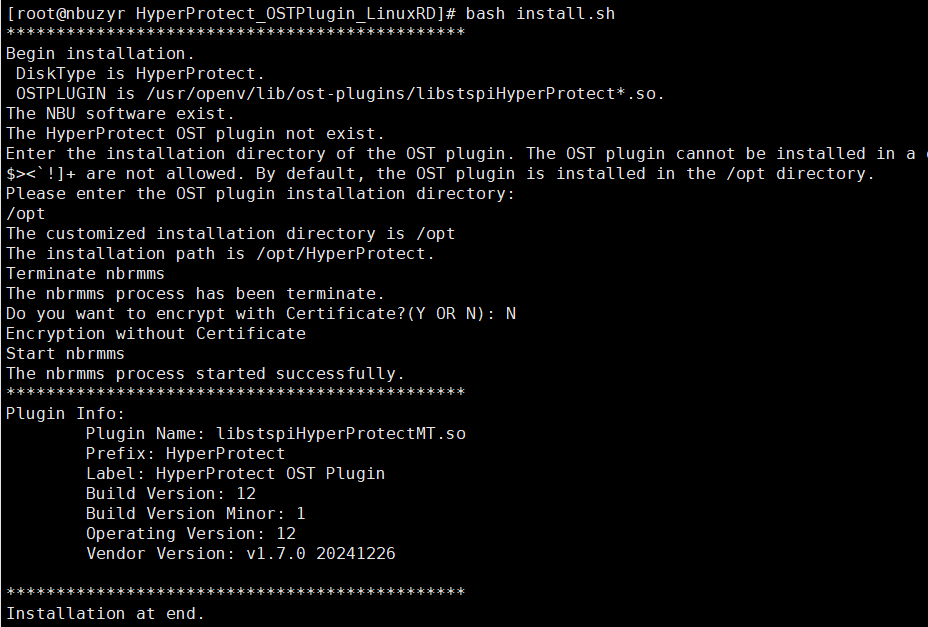
Step 3 After the installation is successful, run the /usr/openv/netbackup/bin/bp.start_all command to restart the NetBackup service.
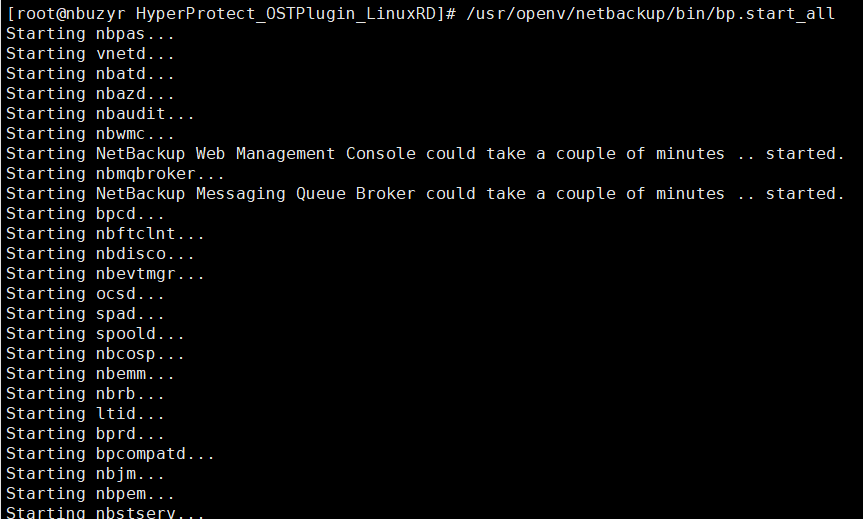
—-End
4.4.5.2 Integrating the OceanProtect with NetBackup (Through NAS)
Step 1 Create a file system on OceanProtect DeviceManager. The file system name must start with OST.
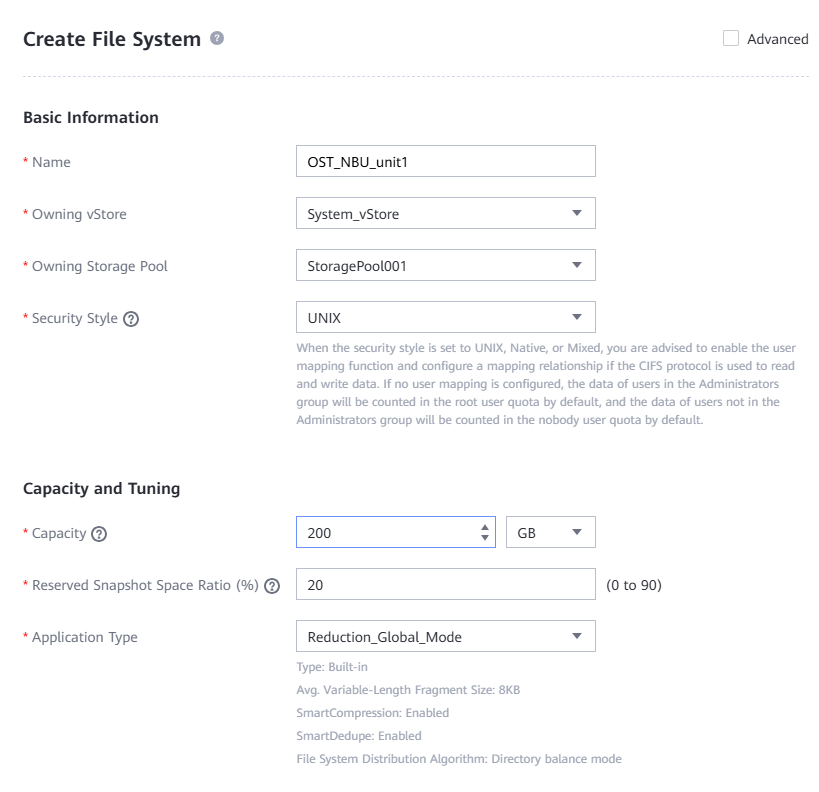
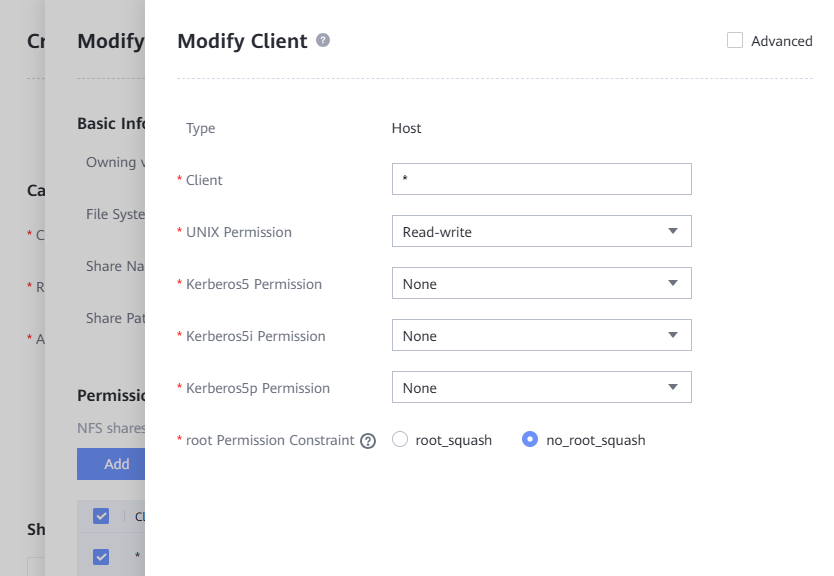
Step 2 Log in to the NetBackup console and add a logical storage unit (LSU).
Run the bash /opt/HyperProtect/scripts/config_filesystem_storage.sh script based on the plug-in installation path.
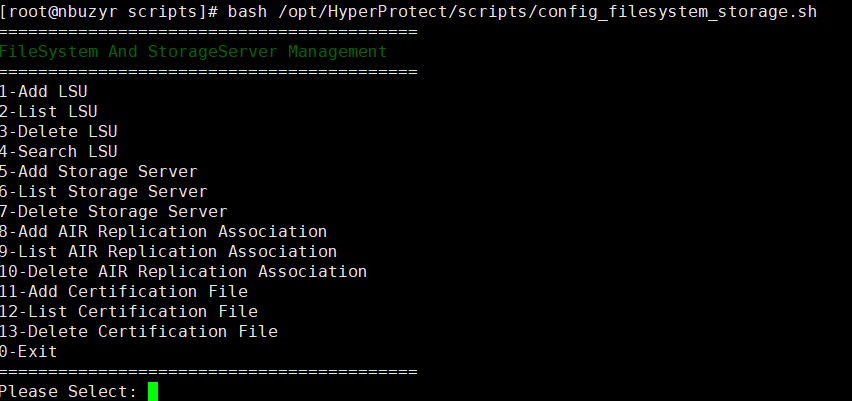
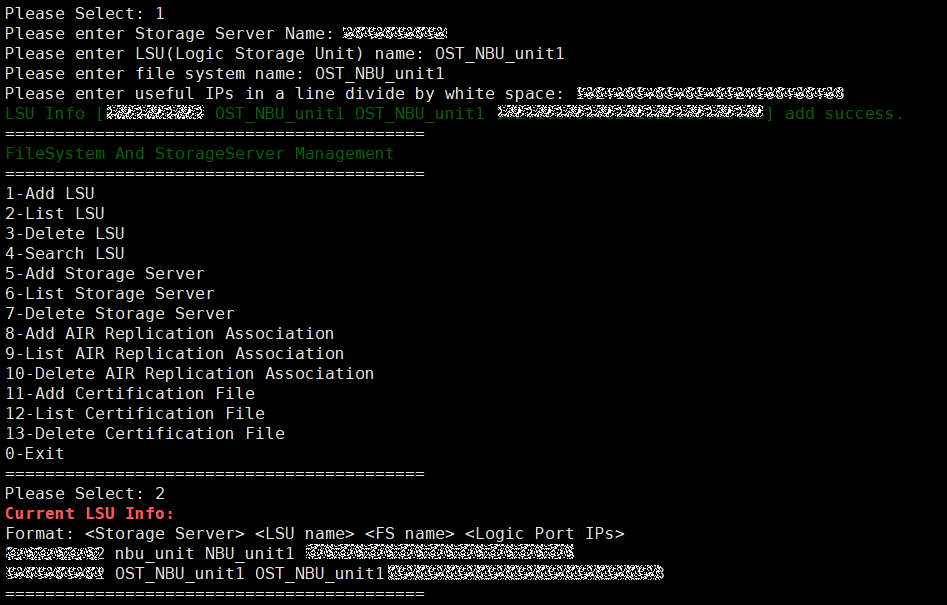
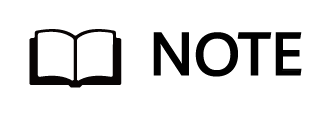
The storage server name indicates the IP address of the storage array, and the LSU name can be customized.
The file system name indicates the name of the file system, and the last line indicates the IP address of a created logical port. You can enter multiple IP addresses and separate them with spaces.
Step 3 After the OST plug-in is installed and the LSU is configured, create a storage server, disk pool, and storage unit on NetBackup.
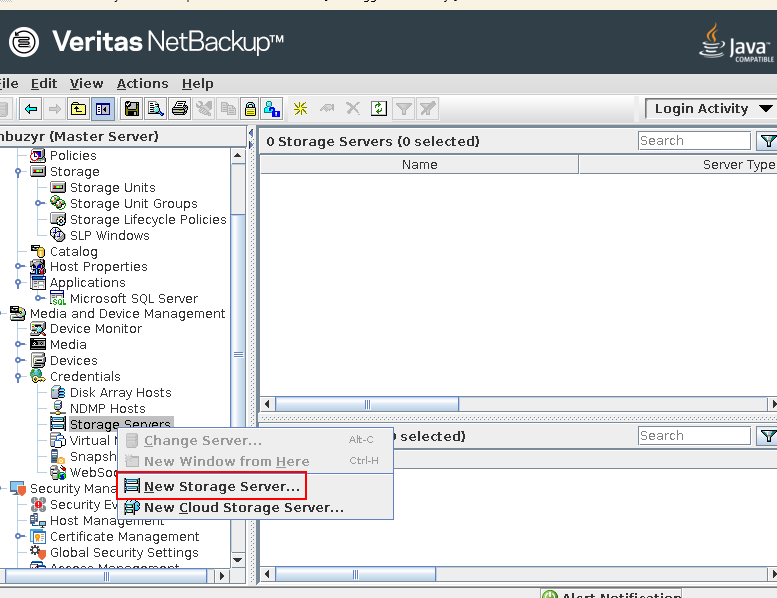
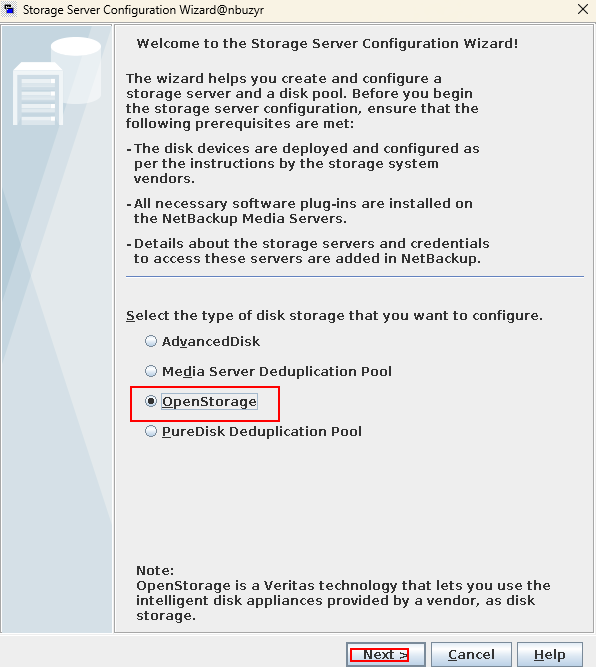
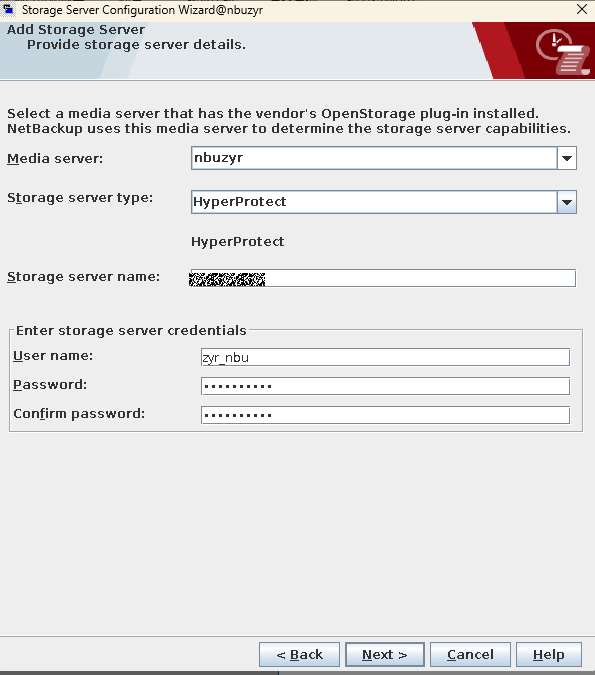
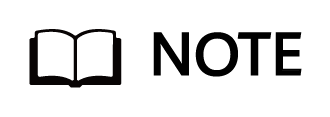
- Media server: Enter the name of the host where NetBackup is located.
- Storage server type: Enter OceanProtect. (Change the value based on the plug-in package name. Here, the value is HyperProtect.)
- Storage server name: Enter the IP address of the storage array to be integrated.
- User name: Enter the account name of the super administrator of the storage array, or create a data protection administrator role on the storage array as the login user. Here, you are advised to create a role for login.
- Password and Confirm password: Enter the account password.
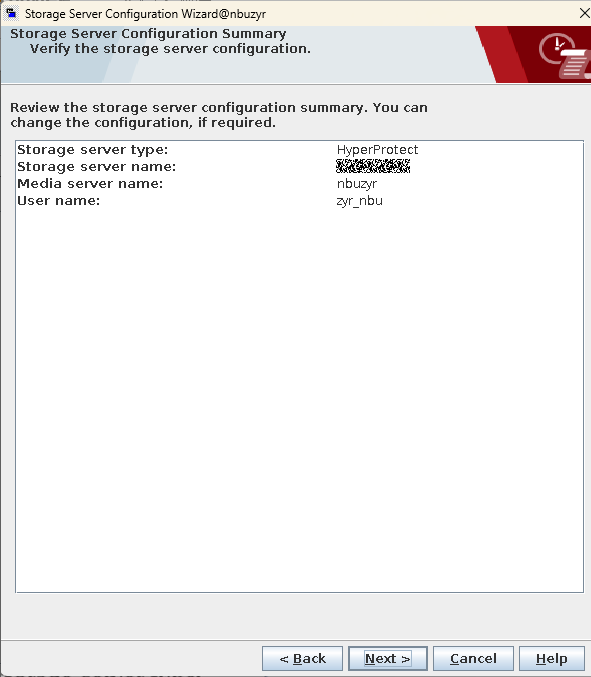
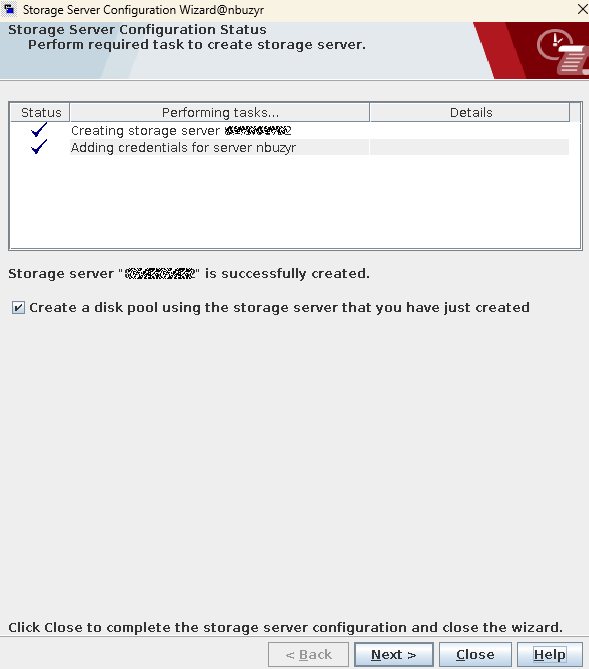
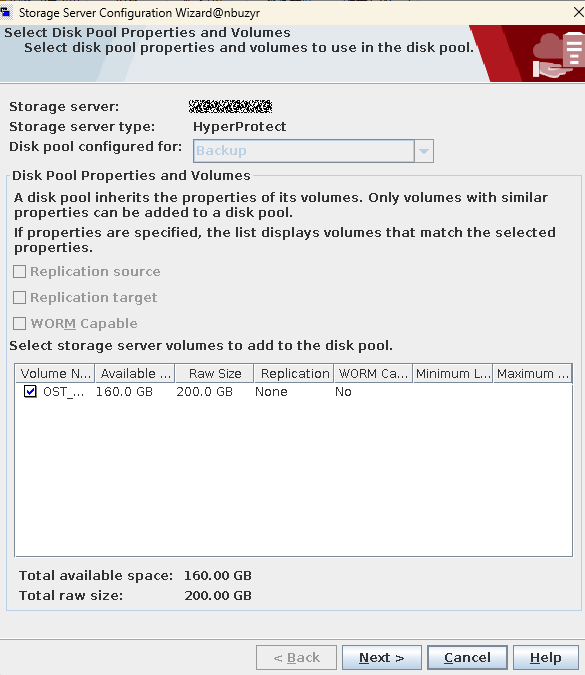
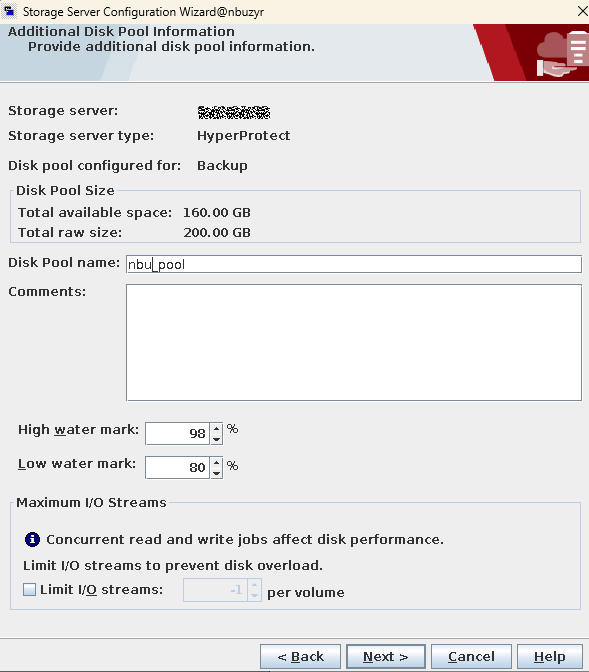
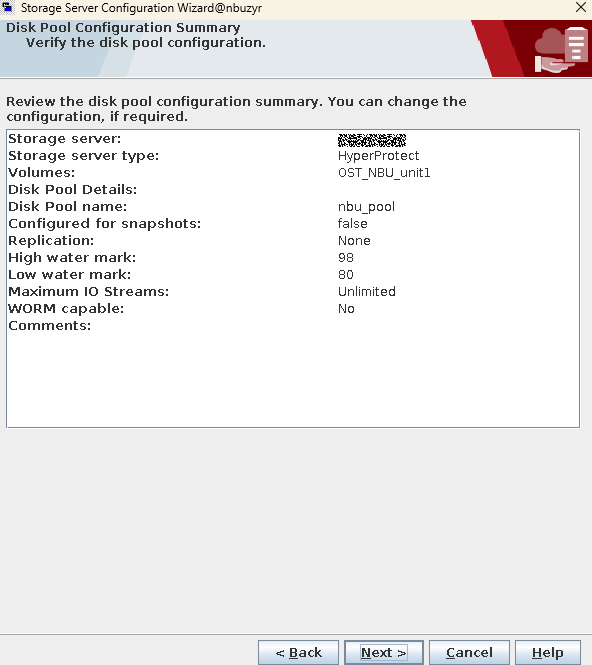
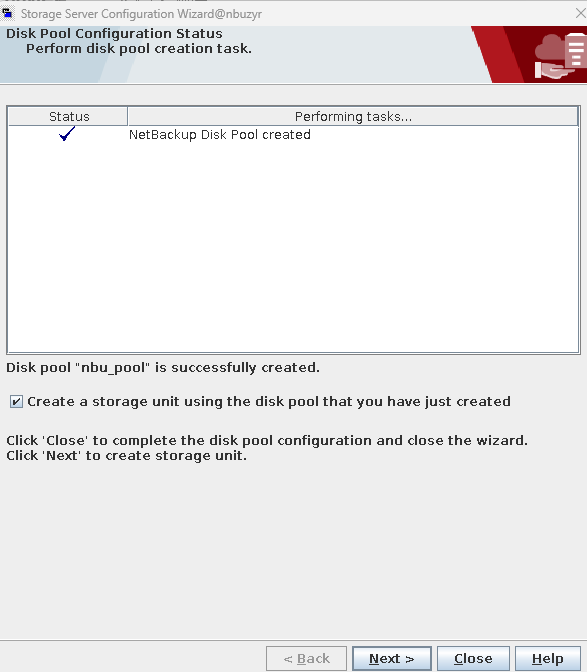
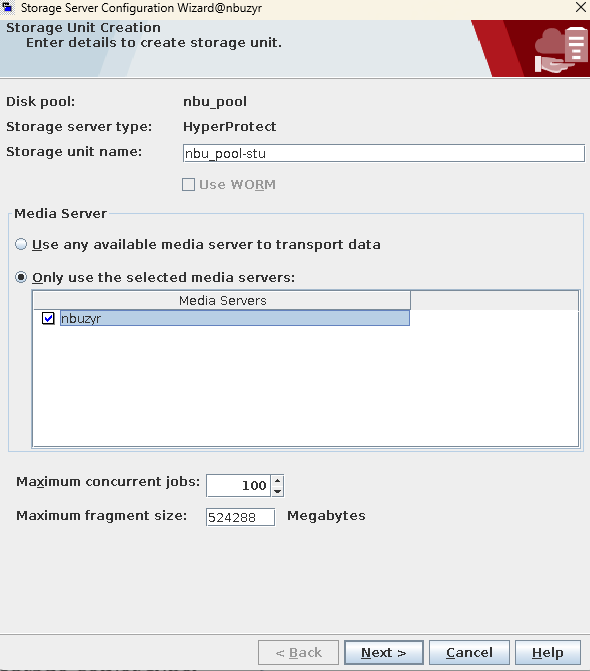
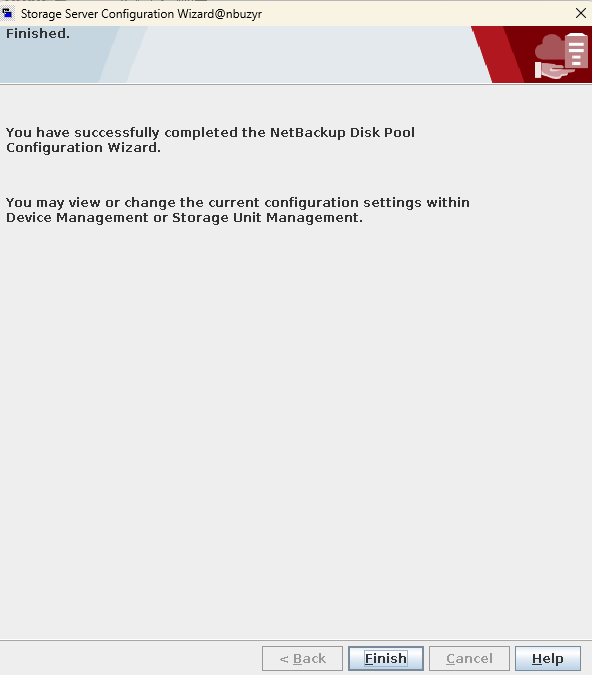
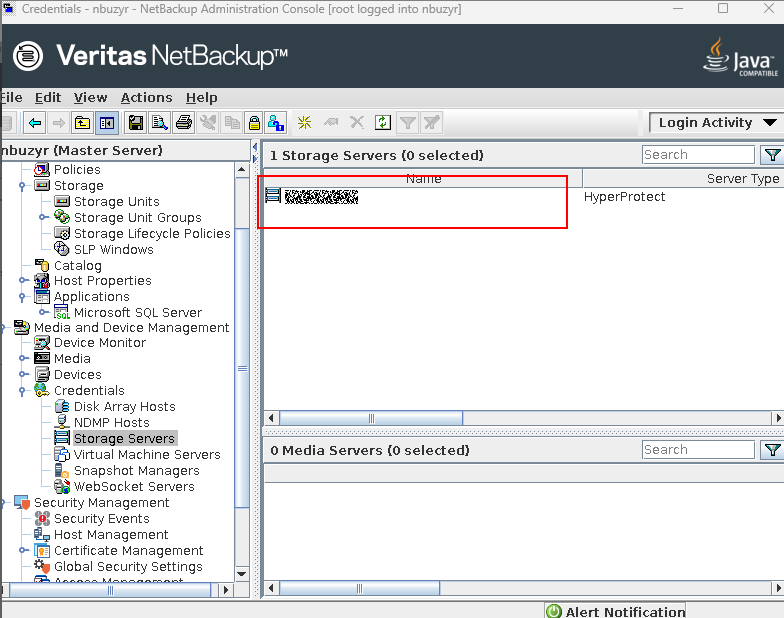
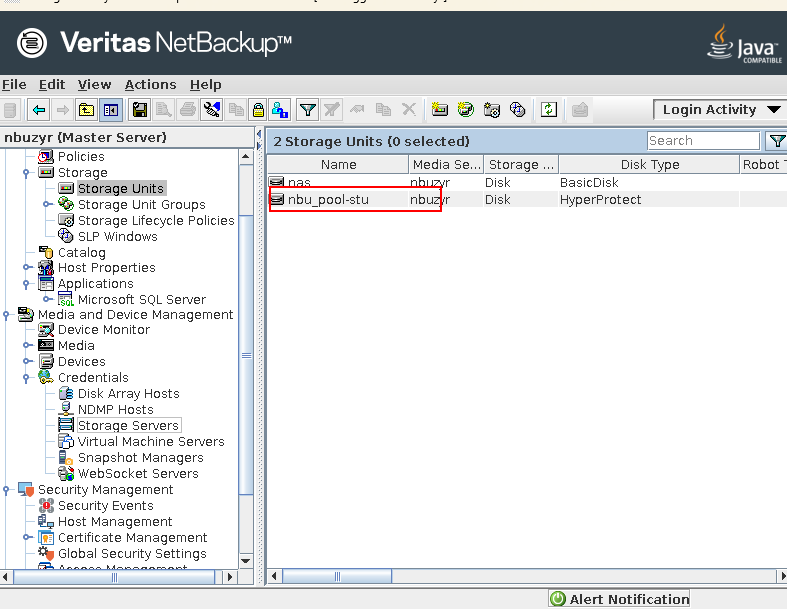
—-End
4.4.5.3 Registering VMware
Step 1 Log in to the NetBackup console and run the following command to register VMware:
/usr/openv/volmgr/bin/tpconfig -add -virtual_machine xx.xx.xx.xx (VMware IP address) –vm_user_id root (VMware username) -vm_type 2 -password xxxx (VMware login password)
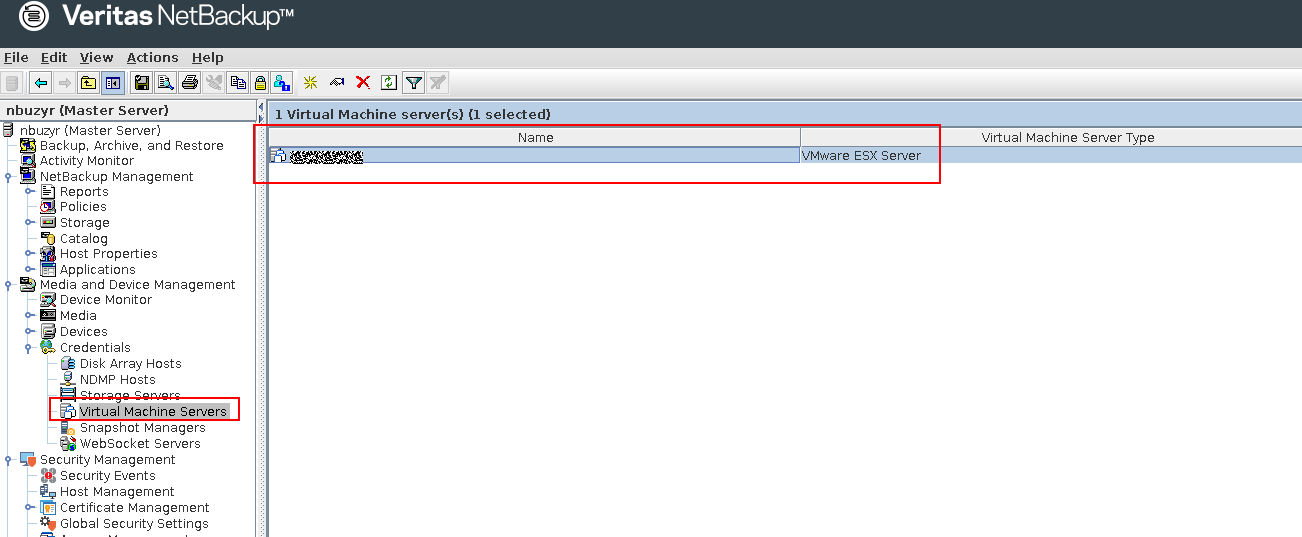
—-End
4.4.5.4 Creating a Backup Policy
Step 1 Log in to the NetBackup console, create a backup policy, and select the VMs to be backed up.
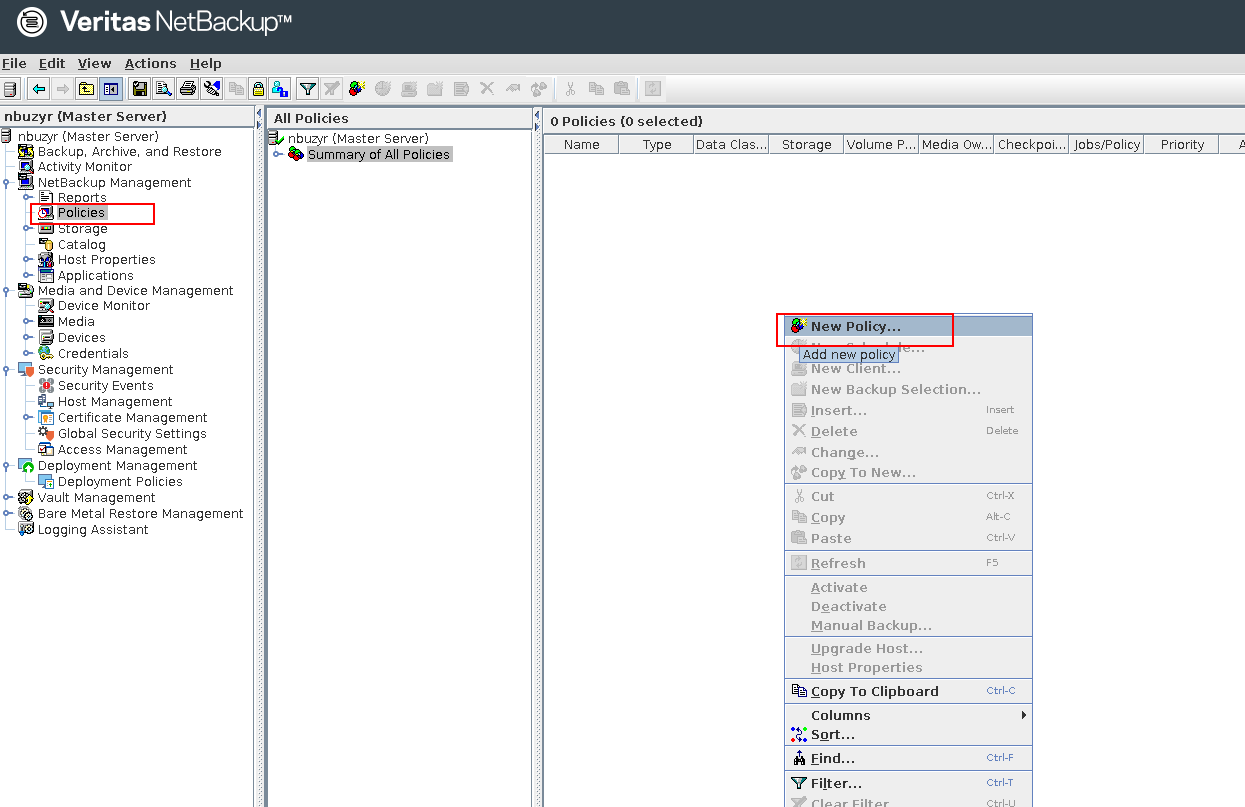
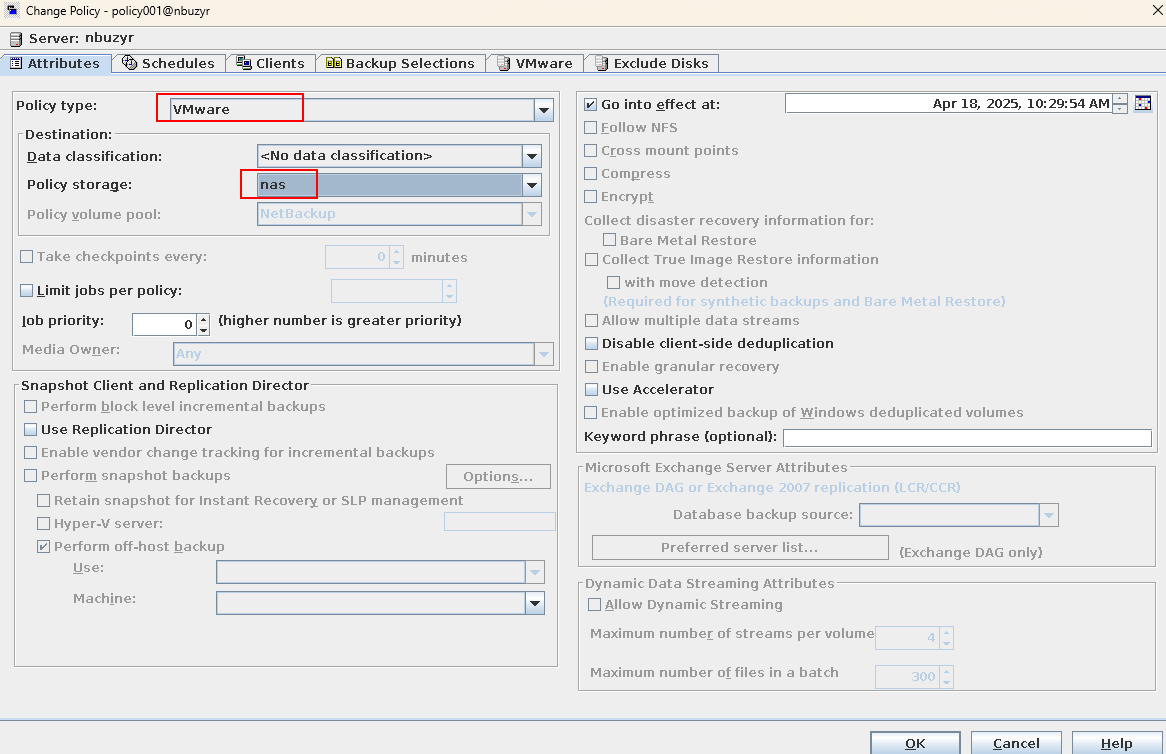
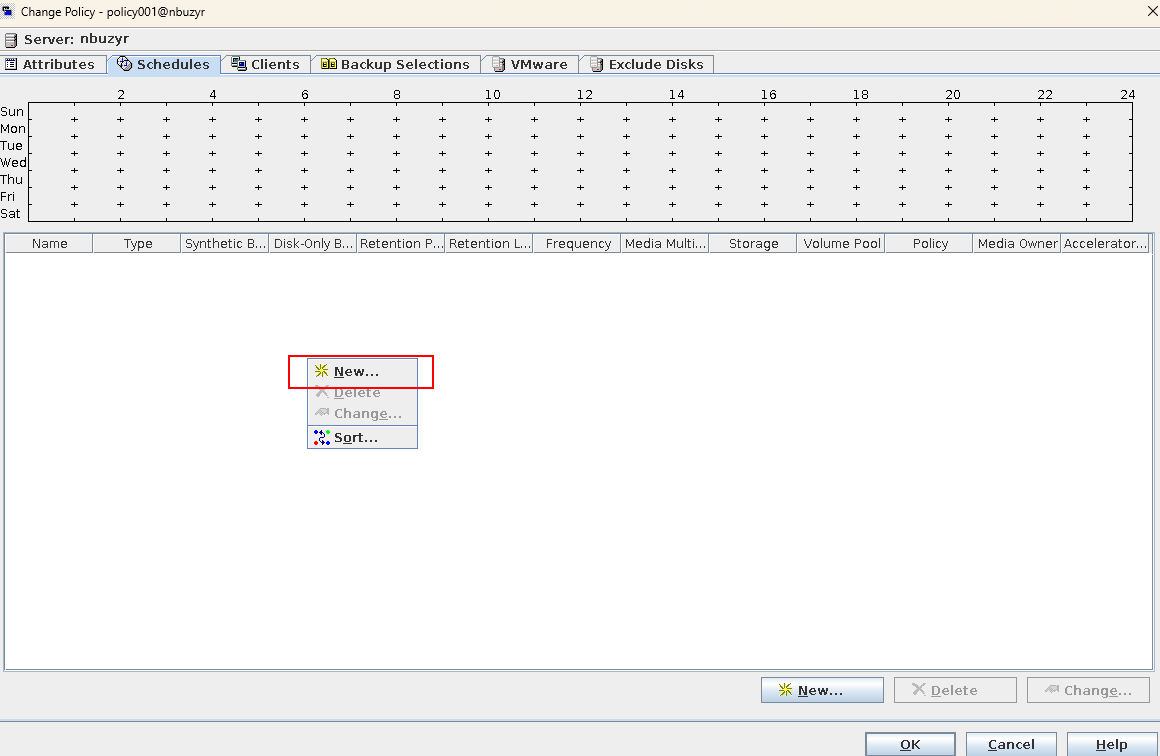
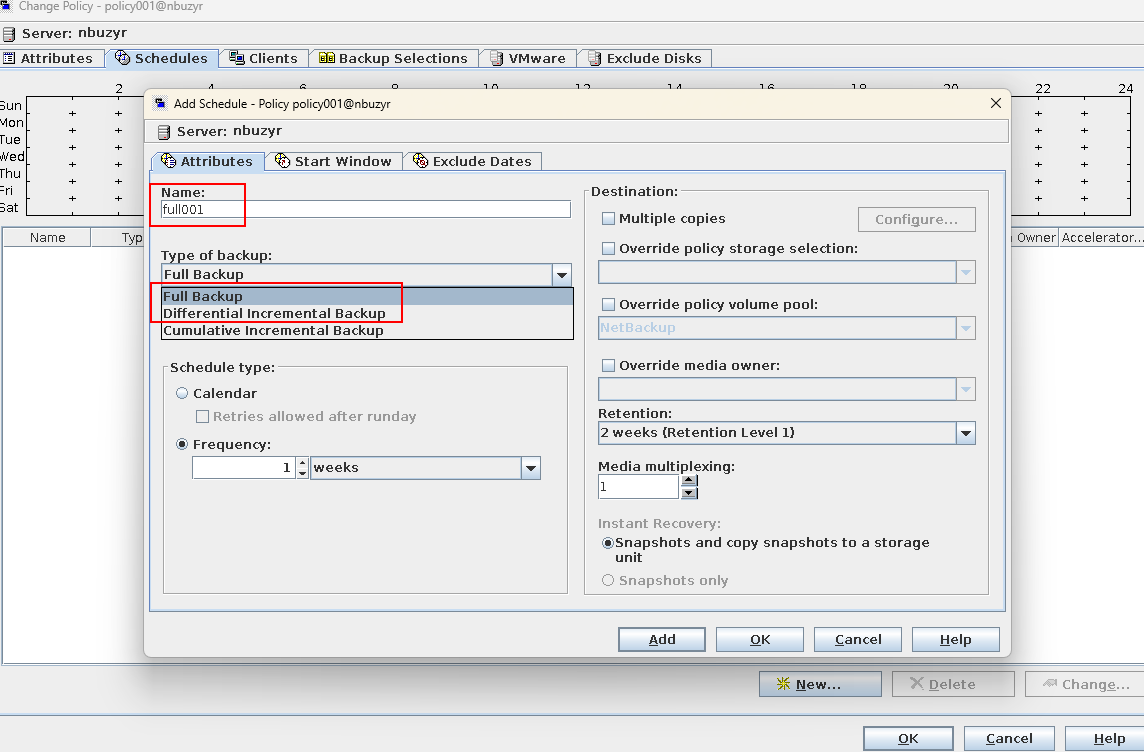
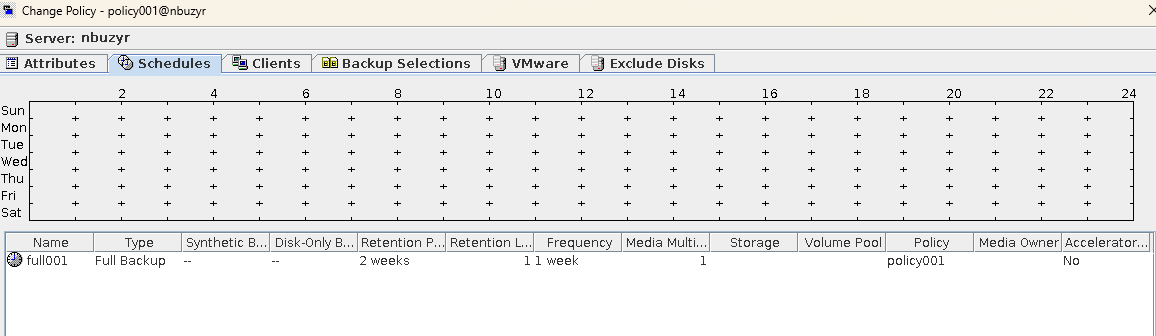
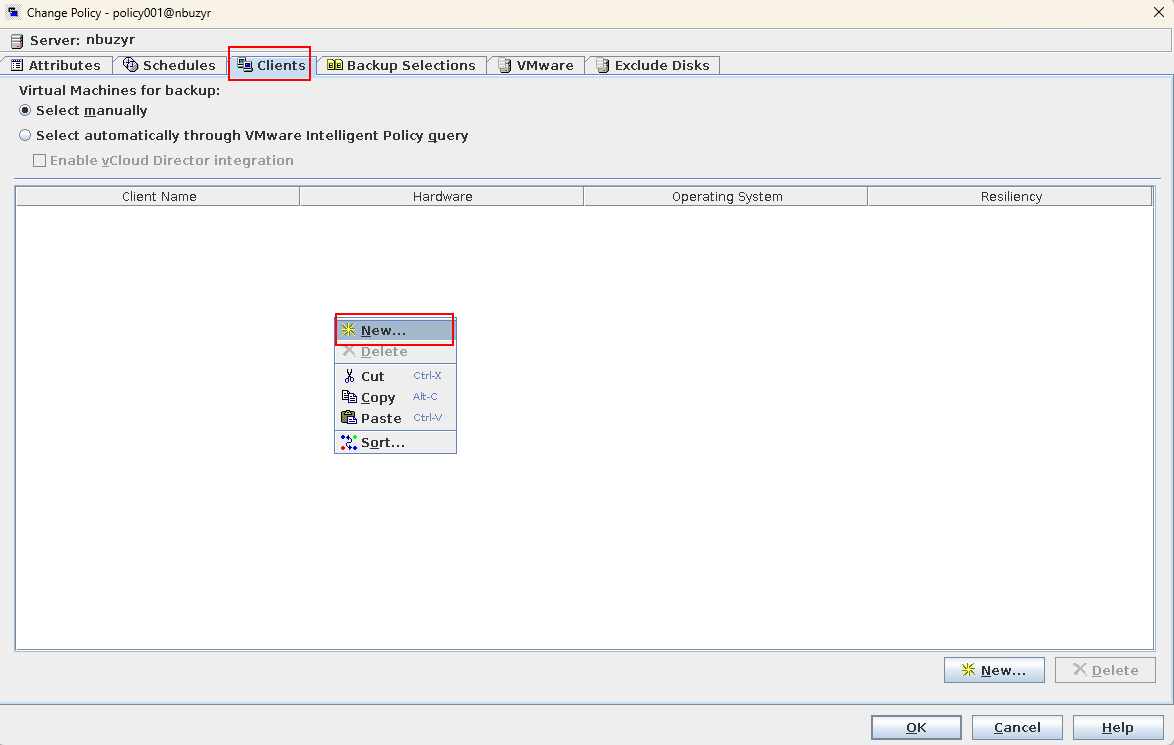
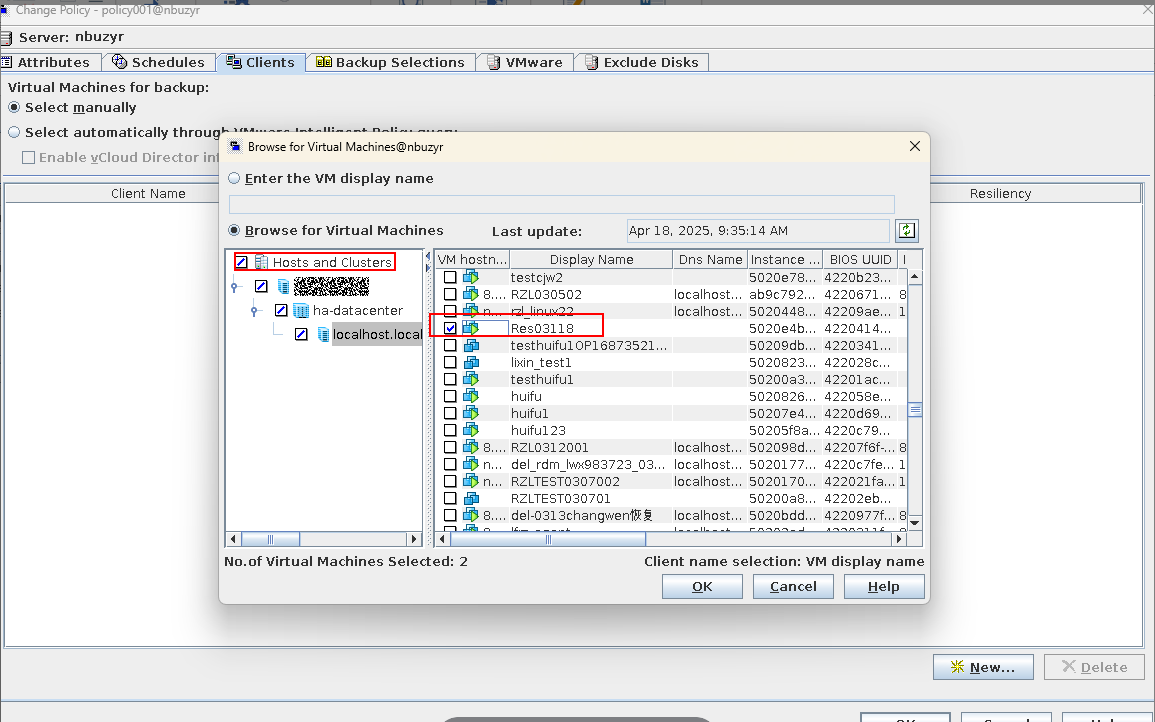
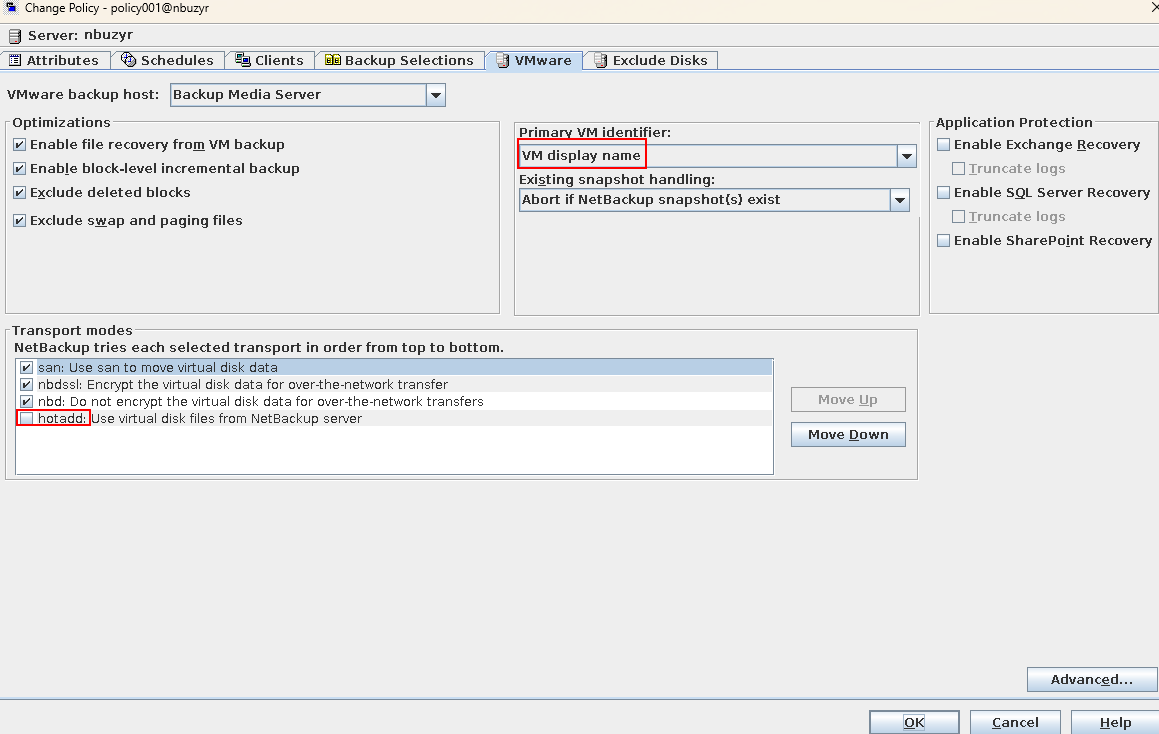
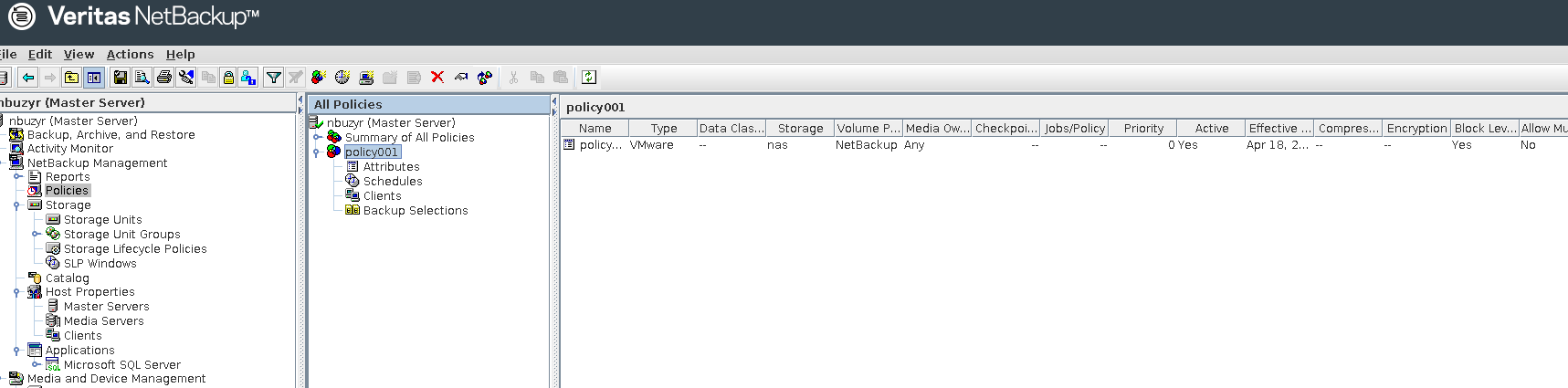
—-End
4.4.6 Performing Backup
4.4.6.1 Performing Backup
Step 1 Log in to the NetBackup console and set the policy execution mode to manual.
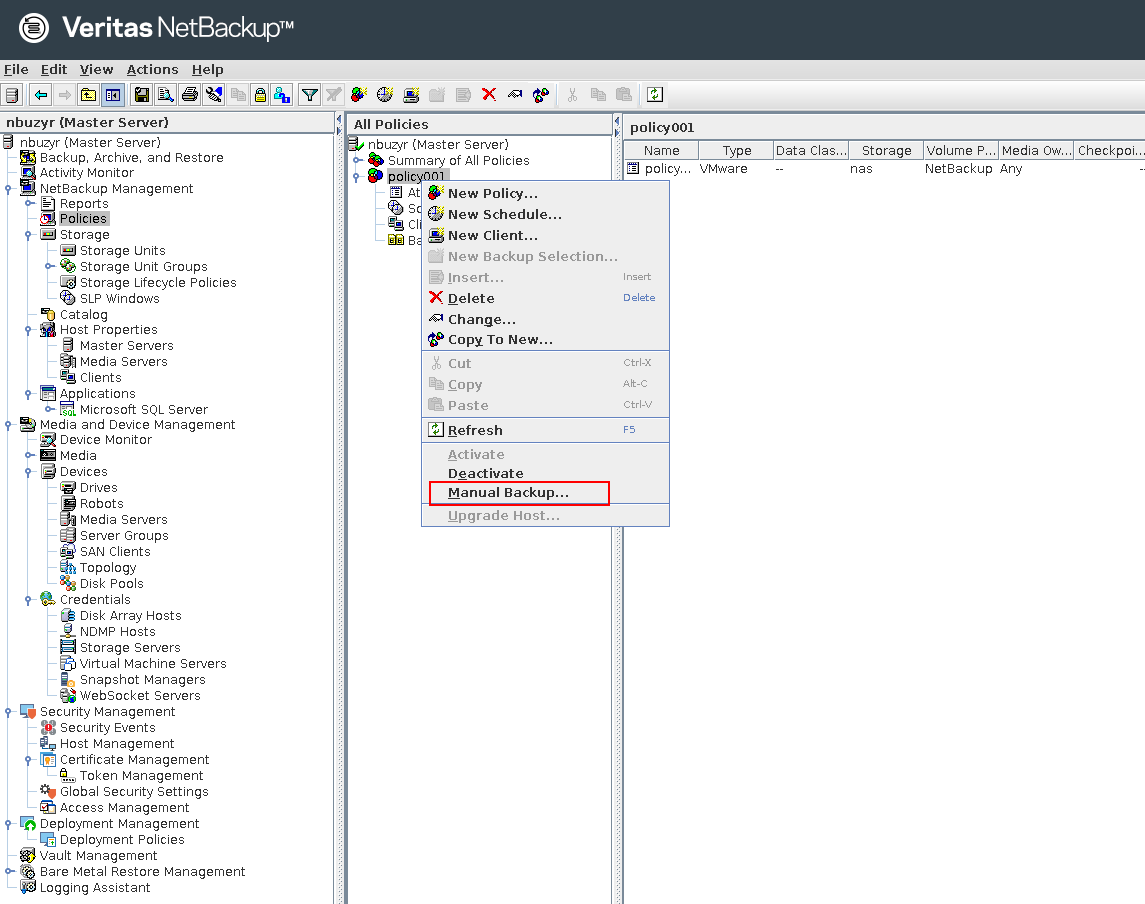
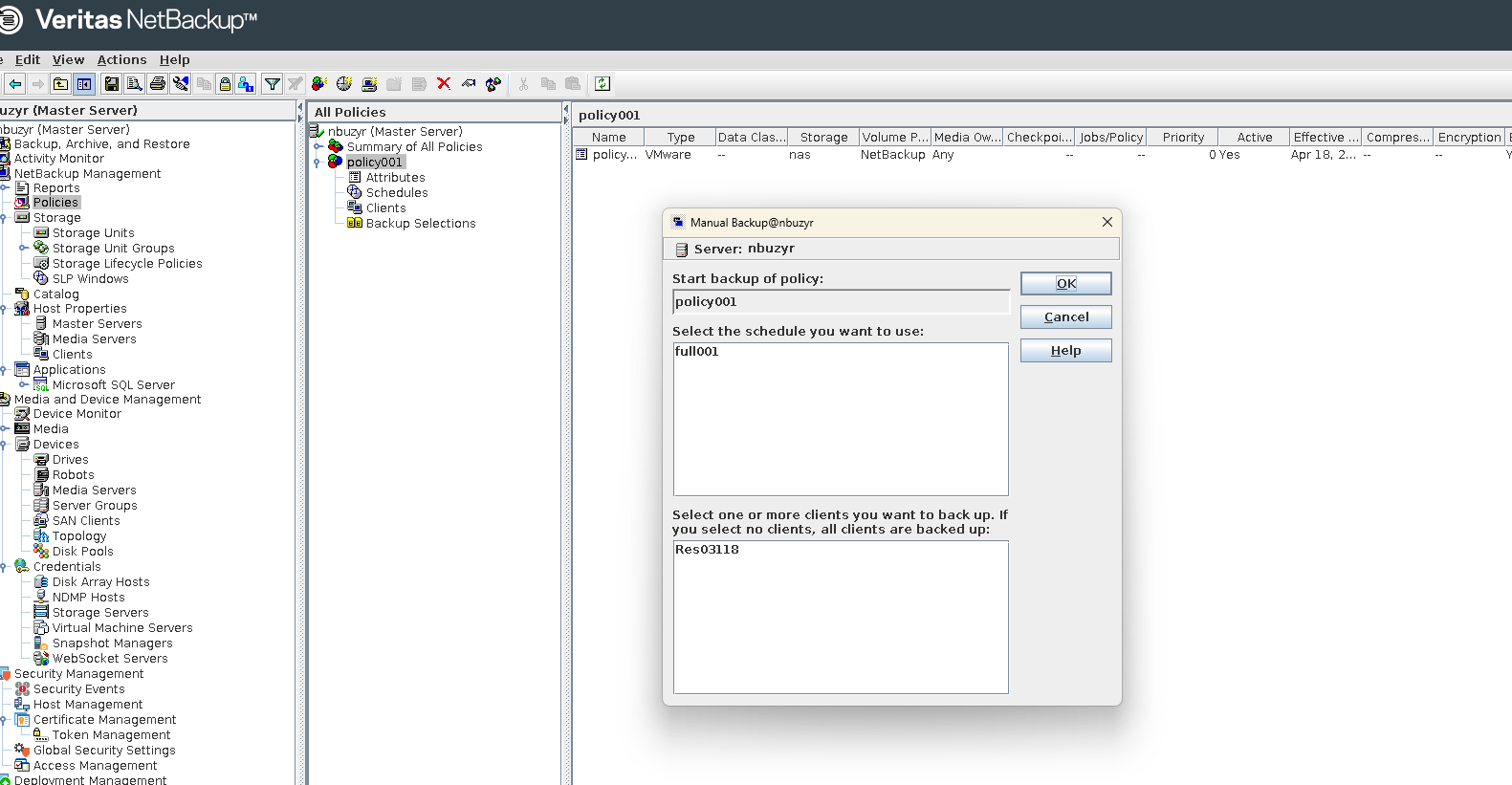

—-End
4.4.7 Performing Restoration
4.4.7.1 Performing Entire VM Restoration
Step 1 Select the copy for restoration.
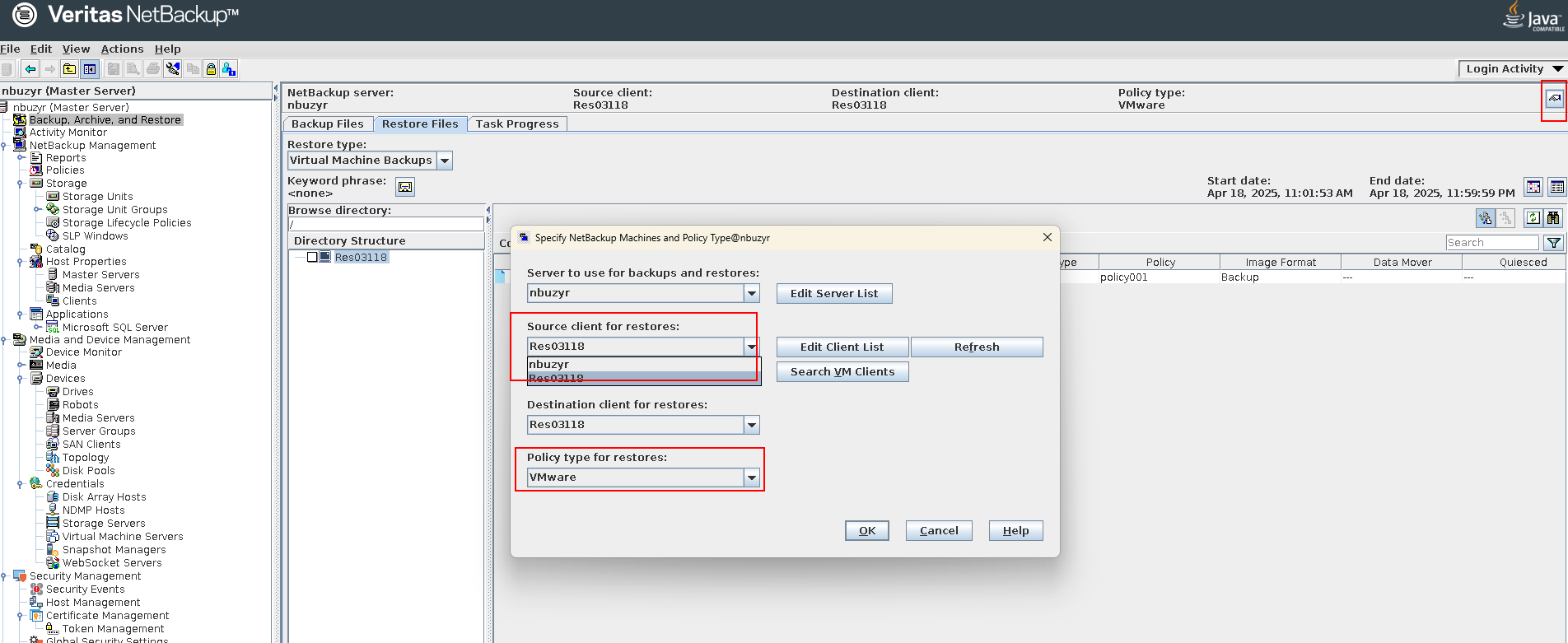
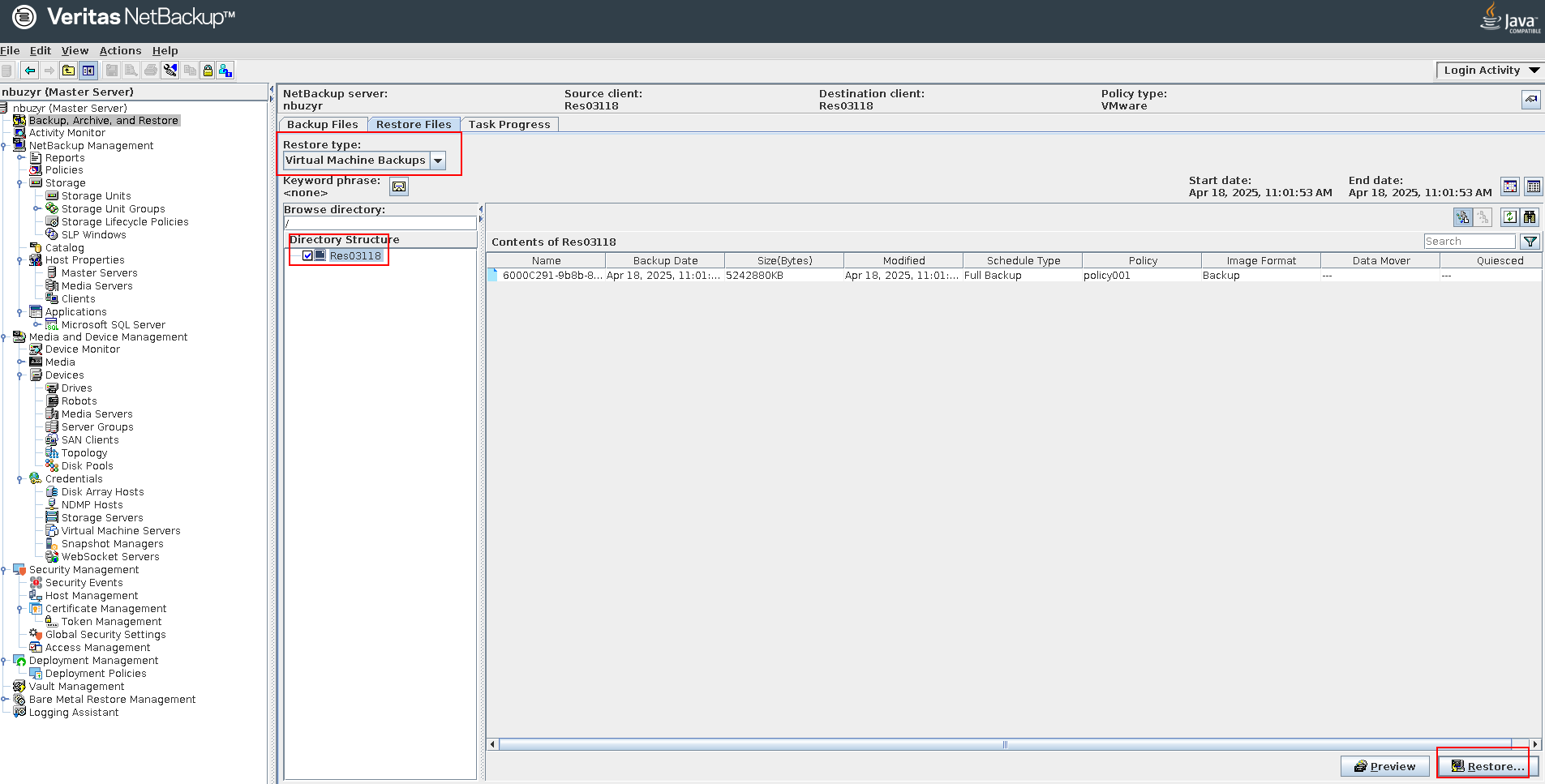
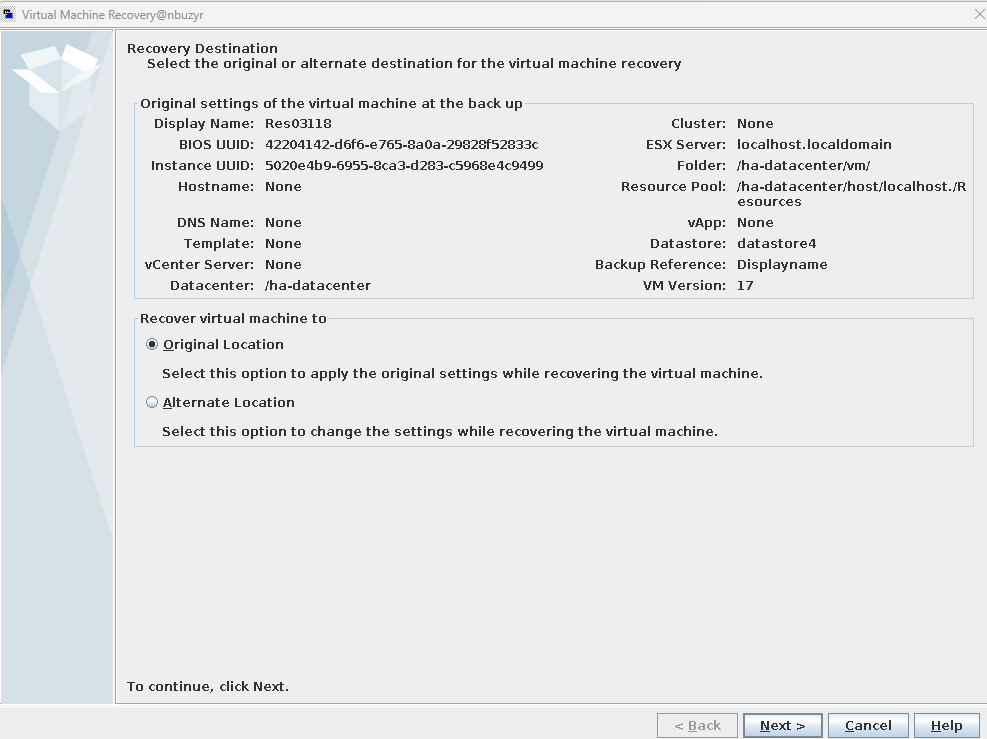
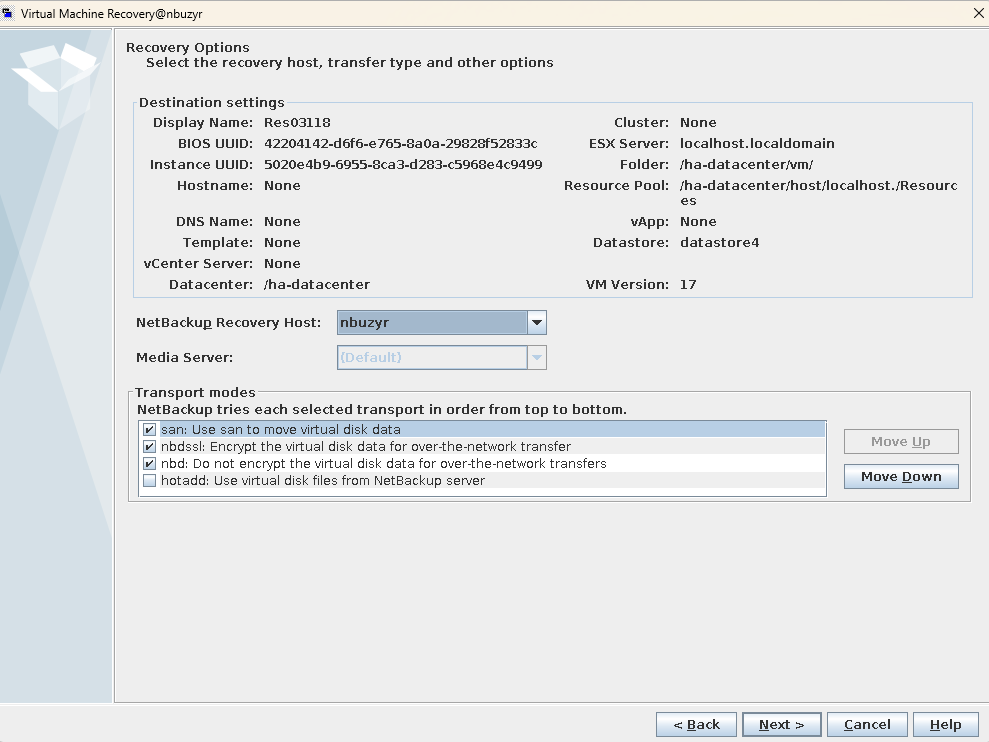
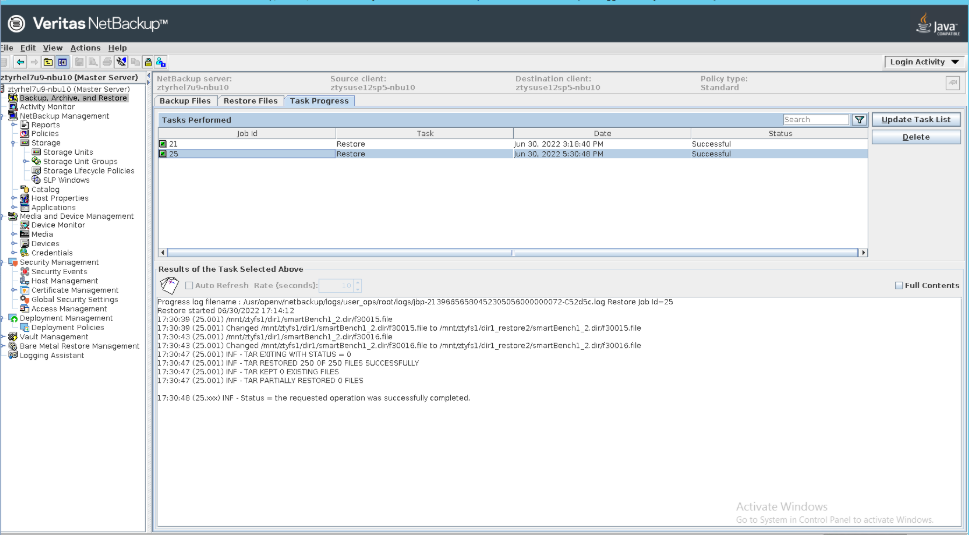
—-End
5. Test Results
5.1 Test Results of Backup Bandwidth Performance (with SourceDedupe Enabled)
5.2 Test Results of Restoration Bandwidth Performance
5.1 Test Results of Backup Bandwidth Performance (with SourceDedupe Enabled)
NetBackup is used to back up 28 VMs. Each VM has six disks, including one system disk and five data disks. Each data disk is preset with 500 GB or 600 GB data, and a 5% data volume change is introduced between consecutive backups. File systems created on the OceanProtect Appliance are mounted to NetBackup using the DataTurbo protocol as the backup storage. OceanStor DataTurbo is set to a high performance level, and the maximum bandwidth performance of the first, second, and third full backups is tested. After the NetBackup verification is complete, the environment is reinstalled to verify OceanProtect DataBackup.
In addition, OceanProtect DataBackup is used to back up Oracle data in a four-node real application cluster (RAC) environment, with 2 TB to 2.5 TB for each node (8.84 TB in total). A 5% data volume change is introduced between consecutive backups. Table 5-1 lists the test results.
Test results of backup bandwidth performance
Backup Software | Backup Type | Backup Data Volume (TB) | Backup Duration (Min) | Average Backup Logical Bandwidth (GB/s) |
|---|---|---|---|---|
NetBackup | First full backup | 17.6 | 66.42 | 4.522 |
Second full backup | 17.6 | 50.24 | 5.979 | |
Third full backup | 17.6 | 49.49 | 6.069 | |
OceanProtect DataBackup | First full backup | 8.84 | 45.32 | 3.329 |
Second full backup | 8.84 | 44.52 | 3.389 | |
Third full backup | 8.84 | 44.39 | 3.399 |
5.2 Test Results of Restoration Bandwidth Performance
NetBackup is used to restore the VMs as a whole to the original location. The bandwidth performance of restoring 28 VMs in different modes is tested, respectively.
In addition, OceanProtect DataBackup is used to restore the entire Oracle cluster to the original location. Table 5-2 lists the test results.
Table 5-2 Test results of restoration bandwidth performance
Backup Software | Number of VMs | Restored Data Volume (TB) | Restoration Duration (Min) | Average Restoration Bandwidth (GB/s) |
|---|---|---|---|---|
NetBackup | 28 | 17.6 | 70 | 4.291 |
OceanProtect DataBackup | NA | 8.84 | 93.41 | 1.615 |
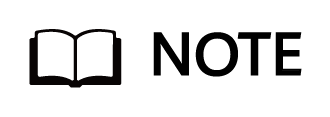
The restoration bandwidth is related to the software and hardware configurations of the production system. The test results in this section do not indicate the maximum restoration capability of the OceanProtect Appliance.