Huawei Storage and Veeam Backup Software Interoperability
| Test Report |
1/ Executive Summary
Axians Global (“Axians”) assessed the interoperability of Veeam backup software with Huawei storage solutions. The goal of the assessment is to validate that Veeam v11 is interoperable with Huawei storage.
In the assessment, Axians has determined that Veeam backup and restore jobs will function with Huawei storage for the following scenarios:
| Test Scenario | System Involved | Result |
| Backup Target – NAS | OceanProtect X-Series | Passed |
| Backup Target – SAN | OceanStor Dorado V6 | Passed |
| Storage Snapshot Management Integration (Veeam native plug-in for Huawei Storage) | OceanStor Dorado V6 | Passed |
In this document, you will find details on the above test cases and the captured output. The procedures conducted in the tests are referenced from standard online documentation from Veeam and Huawei.
2/ Environment Configuration
2.1 Networking diagram
Figure 1.1 Huawei OceanStor Dorado V6 Function Compatibility Test Networking
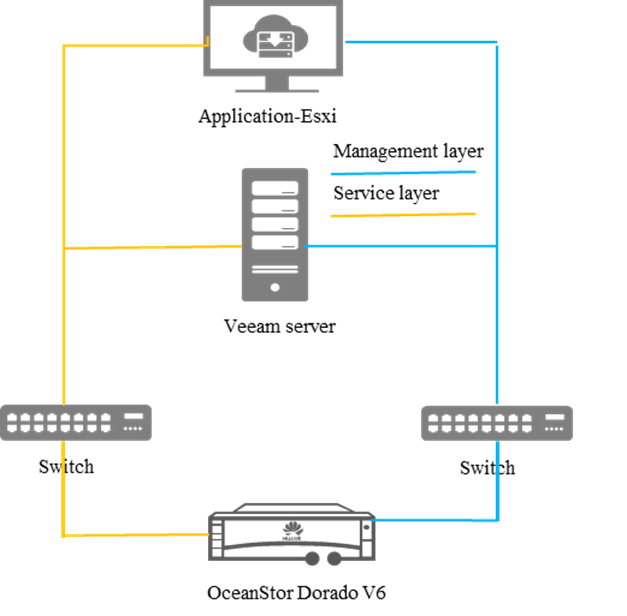
Note: This networking diagram is for reference only. For details about the connections between OceanStor Dorado V6 controller enclosures and application servers, between controller enclosures and disk enclosures, and between controller enclosures, see the OceanStor Dorado V6 product documentation.
Networking description:
- Deployment at the production end:
1) Deploy one ESXi physical host, install the VMware VM software, create a VM, and preconfigured production data as the production end for VM backup.
(2) The management network and service network are connected to the Veeam backup software and OceanStor Dorado V6 storage through switches.
- Deploy the Veeam backup software: Use one Windows server as the Veeam server and proxy.
- OceanStor Dorado V6: Connects to backup servers via SAN.
Figure 1.2 Huawei OceanProtect Function Compatibility Test Networking
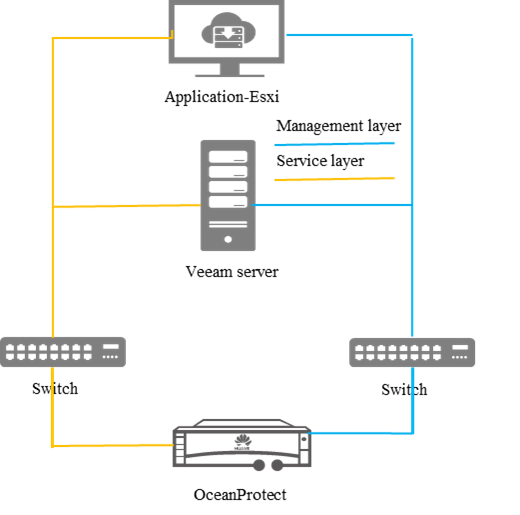
Note: This networking is only a schematic diagram. The details about the OceanProtect controller enclosure and application servers, and the controller enclosure and the controller enclosure are as follows:
For details about the connections between disk enclosures and controller enclosures, see the OceanProtect 1.0.0 Installation Guide in « Cabinet Layout and Networking Planning ».
Networking description:
- Production site deployment:
1) Deploy one ESXi physical host, install the VMware VM software, create a VM, preconfigured production data, and serve as the production end of VM backup.
2) The management network and service network are connected to the Veeam backup software and OceanProtect through switches.
- Deploy the Veeam backup software: Use one Windows server as the Veeam server and proxy.
- OceanProtect: Connects to backup servers through 10GE optical fibers.
2.2 Hardware and software configuration
2.2.1 Storage Configuration
Table 1-1 Huawei storage configuration table
| Name | Model | Quantity |
| OceanProtect | Set this parameter based on the actual test software version. | 1 |
| OceanStor Dorado | Set this parameter based on the actual test software version. | 1 |
2.2.2 Matching Hardware Configuration
Table 1-2 Hardware Configuration
| Name | description | Quantity | Usage |
| VMWare ESXi Server | x86 server CPU:2* Gold 6130Memory: 256 GBNetwork: 4 x 10GE optical ports | 1 | VMWare VM Backup and Restoration |
| Veeam Backup server | x86 server CPU:2* Silver 4208Memory: 256 GBPrimary storage disk: 2 x 3.84 TB SSDNetwork: 4 x 10GE optical ports Four FC ports | 1 | Deploys backup software to schedule backup tasks and transfer backup data. |
| Ethernet switch | Huawei 6855 10GE Network Switch | 2 | 10GE network switch on the OceanProtect and OceanStor Dorado backup service plane |
2.2.3 Test software and tools
Table 1-3 Test Software and Tool List
| Software Name | description | Quantity |
| Veeam Backup & Recovery 11 | Veeam Backup and Recovery Software | 1 |
| VMWare ESXi 7.0u3 | VMware virtualization platform | 1 |
| Windows Server 2022 | Installing Windows Hosts | 1 |
3/ OceanProtect Interconnection with Veeam
3.1 Adding NAS Shared Backup Media to the Backup Server
| Test Purpose | Add NAS shares to the backup server as the backup media. |
| Test Networking | Huawei OceanProtect Function Compatibility Test Networking |
| Prerequisites | Storage devices, backup servers, and deployment and networking have been completed.NAS-related services (including file systems, sharing, and authentication account passwords) have been configured on the storage device. |
| Test Procedure | Select BACKUP INFRASTRUCTURE on the backup server.Add Network attached storage and select SMB share or NFS share.Enter the name, SMB shared directory, account password, or NFS path.Complete the configuration and set the permission to Allow to everyone. |
| Expected Result | In step 3, the backup media is successfully added.In step 4, the shared path and capacity are displayed properly. |
| Test Result | Passed (Test Output – Section 6.1.1) |
3.2 Backup media scanning
| Test Purpose | Backup media scanning |
| Test Networking | Huawei OceanProtect Function Compatibility Test Networking |
| Prerequisites | Storage devices, backup servers, and deployment and networking have been completed.NAS-related services (including file systems, shares, and authentication account passwords) have been configured on the storage device.The backup media has been configured. |
| Test Procedure | Go to the Backup Repository.Locate the specified backup media and run Rescan. |
| Expected Result | In step 2, Rescan is successful. |
| Test Result | Passed (Test Output – Section 6.1.2) |
3.3 The backup task can properly identify and configure the backup media
| Test Purpose | The backup task can properly identify and configure the backup media. |
| Test Networking | Huawei OceanProtect Function Compatibility Test Networking |
| Prerequisites | Storage devices, backup servers, and deployment and networking have been completed.NAS services (including file systems, shares, and authentication accounts and passwords) have been configured on the storage device.The backup media has been configured. |
| Test Procedure | Creating a VM Backup TaskSelecting the VM to be backed upView and select the configured backup media.Complete the backup task configuration. |
| Expected Results | In step 3, the existing backup media is identified and configured. |
| Test Result | Passed (Test Output – Section 6.1.4) |
3.4 Full VM backup
| Test Purpose | Full VM backup |
| Test Networking | Huawei OceanProtect Function Compatibility Test Networking |
| Prerequisites | Storage devices, backup servers, and deployment and networking have been completed.NAS services (including file systems, shares, and authentication account passwords) have been configured on the storage device.The backup media is configured.The backup task is successfully set. |
| Test Procedure | Right-click the backup task and choose Active full to perform full backup.Viewing Task Completion Status |
| Expected Results | The full backup is successfully executed, and no error is reported.The task is displayed as Full. |
| Test Result | Passed (Test Output – Section 6.1.5) |
3.5 Incremental VM backup
| Test Purpose | Incremental VM backup |
| Test Networking | Huawei OceanProtect Function Compatibility Test Networking |
| Prerequisites | Storage devices, backup servers, and deployment and networking have been completed.NAS services (including file systems, shares, and authentication account passwords) have been configured on the storage device.The backup media has been configured.The backup task is successfully set.A full backup has been performed. |
| Test Procedure | Right-click the backup task to perform incremental backup.Viewing Task Completion Status. |
| Expected Results | The incremental operation is successful and no error is reported.The task is displayed as (incremental). |
| Test Result | Passed (Test Output – Section 6.1.6) |
3.6 Viewing Backup Task Reports
| Test Purpose | Viewing Backup Task Reports |
| Test Networking | Huawei OceanProtect Function Compatibility Test Networking |
| Prerequisites | Storage devices, backup servers, and deployment and networking have been completed.NAS-related services (including file systems, sharing, and authentication account passwords) have been configured on the storage device.The backup media is configured.Full backup or incremental backup has been completed. |
| Test Procedure | After the backup is complete, view the report corresponding to the task.Observe the task status and deduplication and compression ratio. |
| Expected Results | In step 1, the report is normal and no error is reported. |
| Test Result | Passed (Test Output – Section 6.1.8) |
3.7 Restoring the VM
| Test Purpose | Restoring the VM |
| Test Networking | Huawei OceanProtect Function Compatibility Test Networking |
| Prerequisites | Storage devices, backup servers, and deployment and networking have been completed.NAS-related services (including file systems, sharing, and authentication account passwords) have been configured on the storage device.The backup media is configured.Full backup or incremental backup has been completed. |
| Test Procedure | Choose VM Recovery from the main menu.Select Entire VM restore.Select the VM to be restored from the backup set.Select Revert to New Location.Perform recovery and observe. |
| Expected Results | The backed up VMs can be identified and displayed properly.In step 5, the restoration is successful, and the VM is started and used properly. |
| Test Result | Passed (Test Output – Section 6.1.9) |
3.8 Restoring Specified VM Files
| Test Purpose | Restoring Specified VM Files |
| Test Networking | Huawei OceanProtect Function Compatibility Test Networking |
| Prerequisites | Storage devices, backup servers, and deployment and networking have been completed.NAS-related services (including file systems, sharing, and authentication account passwords) have been configured on the storage device.The backup media has been configured.Back up the test data files stored on the VM.Full backup or incremental backup has been completed. |
| Test Procedure | Choose VM Recovery from the main menu.Select Guest files restore.Select the VM type and backup set.In the displayed dialog box, select the file to be restored.Enter the VM login credentials and perform the recovery.Perform restoration and observe the file restoration. |
| Expected Results | In step 3, the backup set is displayed properly.In step 4, the file is correctly identified and displayed.In step 6, the file is successfully restored and the data is consistent. |
| Test Result | Passed (Test Output – Section 6.1.10) |
3.9 Install Huawei storage plugin and integrate Veeam with Dorado
| Test Purpose | Install storage plugin to enable advanced function such as storage snapshot and instant recovery. |
| Test Networking | Huawei OceanStor Dorado V6 Function Compatibility Test Networking |
| Prerequisites | Storage device, backup server, and deployment and networking have been completed.Huawei plugin installer. |
| Test Procedure | Run installer on Veeam server to install the plugin.Use “Add storage” button in “Storage infrastructure” to add Huawei storage.Enter the management IP and credential to integrate with Dorado system.Complete the configuration. |
| Expected Result | Storage snapshot and instant recovery function become available. |
| Test Result | Passed (Test Output – Chapter 5) |
3.10 Instant VM Recovery
| Test Purpose | Instant VM Recovery |
| Test Networking | Huawei OceanProtect Function Compatibility Test Networking |
| Prerequisites | Storage devices, backup servers, and deployment and networking have been completed.NAS services (including file systems, shares, and authentication account passwords) have been configured on the storage device.The backup media is configured.Full or incremental backup has been completed. |
| Test Procedure | Choose VM Recovery from the main menu.Choose Entire VM restore > Instant VM recovery.Selecting a Backup SetSelect to restore to a new location.Performing a Recovery.After the task is mounted, observe the task production status.Execute the new data migration task. |
| Expected Result | In step 6, the VM can be started immediately and can be used properly.The task in step 7 is executed successfully. |
| Test Result | Passed (Test Output – Section 6.1.12) |
4/ OceanStor Dorado Interconnection with Veeam
4.1 Add iSCSI LUN to the backup server as backup media
| Test Purpose | Add iSCSI LUN to the backup server as backup media. |
| Test Networking | Huawei OceanStor Dorado V6 Function Compatibility Test Networking |
| Prerequisites | Storage device, backup server, and deployment and networking have been completed.On storage device, LUN has been created and mapped to the backup host.The backup host can scan the mapped LUN and create an ReFS volume. |
| Test Procedure | Select “Backup Infrastructure” on the backup server.Add “Direct Attached Storage”, select Microsoft Windows.Enter the name, select the mapped disk path as the Repository.Complete the configuration. |
| Expected Result | The backup media is successfully added and the disk capacity is normal. |
| Test Result | Passed (Test Output – Section 6.2.1) |
4.2 Backup media scanning
| Test Purpose | Backup media scanning |
| Test Networking | Huawei OceanStor Dorado Function Compatibility Test Networking |
| Prerequisites | Storage devices, backup servers, and deployment and networking have been completed.On storage device, LUN has been created and mapped to the backup host.The backup host can scan the mapped LUNs and create ReFS volumes.The backup media has been added. |
| Test Procedure | Select “Backup Infrastructure” on the backup server.Under “Scale-out Repositories”, right-click “Scale-out Backup Repository1” and rescan.Allow the task to complete. |
| Expected Result | In step 2, rescan is successful and no error is reported. |
| Test Result | Passed (Test Output – Section 6.2.2) |
4.3 Configure storage as the backup media
| Test Purpose | Dorado can be configured as the backup media for backup tasks. |
| Test Networking | Huawei OceanStor Dorado V6 Function Compatibility Test Networking |
| Prerequisites | Storage devices, backup servers, and deployment and networking have been completed.LUN has been created on the storage device and mapped to the backup host.The backup host can scan the mapped LUN and create an ReFS volume.The backup media has been configured. |
| Test Procedure | Creating a VM Backup TaskSelecting the VM to be backed upView and select the configured backup media.Complete the backup task configuration. |
| Expected Result | Step 3 Identify the backup media configured in section 2.1. |
| Test Result | Passed (Test Output – Section 6.2.3) |
4.4 Full VM backup
| Test Purpose | Full VM backup |
| Test Networking | Huawei OceanStor Dorado V6 Function Compatibility Test Networking |
| Prerequisites | Storage devices, backup servers, and deployment and networking have been completed.On storage device, LUN has been created and mapped to the backup host.The backup host can scan the mapped LUN and create an ReFS volume.The backup media is configured.The backup task is successfully set. |
| Test Procedure | Right-click the backup task and choose Active full from the shortcut menu.Viewing Task Completion Status |
| Expected Result | In step 1, the full backup is successfully executed, and no error is reported.Step 2, the task is displayed as Full. |
| Test Result | Passed (Test Output – Section 6.2.4) |
4.5 Incremental backup of VMs
| Test Purpose | Incremental VM backup |
| Test Networking | Huawei OceanStor Dorado V6 Function Compatibility Test Networking |
| Preset Condition | Storage devices, backup servers, and deployment and networking have been completed.On storage device, LUN has been created and mapped to the backup host.The backup host can scan the mapped LUN and create an ReFS volume.The backup media has been configured.The backup task is successfully set.A full backup has been performed. |
| Test Procedure | Right-click the backup task to perform incremental backup.Checking the Task Completion Status |
| Expected Result | Step 1, the incremental operation is successful and no error is reported.In step 2, the task is displayed as (incremental). |
| Test Result | Passed (Test Output – Section 6.2.5) |
4.6 VM synthetic backup
| Test Purpose | VM synthetic backup |
| Test Networking | Huawei OceanStor Dorado V6 Function Compatibility Test Networking |
| Prerequisites | Storage devices, backup servers, and deployment and networking have been completed.On storage device, LUN has been created and mapped to the backup host.The backup host can scan the mapped LUN and create an ReFS volume.The backup media is configured.The backup task is successfully set, and periodic synthetic backup creation is set in the advanced backup settings. (The day of the week is specified.)Configure the backup window (hours are recommended). |
| Test Procedure | Starting a Backup TaskObserve the task at the specified time point for synthetic backup. |
| Expected Result | The backup task is correctly configured.The specified synthetic backup is executed normally.The task is displayed as (Synthetic Full). |
| Test Result | Passed (Test Output – Section 6.2.6) |
4.7 Viewing Backup Task Reports
| Test Purpose | Viewing Backup Task Reports |
| Test Networking | Huawei OceanStor Dorado V6 Function Compatibility Test Networking |
| Prerequisites | Storage devices, backup servers, and deployment and networking have been completed.On storage device, LUN has been created and mapped to the backup host.The backup host can scan the mapped LUNs and create ReFS volumes.The backup media has been configured.Full backup or incremental backup has been completed. |
| Test Procedure | After the backup is complete, view the report corresponding to the task.Observe the task status and deduplication and compression ratio. |
| Expected Result | In step 1, no error is reported. |
| Test Result | Passed (Test Output – Section 6.2.7) |
4.8 Restoring the VM
| Test Purpose | Restoring the VM |
| Test Networking | Huawei OceanStor Dorado V6 Function Compatibility Test Networking |
| Prerequisites | Storage devices, backup servers, and deployment and networking have been completed.On storage device, LUN has been created and mapped to the backup host.The backup host can scan the mapped LUNs and create ReFS volumes.The backup media is configured.Full backup or incremental backup has been completed. |
| Test Procedure | Choose VM Recovery from the main menu.Select Entire VM restore.Select the VM to be restored from the backup set.Select Revert to New Location.Perform recovery and observe. |
| Expected Result | The backed up VMs can be identified and displayed properly.In step 5, the restoration is successful and the VM is started. |
| Test Result | Passed (Test Output – Section 6.2.8) |
4.9 Restoring Specified VM Files
| Test Purpose | Restoring Specified VM Files |
| Test Networking | Huawei OceanStor Dorado V6 Function Compatibility Test Networking |
| Prerequisites | Storage devices, backup servers, and deployment and networking.On storage device, LUN has been created and mapped to the backup host.The backup host can scan the mapped LUN and create an ReFS volume.The backup media is configured.The test data files stored in the VM need to be backed up.Full backup or incremental backup has been completed. |
| Test Procedure | Choose VM Recovery from the main menu.Select Guest files restore.Select the VM type and backup set.In the displayed dialog box, select the file to be restored.Enter VM login credentials.Perform restoration and observe the file restoration. |
| Expected Result | In step 3, the backup set is displayed properly.In step 4, the file is correctly identified and displayed.In step 6, the file is successfully restored and the data is consistent. |
| Test Result | Passed (Test Output – Section 6.2.9) |
4.10 Instant VM Recovery
| Test Purpose | Instant VM Recovery |
| Test Networking | Huawei OceanStor Dorado V6 Function Compatibility Test Networking |
| Prerequisites | Storage devices, backup servers, and deployment and networking have been completed.On storage device, LUN has been created and mapped to the backup host.The backup host can scan the mapped LUN and create an ReFS volume.The backup media has been configured.Full backup or incremental backup has been completed. |
| Test Procedure | Choose VM Recovery from the main menu.Choose Entire VM restore > Instant VM recovery.Selecting a Backup Set.Select to restore to a new location.Performing a Recovery.Observe the VM status after mounting.Execute the newly generated data migration task. |
| Expected Result | In step 6, the VM can be started immediately and can be used properly.The task in step 7 is executed successfully. |
| Test Result | Passed (Test Output – Section 6.2.11) |
4.11 Creating Storage Snapshot
| Test Purpose | Creating Storage Snapshot |
| Test Networking | Huawei OceanStor Dorado V6 Function Compatibility Test Networking |
| Prerequisites | Storage devices, backup servers, and deployment and networking have been completed.On storage device, LUN has been created and mapped to the backup host.The backup host can scan the mapped LUN. Do not create any volume on the disk.Migrate some VMs into this volume. |
| Test Procedure | Under Home, create new backup policy and select the VMs respectively.Under Storage, click on Advanced and make sure “Enable backup from storage snapshots” is checked under Integration tab.Run the backup task and make sure it completes successfully. |
| Expected Result | In step 3, verify that additional disk is created and deleted during the process. |
| Test Result | Passed (Test Output – Section 6.2.12) |
4.12 Creating Manual Snapshots
| Test Purpose | Creating Storage Snapshot |
| Test Networking | Huawei OceanStor Dorado V6 Function Compatibility Test Networking |
| Prerequisites | Storage devices, backup servers, and deployment and networking have been completed.On storage device, LUN has been created and mapped to the backup host.Under Storage Infrastructure, Dorado has been added and datastores are accessible. |
| Test Procedure | Under Storage Infrastructure, create manual snapshot under the corresponding LUN.Within Device Manager, create manual snapshot under corresponding LUN. |
| Expected Result | In step 1, make sure that this manually created snapshot is visible in storage Device Manager.In step 2, make sure that this manually created snapshot is visible in Storage Infrastructure. |
| Test Result | Passed (Test Output – Section 6.2.13) |
5/ Verification Result
5.1 Verification Conclusion with OceanProtect
5.1.1 Adding NAS Shared Backup Media to the Backup Server
Under Backup Infrastructure, create a new backup repository for Ocean Protect as Network Attached Storage (NAS – SMB).

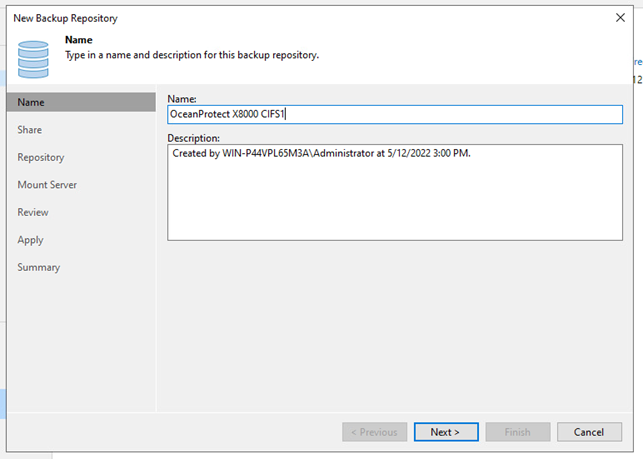
We will use the 2nd share as seen on DeviceManager:
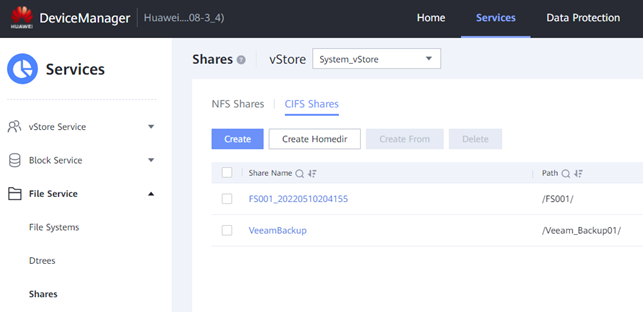
Enter Ocean Protect’s IP address and share name. Include the credentials to connect.
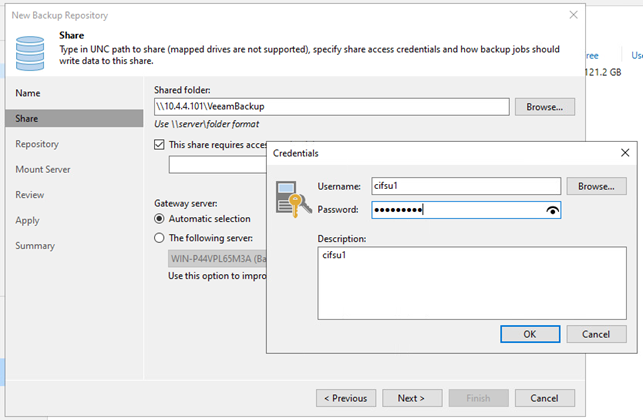
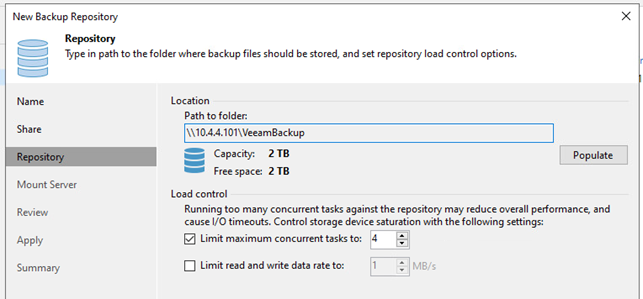
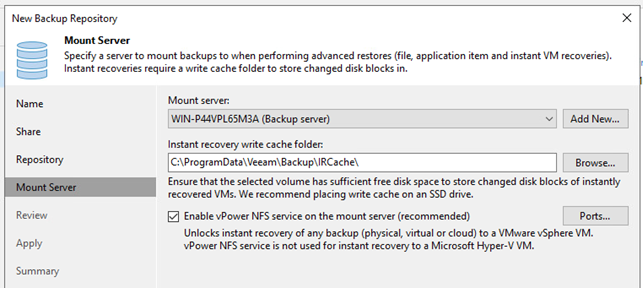
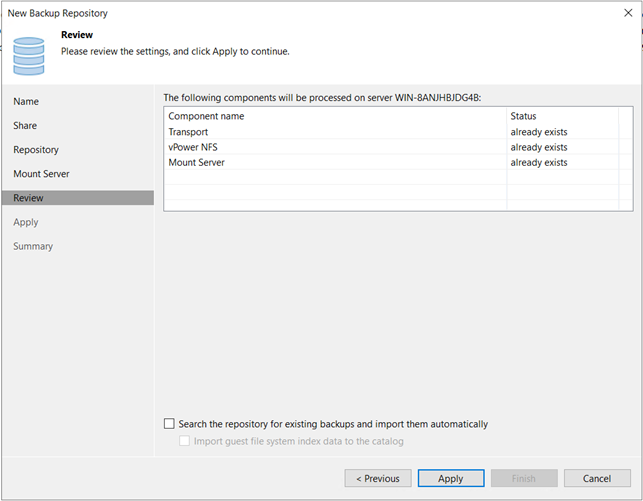
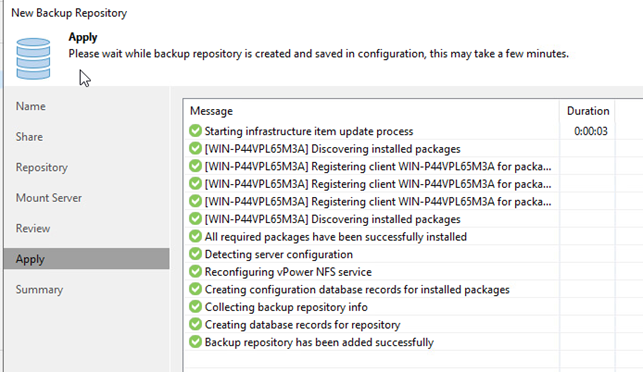
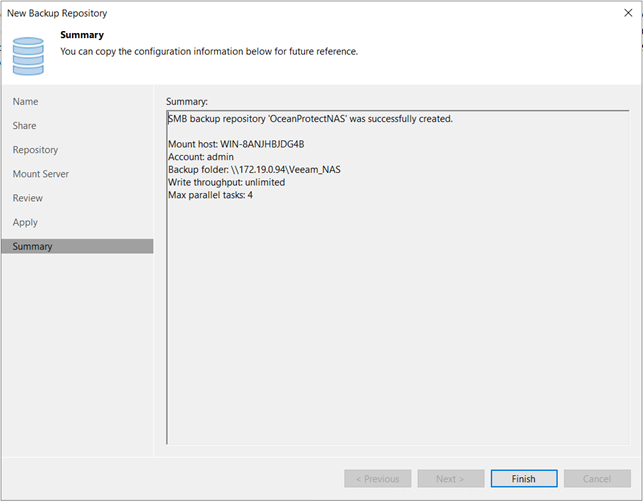
Completes the wizard and make sure the tasks are performed successfully. An additional backup repository should be visible.
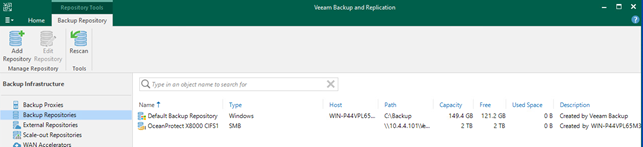
5.1.2 Backup media scanning
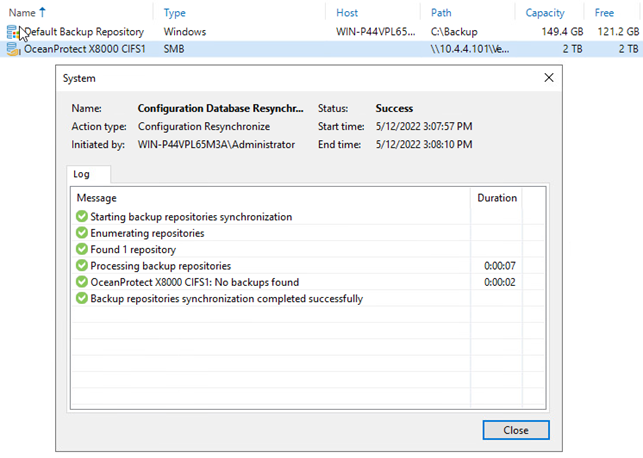
5.1.3 The backup task can properly perform full VM backup to the new repository
Create a new backup policy for a Ubuntu VM.
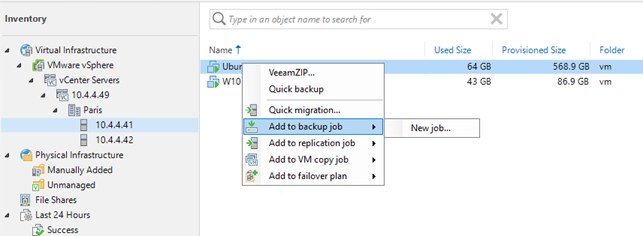
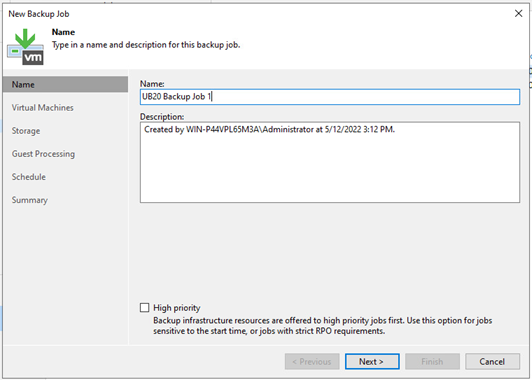
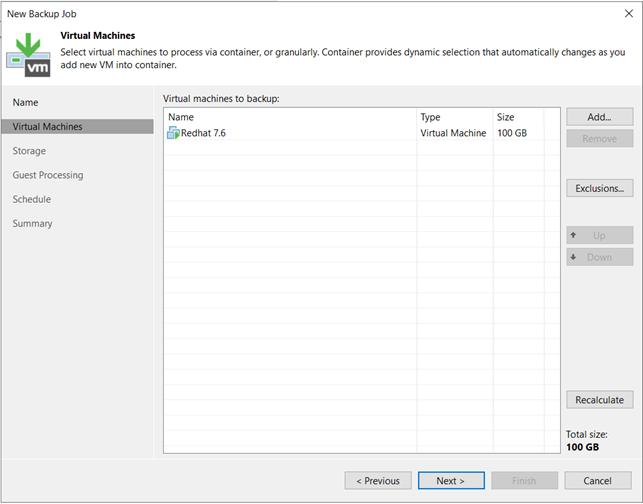
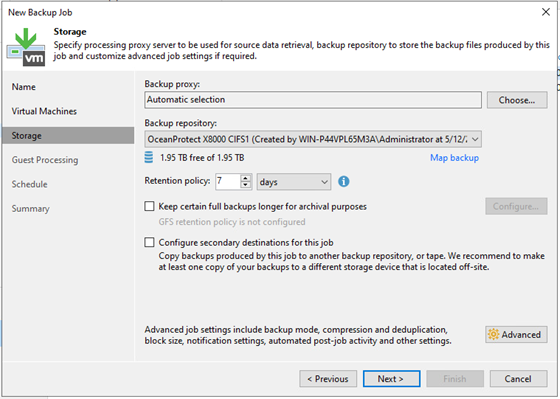
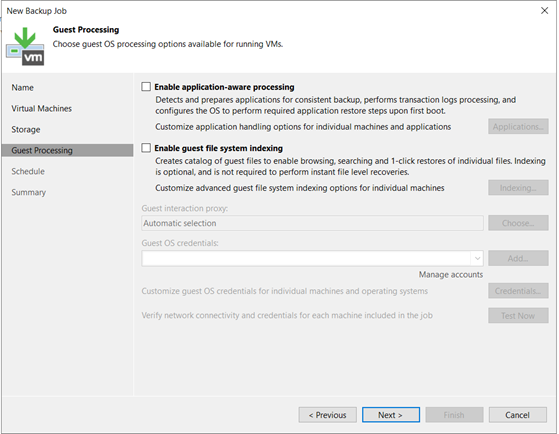
Enable a daily schedule for this new backup task.
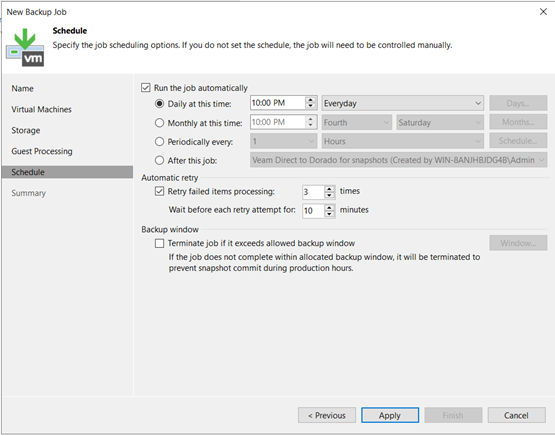
Make sure this new backup job runs successfully.
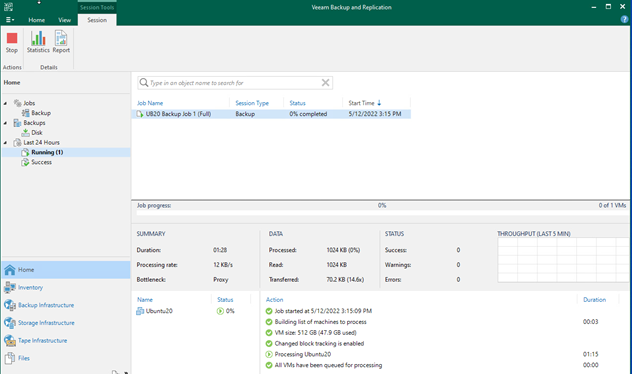
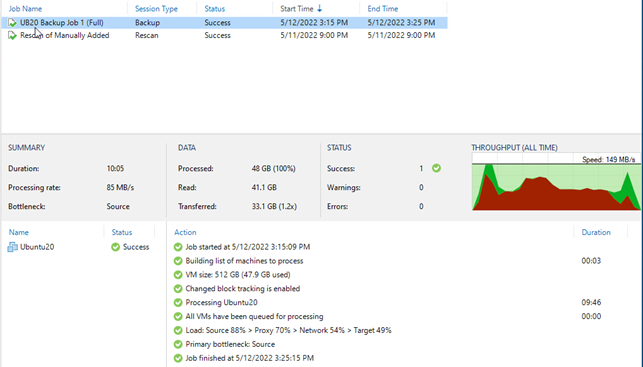
5.1.4 Incremental VM backup
Also, under the home page, right-click and select “Start” to run backup job manually. This is triggered an incremental backup to be run instead.
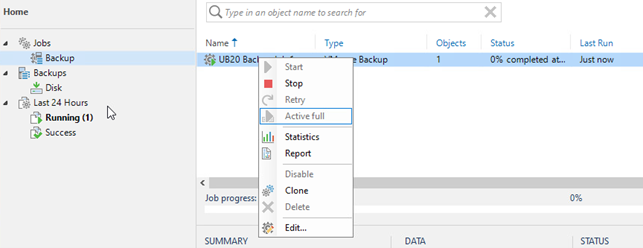
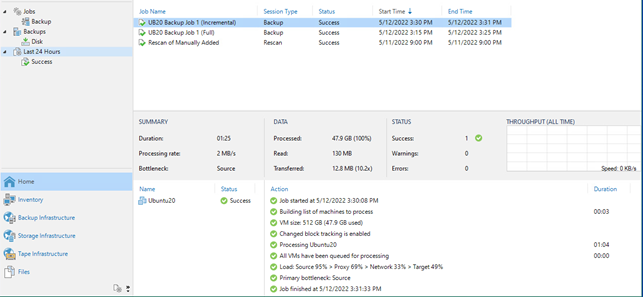
5.1.5 Viewing Backup Task Reports
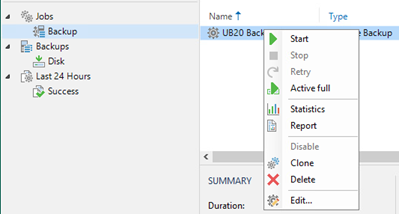
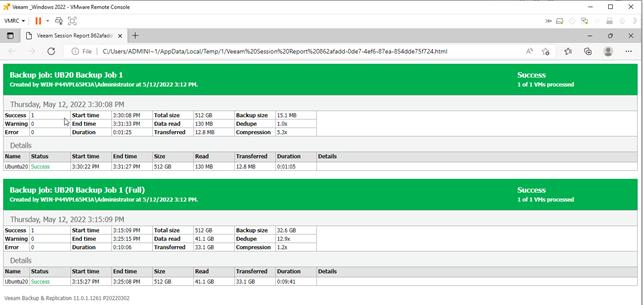
5.1.6 Restoring the VM
Perform a restoration of the entire VM. Check if the restored VM is powered up after the completion.
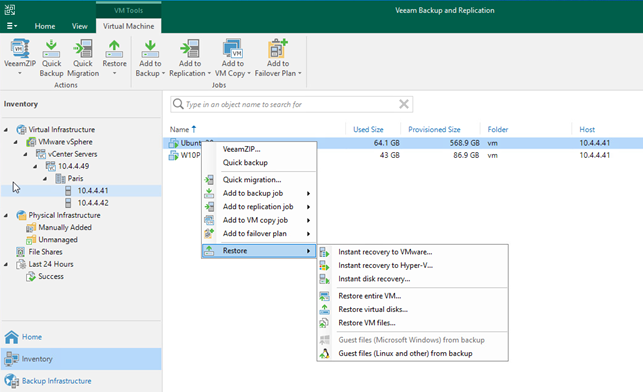
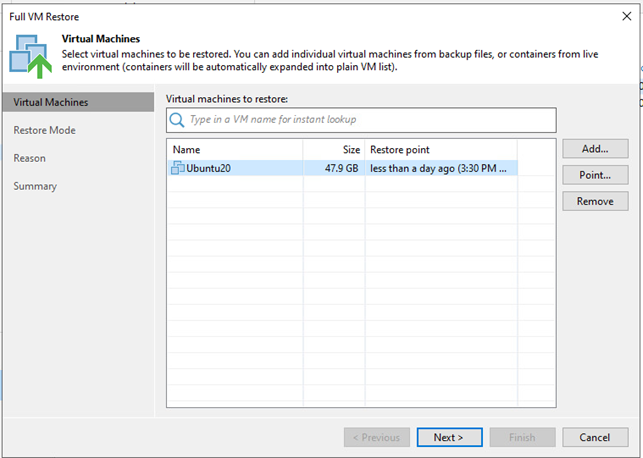
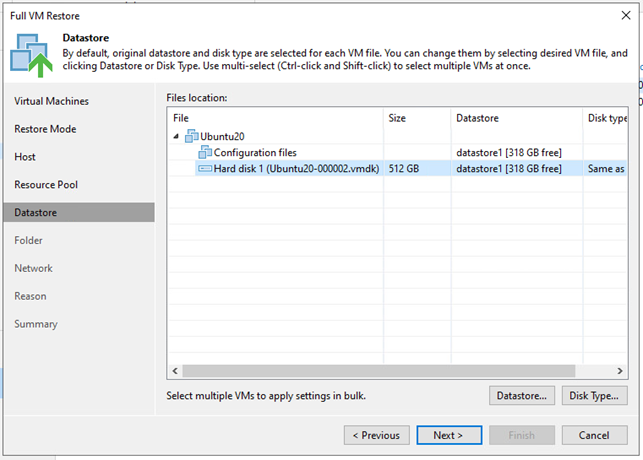
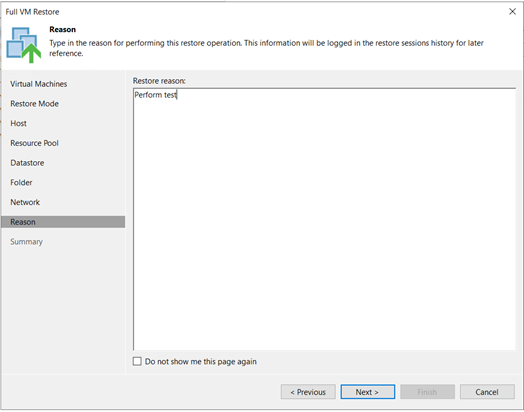
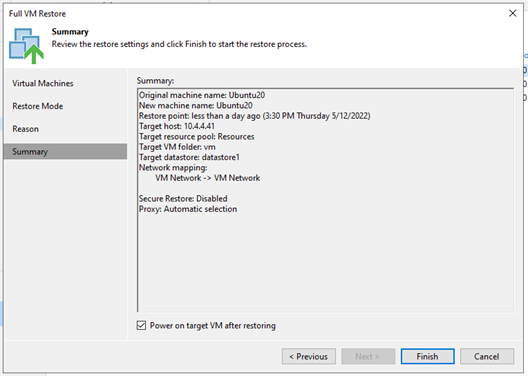
Make sure there is no error in the execution of tasks.
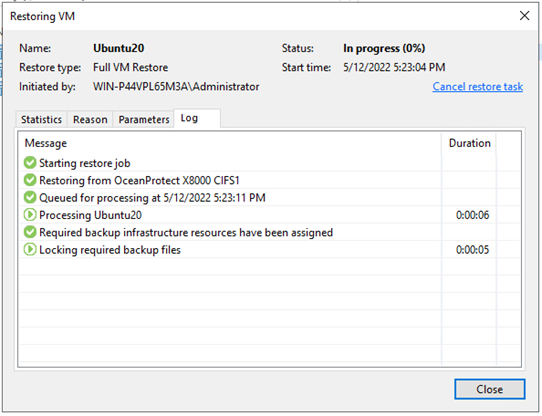
Activities during the restore:
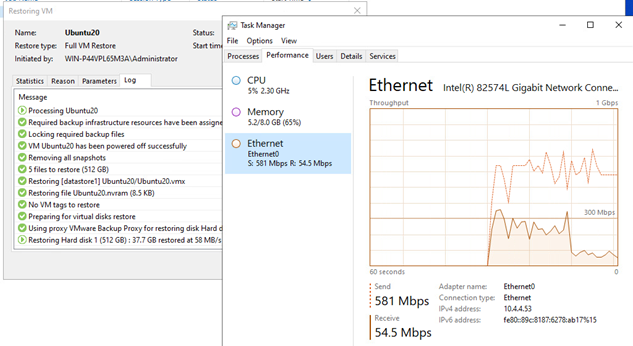
Successful completion:
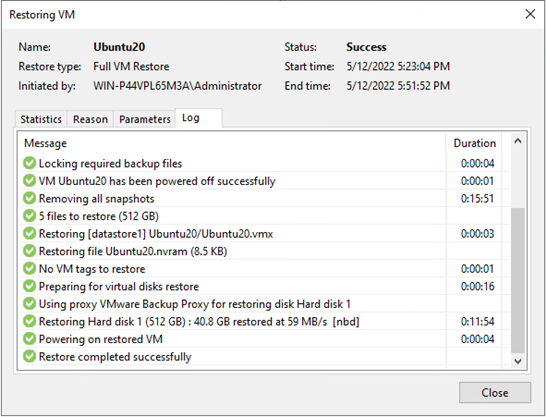
5.1.7 Restoring Specified VM Files
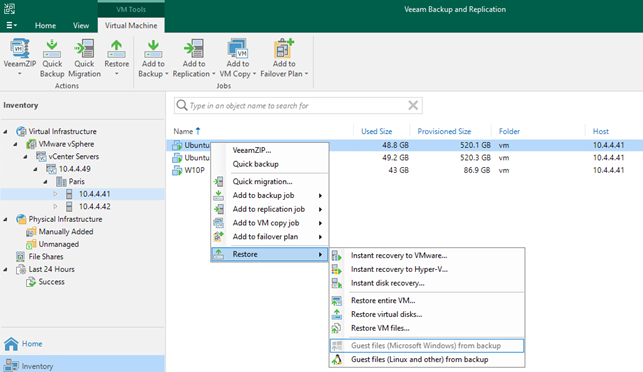
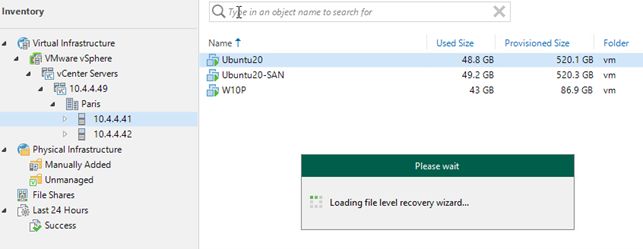
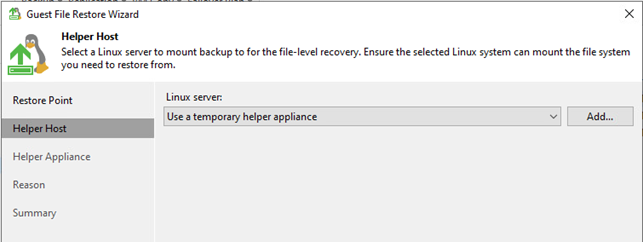
Set helper configurations:
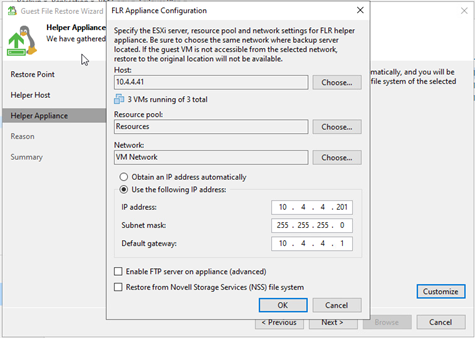
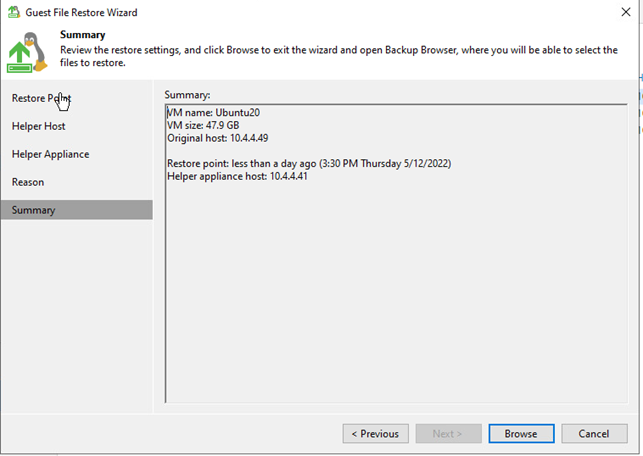
After click “Browse”, helper appliance start to load:
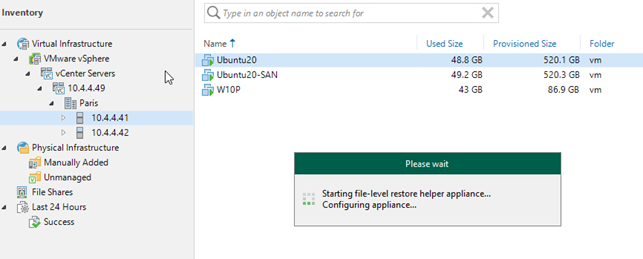
Activities can be seen on vCenter:
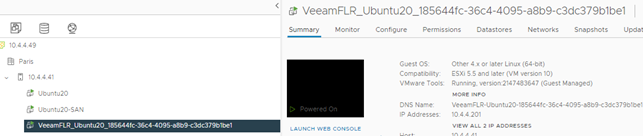
A file browser become available after the appliance start:
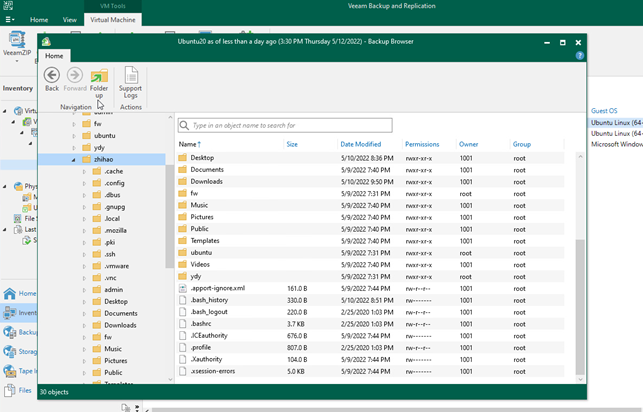
Choose a file to restore:
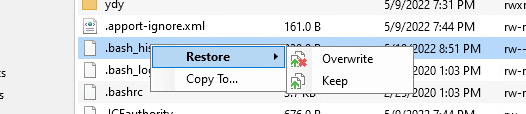
Add credential to star recover file:
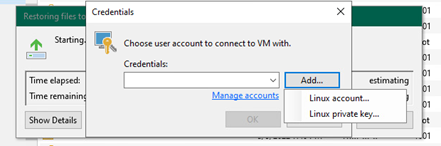
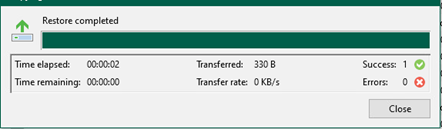
5.2 Verification Conclusion with OceanStor Dorado
5.2.1 Install Huawei storage plugin and connect to Dorado controller
Install Huawei plugin:
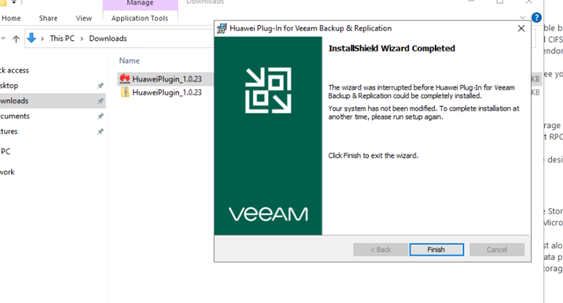
Add Huawei storage:
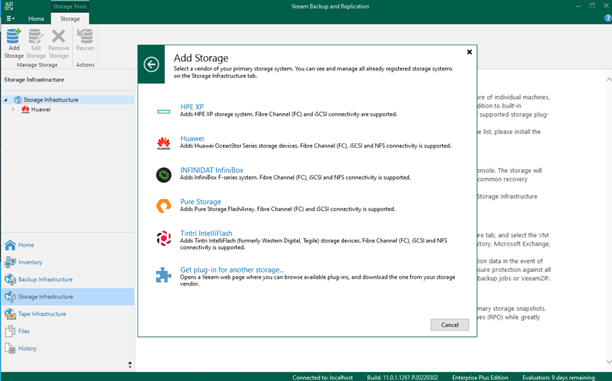
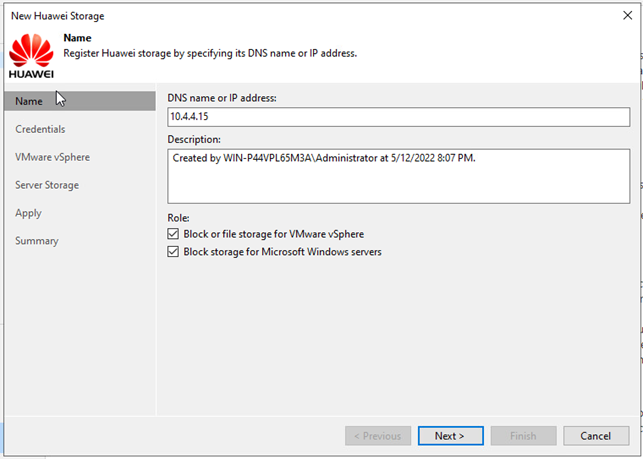
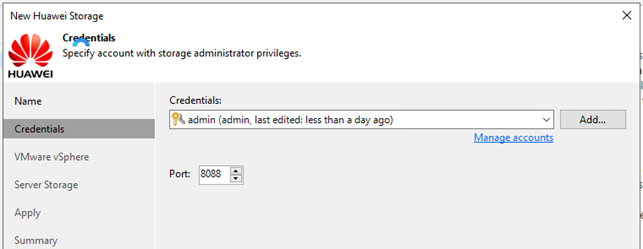
Successfully added Huawei storage:
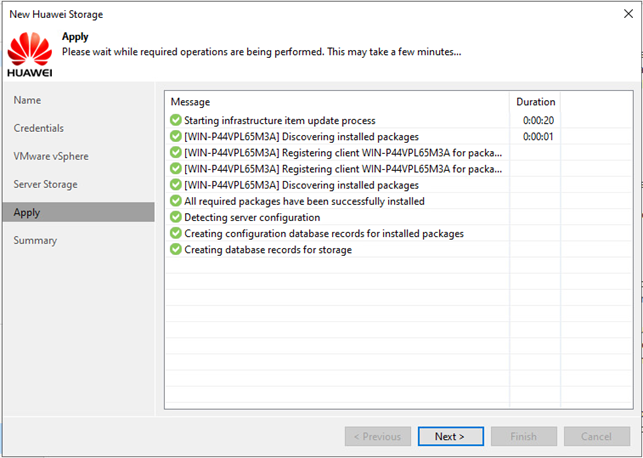
5.2.2 Storage infrastructure scanning
Perform rescan of Huawei storage system and make sure task is completed successfully
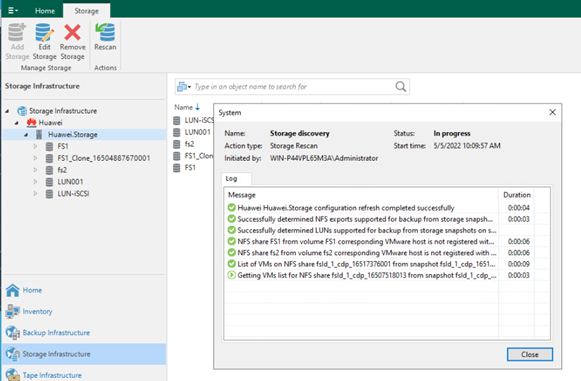
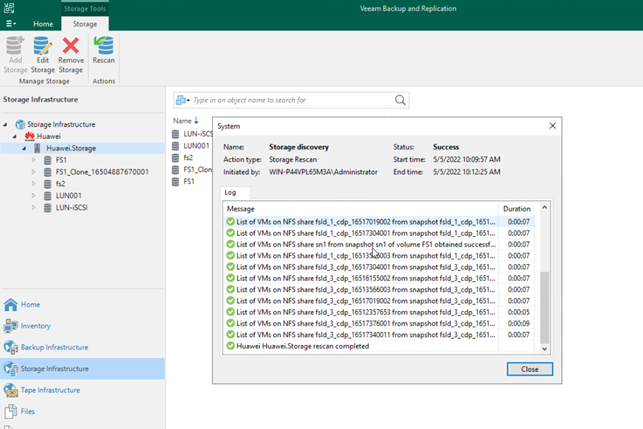
5.2.3 Add iSCSI LUN from Dorado to the backup server as backup repository
Add Dorado iSCSI volume as backup repository:
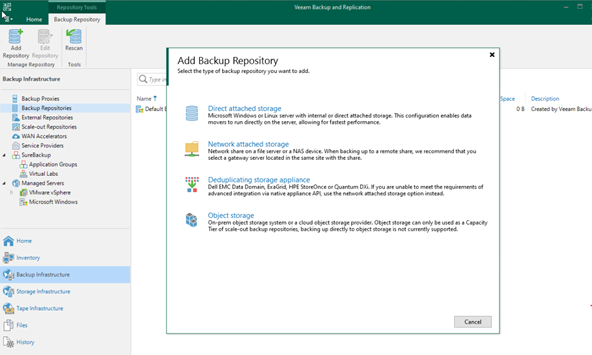
As iSCSI volume as directly attached storage and format as REFS with 64k block size:
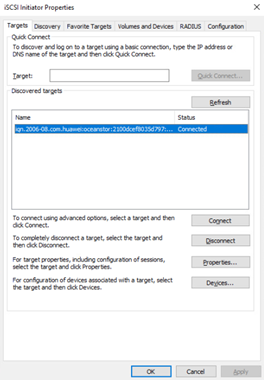
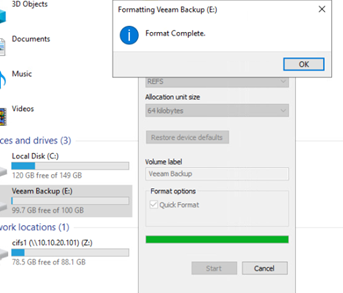
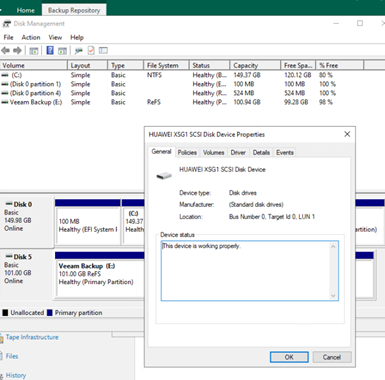
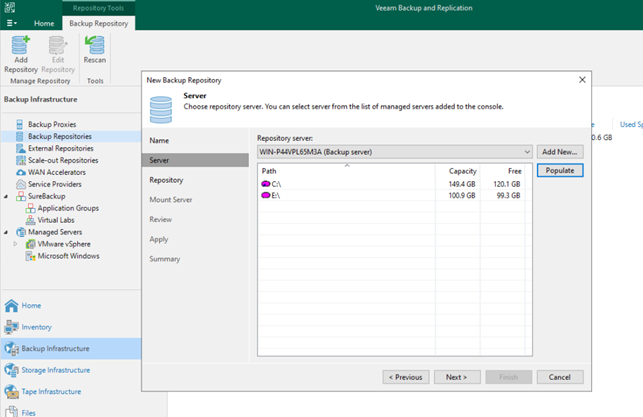
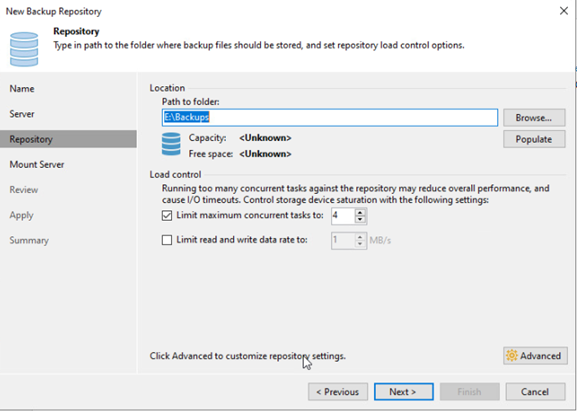
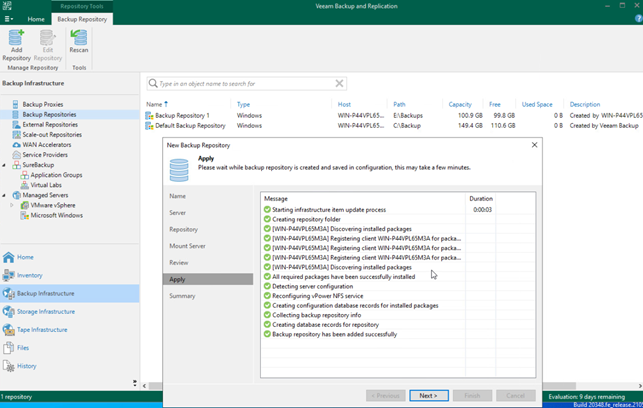
5.2.4 Backup to respository on Dorado V6 SAN
Create a backup job using repository backed by iSCSI volume on Dorado:
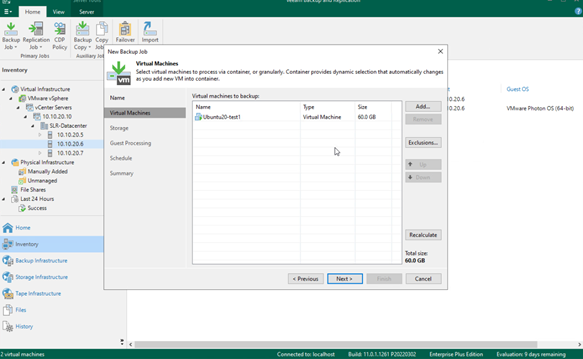
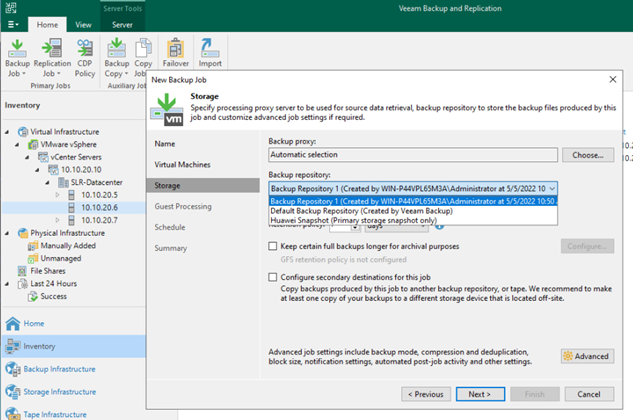
5.2.5 Create a backup job using Dorado snapshot (plugin)
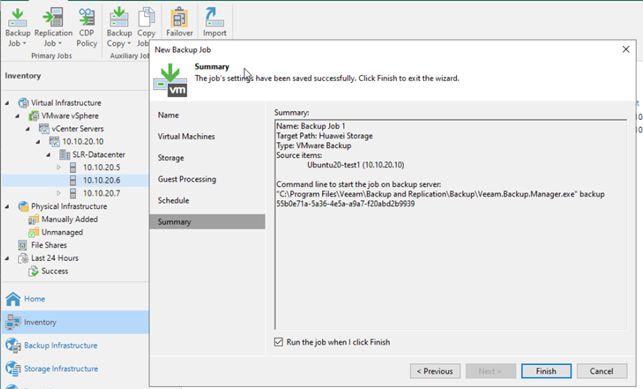
5.2.6 Execute backup jobs to repository and snapshot
VM status when backup was executing:
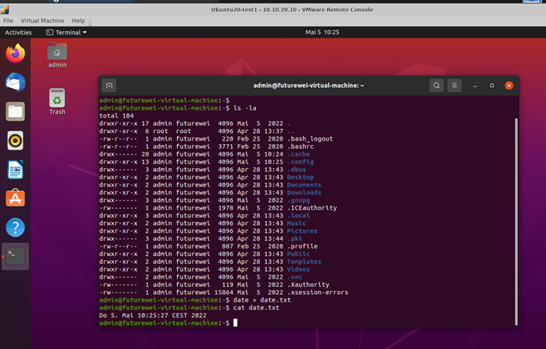
Create a backup job:
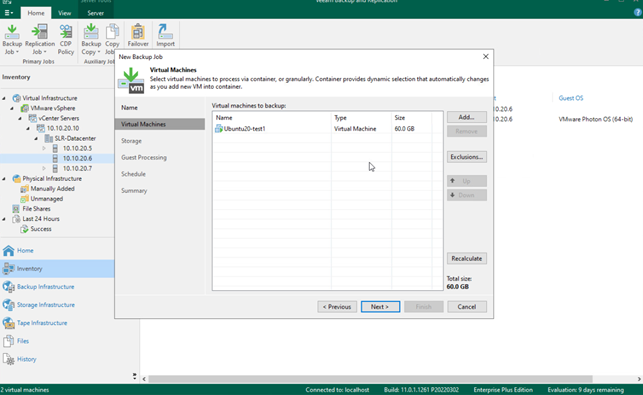
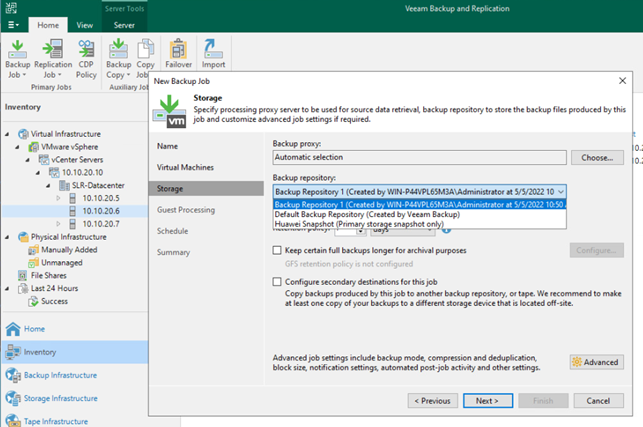
Backup using primary storage snapshot:
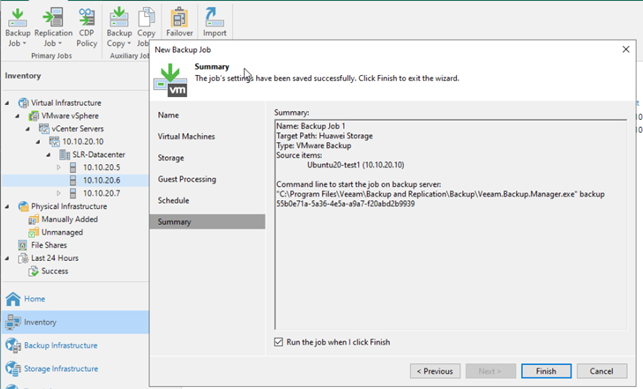
Backup to iSCSI repository:
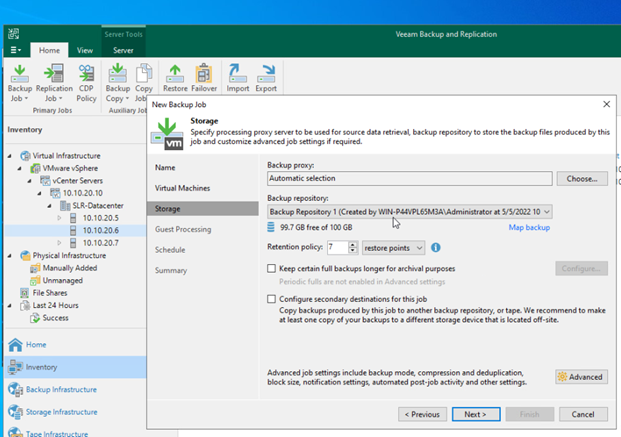
Backup job in progress:
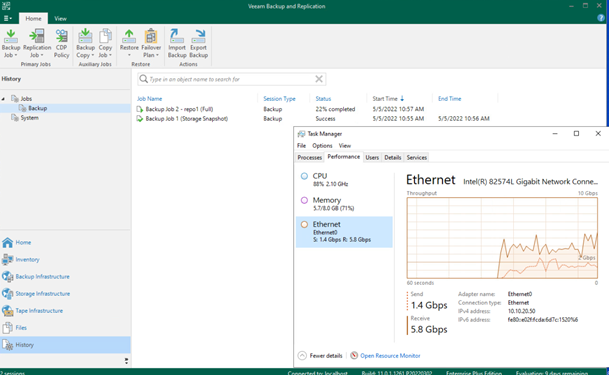

Remove the date file from VM:
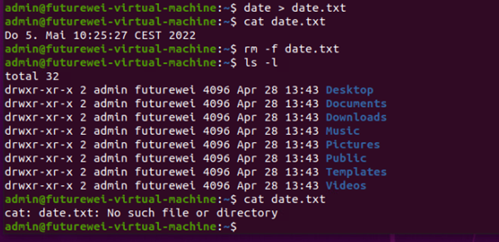
5.2.7 Restore full VM from iSCSI repo
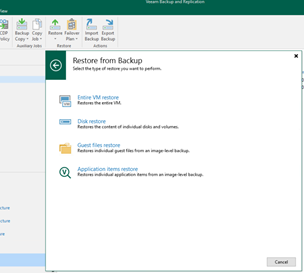
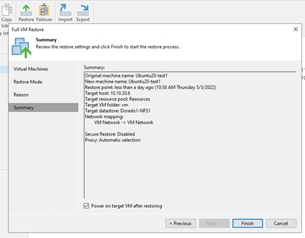
Activities during the restore:
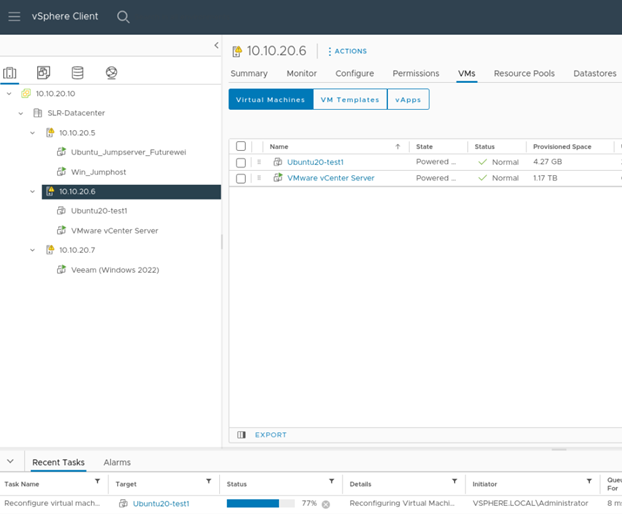
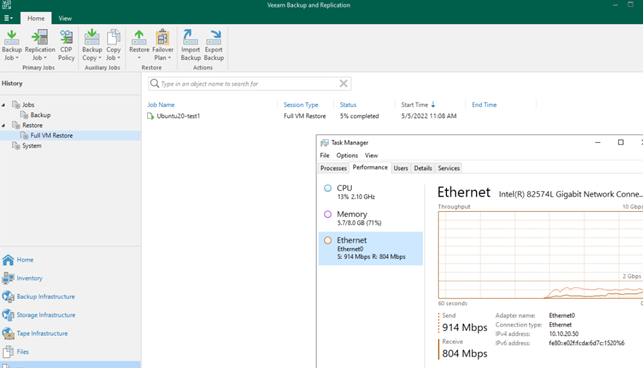
Restore completed:

The deleted file came back:
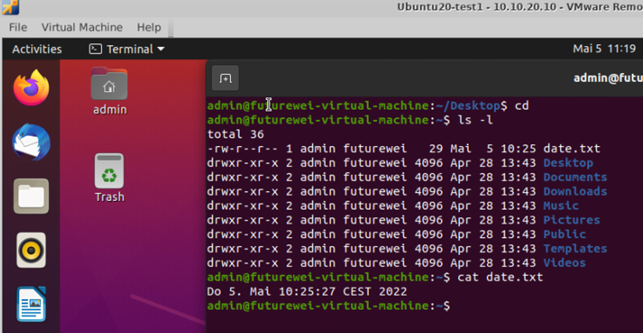
Add some incremental changes to the VM:
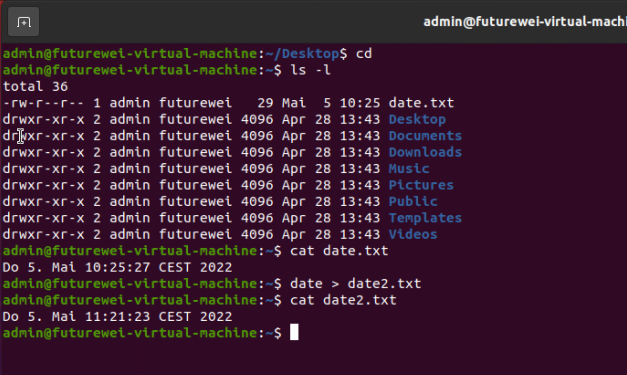
Backup and restore from inventory list:
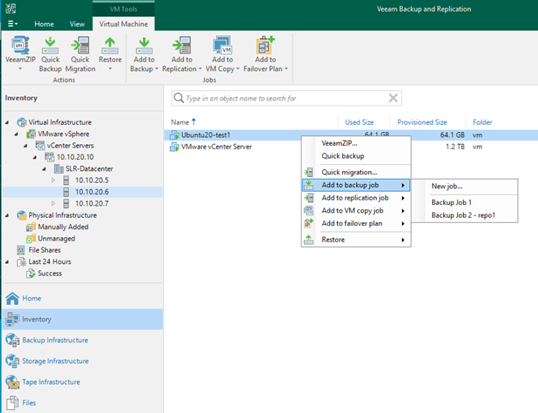
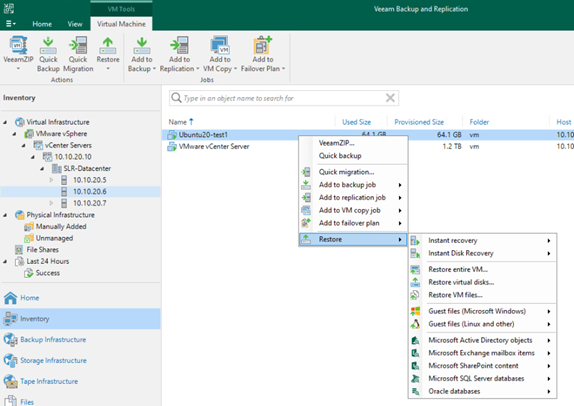
5.2.8 Incremental backup
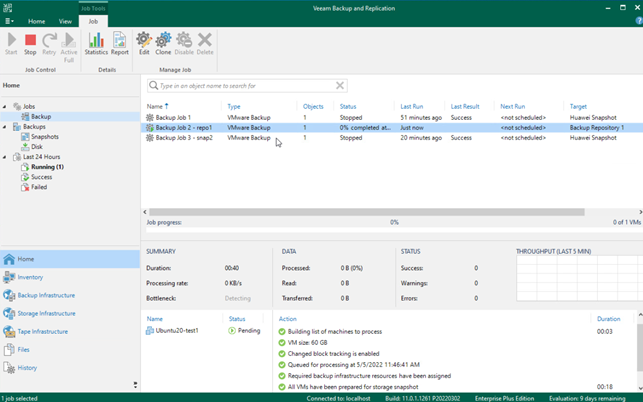
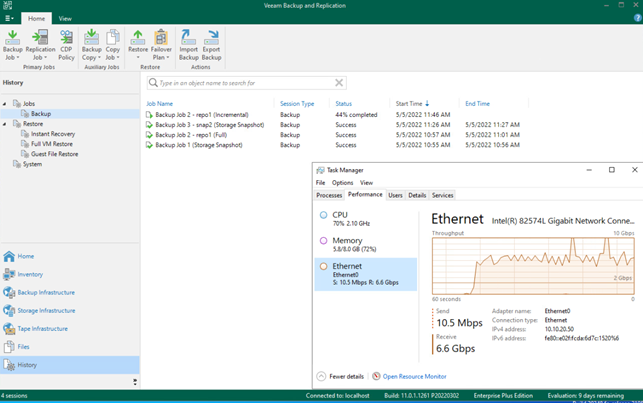

5.2.9 Restore from incremental backup
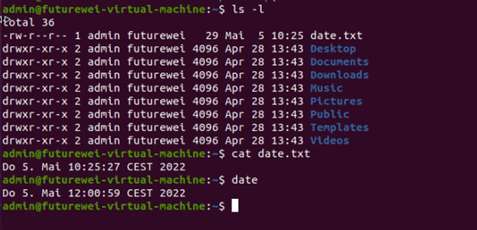
Restore to incremental backup using “restore virtual disk”: (with both date files)
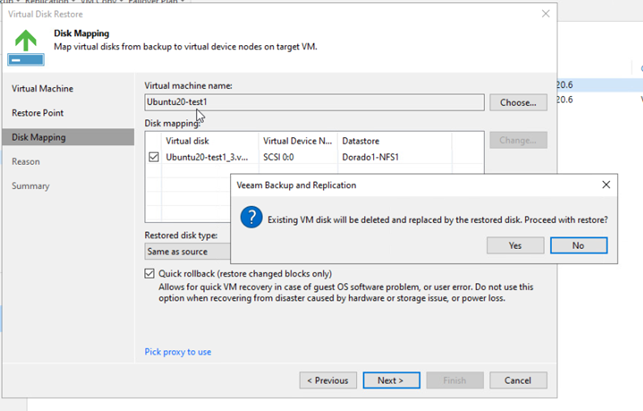
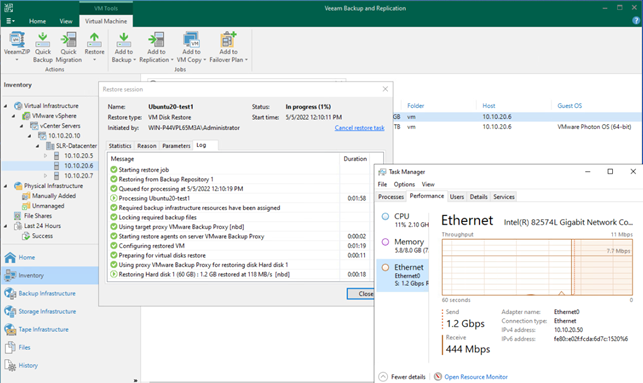
Complete :

VM Statuts :
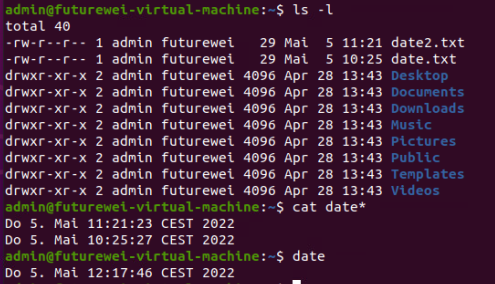
5.2.10 Storage snapshot backup
The test VM was migrated to a iSCSI LUN before this test.
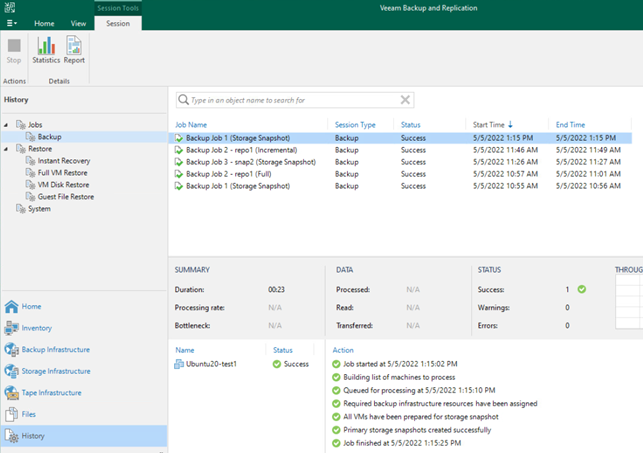
Snapshot seen on DeviceManager:
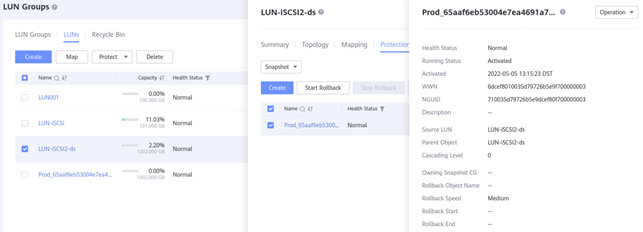
5.2.11 Instant recovery from snapshot backup
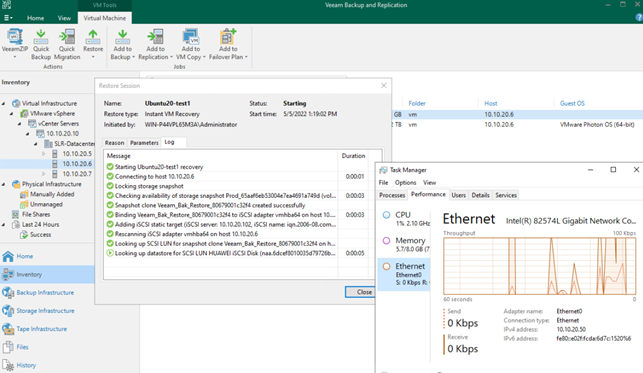
Instant recover complete:
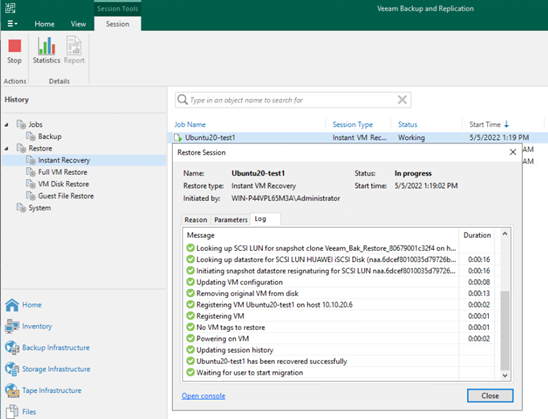
Instant VM runs on a temporary snap volume:

Manual migration will complete the recover.
5.2.12 Restore specific file from snapshot backup
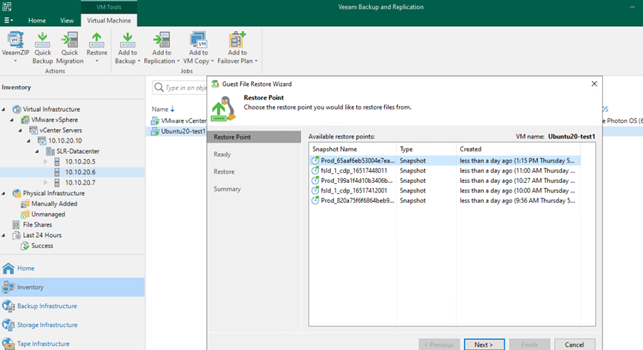
Configure the temporary appliance:
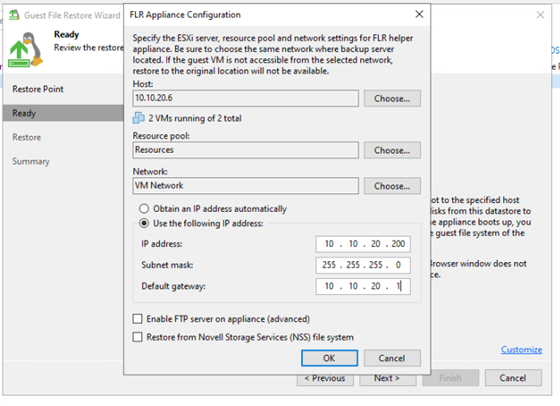
Appliance started:
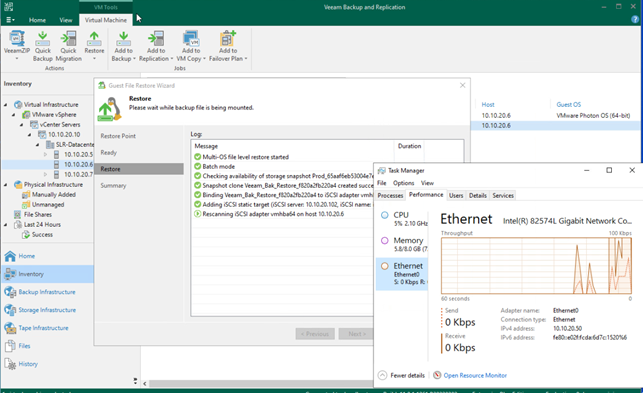
Files available to choose now:
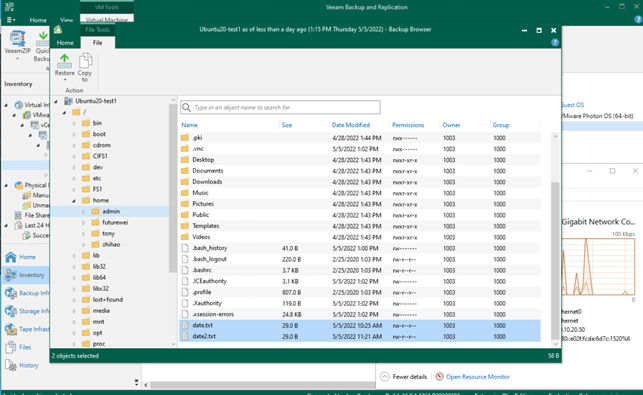
Option 1: copy to local drive:
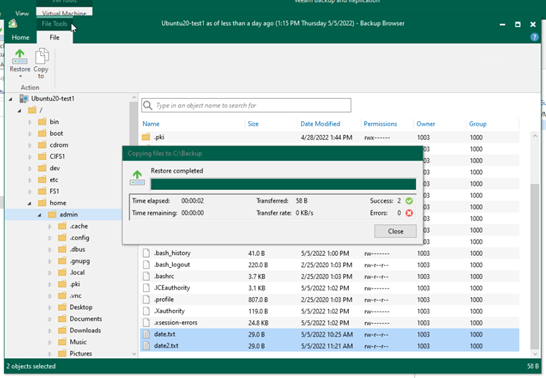
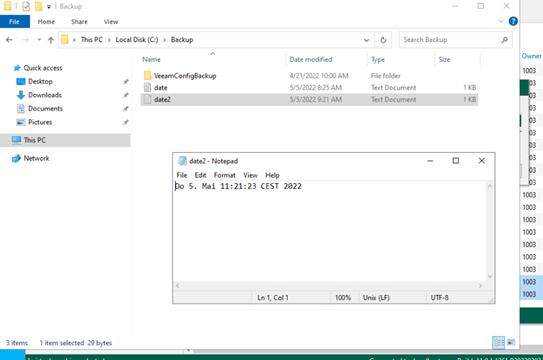
Option 2: restore into guest OS:
File restore requires vmware-tools and SSH access:
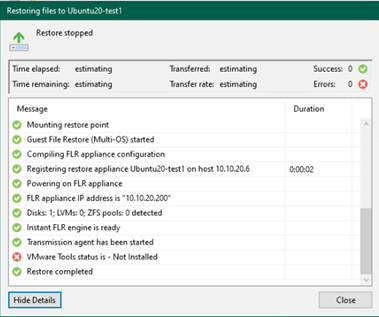
After install the tools:
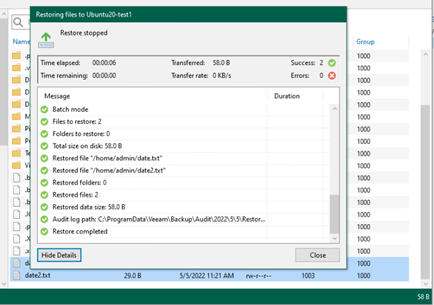
1 commentaire