Huawei OceanStor Dorado All-Flash Storage and Dell EMC Avamar
Interoperability Test Report
Executive Summary
Axians Global (“Axians”) assessed the interoperability of Dell EMC Avamar software with Huawei OceanStor Dorado All-Flash Storage. The goal of the assessment is to validate that Dell EMC Avamar is interoperable with Huawei OceanStor Dorado All-Flash Storage.
In the assessment, Axians has determined that Dell EMC Avamar software backup and restore jobs will function with Huawei OceanStor Dorado All-Flash Storage for the following scenarios:
| Test Scenario | Storage Involved | Protocol(s) Tested | Result |
| Backup Source –NAS | OceanStor Dorado All-Flash Storage | CIFS/NFS | Passed |
In this document, you will find details on the above test cases and the captured output. The procedures conducted in the tests are referenced from standard online documentation from Dell EMC Avamar and Huawei.
1. Environment Configuration
1.1 Networking Diagram
Figure 1.1 Huawei OceanStor Dorado Function Compatibility Test Networking
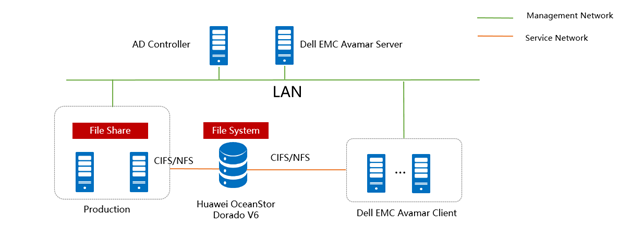
Note: This networking diagram is for reference only. For details about the connections between Huawei OceanStor Dorado controller enclosures and application servers, between controller enclosures and disk enclosures, and between controller enclosures, see the Huawei OceanStor Dorado storage product documentation.
Networking description:
- Deployment at the production end:
- 1) Deploy one ESXi physical host, install the VMware VM software, create VMs, and preconfigured production data at the production file system end for backup.
- 2)The management network and service network are connected to the EMC Avamar software and Huawei OceanStor Dorado storage through switches.
- Deploy the EMC Avamar software: Use both Windows and Linux VM servers as the EMC Avamar client.
- Deploy the AD Controller: Use one Windows server VM as the AD controller for CIFS backup.
- All storage devices connect to the EMC Avamar storage node through 10g Ethernet.
1.2 Hardware and Software Configuration
1.2.1 Storage Configuration
Table 1-2 Huawei storage configuration table
| Name | Model & software version | Quantity |
| OceanStor Dorado All-Flash Storage | OceanStor Dorado 5300 V6 | 1 |
1.2.2 Other Hardware Configuration
Table 1-3 Hardware Configuration
| Name | description | Quantity | Usage |
| VMWare ESXi Server | x86 server CPU:2* Gold 6130 Memory: 256 GB Network: 4 x 10GE optical ports | 1 | VMWare VM Backup and Restoration |
| Dell EMC Avamar Server | x86 server CPU: 32* vCPUs Memory: 32GB Network: 10GE vNIC | 1 | Deploys backup software to schedule backup tasks and transfer backup data. |
| Dell EMC Avamar Client | x86 server CPU: 8* vCPUs Memory: 8GB Network: 10GE vNIC | 2 | Deploys backup software to manage NAS backup |
| AD Controller | x86 server CPU: 32* vCPUs Memory: 32GB Network: 10GE vNIC | 1 | Used for providing Active Directory Domain service |
| Ethernet switch | Huawei 6855 10GE Network Switch | 2 | 10GE network switch on the OceanStor Dorado backup service plane |
1.2.3 Test Software and Tools
Table 1-4 Test Software and Tool List
| Software Name | description | Quantity |
| VMware ESXi 7.0u2 | VMWare virtualization platform | 1 |
| Dell EMC Avamar 19.8 | Backup software and storage node | 1 |
| Windows Server 2019 | Installing Windows Host | 2 |
| Red Hat Enterprise Linux 7.5 | Installing Linux Host | 1 |
2. Test Preparation
2.1 NFS/CIFS shares for backup
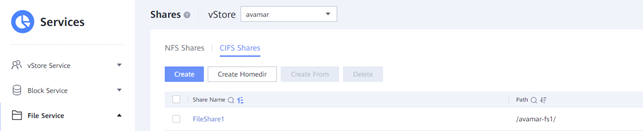
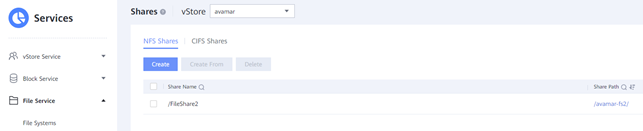
2.2 Mount NFS/CIFS shares to Linux and Windows servers
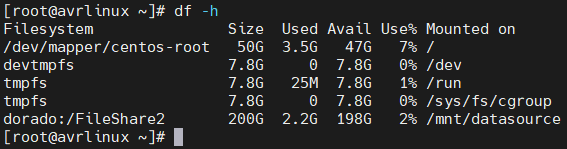
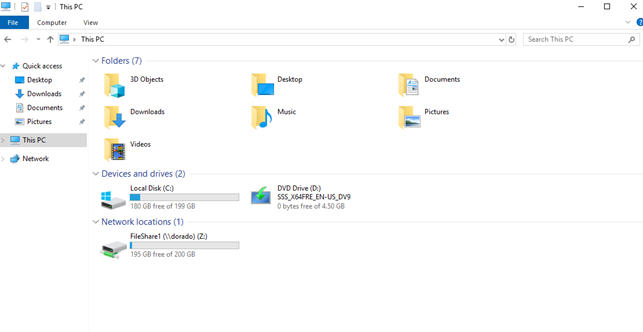
2.3 Add both Linux and Windows client into Avamar server

3. Dorado NFS Backup Interconnection with Dell EMC Avamar
3.1 Add NFS Share Source and Backup Policy
| Test Purpose | Add NFS shares to the backup server as the backup source and create backup policy |
| Test Networking | Huawei OceanStor Dorado Function Compatibility Test Networking |
| Prerequisites | 1. Deployment of storage device, ESXi host, backup server, Linux client and networking have been completed. 2. The storage is running properly. 3. File system and NFS share have been created on storage device. 4. Hostname has been configured on Dell EMC Avamar Linux client. 5. Linux client has been configured in Dell EMC Avamar Console. |
| Test Procedure | 1. Create a new backup policy and set properties. 2. Select the Linux client in members page. 3. Choose the “Linux File System Plugin” and “Traverse fixed-disk and remote network mounts” in dataset page. 4. Select Files and or Folders in “Source Data”, click “browse” and select NFS share as dataset for backup. 5. Set a backup schedule in schedule page. 6. Set a retention period in retention page. 7. Check the policy is correctly configured in summary page. |
| Expected Result | Step 4 NFS share source is configured successfully. Step 7 backup policy is configured successfully. |
| Test Result | 1. Create a new backup policy and set properties. 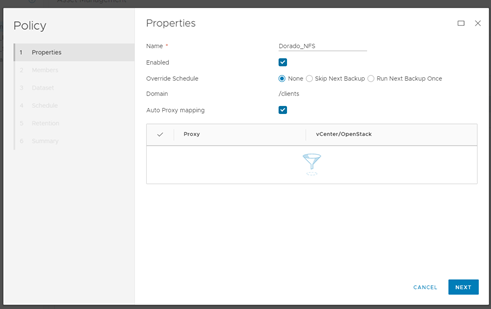 2. Select the Linux client in members page 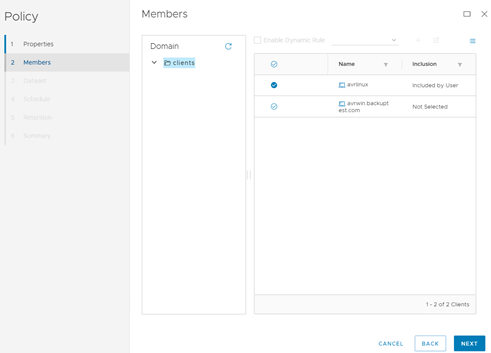 3. Choose the “Linux File System Plugin” and “Traverse fixed-disk and remote network mounts” in dataset page 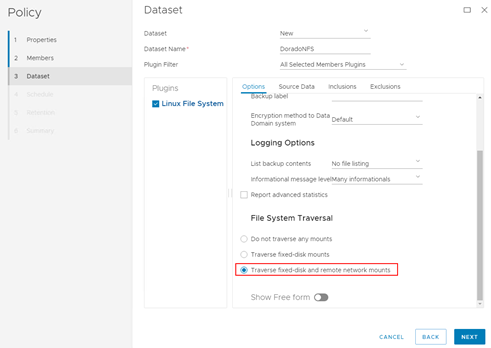 4.Select Files and or Folders in “Source Data”, click “browse” and select NFS share as dataset for backup 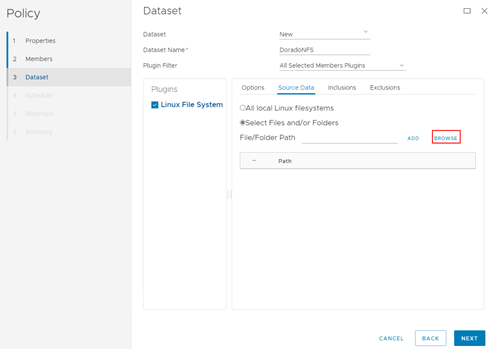 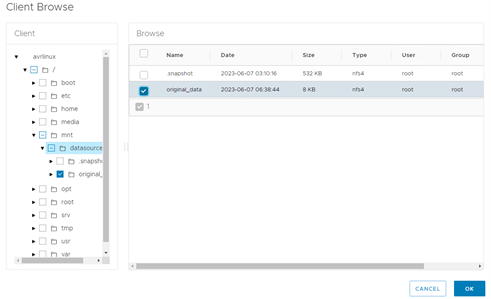 5. Set a backup schedule in schedule page 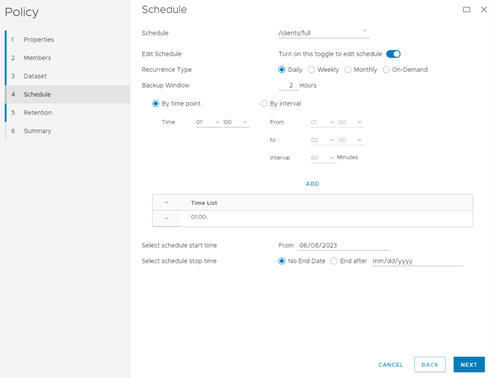 6. Set a retention period in retention page 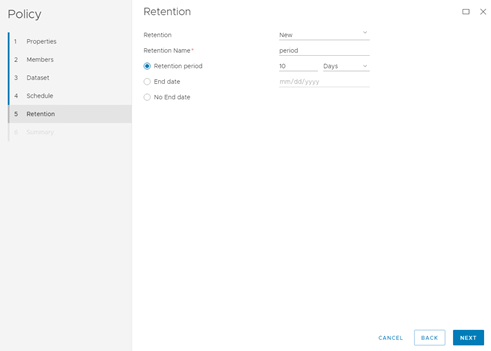 7. Check the policy is correctly configured in summary page 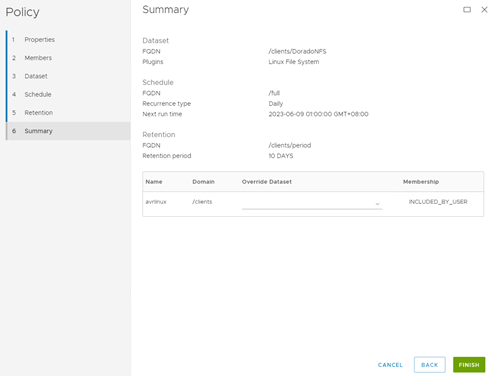 |
| Test Conclusion | Passed |
3.2 Full NFS Share Backup and Restore
| Test Purpose | Full NFS backup and restore |
| Test Networking | Huawei OceanStor Dorado Function Compatibility Test Networking |
| Prerequisites | 1. Deployment of storage device, ESXi host, backup server, Linux client and networking have been completed. 2. The storage is running properly. 3. File system and NFS share have been created on storage device. 4. Hostname has been configured on Dell EMC Avamar Linux client. 5. Linux client has been configured in Dell EMC Avamar Console. 6. NFS backup policy has been configured in Dell EMC Avamar Console. |
| Test Procedure | 1. Click run button and start backup policy. 2. Once the backup job finished, check the status of backup job. 3. Enter the asset management page and start restore job. Restore files to a different location. 4. Once the restore job finished, check the status of the job and data consistence. |
| Expected Result | Step 2 backup finishes successfully. Step 4 restore finishes successfully and restored files are the same as original files. |
| Test Result | 1. Click run button and start backup policy. 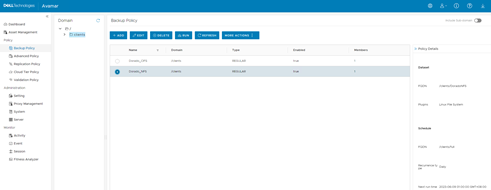 2. Once the backup job finished, check the status of backup job. 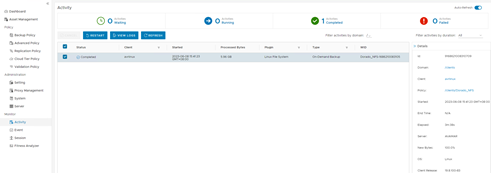 3. Enter the asset management page and restart restore job. 3.1 Click restore button  3.2 Select the Backup List for restore 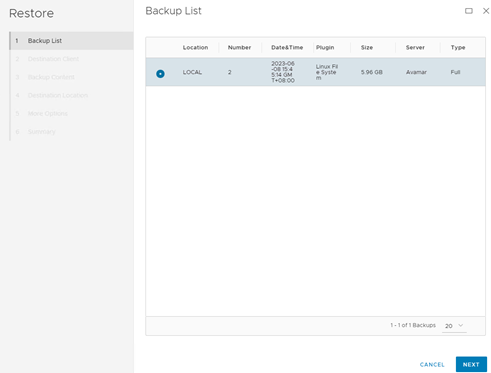 3.3 Set destination client 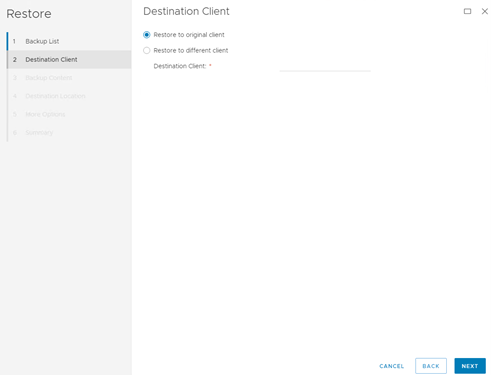 3.4 Select the files or folders to be restored 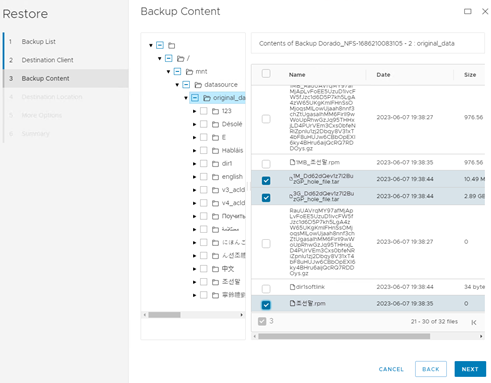 3.5 Define the restore location 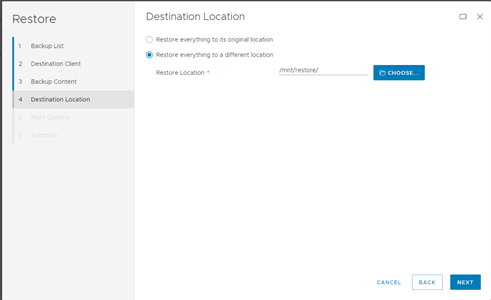 3.6 More options remain unchanged 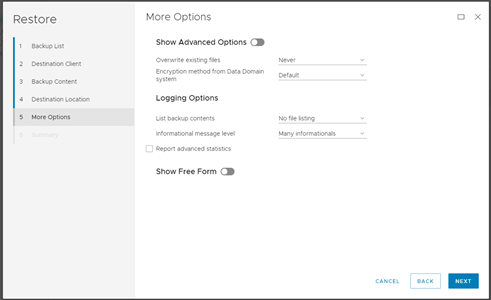 3.7 Check information in summary 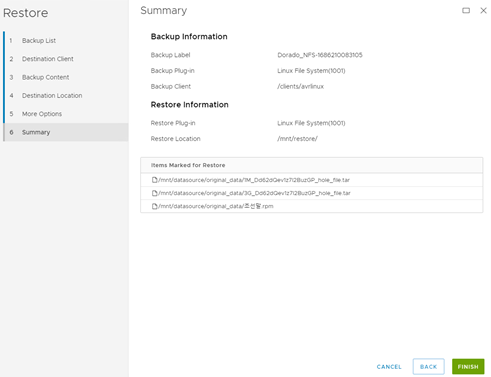 4.Once the restore job finished, check the status of the job and data consistence. 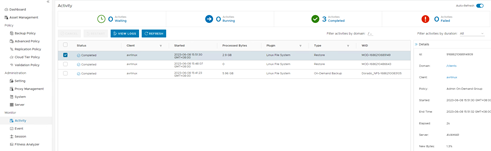  |
| Test Conclusion | Passed |
3.3 Massive Files Backup and Restore
| Test Purpose | Massive files backup and restore |
| Test Networking | Huawei OceanStor Dorado Function Compatibility Test Networking |
| Prerequisites | 1. Deployment of storage device, ESXi host, backup server, Linux client and networking have been completed. 2. The storage is running properly. 3. File system and NFS share have been created on storage device. 4. Hostname has been configured on Dell EMC Avamar Linux client. 5. Linux client has been configured in Dell EMC Avamar Console. 6. Massive files have been embedded in NFS share. 7. NFS backup policy has been configured in Dell EMC Avamar Console. |
| Test Procedure | 1. Check massive files are embedded in file share. 2. Click run button and start backup policy 3. Once the backup job finished, check the status of backup job. 4. Enter the asset management page and start restore job. Restore files to a different location. 5. Once the restore job finished, check the status of the job and data consistence. |
| Expected Result | Step 2 backup finishes successfully Step 4 restore finishes successfully and restored files are the same as original files. |
| Test Result | 1.Check massive files are embedded in file share. 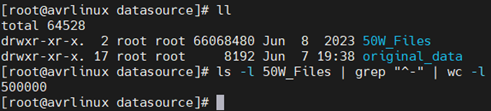 2.Click run button and start backup policy 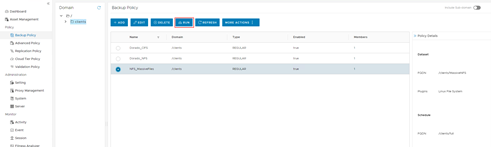 3.Once the backup job finished, check the status of backup job. 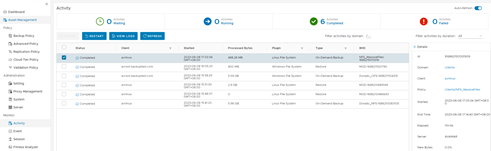 4.Enter the asset management page and start restore job. 4.1 Click restore button  4.2 Select the Backup List for restore 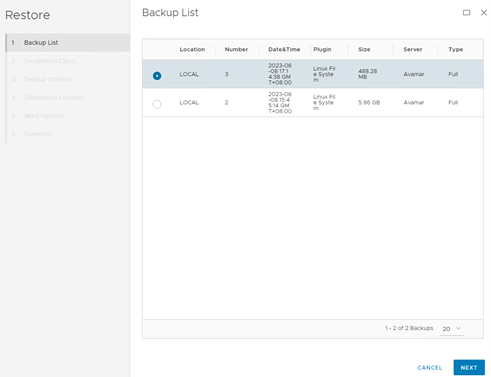 4.3 Set destination client 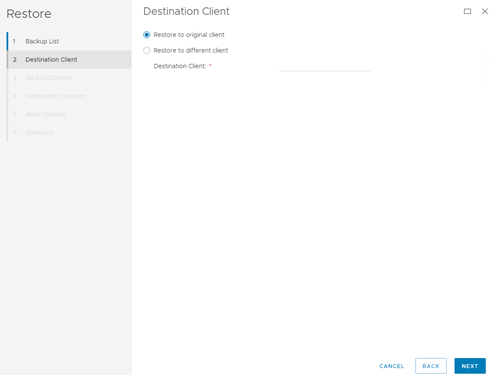 4.4 Select the files or folders need to restore 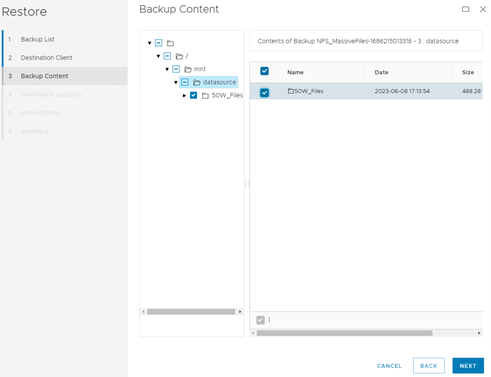 4.5 Define the restore location 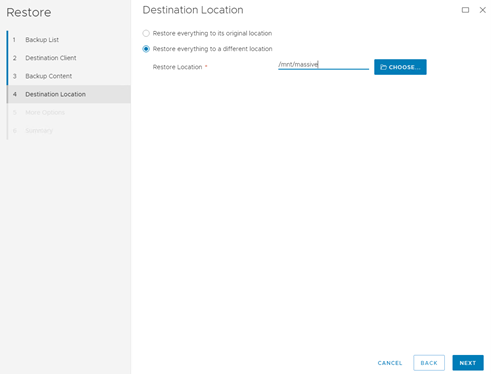 4.6 More options remain unchanged 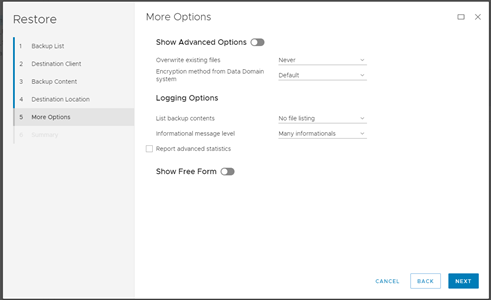 4.7 Check information in summary 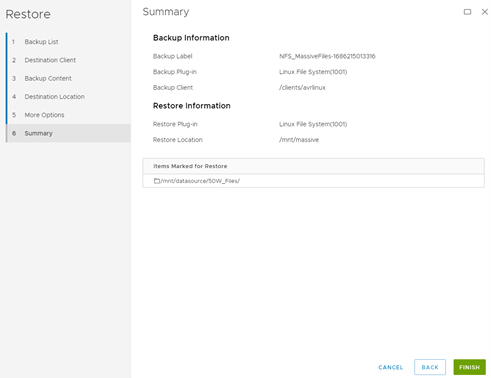 5.Once the restore job finished, check the status of the job and data consistence. 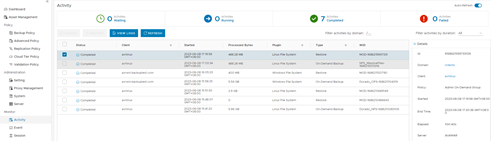  |
| Test Conclusion | Passed |
3.4 Large Files Backup and Restore
| Test Purpose | Large files backup and restore |
| Test Networking | Huawei OceanStor Dorado Function Compatibility Test Networking |
| Prerequisites | 1. Deployment of storage device, ESXi host, backup server, Linux client and networking have been completed. 2. The storage is running properly. 3. File system and NFS share have been created on storage device. 4. Hostname has been configured on Dell EMC Avamar Linux client. 5. Linux client has been configured in Dell EMC Avamar Console. 6. Large files have been embedded in NFS share. 7. NFS backup policy has been configured in Dell EMC Avamar Console. |
| Test Procedure | 1. Check Large files are embedded in file share. 2. Click run button and start backup policy. 3. Once the backup job finished, check the status of backup job. 4. Enter the asset management page and start restore job. Restore files to a different location. 5. Once the restore job finished, check the status of the job and data consistence. |
| Expected Result | Step 2 backup finishes successfully Step 4 restore finishes successfully and restored files are the same as original files. |
| Test Result | 1.Check Large files are embedded in file share. 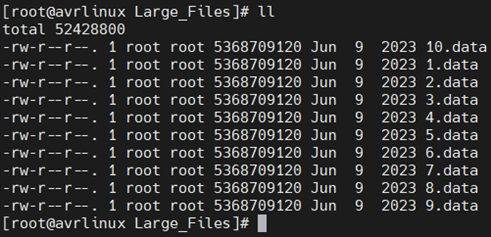 2.Click run button and start backup policy. 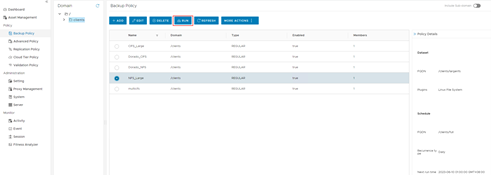 3.Once the backup job finished, check the status of backup job. 4.Enter the asset management page and start restore job. 4.1 Click restore button  4.2 Select the Backup List for restore 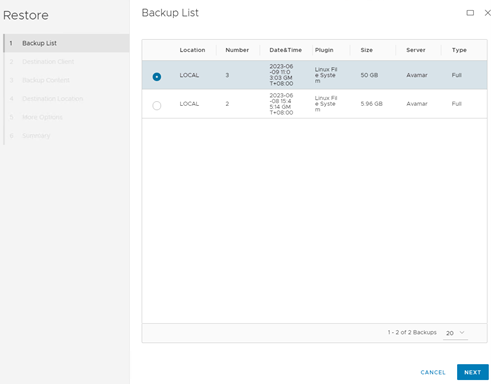 4.3 Set destination client 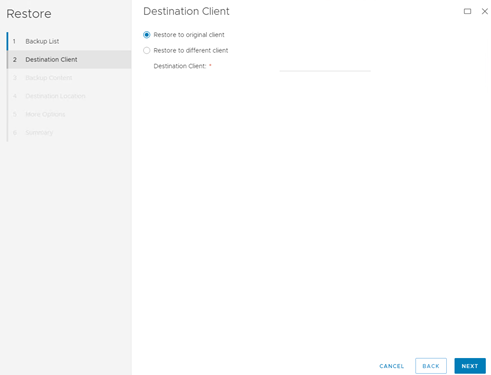 4.4 Select the files or folders need to restore 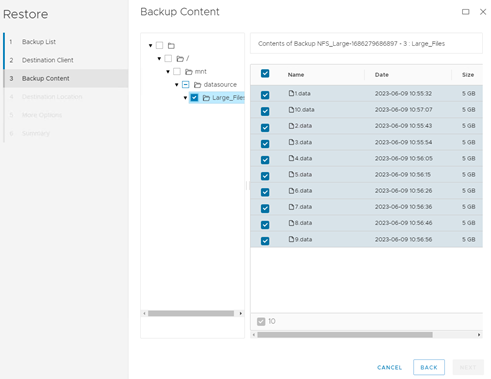 4.5 Define the restore location 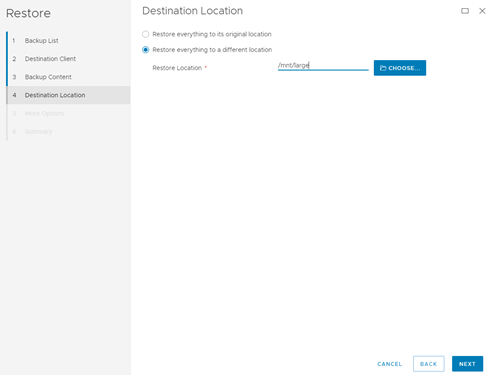 4.6 More options remain unchanged 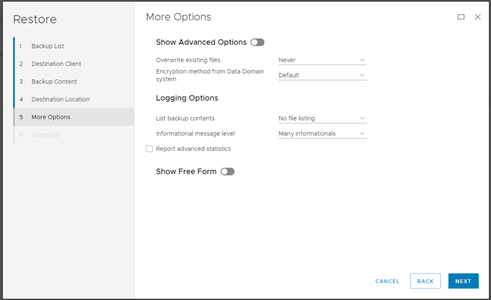 4.7 Check information in summary 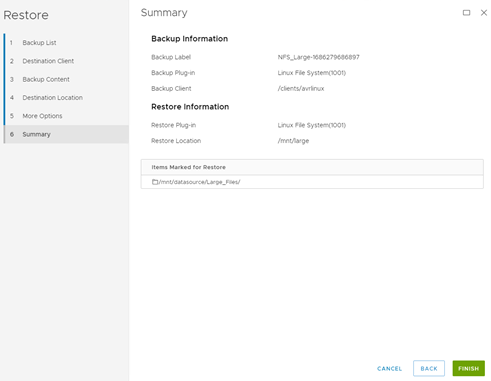 5.Once the restore job finished, check the status of the job and data consistence. 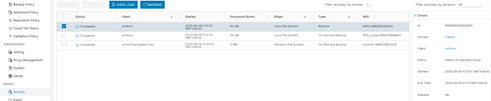 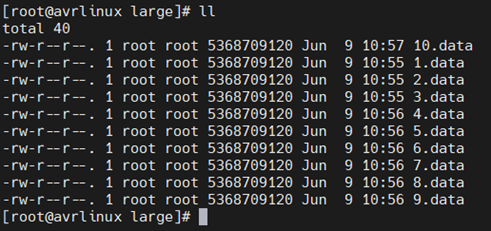 |
| Test Conclusion | Passed |
3.5 Special Files Backup and Restore
| Test Purpose | Special files backup and restore |
| Test Networking | Huawei OceanStor Dorado Function Compatibility Test Networking |
| Prerequisites | 1. Deployment of storage device, ESXi host, backup server, Linux client and networking have been completed. 2. The storage is running properly. 3. File system and NFS share have been created on storage device. 4. Hostname has been configured on Dell EMC Avamar Linux client. 5. Linux client has been configured in Dell EMC Avamar Console. 6. Files with special properties have been embedded in NFS share. 7. NFS backup policy has been configured in Dell EMC Avamar Console. |
| Test Procedure | 1. Check special files are embedded in file share. 2. Click run button and start backup policy. 3. Once the backup job finished, check the status of backup job. 4. Enter the asset management page and start restore job. Restore files to a different location. 5. Once the restore job finished, check the status of the job and data consistence. |
| Expected Result | Step 2 backup finishes successfully Step 4 restore finishes successfully and restored files are the same as original files. |
| Test Result | 1. Check special files are embedded in file share. Contains 1 normal file and 4 link files. 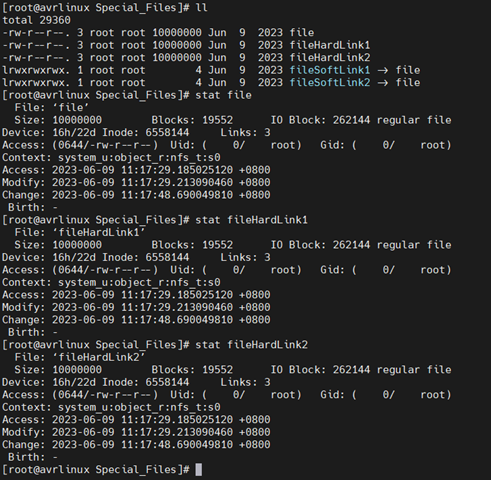 2. Click run button and start backup policy. 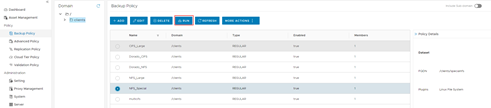 3. Once the backup job finished, check the status of backup job.  4. Enter the asset management page and start restore job. 4.1 Click restore button  4.2 Select the Backup List for restore 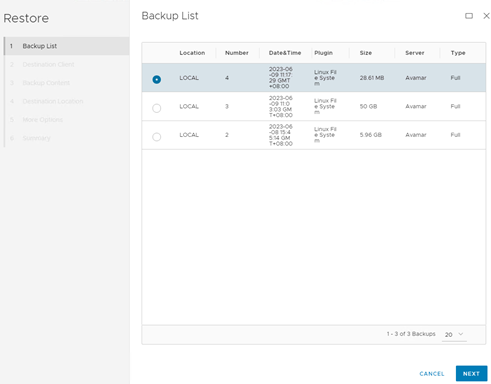 4.3 Set destination client 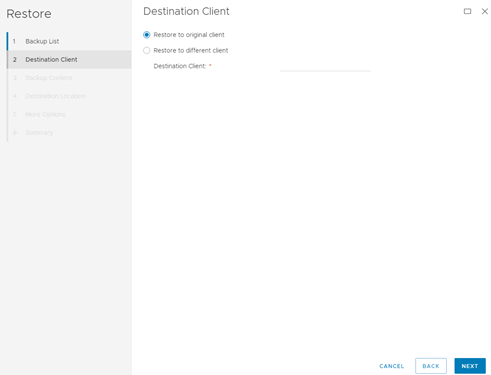 4.4 Select the files or folders need to restore 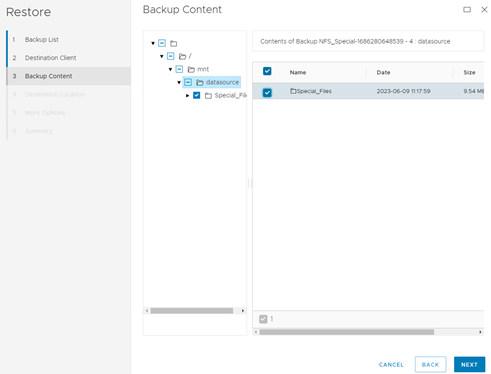 4.5 Define the restore location 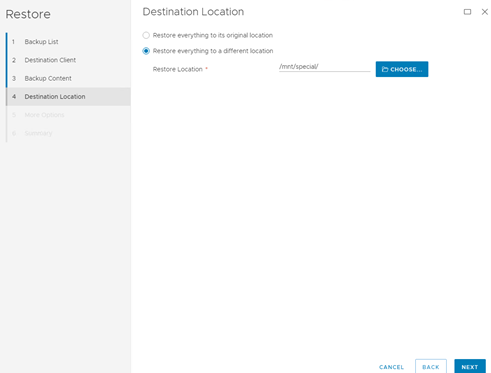 4.6 More options remain unchanged 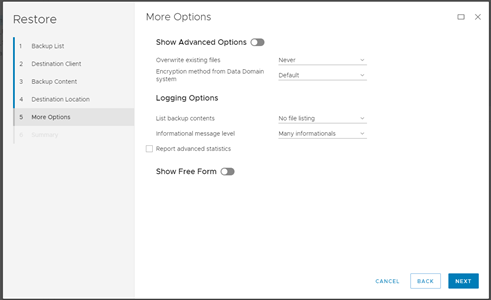 4.7 Check information in summary 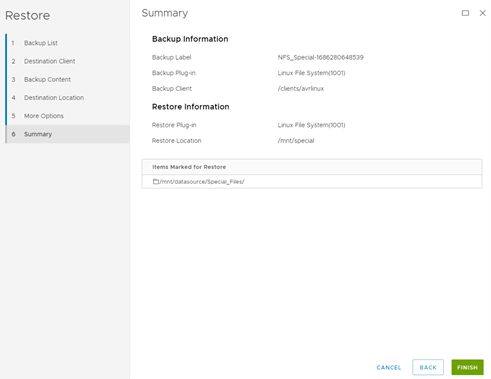 5.Once the restore job finished, check the status of the job and data consistence. 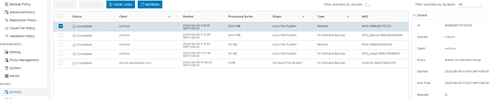 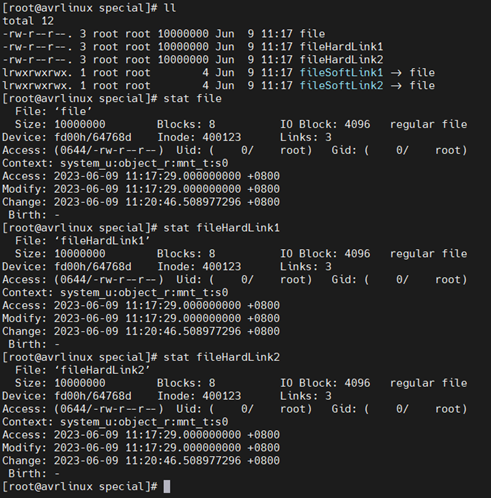 |
| Test Conclusion | Passed |
4. Dorado CIFS Backup Interconnection with Dell EMC Avamar
4.1 Add CIFS Share Source and Backup Policy
| Test Purpose | Add CIFS shares to the backup server as the backup source and create backup policy |
| Test Networking | Huawei OceanStor Dorado Function Compatibility Test Networking |
| Prerequisites | 1. Deployment of storage device, ESXi host, backup server, Windows client and networking have been completed. 2. The storage is running properly. 3. Active Directory Domain server is working properly. The storage and Dell EMC Avamar Window client are in the same Active Directory Domain 4. File system and CIFS share have been created on storage device. 5. Hostname has been configured on Dell EMC Avamar Windows client. 6. Windows client has been configured in Dell EMC Avamar Console. |
| Test Procedure | 1. Create a new backup policy and set properties. 2. Select the Windows client in members page. 3. Choose the “Windows File System Plugin” and “Traverse fixed-disk and remote network mounts” in dataset page. 4. Choose “Select Files and/or Folders” in “Source Data” and add the CIFS share network path for backup. 5. Set a backup schedule in schedule page. 6. Set a retention period in retention page. 7. Check the policy is correctly configured in summary page. |
| Expected Result | Step 4 CIFS share source is configured successfully. Step 7 backup policy is configured successfully |
| Test Result | 1.Create a new backup policy and set properties. 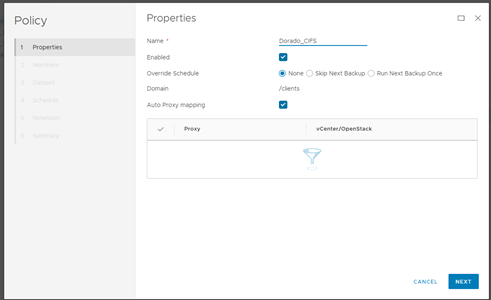 2. Select the Windows client in members page. 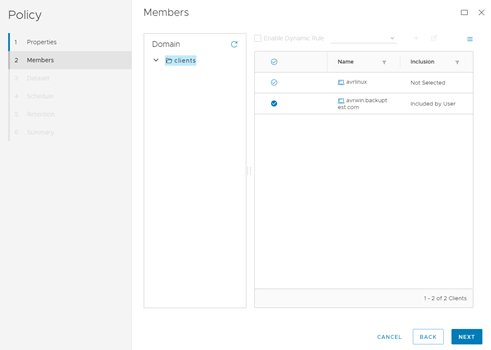 3. Choose the “Windows File System Plugin” and “Traverse fixed-disk and remote network mounts” in dataset page. 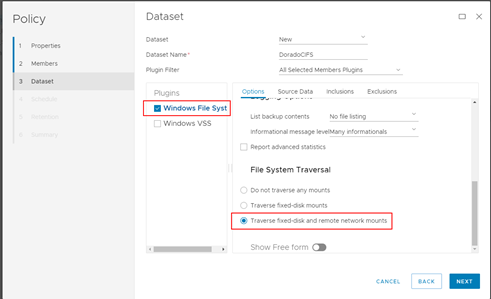 4. Choose “Select Files and/or Folders” in “Source Data” and add the CIFS share network path for backup. 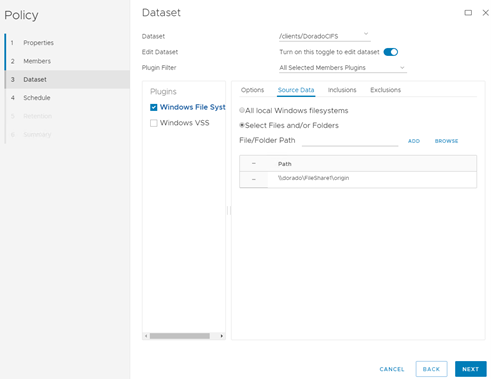 5. Set a backup schedule in schedule page. 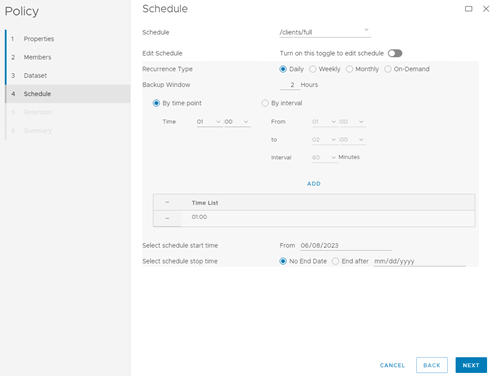 6. Set a retention period in retention page. 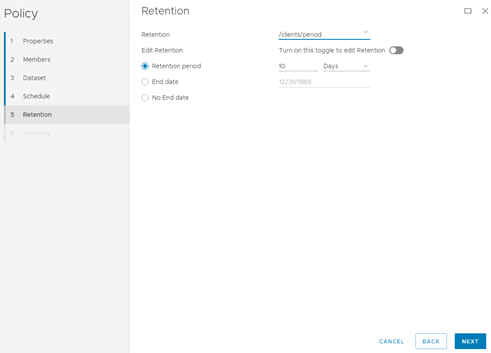 7. Check the policy is correctly configured in summary page. 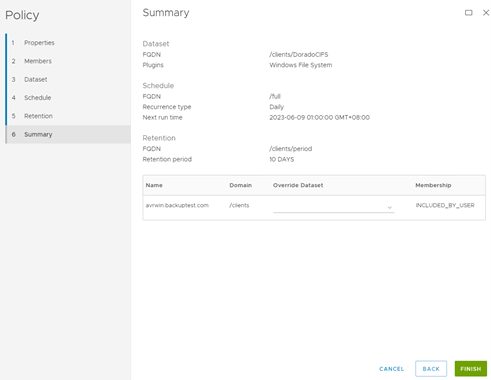 |
| Test Conclusion | Passed |
4.2 Full CIFS Share Backup and Restore
| Test Purpose | Full CIFS backup and restore |
| Test Networking | Huawei OceanStor Dorado Function Compatibility Test Networking |
| Prerequisites | 1. Deployment of storage device, ESXi host, backup server, Windows client and networking have been completed. 2. The storage is running properly. 3. Active Directory Domain server is working properly. The storage and Dell EMC Avamar Window client are in the same Active Directory Domain 4. File system and CIFS share have been created on storage device. 5. Hostname has been configured on Dell EMC Avamar Windows client. 6. Windows client has been configured in Dell EMC Avamar Console. 7. CIFS backup policy has been configured in Dell EMC Avamar Console. |
| Test Procedure | 1. Click run button and start backup policy 2. Once the backup job finished, check the status of backup job. 3. Enter the asset management page and start restore job. Restore files to a different location. 4. Once the restore job finished, check the status of the job and data consistence. |
| Expected Result | Step 2 backup finishes successfully Step 4 restore finishes successfully and restored files are the same as original files. |
| Test Result | 1. Click run button and start backup policy 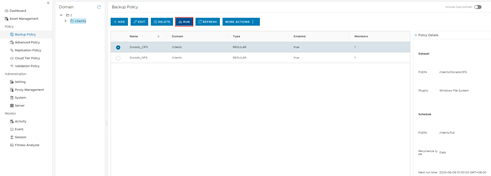 2. Once the backup job finished, check the status of backup job. 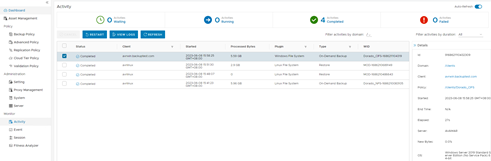 3. Enter the asset management page and start restore job 3.1 Click restore button  3.2 Select the Backup List for restore 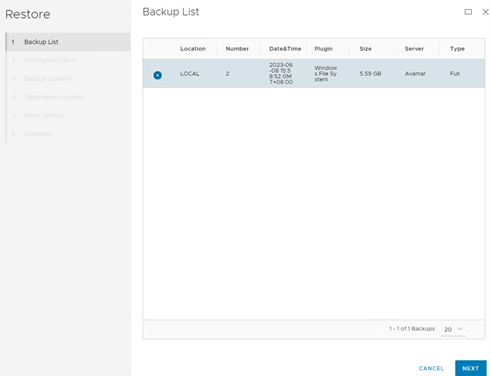 3.3 Set destination client 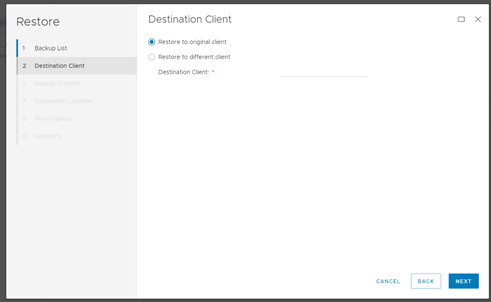 3.4 Select the files or folders need to restore 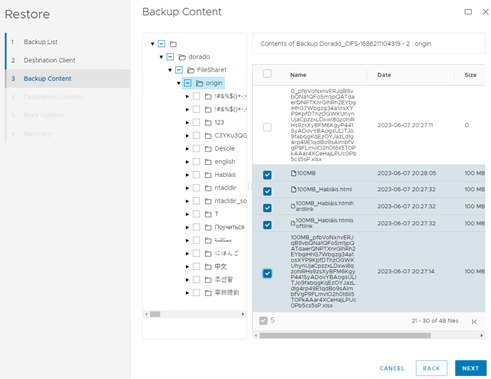 3.5 Define the restore location 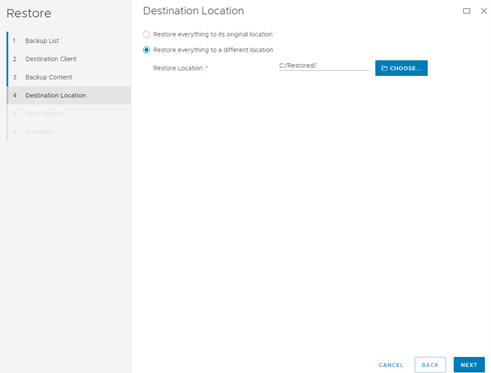 3.6 More options remain unchanged 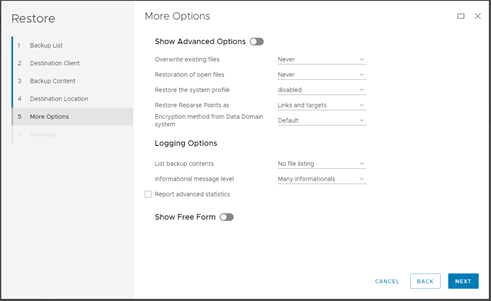 3.7 Check information in summary 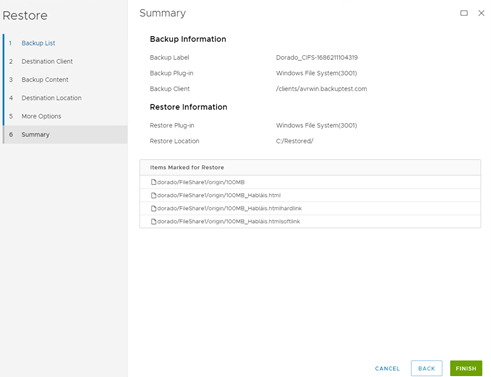 4. Once the restore job finished, check the status of the job and data consistence. 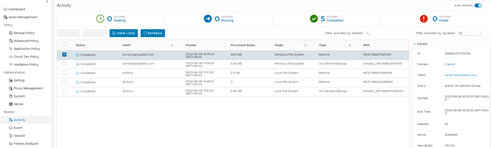  |
| Test Conclusion | Passed |
4.3 Massive Files Backup and Restore
| Test Purpose | Massive files backup and restore |
| Test Networking | Huawei OceanStor Dorado Function Compatibility Test Networking |
| Prerequisites | 1. Deployment of storage device, ESXi host, backup server, Windows client and networking have been completed. 2. The storage is running properly. 3. Active Directory Domain server is working properly. The storage and Dell EMC Avamar Window client are in the same Active Directory Domain 4. File system and CIFS share have been created on storage device. 5. Hostname has been configured on Dell EMC Avamar Windows client. 6. Windows client has been configured in Dell EMC Avamar Console. 7. Massive files have been embedded in CIFS share. 8. CIFS backup policy has been configured in Dell EMC Avamar Console. |
| Test Procedure | 1. Check massive files are embedded in file share. 2. Click run button and start backup policy. 3. Once the backup job finished, check the status of backup job. 4. Enter the asset management page and start restore job. Restore files to a different location. 5. Once the restore job finished, check the status of the job and data consistence. |
| Expected Result | Step 2 backup finishes successfully Step 4 restore finishes successfully and restored files are the same as original files. |
| Test Result | 1. Check massive files are embedded in file share. 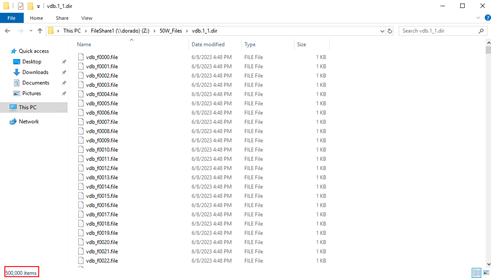 2. Click run button and start backup policy. 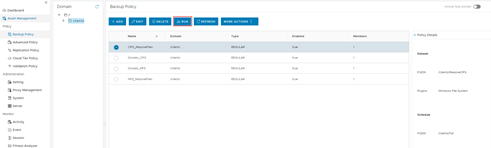 3. Once the backup job finished, check the status of backup job. 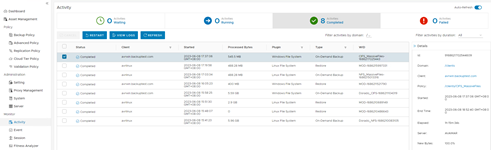 4. Enter the asset management page and start restore job. 4.1 Click restore button  4.2 Select the Backup List for restore 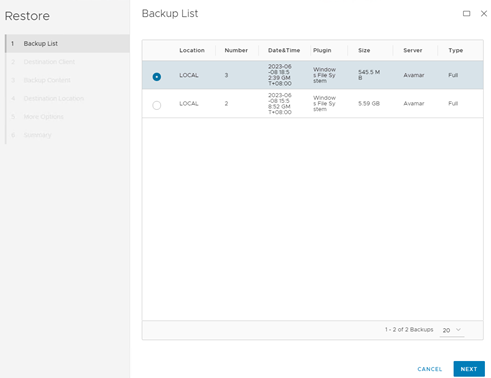 4.3 Set destination client 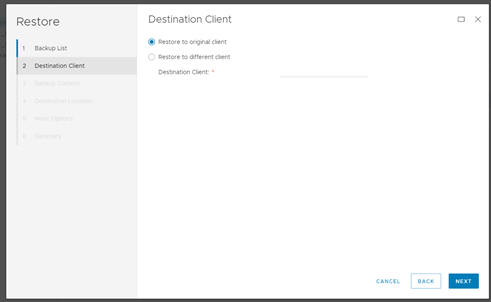 4.4 Select the files or folders need to restore 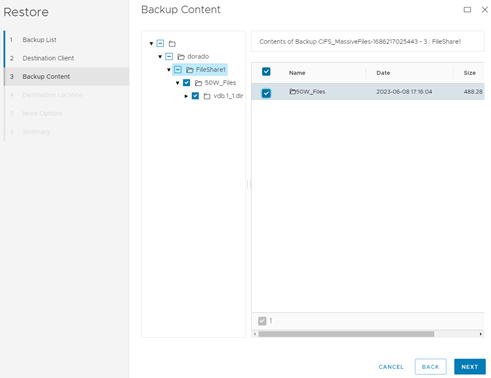 4.5 Define the restore location 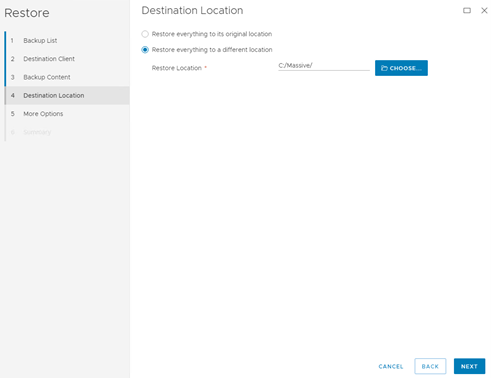 4.6 More options remain unchanged 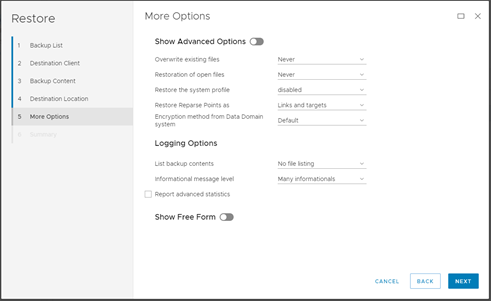 4.7 Check information in summary 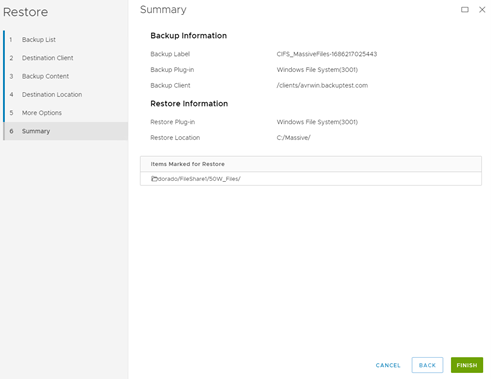 5. Once the restore job finished, check the status of the job and data consistence. 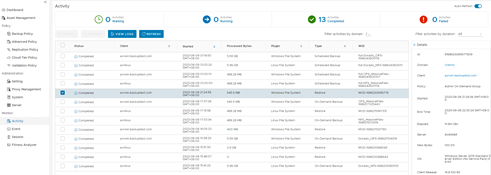 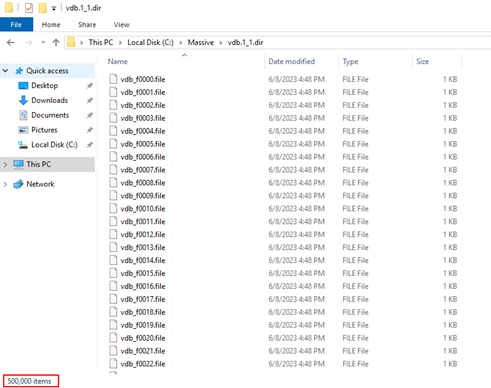 |
| Test Conclusion | Passed |
4.4 Large Files Backup and Restore
| Test Purpose | Large files backup and restore |
| Test Networking | Huawei OceanStor Dorado Function Compatibility Test Networking |
| Prerequisites | 1. Deployment of storage device, ESXi host, backup server, Windows client and networking have been completed. 2. The storage is running properly. 3. Active Directory Domain server is working properly. The storage and Dell EMC Avamar Window client are in the same Active Directory Domain 4. File system and CIFS share have been created on storage device. 5. Hostname has been configured on Dell EMC Avamar Windows client. 6. Windows client has been configured in Dell EMC Avamar Console. 7. Large files have been embedded in CIFS share. 8. CIFS backup policy has been configured in Dell EMC Avamar Console. |
| Test Procedure | 1. Check large files are embedded in file share. 2. Click run button and start backup policy 3. Once the backup job finished, check the status of backup job. 4. Enter the asset management page and start restore job. Restore files to a different location. 5. Once the restore job finished, check the status of the job and data consistence. |
| Expected Result | Step 2 backup finishes successfully Step 4 restore finishes successfully and restored files are the same as original files. |
| Test Result | 1. Check large files are embedded in file share. 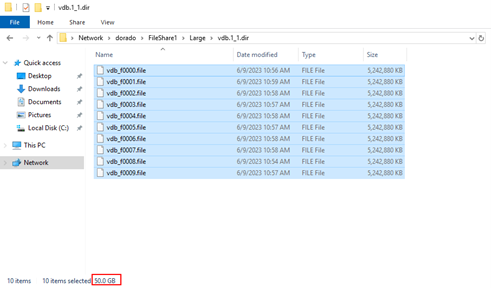 2. Click run button and start backup policy. 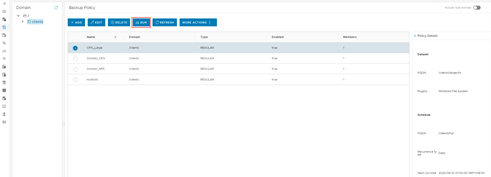 3. Once the backup job finished, check the status of backup job.  4. Enter the asset management page and start restore job. 4.1 Click restore button  4.2 Select the Backup List for restore 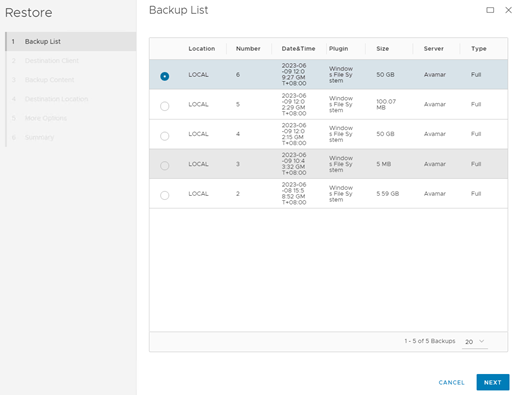 4.3 Set destination client 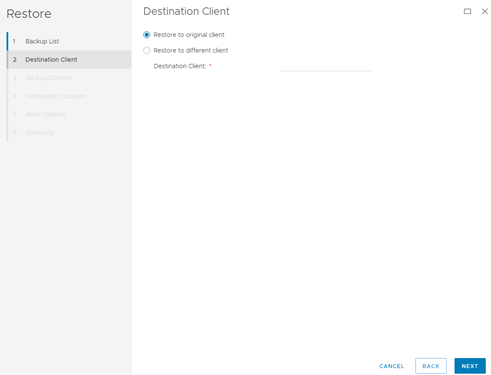 4.4 Select the files or folders need to restore 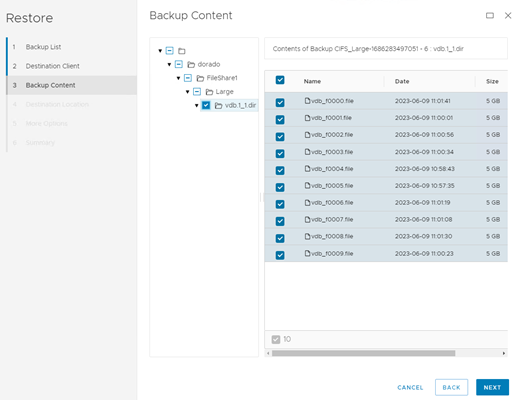 4.5 Define the restore location 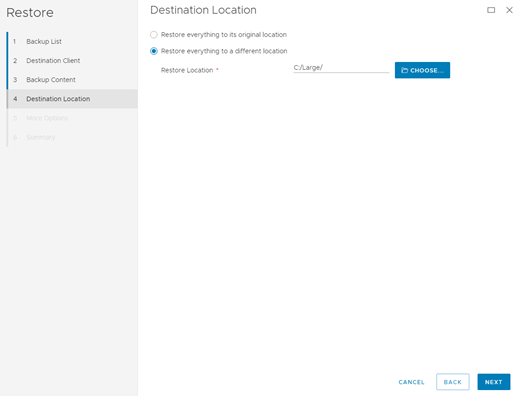 4.6 More options remain unchanged 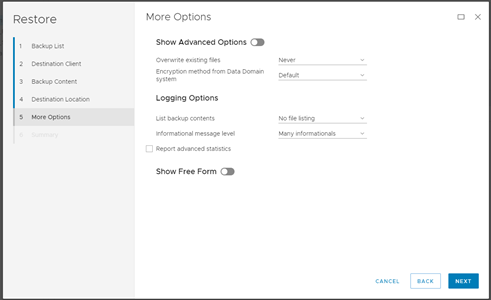 4.7 Check information in summary 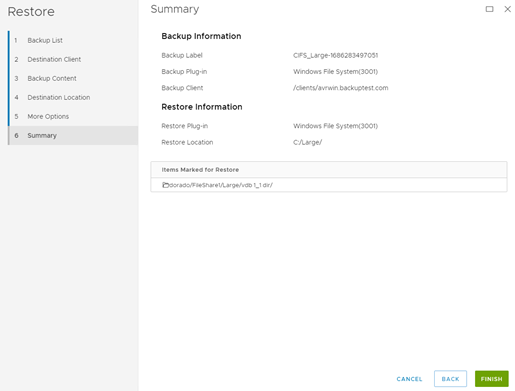 5. Once the restore job finished, check the status of the job and data consistence.  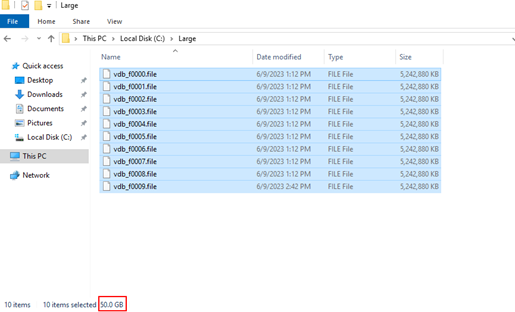 |
| Test Conclusion | Passed |
4.5 Special Files Backup and Restore
| Test Purpose | Special files backup and restore |
| Test Networking | Huawei OceanStor Dorado Function Compatibility Test Networking |
| Prerequisites | 1. Deployment of storage device, ESXi host, backup server, Windows client and networking have been completed. 2. The storage is running properly. 3. Active Directory Domain server is working properly. The storage and Dell EMC Avamar Window client are in the same Active Directory Domain 4. File system and CIFS share have been created on storage device. 5. Hostname has been configured on Dell EMC Avamar Windows client. 6. Windows client has been configured in Dell EMC Avamar Console. 7. Files with special properties have been embedded in CIFS share. 8. CIFS backup policy has been configured in Dell EMC Avamar Console. |
| Test Procedure | 1. Check special files are embedded in file share. 2. Click run button and start backup policy 3. Once the backup job finished, check the status of backup job. 4. Enter the asset management page and start restore job. Restore files to a different location. 5. Once the restore job finished, check the status of the job and data consistence. |
| Expected Result | Step 2 backup finishes successfully Step 4 restore finishes successfully and restored files are the same as original files. |
| Test Result | 1. Check special files are embedded in file share. Contains 1 normal file, 1 file with EA property and 9 ADS files. 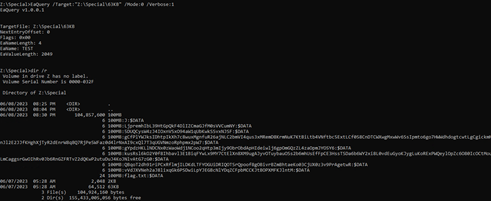 2. Click run button and start backup policy. 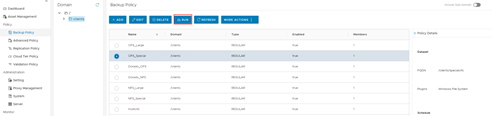 3. Once the backup job finished, check the status of backup job.  4. Enter the asset management page and start restore job. 4.1 Click restore button  4.2 Select the Backup List for restore 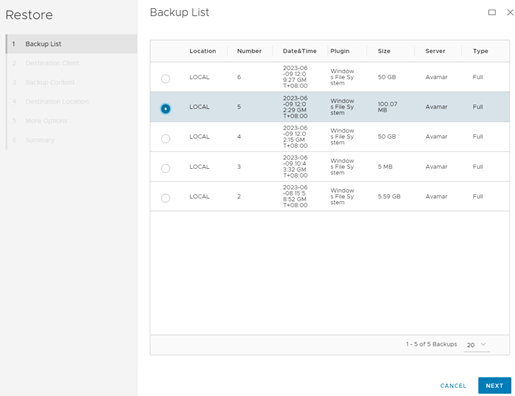 4.3 Set destination client 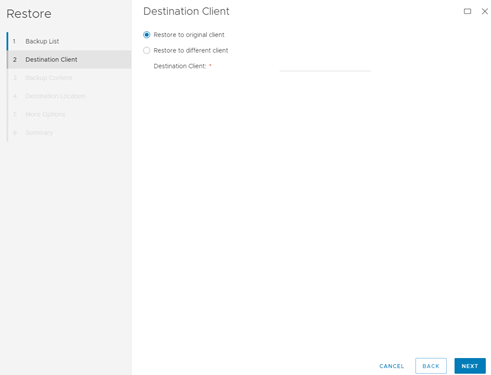 4.4 Select the files or folders need to restore 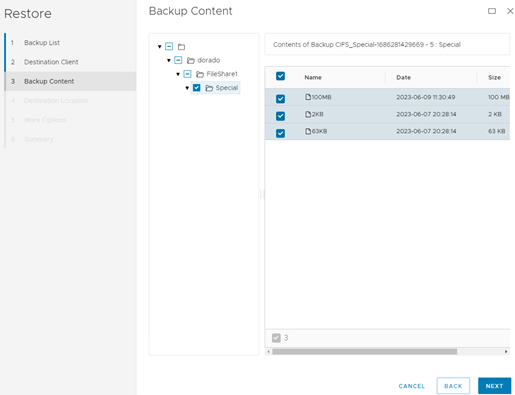 4.5 Define the restore location 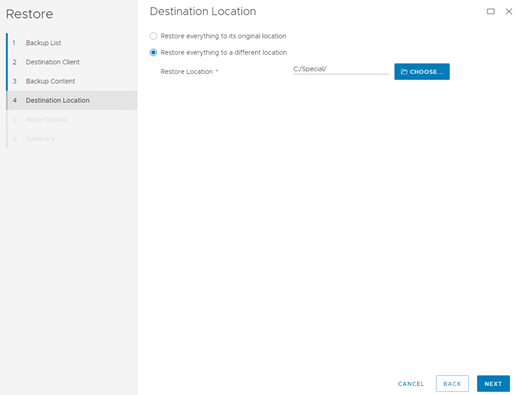 4.6 More options remain unchanged 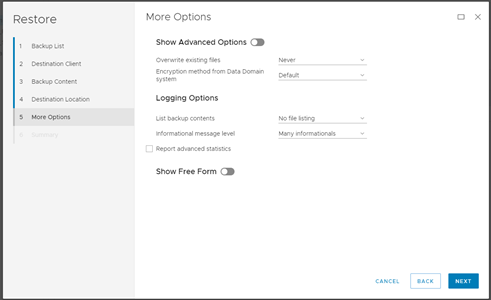 4.7 Check information in summary 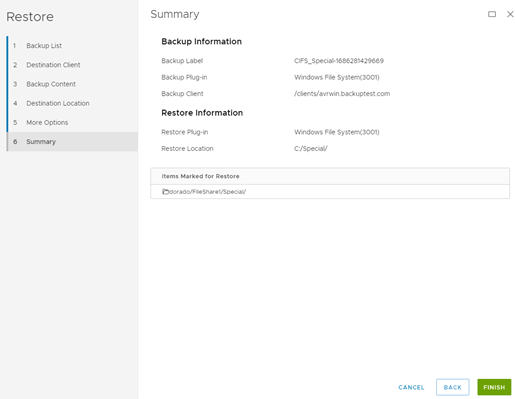 5. Once the restore job finished, check the status of the job and data consistence.  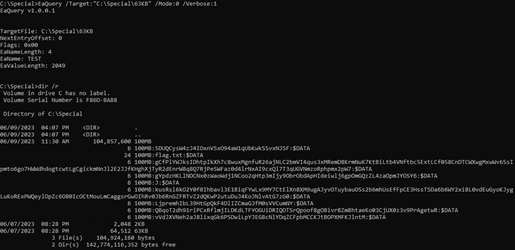 |
| Test Conclusion | Passed |