OceanProtect 1.3.0 Backup Storage Solution Best Practice (Integration with Veeam Backup & Réplication)

About This Document
Overview
This document describes the best practice of backing up VMware vSphere’s data using OceanProtect X8000 and Veeam Backup & Replication 11.
Intended Audience
This document is intended for upgrade personnel. They are expected to:
- Be familiar with the current network and version information about related NEs.
- Be experienced in operating and maintaining the device.
Symbol Conventions
The symbols that may be found in this document are defined as follows.
|
Symbol |
Description |
|---|---|
 |
Indicates a hazard with a high level of risk which, if not avoided, will result in death or serious injury. |
 |
Indicates a hazard with a medium level of risk which, if not avoided, could result in death or serious injury. |
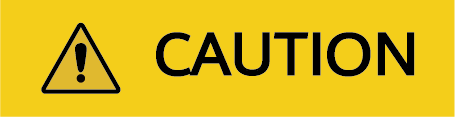 |
Indicates a hazard with a low level of risk which, if not avoided, could result in minor or moderate injury. |
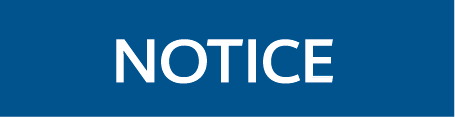 |
Indicates a potentially hazardous situation which, if not avoided, could result in equipment damage, data loss, performance deterioration, or unanticipated results. NOTICE is used to address practices not related to personal injury. |
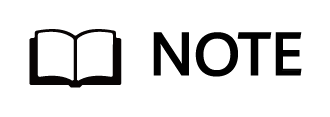 |
Supplements the important information in the main text. NOTE is used to address information not related to personal injury, equipment damage, and environment deterioration. |
Change History
|
Issue |
Date |
Description |
|---|---|---|
|
01 |
2023-08-01 |
This issue is the first official release. |
1 Solution Overview
The backup storage solution provides a backup system with software and hardware deployed independently. It includes the backup software, backup agent, backup management server, backup storage server, and backup storage. As shown in Figure 1-1, the backup storage solution has a three-layer architecture: backup server (management), backup storage server (backup media), and backup storage.
Figure 1-1 Architecture of the backup storage solution
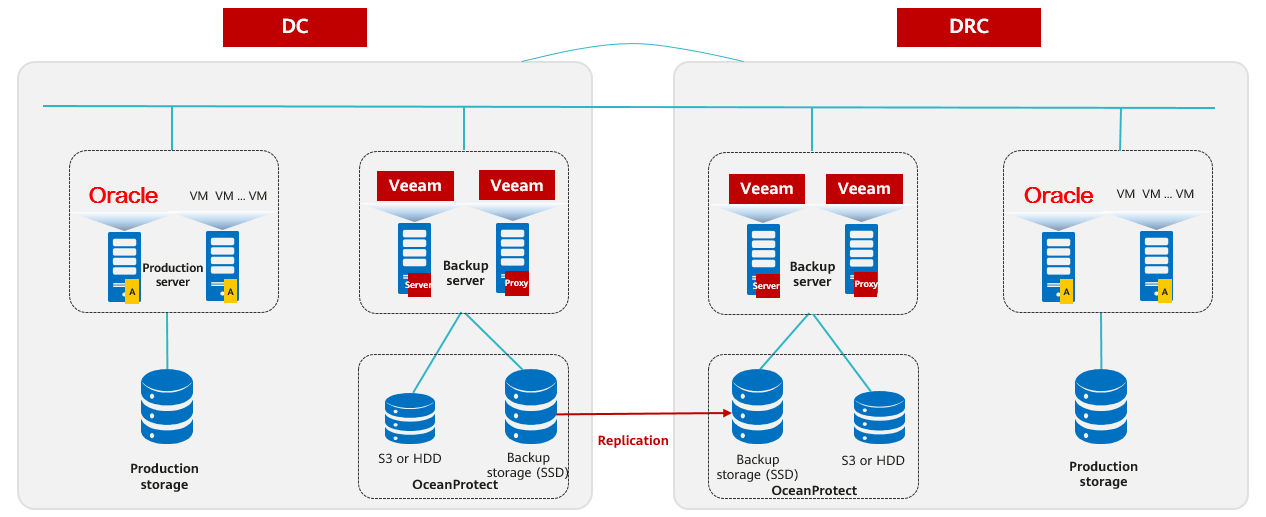
2 Solution Introduction
2.1 Solution Components
2.1.1 OceanProtect backup storage
Service Positioning
As the amount, types, and growth rate of data change exponentially, enterprises face increasing data loss risks due to human errors, viruses, natural disasters, and Cyber resilience threats. Therefore, data protection becomes increasingly important.
OceanProtect backup storage features rapid backup, rapid restoration, efficient reduction, and solid resilience. It implements efficient backup and restoration with the TCO greatly reduced. It is widely used in government, finance, carrier, healthcare, and manufacturing industries. In addition, it offers easy management and convenient local/remote maintenance, significantly reducing device management and maintenance costs.
OceanProtect backup storage is available in solid-state drive (SSD) and hard disk drive (HDD) forms.
- SSD form: The system supports only SSDs. Service data and metadata are stored on SSDs.
- HDD form: The system supports SSDs and HDDs. Service data is stored on a storage pool composed of HDDs. SSDs only store system metadata. SSDs delivering higher performance accelerate metadata access, improving read and write performance.
Product Highlights
With the active-active high-reliability architecture and full-process acceleration, OceanProtect backup storage features rapid backup, rapid restoration, efficient reduction, and solid resilience.
- Rapid backup and restoration
- Full-process acceleration is implemented. The front-end network protocol offload technology reduces the CPU pressure, and back-end CPU multi-core parallel scheduling is implemented. Dedicated cores are used through grouping and task partitioning, efficiently improving the processing capability of nodes.
- Based on backup service characteristics, multiple sequential data flows are aggregated for read and write, greatly improving bandwidth performance. Source deduplication reduces the amount of data to be transmitted over the network, shortening the backup duration.
- The system provides high IOPS performance and can work with mainstream backup software. Backup image data can be accessed instantly, enabling fast utilization of backup data.
- Efficient reduction
- Accurate backup data segmentation, backup data aggregation preprocessing, and multi-layer inline variable-length deduplication are used to increase the logical capacity and reduce the total cost of operations (TCO).
- Data flow features can be identified. Combination-based compression, high-performance predictive encoding, and byte-level compaction are used to improve the data reduction ratio.
- Source deduplication and deduplicated replication are used to reduce network bandwidth costs.
- Solid resilience
- The active-active redundant hardware architecture design ensures that ongoing backup jobs, if a controller is faulty, can be switched over in seconds without being interrupted.
- Protocol encryption, replication link encryption, storage encryption, secure snapshot, and WORM functions are used to ensure security and availability of copies.
- Source deduplication
The DataTurbo client runs on a compute node and functions as a storage client. It exchanges data with back-end storage nodes through network protocols.
Compatible with standard POSIX semantics, the DataTurbo client provides data cache algorithms and source deduplication and compression algorithms, enabling upper-layer applications to access storage devices more efficiently.
Figure 2-1 shows the position of the DataTurbo client in the backup solution.
Position of DataTurbo in the backup solution
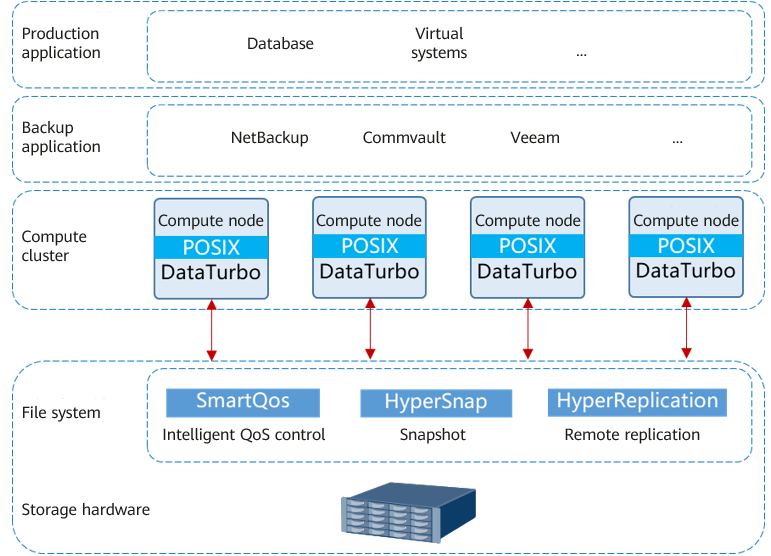
2.1.2 Veeam Backup Software
Veeam Backup & Replication provides data protection and disaster recovery solutions. It allows you to back up and restore applications such as VMs and file systems.
Veeam solution architecture
- Backup server: Veeam Backup & Replication is installed on the backup server. As the core component of the backup infrastructure, the backup server is responsible for performing all types of administrative activities, such as coordinating backup, replication, recovery verification, and restore tasks, controlling job scheduling and resource allocation, and setting and managing backup infrastructure components. In addition, the backup server also serves as the default backup proxy and the backup repository.
- Backup proxy: It operates as a data mover that transfers data between the source file and the backup repository. It also processes backup jobs and delivers backup and restoration traffic. For VMware backup, if Hot-Add transmission mode is used, VMs must be used as backup proxies.
- Gateway server: It connects the production system and backend storage. Generally, the backup proxy also functions as the gateway server. In Hot-Add transmission mode, the backup proxy is a VM. In such a case, a physical host is used as the gateway server.
Key software functions
Data backup: Quickly and securely backs up all data and automatically backs up and discovers workloads in the cloud, virtual, physical, and NAS environments. Image-based quick backup can be implemented using VM, hardware, and OS snapshots. It is 100% software-defined and independent of hardware.
Data recovery: Recovers data quickly and reliably in any scenario. Innovative instant recovery is used for reliable recovery, meeting the service-level agreement (SLA) requirements. Full recovery and project-level recovery for operating systems, applications, databases, VMs, files, folders, objects, and shares are supported. Data recovery across multiple cloud environments and platforms can also be implemented using portable data formats.
Cloud-ready: Supports native backup and recovery of centralized AWS, Microsoft Azure, and Google Cloud during cost reduction. Implement policy-based tiering of backup and archive data across object storage types. AWS Key Management Service (AWS KMS), Azure Key Vault, immutability, and other functions enhance ransomware protection.
Data security: Prevents ransomware and network threats from the data center to the cloud to ensure end-to-end invariability of backup data. Automatic scanning with trusted malware detection helps create backups that are not infected with malware. Compared with paying ransom for decrypting data, reliable recovery can help you quickly recover data.
For details about the product, see the official documentation.
2.2 Solution Architecture
2.2.1 Solution Architecture
This solution uses the Veeam Backup & Replication 11 backup software to back up VMs to OceanProtect X8000. By establishing replication links between the local and remote ends, you can use the remote replication feature to replicate copies to the remote end.
Figure 2-2 Architecture of the VMware vSphere-based backup solution using OceanProtect X8000 and Veeam Backup & Replication 11
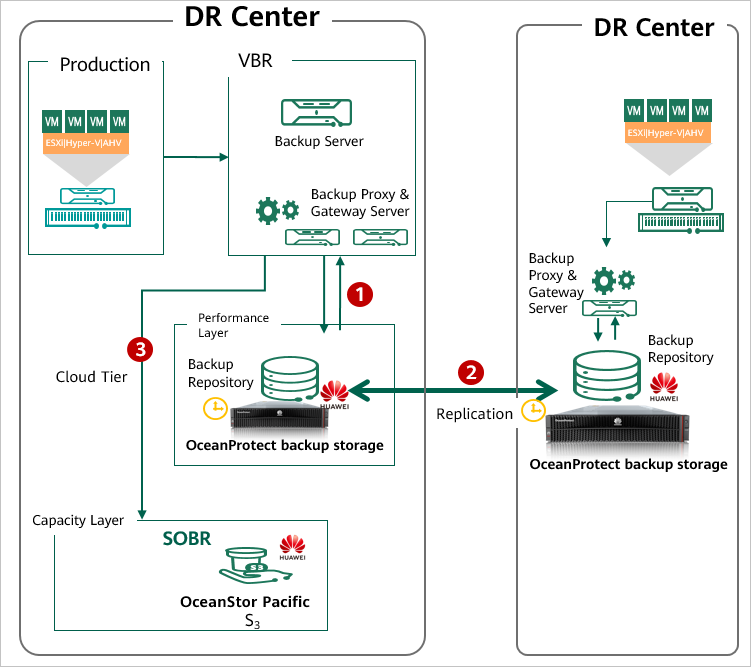
The functions of each component shown in Figure 2-2 are as follows:
- VMware vSphere: VMware virtualization environment for VM provisioning.
- Backup Server: Veeam Backup & Replication is installed on the backup server. As the core component of the backup infrastructure, the backup server is responsible for performing all types of administrative activities, such as coordinating backup, replication, recovery verification, and restore tasks, controlling job scheduling and resource allocation, and setting and managing backup infrastructure components. In addition, the backup server also performs the roles of the default backup proxy and the backup repository.
- Backup proxy: It operates as a data mover that transfers data between the source file and the backup repository. It also processes backup jobs and delivers backup and restore traffic. For VMware backup, if Hot-Add transport mode is used, VMs must be used as backup proxies.
- Gateway server: It connects the production system and backend storage. Generally, the backup proxy also functions as the gateway server. In Hot-Add transport mode, the backup proxy is a VM. Therefore, a physical host is used as the gateway server.
- Local OceanProtect X8000: As a backup storage device, it creates file systems and mounts them to gateway servers as backup repositories using the Huawei DataTurbo protocol, to store Veeam backup copies.
- Remote OceanProtect X8000: The local OceanProtect X8000 is connected to the remote OceanProtect X8000 through replication links. After a file system remote replication pair is created, copies can be replicated from the local end to the remote end.
2.2.2 Backup Solution Architecture
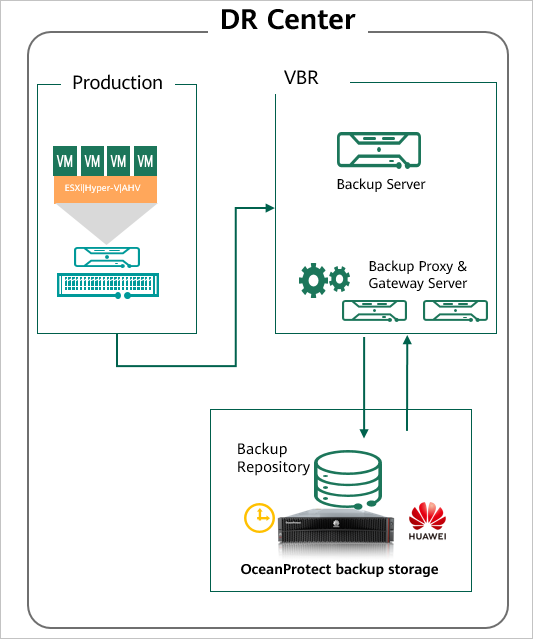
On the Veeam backup server, add OceanProtect X8000 as the backup storage (backup repository).
The deduplication function of backup media is recommended because backup storage has excellent deduplication and compression performance. The active full and the synthetic full backup modes can be configured in Veeam backup policies.
You can directly perform recovery based on backup jobs or use the instant recovery capability.
2.2.3 Replication Solution Architecture
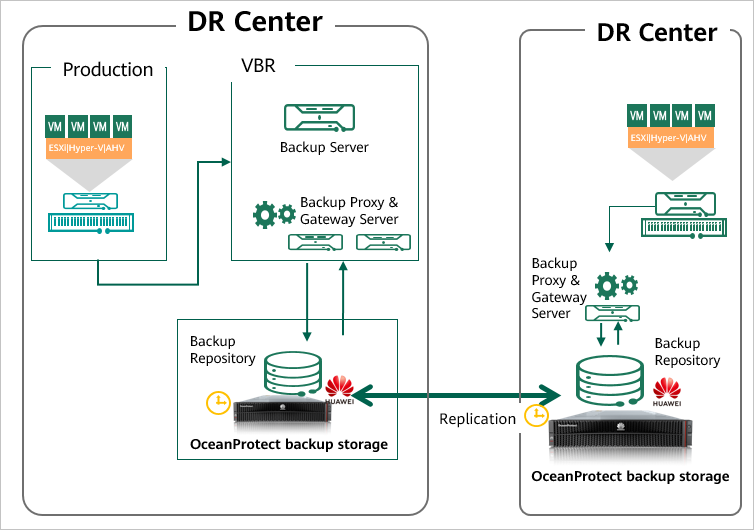
Remote replication architecture and functions
- Use the OceanProtect backup storage for remote replication (HyperReplication). After the remote replication is created, use the backup software to import the data for recovery.
Create a file system replication pair and set the synchronization period to 30 seconds. Perform a full backup on Veeam. After the full backup copy is generated, wait until data synchronization is complete.
On the Veeam page, scan for backup image snapshot copies. Right-click the target backup repository and choose Rescan from the shortcut menu to mount the file system replicated from the secondary end to the Veeam server host using SMB.
Choose Home > Backups > Disks (Imports). Then right-click and choose Import Backup. On the displayed page, click Browse to select the corresponding mount path and select Open. Then, enter the credential.
Select the desired VM for recovery.
- Replication by using the backup software: Use the Backup Copy function of Veeam for remote replication of backup jobs. Snapshot-based replication is supported for some applications. Replication after deduplication and compression is supported.
Suggestion: Use the deduplicated replication and replication capability of the OceanProtect backup storage to save network bandwidth.
- In OceanProtect 1.3.0, copy-based recovery after remote replication can be performed without splitting the replication pair.
2.2.4 Tiering Solution Architecture
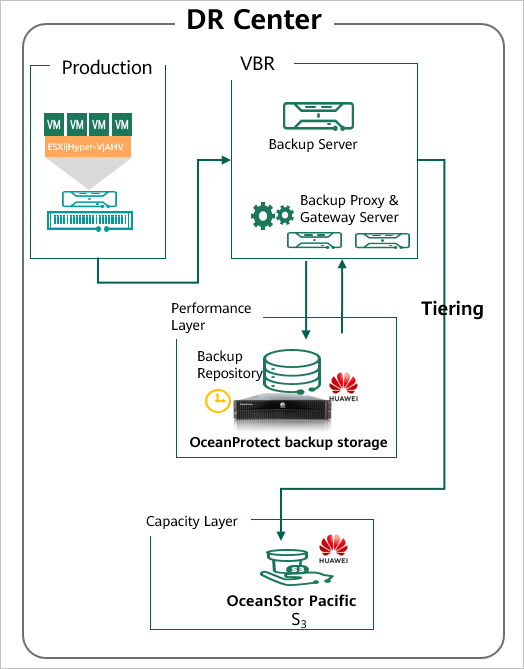
Description
The Veeam backup software supports multiple types of repositories, such as NAS and S3. Data can be stored in different types of repositories based on policies. The Cloud Tier function tiers copies that require long-term retention (LTR) to tier-2 media.
Application scenarios
- Different tiers correspond to different LTR policies of backup data. When a large amount of application data must be retained for a long time, customers usually use capacity storage as the level-2 backup device to reduce costs.
- The 3-2-1 Rule of the backup policy is used. The 3-2-1 Rule means there should be 3 copies of data on 2 different media with 1 copy being off site.
3 Planning and Configuration
3.1 Network Planning for Different OceanProtect Models
In OceanProtect 1.3.0, the customer can select OceanProtect X3000, X6000, X8000, and X9000 based on different backup capacity and performance requirements. The networking configuration principles of all models must comply with the principles described in 4.3 Configuration Planning for Veeam Interconnection.
3.2 Backup Capacity and Performance Planning
Backup capacity calculation
Generally, capacity of OceanProtect X8000 is planned based on the backup data capacity and retention period.
Before planning and designing a backup solution, survey the customer’s production system and plan the backup system according to the following procedure.
- Configure a backup policy.
Survey the service systems to be backed up, and formulate a proper backup policy for each service system based on service requirements. For example, the frequency of full and incremental backups can be once every week and once every day respectively, and the backup data can be retained for one month.
Table 3-1 lists typical backup policies.
|
No. |
Backup Object |
Incremental Backup Frequency |
Incremental Backup Copy Retention Period (Days) |
Number of Incremental Backup Copies |
Full Backup Frequency |
Full Backup Copy Retention Period (Days) |
Number of Full Backup Copies |
|---|---|---|---|---|---|---|---|
|
1 |
VM |
Every day |
90 |
87 |
Every month |
90 |
4 |
|
2 |
File |
Every day |
90 |
77 |
Every week |
90 |
14 |
|
3 |
|
Every day |
365 |
353 |
Every month |
365 |
13 |
|
4 |
Database |
Every day |
90 |
77 |
Every week |
90 |
14 |
2. Calculate backup capacity.
Survey the production capacity of each service system to be backed up and the data change rate (such as daily and annual change rates). Then, send the above survey information to Huawei technical support engineers to obtain the deduplication ratio and post-deduplication capacity.
Table 3-2 shows typical examples of calculating the backup capacity.
Table 3-2 Backup capacity calculation
|
No. |
Site |
Backup Object |
Initial Capacity (GB) |
Capacity Growth Rate |
Three-Year Capacity (GB) Before Deduplication |
Data Deduplication Ratio |
Three-Year Capacity (GB) After Deduplication |
|---|---|---|---|---|---|---|---|
|
1 |
Data center |
VM |
5000 |
1% per month |
32177 |
5:1 |
6435 |
|
2 |
File |
2500 |
2% per month |
81206 |
5:1 |
16241 | |
|
3 |
|
1000 |
2% per month |
33199 |
8:1 |
4150 | |
|
4 |
Database |
5000 |
1% per month |
112042 |
3:1 |
37347 | |
|
5 |
Total |
13500 |
258624 |
64175 | |||
|
6 |
Remote site 1 |
VM |
2500 |
1% per month |
16089 |
5:1 |
3218 |
|
7 |
File |
1250 |
2% per month |
40603 |
5:1 |
8121 | |
|
8 |
Total |
3750 |
56692 |
11339 | |||
|
9 |
Remote site 2 |
VM |
5000 |
1% per month |
32177 |
5:1 |
6435 |
|
10 |
File |
3000 |
2% per month |
97447 |
5:1 |
19489 | |
|
11 |
Total |
8000 |
129624 |
25924 | |||
|
12 |
Total (all sites) |
25250 |
444940 |
101438 | |||
3. Calculate backup performance and bandwidth.
You are advised to perform the first full backup after the backup system is delivered for the first time. You need to plan a backup window for the first full backup. A daily backup window needs to be planned for periodic backup or incremental backup based on the backup policy required by the customer. Generally, it is recommended that the periodic full backup of each application system be performed in off-peak hours. In a period, the full and incremental backup jobs of each application system should be executed based on the backup policies.
Table 3-3 shows typical examples of calculating backup performance and bandwidth.
Table 3-3 Examples for calculating backup performance and bandwidth
|
No. |
Site |
Backup Object |
Daily Full Backup Volume After Three Years (GB) |
Backup Time Window (Hours) |
Backup Bandwidth (MB/s) |
|---|---|---|---|---|---|
|
1 |
Data center |
VM |
7154 |
4 |
509 |
|
2 |
File |
5100 |
2 |
725 | |
|
3 |
|
2040 |
1 |
580 | |
|
4 |
Database |
7154 |
5 |
407 | |
|
5 |
Remote site 1 |
VM |
3577 |
2 |
509 |
|
6 |
File |
2550 |
2 |
363 | |
|
7 |
Remote site 2 |
VM |
7154 |
4 |
509 |
|
8 |
File |
6120 |
3 |
580 |
4. Determine the number of media servers based on the software recommendation. The following is for reference only.
In an actual project, select a proper type and number of media servers based on the front-end or back-end capacity. For Veeam,
- In principle, one VM disk to be backed up is one task, and one task consumes one CPU of a backup proxy. For example, if a backup proxy is configured with eight CPU cores, eight backup tasks can be executed at the same time, that is, backing up eight VM disks.
- For a backup proxy, one CPU core requires 2 GB memory. For example, if eight CPU cores are configured, 16 GB memory is needed.
5. Create a replication policy.
If backup copy replication is required for DR, a replication policy must be created. You need to plan the execution window of the replication jobs.
Table 3-4 lists typical replication policies.
Table 3-4 Replication policies
|
No. |
Source Site |
Target Site |
Replication Type |
Replication Trigger Type |
Replication Time Window |
|---|---|---|---|---|---|
|
1 |
Remote site 1 |
Data center |
Backup storage-based replication |
Trigger by time, automatic copy |
7:00 to 11:00 |
|
2 |
Remote site 2 |
Data center |
Backup storage-based replication |
Trigger by time, automatic copy |
7:00 to 11:00 |
|
3 |
Data center |
Remote site 2 |
Backup storage-based replication |
Trigger by time, automatic copy |
11:00 to 21:00 |
6. Calculate replication performance and bandwidth.
Determine the replication time window based on customer requirements. Calculate replication performance requirements based on the volume of data to be replicated.
Table 3-5 shows typical examples of calculating replication bandwidth.
Table 3-5 Typical examples of calculating replication bandwidth
|
No. |
Source Site |
Target Site |
Daily Replication Data Volume (GB) |
Replication Time Window (Hours) |
Replication Bandwidth (MB/s) |
|---|---|---|---|---|---|
|
1 |
Remote site 1 |
Data center |
1225 |
2 |
174 |
|
2 |
Remote site 2 |
Data center |
2655 |
4 |
189 |
|
3 |
Data center |
Remote site 2 |
5090 |
9 |
161 |
Maximum daily replication data volume per site = ∑(Full backup data volume of all applications/Deduplication rate)
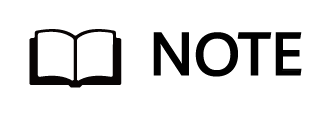
Generally, backup performance of a backup system is planned based on the backup time window and backup capacity. In this best practice, the backup performance is 20 GB/s.
3.3 Veeam Backup & Replication 11 Configuration Planning
Backup Server Planning
Backup server: The Veeam Backup & Replication software is installed on the backup server. It is the core component of the backup infrastructure, and manages all Veeam components. It can only be deployed on Windows. For details about compatible operating systems and other compatibility issues, see the Veeam official website.
Backup Proxy Planning
Hot-Add transmission mode uses VMs in ESXi as backup proxies. For details about the planning suggestions, see Veeam official documentation.
- In principle, one VM disk to be backed up is one task, and one task consumes one CPU of a backup proxy. For example, if a backup proxy is configured with eight CPU cores, eight tasks can be backed up at the same time, that is, eight VM disks.
- For a backup proxy, one CPU core requires 2 GB memory. For example, if eight CPU cores are configured, 16 GB memory is needed.
Gateway Server Planning
This solution adopts the SourceDedupe feature, using the DataTurbo protocol for interconnecting with OceanProtect X8000. The OceanStor DataTurbo software needs to be deployed on the gateway server.
- Server requirements: The backup capability of each gateway server is related to the server type. For details about the bandwidth capability of each server type, see the related Veeam documentation.
Plan the number of servers based on the required backup network bandwidth. For details about DataTurbo’s requirements on servers, see « Backup Server Requirements » in the OceanProtect Backup Storage 1.3.0 SourceDedupe User Guide.
- Operating system requirements: OceanStor DataTurbo needs to be deployed on the gateway server. Therefore, only Linux operating systems are supported, and the compatibility requirements must be met. For details, visit https://info.support.huawei.com/storage/comp/#/oceanprotect.
- NIC requirements: The gateway server is connected to both the production system and backup storage devices. Both the front-end and back-end NICs must meet the backup bandwidth requirements to avoid bottlenecks.
- Front-end network: It is used to connect to the production environment. To prevent the front-end network configuration from becoming a bottleneck, the capability of a single gateway server is evaluated as 5 GB/s, and the front-end network is prepared as 6 x 10GE in this solution. In actual tests, the front-end network can be adjusted based on the gateway server capability.
- Back-end network: This solution uses the SourceDedupe feature. Therefore, the back-end network of the gateway server does not need to have the same configuration as the front-end network. You are advised to connect the 2 x 10GE of each gateway server to controllers A and B of OceanProtect X8000, respectively.
Backup Repository Planning
The file systems created by OceanProtect X8000 are mounted to gateway servers. This solution uses the DataTurbo protocol for mounting. You are advised to mount the file systems based on the following principles:
- To ensure backup performance and reliability, you are advised to use OceanProtect X8000 to create four file systems, and mount them to different gateway servers. Each mount point is created as an independent backup gateway.
- OceanProtect X8000 is a dual-controller device. Therefore, when using the DataTurbo protocol to establish connections, you are advised to connect the Veeam gateway server to both controllers.
3.4 Planning and Configuration of OceanProtect X8000
Planning Storage Resources
- Disk type planning: OceanProtect X8000 allows you to use both solid-state drives (SSDs) and hard disk drives (HDDs) to create a storage pool. Table 3-6 describes the disk type planning.
|
Disk Planning |
OceanProtect X8000 (all-flash) |
OceanProtect X8000 (hybrid-flash) |
|
Disk Type |
All disks in a storage pool are SSDs. |
A storage pool consists of SSDs and HDDs. |
|
Disk Quantity |
|
|
- Storage capacity planning: The capacity of OceanProtect X8000 is planned based on the customer’s backup data capacity and retention period.
- Compression mode planning: The storage pool supports two compression modes: high reduction ratio (default) and high performance.
With regard to the compression ratio, High reduction ratio mode outperforms the high performance mode. If the customer has a tight backup window and requires high backup bandwidth, the high performance mode is recommended.
- Storage pool planning: A storage pool is a container that stores resources. It provides storage space for all application servers. For core services, RAID-TP is recommended. Table 3-7 describes the protection level policies of storage pools.
Tables 3-7 Protection levels of storage pools
|
Protection Level |
Number of Parity Bits |
Redundancy and Data Recovery Capability |
Maximum Number of Allowed Faulty Disks |
|---|---|---|---|
|
RAID 6 (default) |
2 |
High. Parity data is distributed on different chunks. In each chunk group, the parity data occupies the space of two chunks. RAID 6 is able to tolerate simultaneous failures on two chunks. If three or more chunks fail, RAID 6 protection can no longer be provided. |
2 |
|
RAID-TP |
3 |
High. Parity data is distributed on different chunks. In each chunk group, the parity data occupies the space of three chunks. RAID-TP is able to tolerate simultaneous failures on three chunks. If four or more chunks fail, RAID-TP protection can no longer be provided. |
3 |
File System Planning
- File system planning: Table 3-8 describes the key parameters that are used for file system planning.
Tables 3-8 File system planning
|
Parameter |
Description |
|---|---|
|
Capacity |
The capacity of a file system is planned based on actual services. |
|
Quantity |
To ensure performance, you are advised to configure four file systems. |
|
Application type |
|
- Dtree planning: A dtree is a subdirectory of a file system. You can set quotas and shares on a dtree to manage the used space of all files in the dtree and the access to the dtree. You are advised to create dtrees for all file systems and mount them to the front-end backup host to prevent the same file system from being repeatedly mounted by multiple logical ports. In most dtree scenarios, dtrees in the same file system are bound and used, and the capacity of multiple dtrees is accumulated. To ensure that the accumulated value correctly reflects the total capacity of the file system, you are advised to set hard quotas for multiple dtrees in the same file system to evenly allocate the file system capacity.
- File system sharing: OceanProtect X8000 provides CIFS, NFS, and DataTurbo shares. DataTurbo is used for file system sharing in this solution, for SourceDedupe to work. For details about the operating system versions and backup software versions supported by the DataTurbo client, see the compatibility query website.
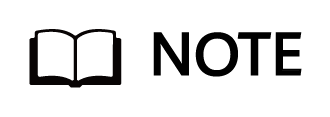
Compatibility query website: https://info.support.huawei.com/storage/comp/#/oceanprotect
Network Planning
- Planning physical ports
- Quantity planning: After SourceDedupe is activated, the required physical bandwidth can be planned based on the number of backup hosts. 2 x 10GE for each backup host can meet the bandwidth requirements. For example, if there are four backup hosts, eight physical ports are needed for the back-end OceanProtect X8000.
- Configuration planning: OceanProtect X8000 is a dual-controller device. To ensure reliability, the planned NICs must be evenly distributed to controllers A and B.
- Planning logical ports
- Quantity planning: Logical ports are created for running NAS services. You are advised to configure at least one logical port for each physical port.
- Configuration planning: OceanProtect X8000 is a dual-controller device. You are advised to connect the 2 x 10GE of the backup host to the logical ports of the controllers A and B of OceanProtect X8000, respectively.
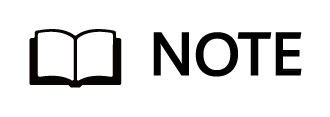
To achieve a good deduplication effect, you are advised to disable the deduplication and compression functions of backup software and disable the compression and encryption functions of applications to be backed up. For example, disable compression and encryption of Oracle RMAN.
4 Configuration Example
This section describes a configuration example of backing up VMware virtualization data using OceanProtect X8000 and Veeam Backup & Replication 11.
4.1 Networking Diagram
4.1.1 DataTurbo Over TCP Networking (Four Gateway Servers)
Figure 4-1 shows the backup verification networking of OceanProtect X8000.
Figure 4-1 Networking diagram for backing up VMs using OceanProtect X8000 and Veeam (VMware transmission mode: Hot-Add)
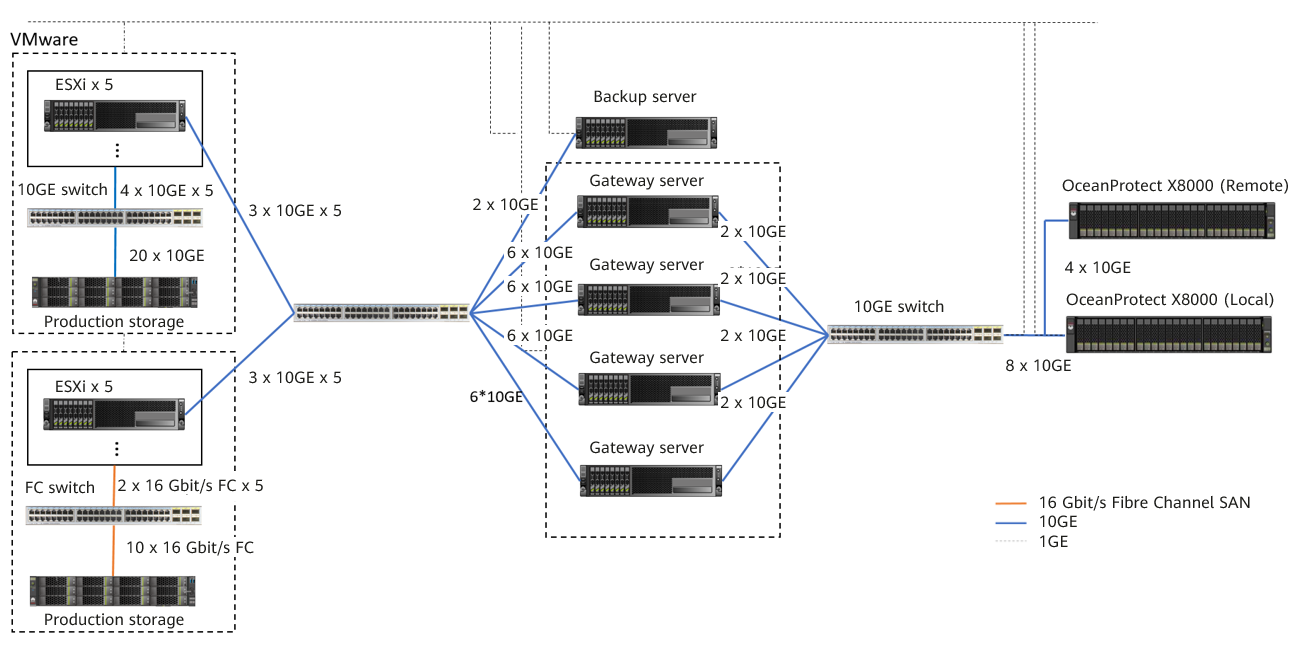
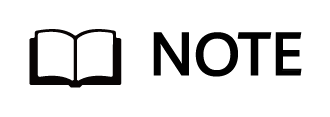
The networking diagram shown in Figure 4-1 is for reference only. For details about the cable connections between the controller enclosures and application servers, between the controller enclosures and disk enclosures, and between controller enclosures, see « Cabinet Layout and Connection Planning » in the OceanProtect X6000, X8000 1.x Installation Guide.
Networking description:
- VMware vSphere: In this best practice, VMs are deployed through ten ESXi physical hosts.
- Three 10GE distributed ports (working in active/standby mode) are configured for each ESXi physical host through vCenter.
- Five ESXi hosts are connected to OceanStor Dorado 6000 as the production storage through 2 x 16GE Fibre Channel links. The other five ESXi hosts are connected to OceanStor Dorado 8000 as the production storage through 4 x 10GE iSCSI links. Four VMs are planned for each datastore. A total of 100 VMs are deployed, and each VM contains six disks, including one system disk and five data disks. About 500 or 600 GB data is preset in the data disks.
- Backup server: connects to a 10GE switch through two 10GE links, runs the Windows operating system, and manages backup components and backup tasks. In addition, Veeam Console is deployed on it.
- Backup proxy: works in Hot-Add mode. Each ESXi host uses four VMs (Linux) as backup proxies. There are 40 backup proxies in total. In addition, a 32-core CPU and 64 GB memory are configured for each backup proxy.
- Gateway server: Four gateway servers are connected to ESXi hosts and OceanProtect X8000 through 10GE switches.
- Front-end network: Each gateway server uses six 10GE optical fibers to connect to ESXi hosts through 10GE switches. 6 x 10GE bonding (mode 0) is configured for each gateway server (Linux host), and Eth-Trunk (mode manual) is configured on the switches.
- Back-end network: Each gateway server uses two 10GE optical fibers to connect to OceanProtect X8000 through 10GE switches. Each gateway server uses two 10GE optical fibers to connect to one port on controller A and one port on controller B of OceanProtect X8000.
- Local OceanProtect X8000: OceanProtect X8000 is connected to four gateway servers through 10GE switches. OceanProtect X8000 consists of controllers A and B. Each controller has five 10GE links. A total of ten 10GE links are connected to the 10GE switches, among which two 10GE links are used as replication links and eight 10GE links are used as backup links.
- Remote OceanProtect X8000: OceanProtect X8000 is connected to one gateway server through 10GE switches. OceanProtect X8000 consists of controllers A and B. Each controller has two 10GE links. A total of four 10GE links are connected to the 10GE switches, among which two 10GE links are used as replication links and two 10GE links are used as backup links.
4.1.2 DataTurbo Over TCP Networking (Two Gateway Servers)
Figure 4-2 shows the networking of Huawei OceanProtect X8000 for verifying the linear relationship between the number of gateway servers and performance.
Figure 4-2 Networking diagram for backing up VMs using OceanProtect X8000, two gateway servers, and Veeam (VMware transmission mode: Hot-Add)
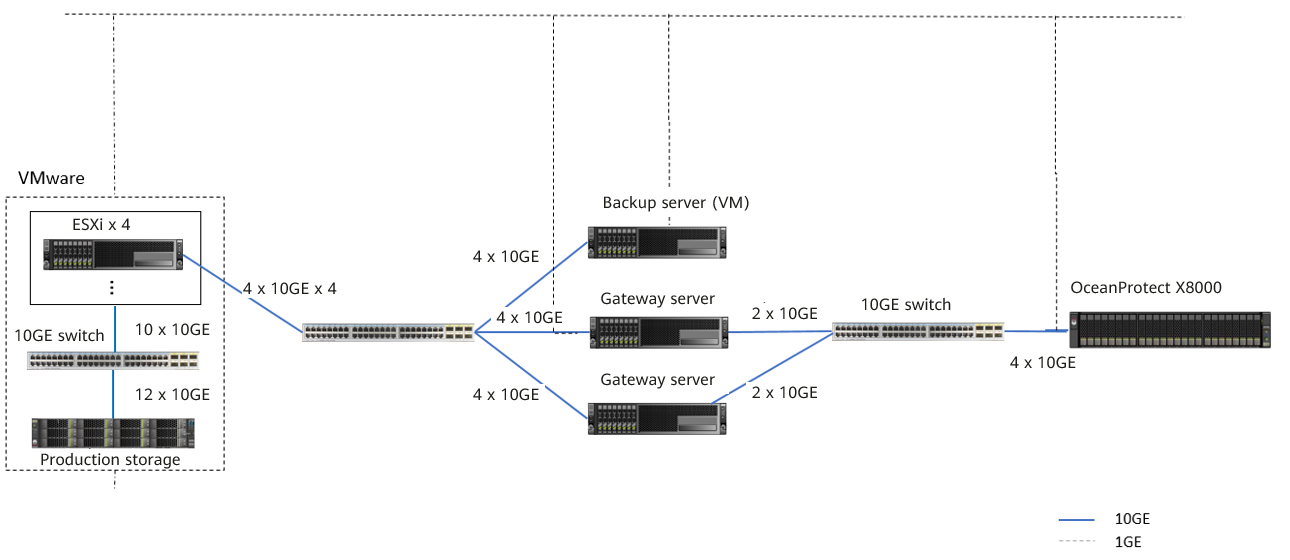
Networking description:
- VMware vSphere: In this best practice, VMs are deployed through four ESXi physical hosts.
- Three 10GE distributed ports (working in active/standby mode) are configured for each ESXi physical host through vCenter.
- Four ESXi hosts are connected to OceanStor Dorado 8000 as the production storage through 12 x 10GE iSCSI links. Two VMs are planned for each datastore. A total of 16 VMs are deployed, and each VM contains six disks, including one system disk and five data disks. About 500 or 600 GB data is preset in the data disks.
- Backup server: a Windows VM created through an ESXi host for managing backup components and backup tasks. In addition, Veeam Console is deployed on it.
- Backup proxy: works in Hot-Add mode. Each ESXi host uses four VMs (Linux) as backup proxies. There are 16 backup proxies in total. In addition, a 32-core CPU and 64 GB memory are configured for each backup proxy.
- Gateway server: Two gateway servers are connected to ESXi hosts and OceanProtect X8000 through 10GE switches.
- Front-end network: Each gateway server uses four 10GE optical fibers to connect to ESXi hosts through 10GE switches. 4 x 10GE bonding (mode 0) is configured for each gateway server (Linux host), and Eth-Trunk (mode manual) is configured on the switches.
- Back-end network: Each gateway server uses two 10GE optical fibers to connect to one port on controller A and one port on controller B of OceanProtect X8000 through 10GE switches.
- OceanProtect X8000: OceanProtect X8000 is connected to two gateway servers through 10GE switches. OceanProtect X8000 consists of controllers A and B. A total of four 10GE links (two 10GE links for each controller) are connected to the 10GE switches.
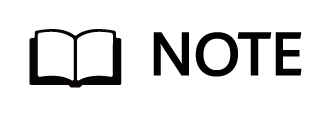
The network architecture in this section is for reference only. Plan the required switch and server configurations based on the actual network plan.
4.2 Hardware and Software Configuration
4.2.1 Hardware Configuration
Tables 4.1 Hardware requirements
|
Name |
Description |
Quantity |
Function |
|---|---|---|---|
|
ESXi server | x86 server
|
10 |
Used to create VMs as file system hosts. |
|
Gateway Server | x86 server
|
4 |
Used to install the Linux operating system and OceanProtect DataTurbo software to schedule backup tasks and transmit backup data. |
|
Backup server | x86 server
|
1 |
Used to install the Windows operating system and functions as the backup server to manage backup tasks and backup copies. |
|
Production storage | OceanStor Dorado 6000, dual controllers, 25 x 7.68 TB SAS SSDs, 3 x 4-port 16 Gbit/s FC SmartIO cards |
1 |
Production storage of the ESXi server. |
|
Production storage | OceanStor Dorado 8000, dual controllers, 26 x 7.68 TB SSDs, 5 x 4-port 10 Gbit/s SmartIO cards |
1 |
Production storage of the ESXi server. |
|
10GE switch | Huawei CE6850 |
3 |
10GE switch on the backup service plane. |
|
FC switch | SNS2224 |
2 |
FC switch on the production service plane. |
4.2.2 OceanProtect X8000 (All-Flash) Configuration
Tables 4-2 OceanProtect X8000 (all-flash) configuration
| Name |
Description |
Quantity |
|---|---|---|
| OceanProtect engine | Huawei OceanProtect X8000 with dual controllers |
1 |
| 10GE front-end interface module | Four 10 Gbit/s SmartIO interface modules |
4 |
4.2.3 Test Software and Tools
Tables 4-3 Software description
|
Software Name |
Description |
|---|---|
|
OceanProtect DataTurbo 1.1.0 |
The SourceDedupe client, which is deployed on the backup server to perform source deduplication and compression on backup data, reducing the amount of physical data transmitted from the backup server to the storage and improving the overall bandwidth capability of backup services. |
|
Veeam Backup & Replication 11 |
Veeam backup and restoration software |
|
ESXi 7.0 |
Enterprise-level hypervisor developed by VMware, which is used to provide hardware virtualization services. |
|
Windows Server 2016 |
Used for installing a Windows host |
|
CentOS 7.6 | CentOS Linux open-source operating system |
|
Vdbench 5.04.06 | Third-party tool for generating test data |
|
SSH client software | SSH terminal connection tool |
4.3 Configuration Planning for Veeam Interconnection
4.3.1 OceanProtect X8000 VM Backup Verification (Backup Repository)
Four gateway servers are used to back up VMs through backup repositories of Veeam in this solution.
- Storage pool on OceanProtect X8000: Create a storage pool, configure 25 x SAS SSDs (3.84 TB for each SSD), and set the RAID policy to RAID 6.
- File systems on OceanProtect X8000: To ensure backup performance and deduplication and compression effects, plan four file systems (100 TB of each file system, and two file systems for each controller). In addition, if the same data is backed up for multiple times, ensure that it is backed up to the same file system each time.
- OceanProtect X8000 dtree planning: Each file system is configured with two dtrees. Therefore, there are eight dtrees in total.
- Logical ports on OceanProtect X8000: OceanProtect X8000 is connected to the four front-end gateway servers through 8 x 10GE physical links. Each physical port is configured with one logical port.
- Connections established using OceanStor DataTurbo: This solution uses the SourceDedupe feature. The file systems created by OceanProtect X8000 need to use the DataTurbo protocol to connect to the gateway servers. After the OceanStor DataTurbo software is installed on the gateway servers, it is recommended that each gateway server be connected to controllers A and B of OceanProtect X8000 through two 10GE ports. Then, you can mount file systems.
- Veeam backup repository planning: Eight Veeam backup repositories are configured on Veeam.
- Mounting principle: Two dtrees of the same file system are mounted to different gateway servers. A gateway server is mounted with two dtrees owning to different controllers of the OceanProtect storage.
- Veeam backup repository: Each mount point is configured as an independent backup repository.
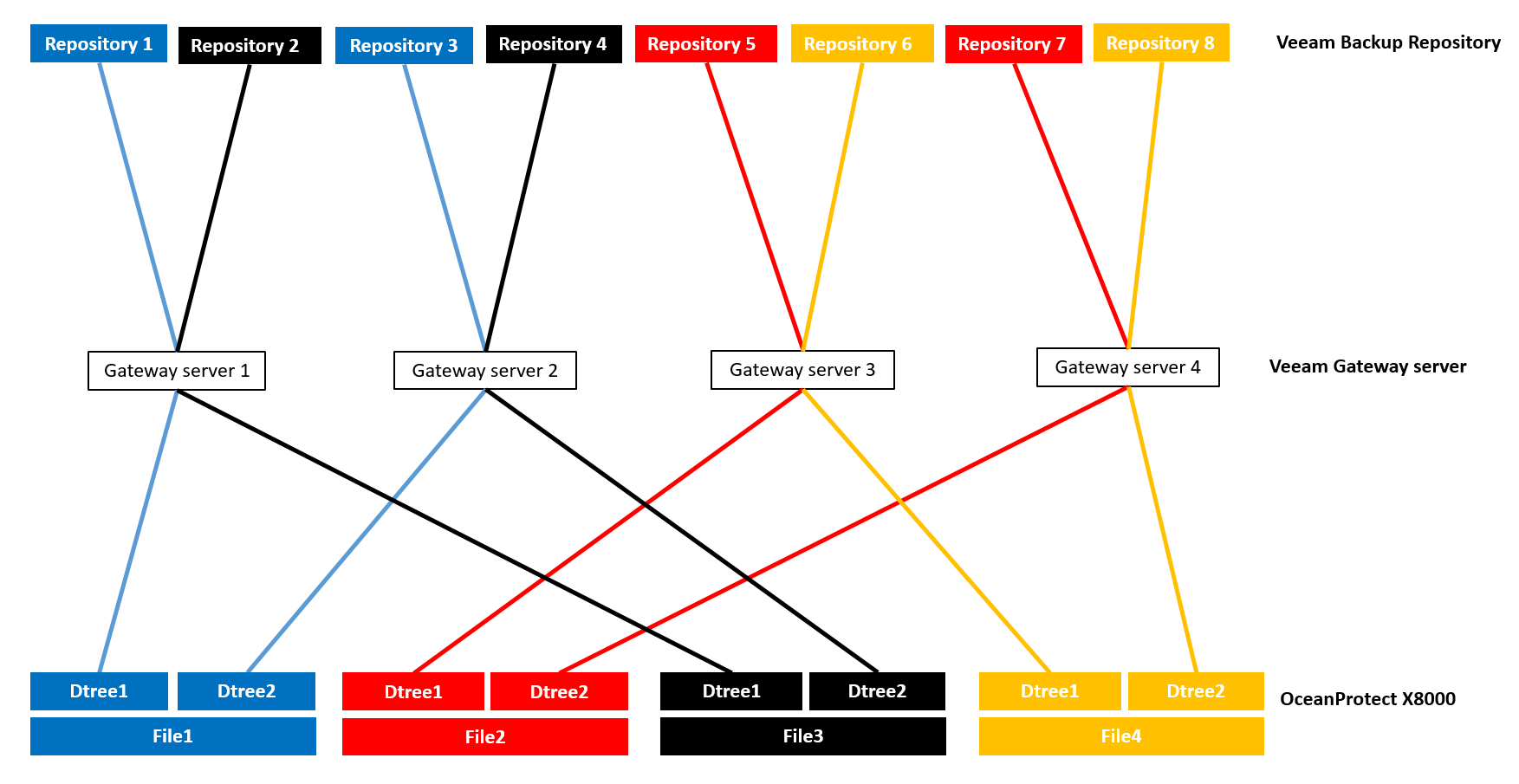
- Veeam job configuration: All VMs to be backed up are evenly distributed to multiple backup jobs and data is backed up to eight different backup repositories.
4.3.2 OceanProtect X8000 VM Backup Verification (Scale-Out Backup Repository)
Two gateway servers are used to back up VMs through scale-out backup repositories of Veeam in this solution.
- Storage pool on OceanProtect X8000: Create a storage pool, configure 25 x SSDs (6.984 TB for each SSD), and set the RAID policy to RAID 6.
- File systems on OceanProtect X8000: Plan two file systems (100 TB of each file system, and one file system for each controller). In addition, if the same data is backed up for multiple times, ensure that it is backed up to the same file system each time.
- OceanProtect X8000 dtree planning: Each file system is configured with two dtrees. Therefore, there are four dtrees in total. Each dtree is allocated with a hard quota of 50 TB.
- Logical ports on OceanProtect X8000: OceanProtect X8000 is connected to the two front-end gateway servers through 4 x 10GE physical links. Each physical port is configured with one logical port.
- Connections established using OceanStor DataTurbo: This solution uses the SourceDedupe feature. The file systems created by OceanProtect X8000 need to use the DataTurbo protocol to connect to the gateway servers. After the OceanStor DataTurbo software is installed on the gateway servers, it is recommended that each gateway server be connected to controllers A and B of OceanProtect X8000 through two 10GE ports. Then, you can mount file systems.
- Veeam backup repository planning: Create a Veeam backup repository for each dtree on Veeam (four backup repositories in total). Create two scale-out backup repositories, add the backup repositories of two dtrees configured in the same file system to each scale-out backup repository, and set Placement Policy to Performance.
- Mounting principle: Two dtrees of the same file system are mounted to different gateway servers. A gateway server is mounted with two dtrees owning to different controllers of the OceanProtect storage.
- Veeam backup repository: Each mount point is configured as an independent backup repository. The backup repositories of two dtrees in the same file system are configured as a scale-out backup repository.
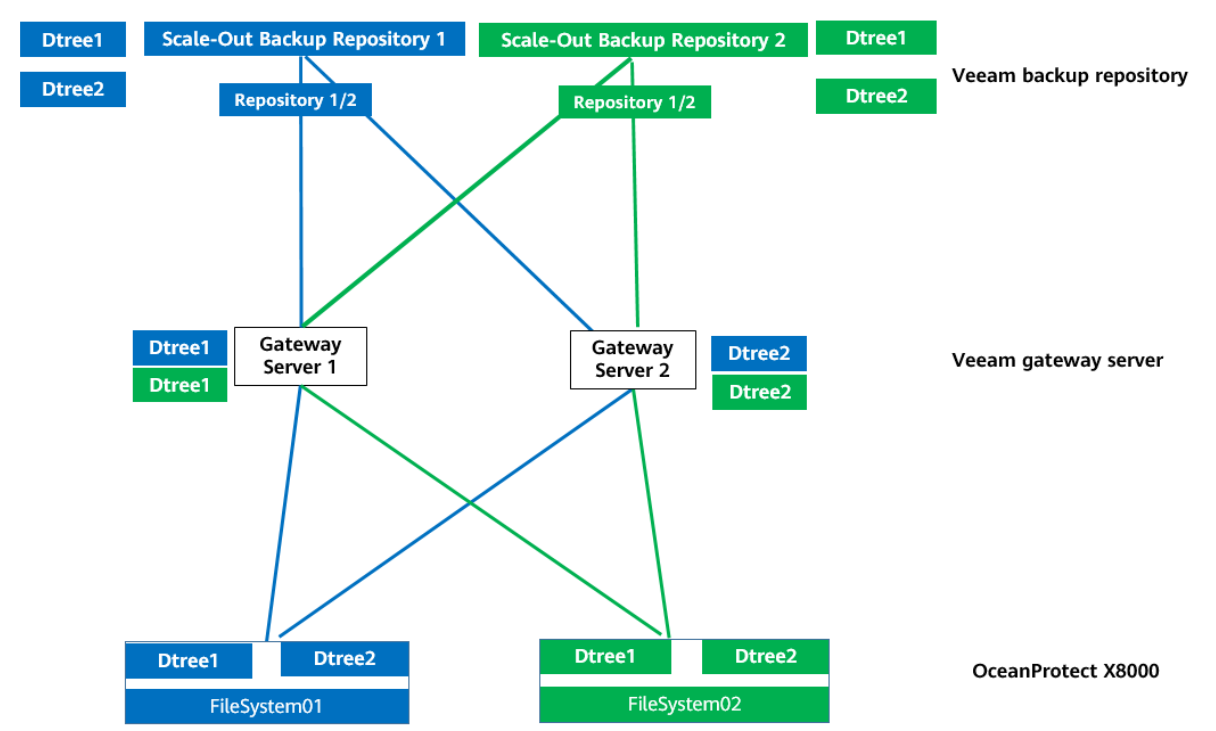
- Veeam job configuration: All VMs to be backed up are evenly distributed to two backup jobs and data is backed up to four different backup repositories through scale-out backup repositories.
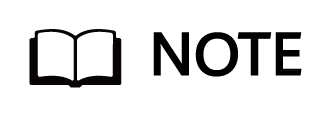
Backup principle: Periodic backup copy data of the same type of applications is written to the same deduplication domain.
Networking principles:
- Scenario involving Veeam scale-out backup repositories: It is recommended that one scale-out backup repository be planed for one type of applications. One scale-out backup repository corresponds to a file system on OceanProtect, for which multiple dtrees are planned. The number of dtrees is equal to the number of repositories in the scale-out backup repository. In a scale-out backup repository, the mapping relationship between repositories and backup media servers is one-to-one.
- Scenario involving only repositories: It is recommended that one repository be planed for a type of applications. The mapping relationship between repositories and file systems or backup media servers is one-to-one.
- To maximize the performance of X9000 HDDs, 16 file systems are required.
- Plan the actual number of file systems based on customer services. (To ensure performance and deduplication and compression ratio, you are advised to configure at least one file system for each controller.)
4.4 Veeam Resource Scheduling Parameters
Tables 4-4 Veeam resource scheduling parameters
|
Veeam Parameter or Option |
Module |
Description |
|---|---|---|
| Maximum number of concurrent tasks on a backup proxy |
Backup proxy | The maximum number of concurrent tasks on the backup proxy depends on the number of available CPU cores on the backup proxy. You are advised to use the following rule to define the concurrent task upper limit: 1 task per CPU core. For example, if a backup proxy has four CPU cores, you are advised to set the maximum number of concurrent tasks on the backup proxy to 4. For details, see the concurrent task limitation on the Veeam official website. |
|
Maximum number of concurrent tasks on a backup repository |
Repository | 1. To limit the number of concurrent tasks in a backup repository, you must enable the Limit maximum concurrent tasks to <N> option on the backup repository (N indicates the expected maximum number of concurrent tasks). 2. In the current version, you are advised to clear the Limit maximum concurrent tasks to <N> option. |
|
Limitation of read and write data rates for backup repositories |
Repository | 1. The data read and write speed is controlled with the Limit read and write data rate to <N> MB/s option that you can enable in backup repository settings. N indicates the expected data read/write speed. 2. In the current version, you are advised to clear the Limit read and write data rate to <N> MB/s option. |
|
Specifying preferred networks |
Global network traffic rules | You can choose networks over which Veeam Backup & Replication must transport data when you perform data protection and disaster recovery tasks. For details, see the Veeam official website. |
|
Compression |
Job | Clear the Enable inline data deduplication(recommended) check box to disable the compression feature of Veeam. |
|
Deduplication |
Job | Set the compression level to None to disable the deduplication feature of Veeam. |
|
Backing Up Files by Host |
Global network traffic rules | We recommend that you use the Use per-machine backup files option. Veeam Backup & Replication will write VM data to the backup repository in several streams, which will improve the backup job performance. |
4.5 VMware Backup and Recovery Configuration
4.5.1 Configuration Process
Figure 4-3 Configuration process
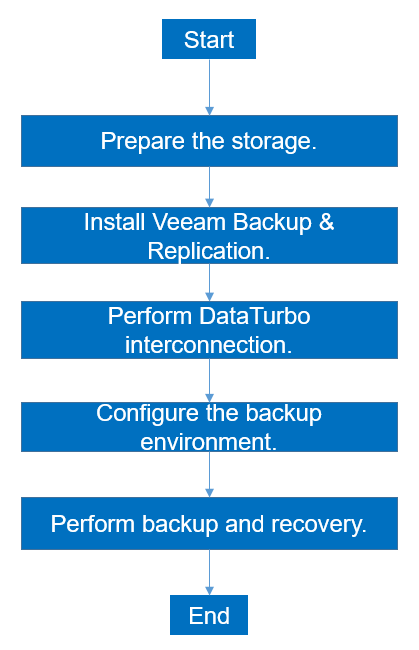
4.5.2 Preparing the Storage
In this solution, four file systems, 8 dtrees, and DataTurbo shares are created on OceanProtect X8000. The file systems are mounted to Veeam through 8 links as the backup repository. The configuration procedure is as follows: create a storage pool, create logical ports, create a DataTurbo user, create file systems, create dtrees, and create file system shares.
4.5.2.1 Creating a Storage Pool
Step 1 To create a storage pool on OceanProtect X8000, select 25 disks and set the RAID policy to RAID 6.
The following figure shows an example of configuring a storage pool:
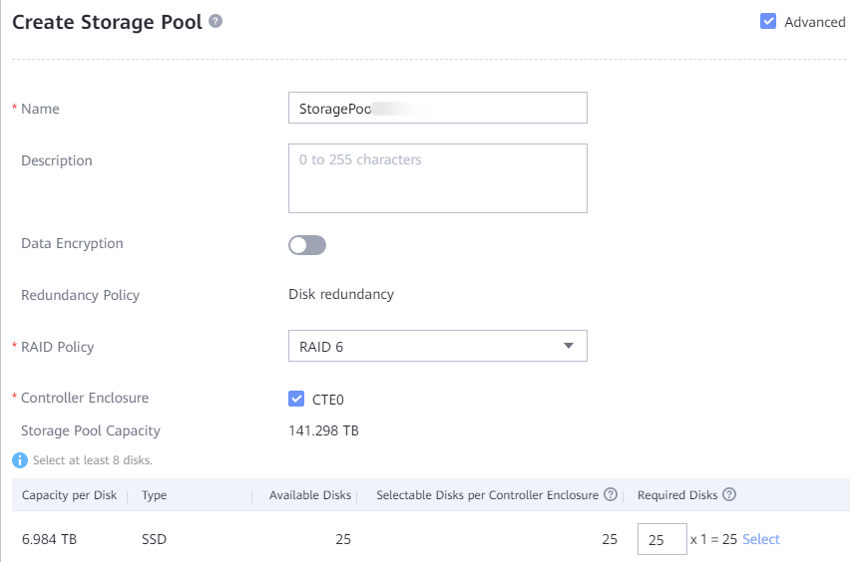
Step 2 Click Advanced to set Compression mode. You can set Compression mode to High reduction ratio (default value) or High performance as required.
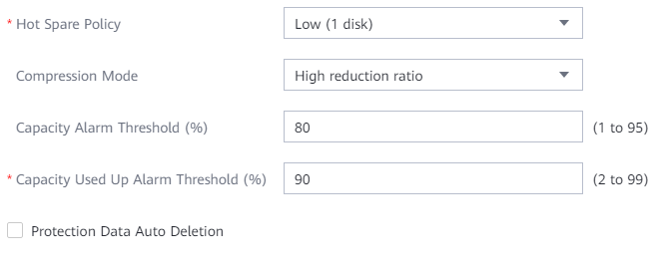
—-End
4.5.2.2 Creating Logical Ports
In this solution, OceanProtect X8000 has eight physical ports, each of which is configured with one logical port. Therefore, you need to create a total of eight logical ports and set DataTurbo as the data protocol.
The following figure shows a configuration example.
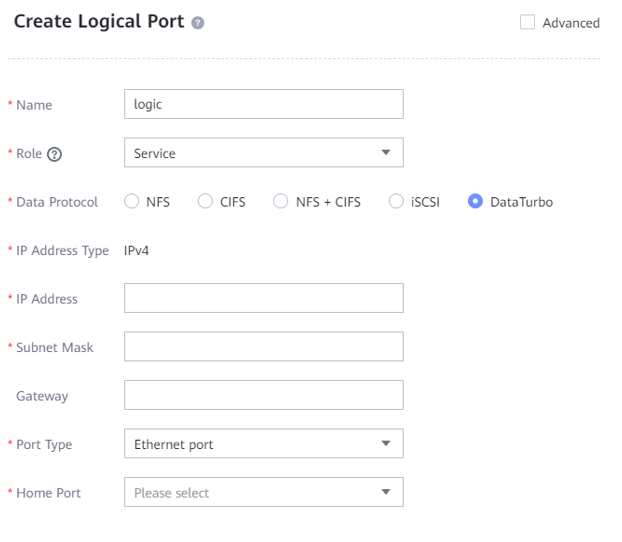
4.5.2.3 Creating a DataTurbo User
To create a DataTurbo share, you need to create a vStore DataTurbo administrator in advance. You need to use the administrator to create and connect to storage objects during mounting on a proxy host.
Go to Services > vStore Service > vStores, select the vStore in use, select User Management, click Create, and the system will display the Create User page. On the Create User page, set Type to Local user, enter the name and password, and set Role to vStore DataTurbo administrator. The following figure shows a configuration example.
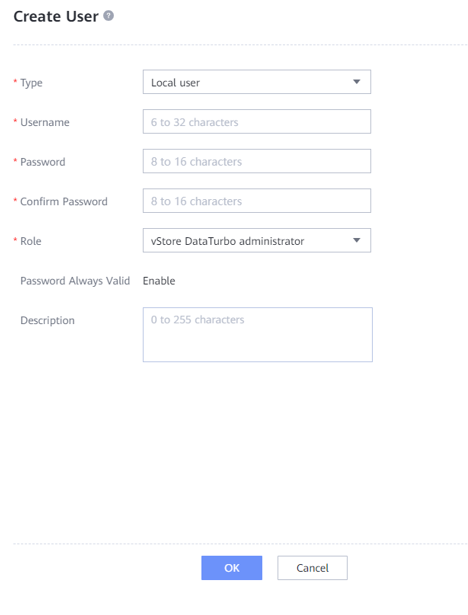
4.5.2.4 Creating File Systems
Step 1 Create four file systems and select the created storage pool. The capacity of each file system is 100 TB.
Step 2 If the application type is set to Reduction_Prioritized_Mode_enhanced, Compression mode of the storage pool is set to High reduction ratio to save storage resources. If the application type is set to Performance_Prioritized_Mode_enhanced, the compression mode of the storage pool is set to High performance.
Step 3 Set Security Style to UNIX. The following figure shows a configuration example.
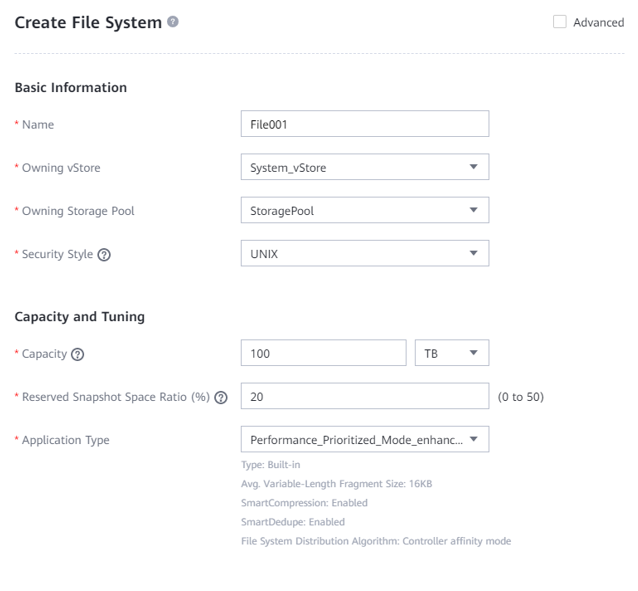
—-End
4.5.2.5 Creating Dtrees
Step 1 Create two dtrees for each file system, enter their names, and set Security Style to UNIX.
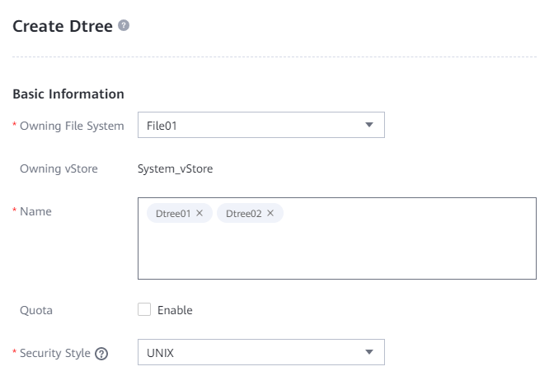
Step 1 In the operation column of the dtree, go to More > Create Quota. In the Space Quota field, set Hard Quota to 50 TB. That is, when the used space reaches 50 TB, the system immediately blocks writes.
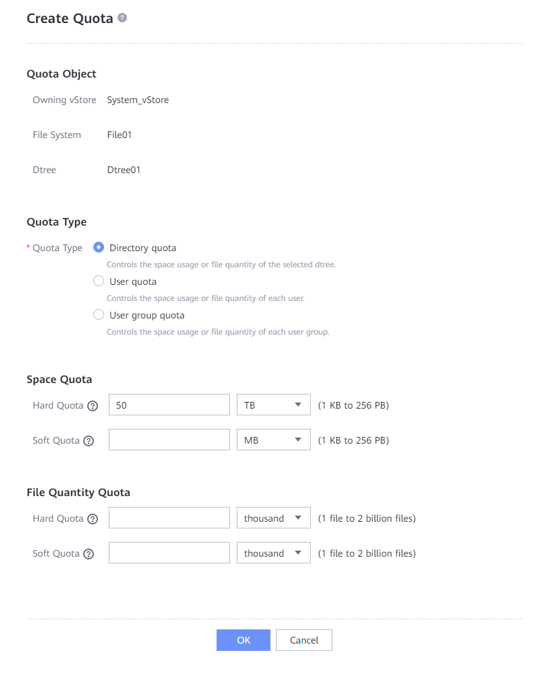
—-End
4.5.2.6 Creating File System Shares
Create a DataTurbo share for each dtree and select the configured DataTurbo user.
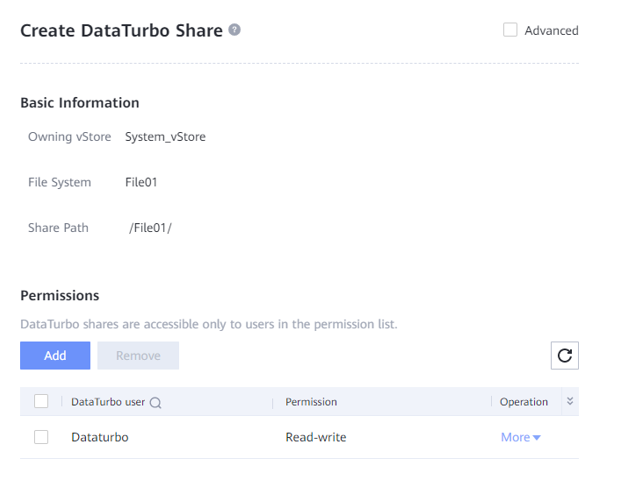
4.5.3 Installing Veeam Backup & Replication 11
In the Veeam environment, you only need to manually install the Veeam Backup & Replication 11 software on the Windows host where the backup server is located. The software is automatically installed on other components during the Veeam configuration.
For details about how to install Veeam Backup & Replication 11, see the official documentation. This document describes how to configure each component on the Veeam Backup & Replication 11 console.
4.5.4 DataTurbo Interconnection
This solution uses the SourceDedupe feature, which requires the DataTurbo protocol for interconnecting with the gateway servers. DataTurbo shares are created on OceanProtect X8000. To mount the corresponding file systems to the backup hosts using the DataTurbo protocol, you need to install the OceanStor DataTurbo software and configure related parameters on the gateway servers.
4.5.4.1 Installation and Deployment
OceanStor DataTurbo must be installed on all gateway servers. For details about how to install OceanStor DataTurbo, see « Installation, Upgrade, and Uninstallation » in the OceanProtect Backup Storage 1.3.0 SourceDedupe User Guide. During the installation, set the performance level to high.
4.5.4.2 Parameter Configuration
The DataTurbo configuration consists of two parts: establishing connections and mounting file systems.
- Establishing connections: Two ports of each gateway server are connected to the logical ports of controllers A and B of OceanProtect X8000, respectively. That is, each backup host is connected to the back-end storage through 2 x 10GE.
- Mounting file systems: Create four file systems on OceanProtect X8000 and two dtrees for each file system, and mount the dtrees to the two front-end backup hosts, respectively. For details, see 4.3 Configuration Planning for Veeam Interconnection.
Establishing Connections
Step 1 Run the dataturbo create storage_object storage_name=name ip_list=IP command (name indicates the defined storage name, and IP indicates the IP address of the logical port created on OceanProtect X8000) to connect OceanStor DataTurbo and OceanProtect X8000. Enter the user name and password of the created DataTurbo user as prompted.
In the following example, the storage device name is storage1 and the logical port IP address is 10.10.10.10.
[root@host192 mnt]# dataturbo create storage_object storage_name=storage1 ip_list=10.10.10.10
Please input username:
dataturbo_user
Please input password:
**********
Create storage object successfully.
Step 2 Run the dataturbo show storage_object command to check whether the connection is established successfully.
If the following information is displayed and Status is Normal, the connection is established successfully.
[root@host192 mnt]# dataturbo show storage_object
Storage Name: huawei
User : dataturbo_user
Ips : 10.10.10.10
IpPair :
ID Local Address Remote Address Status
—————————————————————
1 10.10.10.101 10.10.10.10 Normal
Step 3 After the connection is established, go to Services > DataTurbo Clients on DeviceManager of the backup storage to view the backup server information.

—-End
Mounting File Systems
Step 1 Run the dataturbo mount storage_object storage_name=name filesystem_name=/fsname mount_dir=/mnt/test command to mount a file system created on the backup storage to a specified mount point.
name indicates the defined storage name, and fsname indicates the name of a file system or dtree created on OceanProtect X8000.
In the following example, the storage name is storage1, the file system name is testfile, and the mount point is /mnt/test.
[root@host192 mnt]# dataturbo mount storage_object storage_name=storage1 filesystem_name=/File01/Dtree1 mount_dir=/mnt/test
Command executed successfully.
Step 2 Run the df -h command to check whether the mounting is successful.
Filesystem Size Used Avail Use% Mounted on
/dev/mapper/centos-root 45G 24G 21G 55% /
devtmpfs 4.8G 0 4.8G 0% /dev
tmpfs 4.9G 8.0K 4.9G 1% /dev/shm
tmpfs 4.9G 9.3M 4.8G 1% /run
tmpfs 4.9G 0 4.9G 0% /sys/fs/cgroup
/dev/sda1 1014M 179M 836M 18% /boot
tmpfs 984M 0 984M 0% /run/user/0
/File01/Dtree1 80G 0 80G 0% /mnt/test
—-End
4.5.5 Configuring the Backup Environment
This section describes the configuration planning for the interconnection between OceanProtect X8000 and Veeam Backup & Replication 11.
4.5.5.1 Adding a Linux Server
All Veeam-related servers must be configured on Veeam.
Adding a Linux Server
Step 1 On the Backup Infrastructure window, right-click Managed Servers-Linux, and choose Add server from the shortcut menu. Enter the IP address of the Linux host to be added, and click Next.
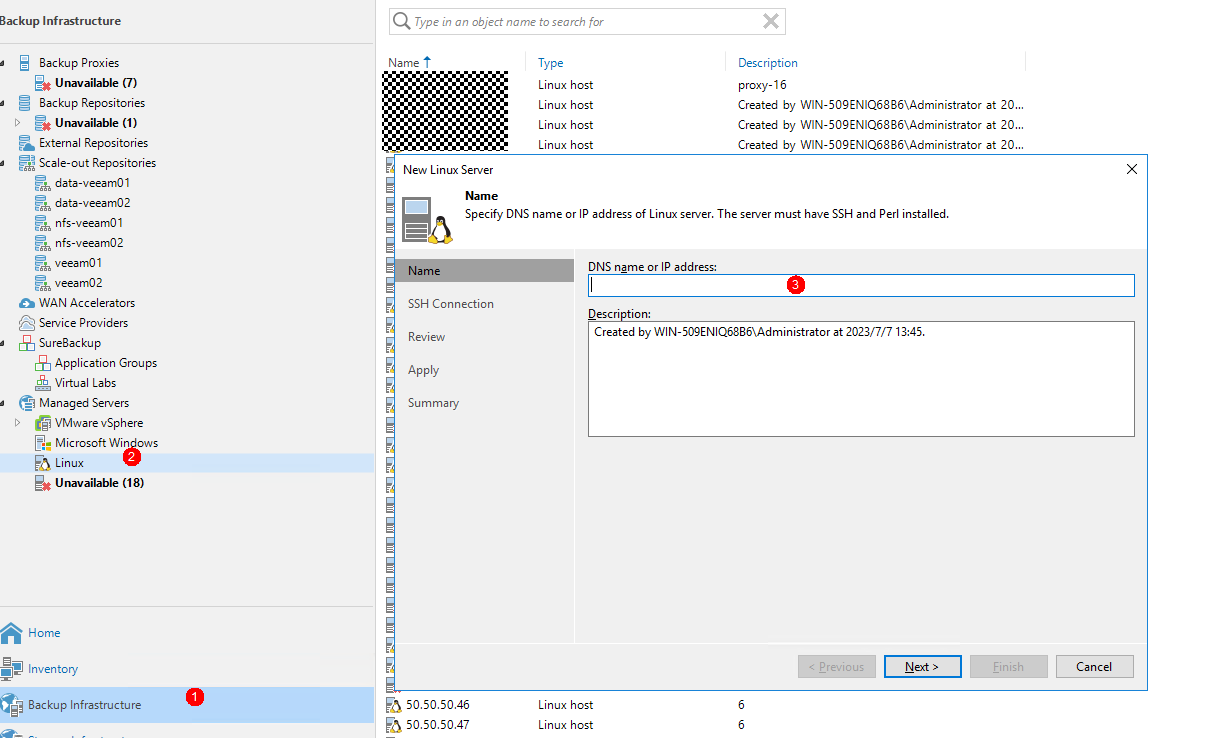
Step 2 Enter the user name and password and click Next.
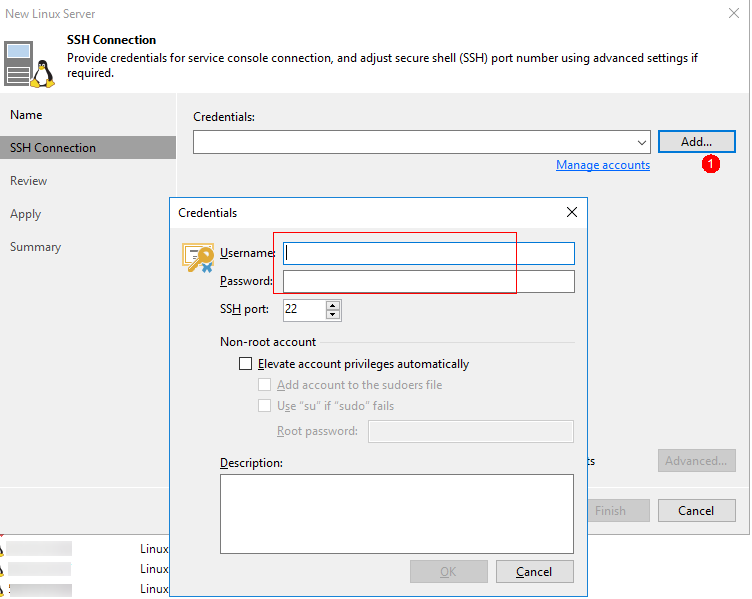
Step 3 Perform operations as prompted.
—-End
4.5.5.2 Configuring Backup Proxies
In this best practice, Hot-Add transport mode is used to back up VMs. Four VMs with 32-core CPUs on each ESXi host are used as backup proxies.
The backup proxy configuration in this section is for reference only. For details, see the official documentation.
Step 1 Choose Backup Infrastructure, right-click Backup Proxies, and choose Add VMware backup proxy from the shortcut menu. On the page that is displayed, select the VM to be added.
- Transport mode: If this parameter is set to Automatic selection, Veeam automatically selects Direct storage access, Virtual appliance (Hot-Add), and Network (NBD) in sequence. In this solution, Direct storage access is not configured. Therefore, if this parameter is set to Automatic selection, Hot-Add is automatically selected.
- Max concurrent tasks: indicates the maximum number of tasks that can be concurrently processed by a backup proxy. If the number of concurrent tasks reaches this value, the backup proxy does not start a new task until the current tasks are completed. Veeam Backup & Replication creates a task for each VM disk. The recommended number of concurrent tasks is automatically calculated based on the available resources. Backup proxies with multi-core CPUs can process more concurrent tasks. For example, you are advised to set the value to 4 for a 4-core CPU and 8 for an 8-core CPU. In this solution, set this parameter based on the number of CPU cores of the proxy. In this example, set this parameter to 32, and click Next.
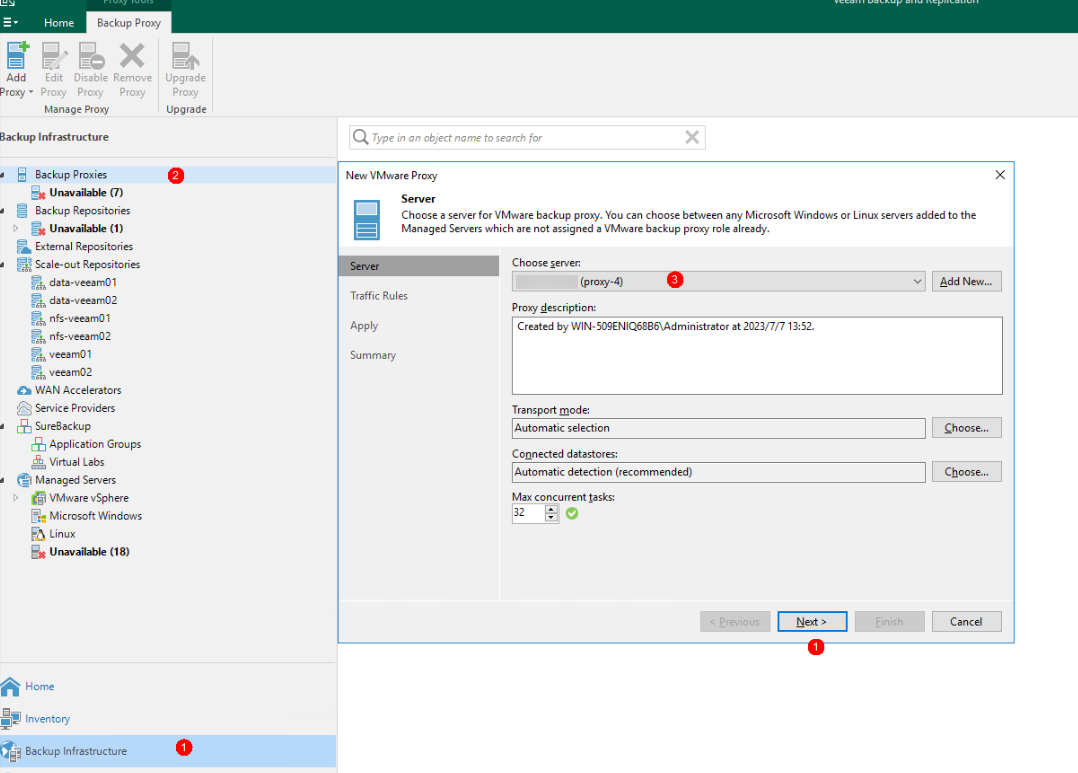
Step 2 Retain the default settings in the subsequent steps and perform operations as prompted.
—-End
4.5.5.3 Configuring Backup Repositories
In this solution, use eight dtrees created on OceanProtect X8000 to configure eight backup repositories.
The procedure for creating a backup repository in this section is for reference only. For details, see the official documentation.
Step 1 Choose Backup Infrastructure, click Backup Repository, and right-click Add backup repository.On the page that is displayed, select Direct attached storage and Linux in sequence.
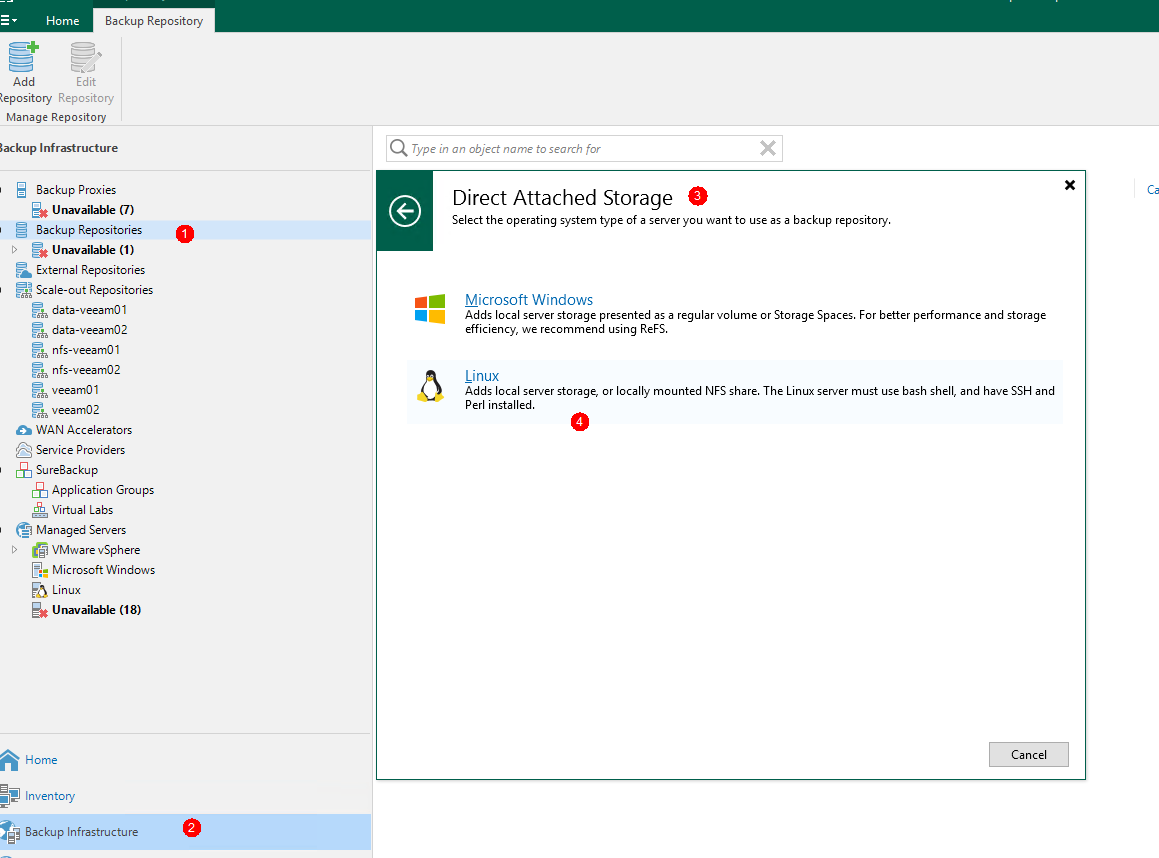
Step 2 On the Name page, enter a name for the repository.
Step 3 On the Server tab page, select the gateway server in the networking diagram.
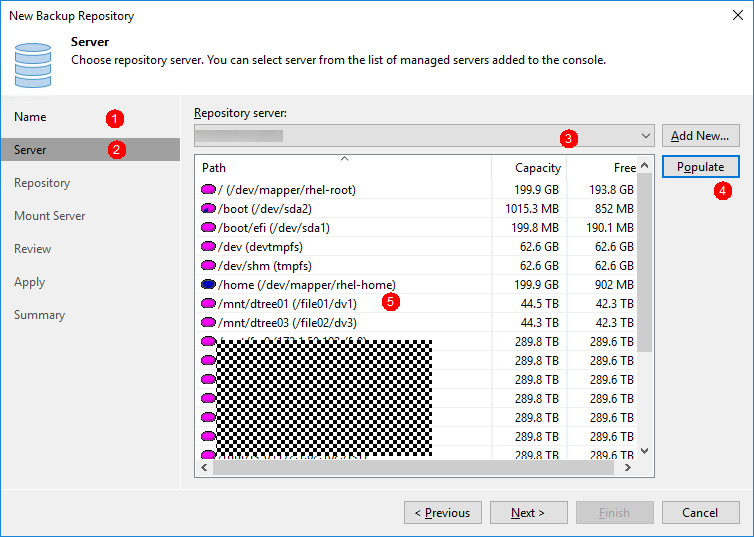
Step 4 Perform the following operations on the Repository tab page:
- Select the mount directory of the file system dtrees for Path to folder .
- Change the maximum number of concurrent tasks based on the number of tasks carried by each backup repository. Set this parameter to a value greater than the number of tasks. In this solution, the maximum performance is tested as a target. Therefore, the maximum number of concurrent tasks is not limited. In an actual backup system, you can set this parameter based on the system load requirements. Click Next.
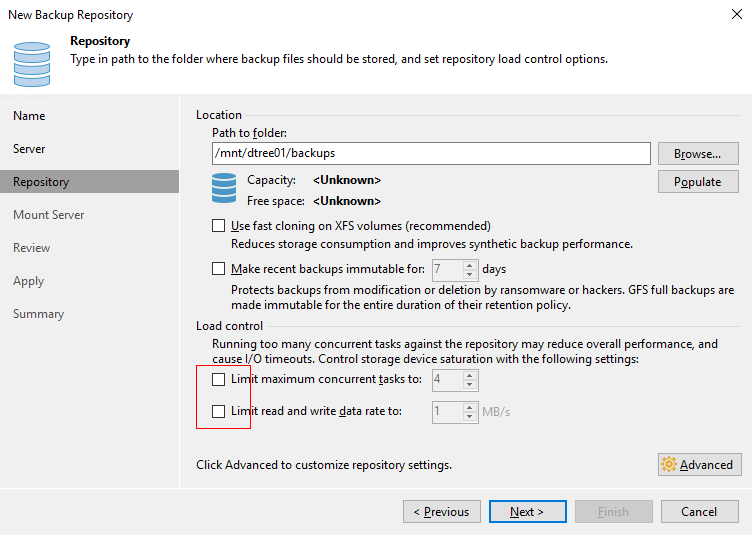
Step 5 When setting Mount server, select the backup proxy to which the backup repository is mounted. Click Next.
- Mount server: This parameter is mainly used for instant recovery. Only the Windows operating system is supported. In this solution, the configured backup server is used as the mount server.
- Instant recovery write cache folder: This parameter specifies a cache location for instant recovery. The reserved space must be 200 MB greater than the memory of the VM to be restored to ensure successful instant recovery. For example, if 10 VMs are to be restored and each VM has 16 GB memory, ensure that the available space of Instant recovery write cache folder is greater than 160.2 GB.
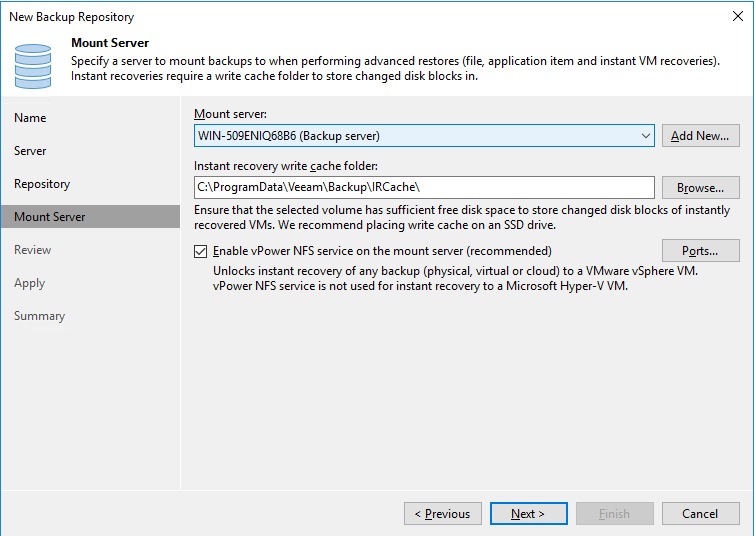
Click Apply and perform operations as prompted.
—-End
4.5.5.4 Configuring VMware vSphere
Step 1 On the Backup Infrastructure page, right-click VMware vSphere and choose Add server from the shortcut menu. Enter the IP address in Name and click Next.
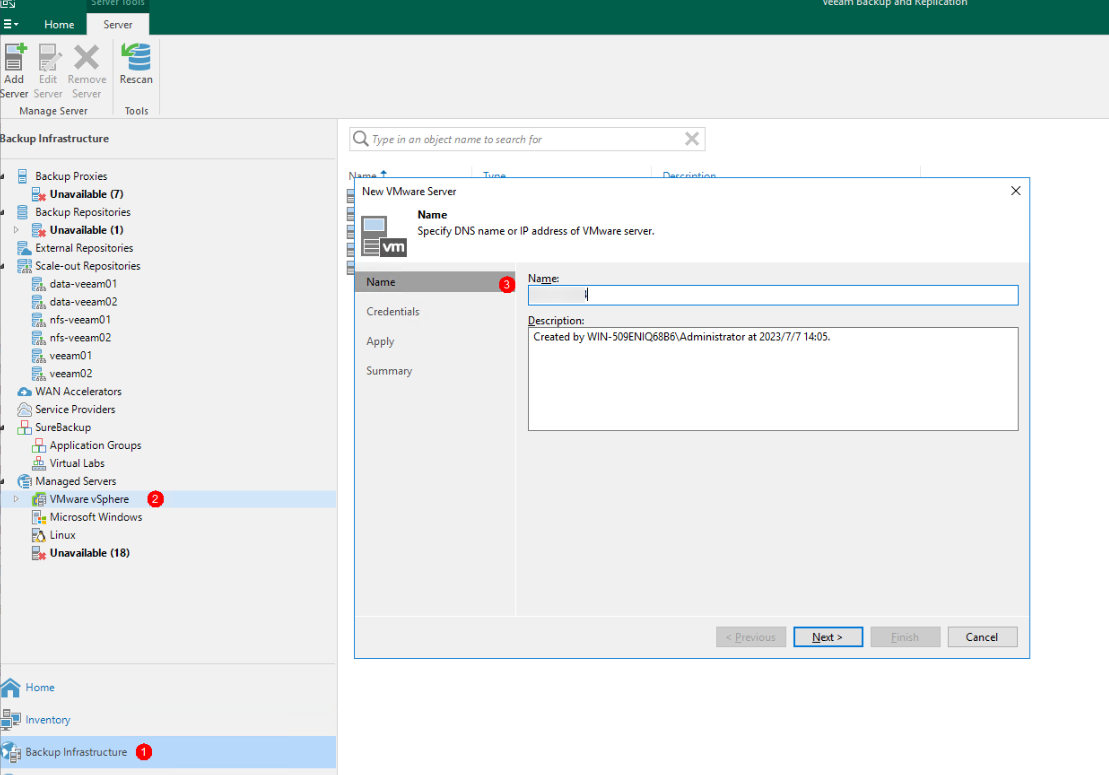
Step 2 On the Credentials page, add the user name and password and click Apply. Perform subsequent operations as prompted.
—-End
4.5.5.5 Configuring VM Backup Jobs
Step 1 On the home page, choose Jobs > Backup. On the page that is displayed, right-click Add Virtual Machines, and click Next.
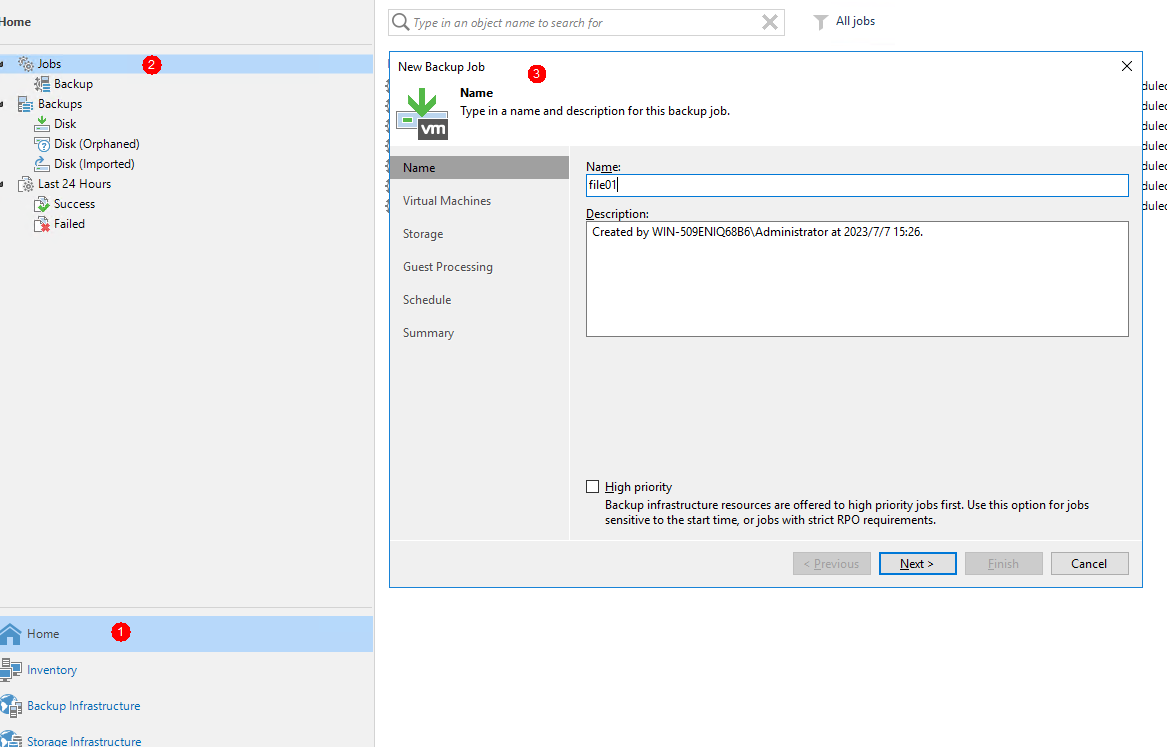
Step 2 Click Add, add the VM to be backed up, and click Next.
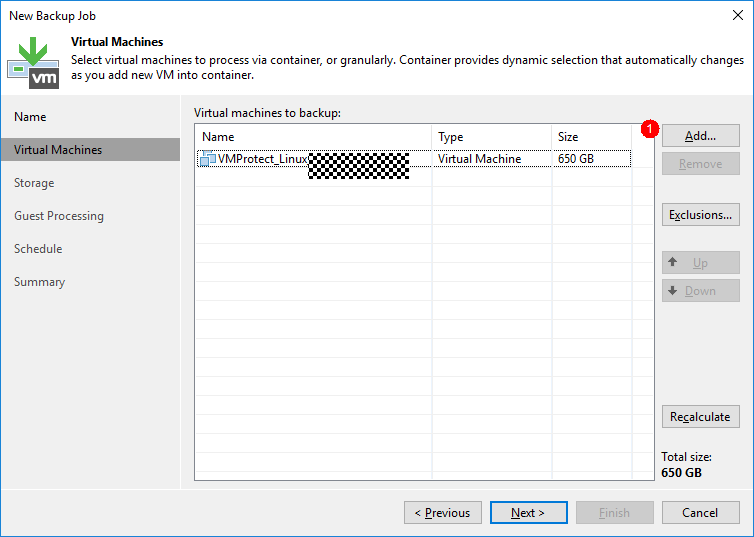
Step 3 On the Storage page, Backup proxy is set to Automatic selection by default. Select the previously configured backup repository for Backup repository.
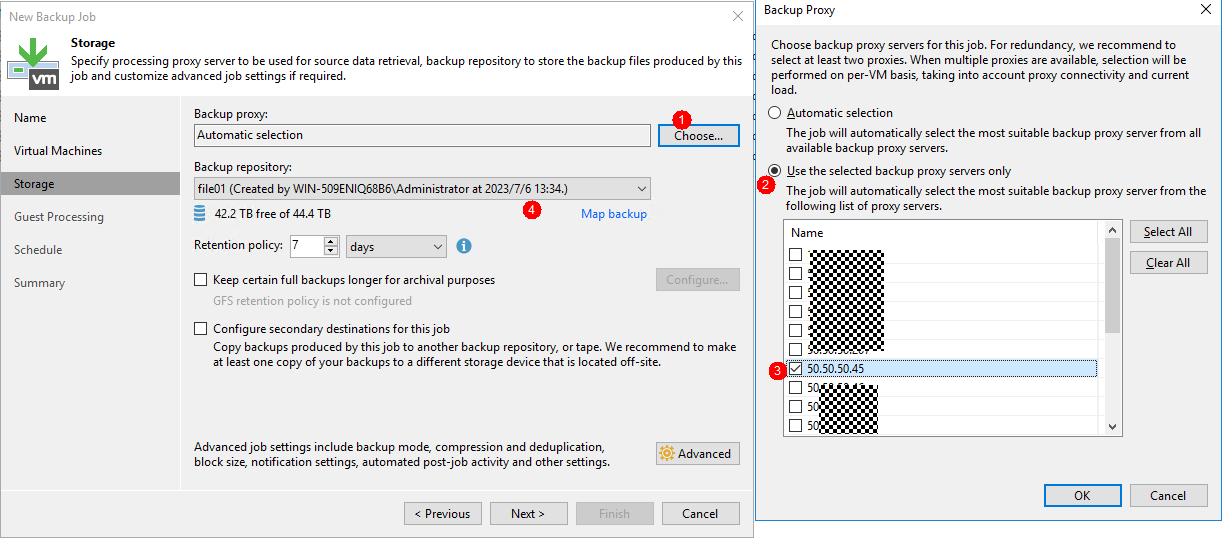
Step 4 Click Advanced. On the Storage tab page, deselect Enable inline data deduplication (recommend) to disable the deduplication function of the backup software. Set Compression level to None to disable the compression function of the backup software. Click OK. Perform subsequent operations as prompted.
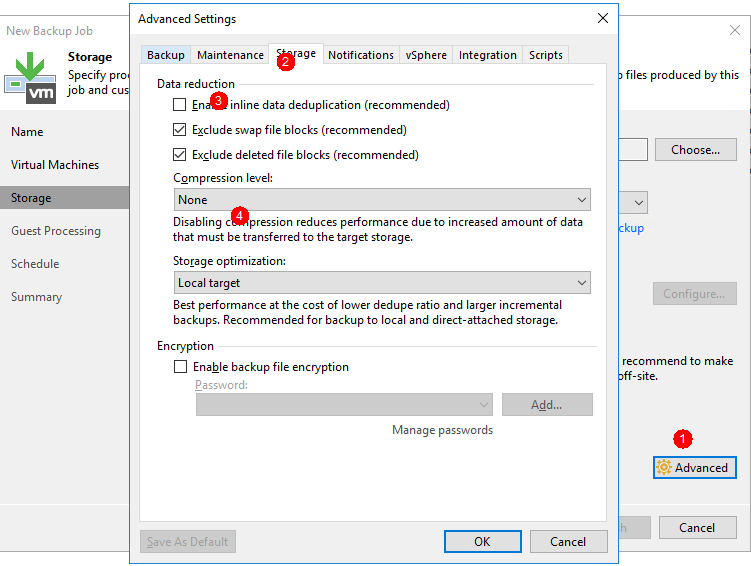
—-End
4.5.6 Executing Backup
4.5.6.1 First Full Backup
On the home page, right-click the VM backup task and choose Start from the shortcut menu to perform the first full backup.
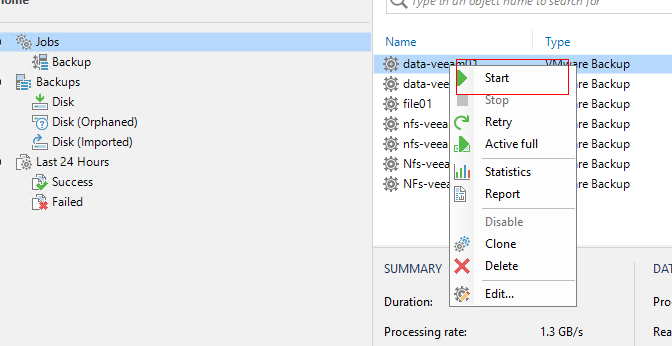
4.5.6.2 Multiple Full Backups
On the home page, right-click the VM backup task and choose Active full from the shortcut menu to perform subsequent full backups.
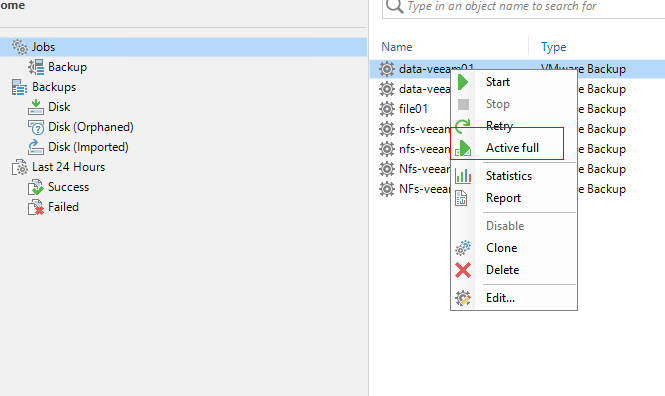
4.5.7 Performing the Recovery
4.5.7.1 Entire VM Recovery
Step 1 Find the VM copy that has been backed up, right-click it, choose Restore entire VM from the shortcut menu, and click Next.
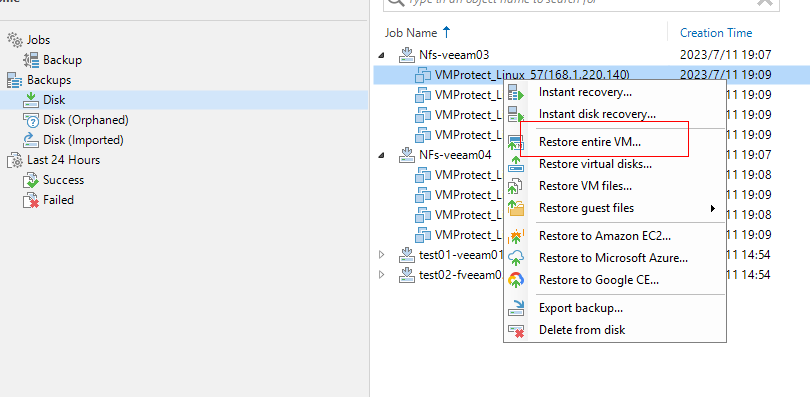
Step 2 Select Restore to the original location to restore data to the original location, and click Next. Perform subsequent operations as prompted.
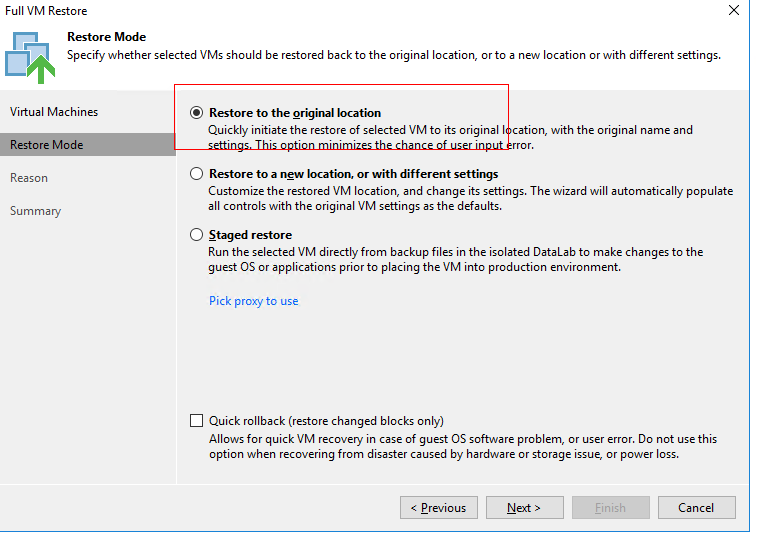
—-End
4.5.7.2 Instant Recovery
Step 1 Find the VM copy that has been backed up, right-click it, choose Instant Recovery from the shortcut menu, and click Next.

Step 2 Select Restore to a new location, or with different settings, and click Next.
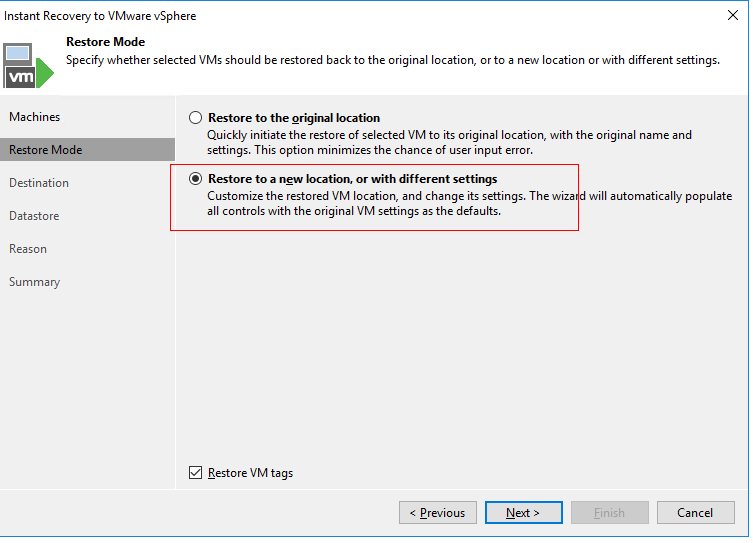
Step 3 On the Host tab page, select the ESXi host where the new VM is located. In this solution, all data is restored to other hosts, so select Host.
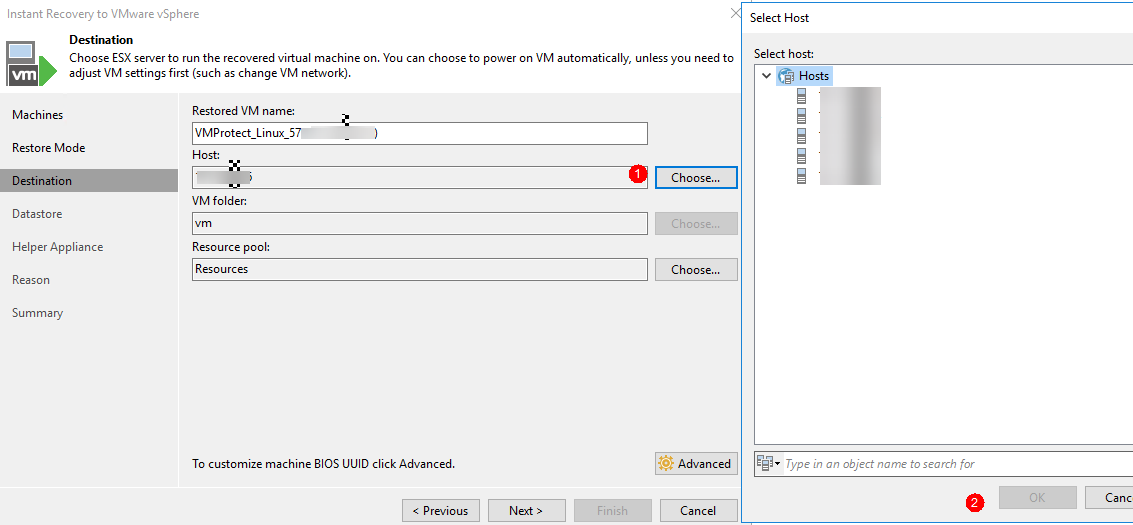
Step 4 On the Folder tab page, select Customize, rename the new VM, and perform subsequent operations as prompted.
—-End
4.6 Configuring the Remote Replication Environment
4.6.1 Configuring Remote Replication
4.6.1.1 Creating Replication Logical Ports
In this practice, OceanProtect X8000 has eight physical ports that can be used as replication links. Each physical port is configured with one logical port. A total of eight logical ports are created. Set Role to Replication. Configure logical ports on the remote device in the same way.
The following figure shows a configuration example.
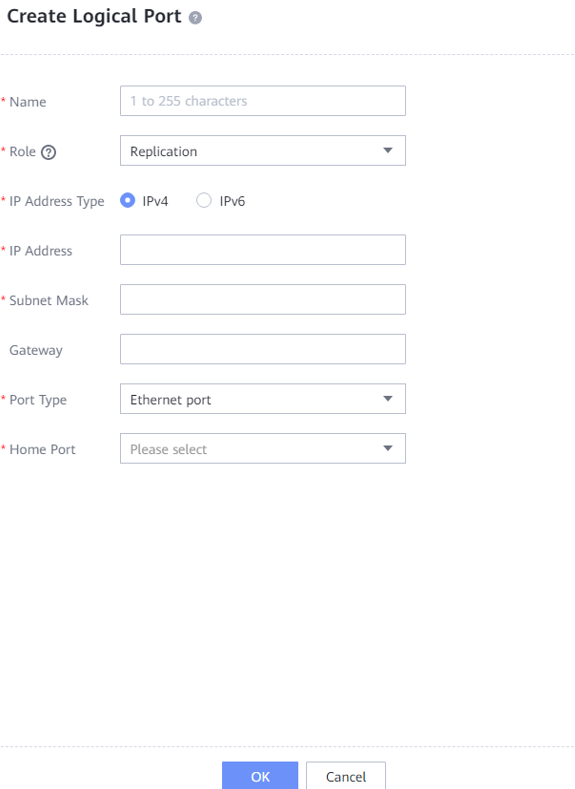
4.6.1.2 Creating a Remote Device Administrator
Go to Settings > User and Security > Users and Roles > Users, and click Create. On the Create User page that is displayed, set Role to Remote device administrator and click OK to create a remote device administrator.
The following figure shows a configuration example.
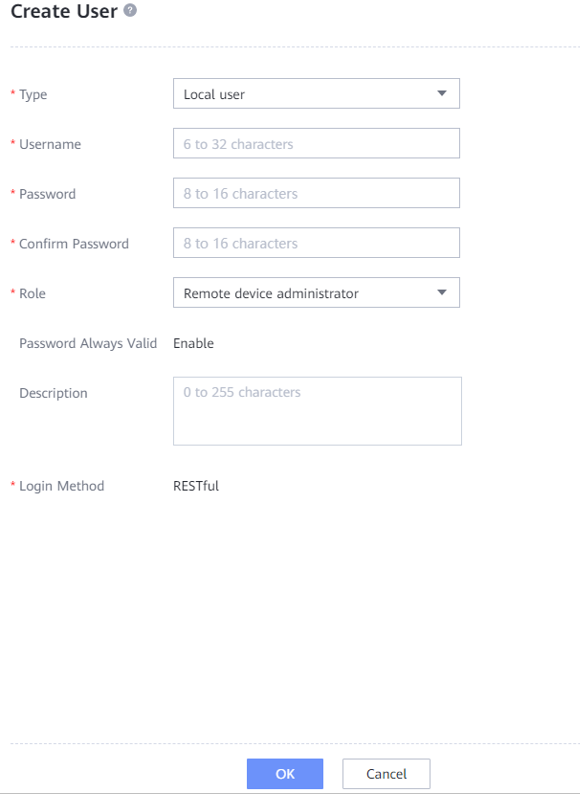
4.6.1.3 Creating a Remote Device
Go to Data Protection > Remote Device > Add Remote Device, set Link Type to IP Link, and set Local Port, Remote IP Address, Remote Device Administrator, and Password. Click Connect to create a remote device.
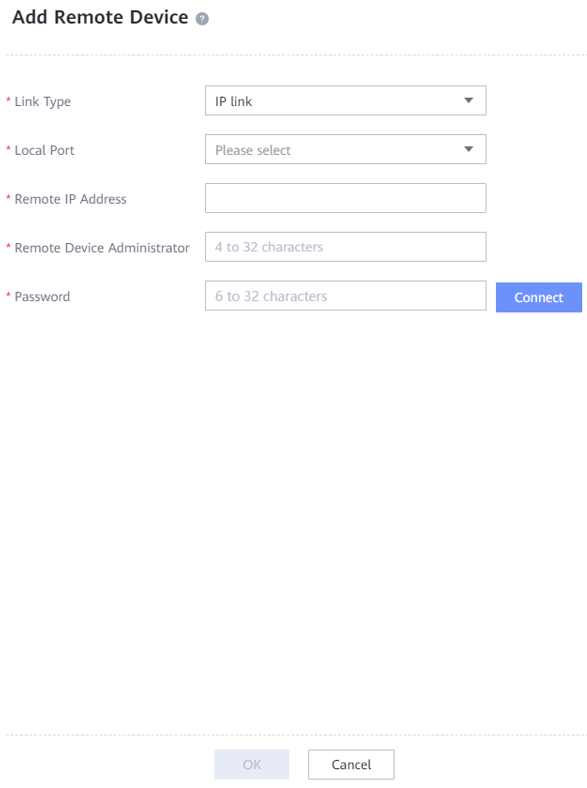
4.6.2 Creating Remote Replication
Go to Data Protection > Remote Replication > File Systems, and click Create. On the Create Remote Replication Pair page that is displayed, select file systems for which you want to create a remote replication pair, and click Next.
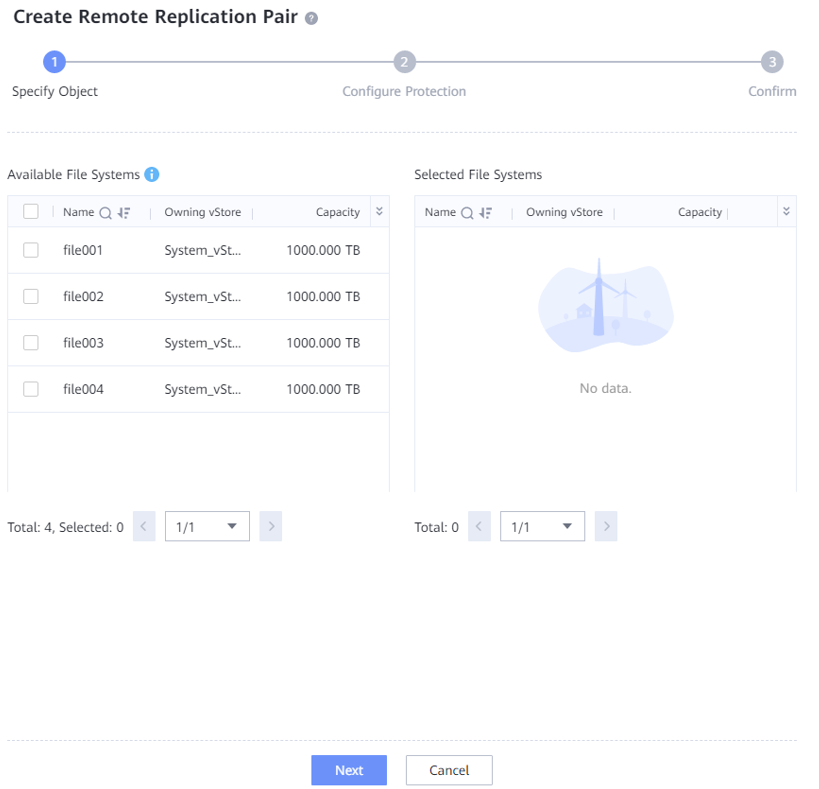
On the Configure Protection page, select Advanced, set Link Compression to Yes, Link Deduplication to Yes, and Speed to Highest, and retain the default settings for other options.
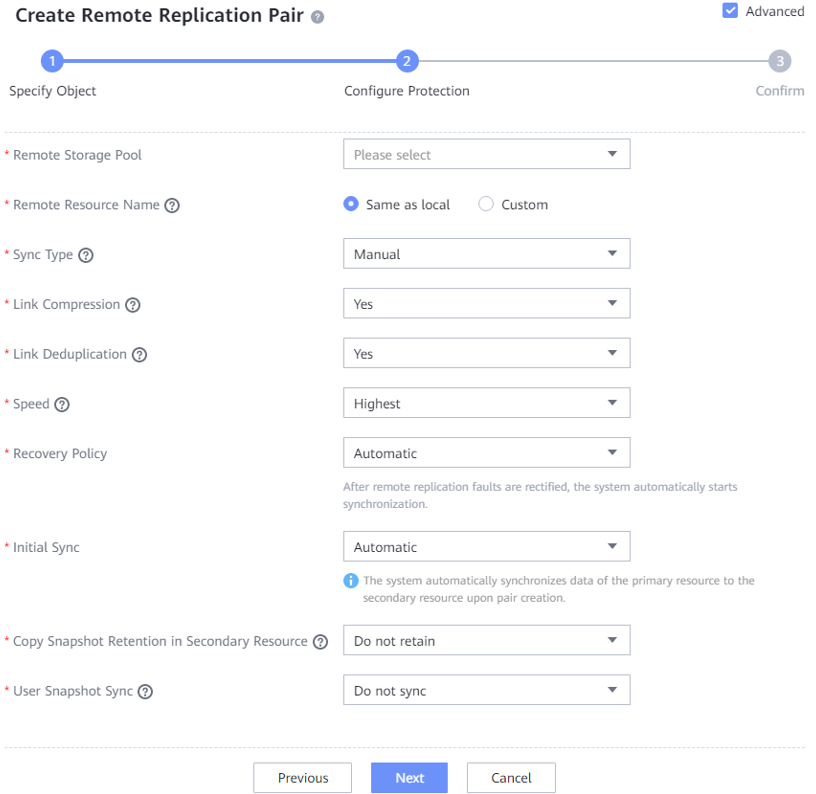
4.7 Configuring Veeam Synthetic Full Backup
Step 1 Log in to the prepared VM and embed the same amount of data in the five data disks.
Step 2 Configure the backup environment for Veeam. For details, see 4.5.5 Configuring the Backup Environment. When configuring Virtual Machines Backup Job, click Advanced at the Storage step of the wizard. On the Backup tab, set Backup mode to Incremental (recommended), select the Create synthetic full backups periodically check box, and click Configure to specify the time for performing full synthesis. (For a manual test, select the next day for full synthesis.)
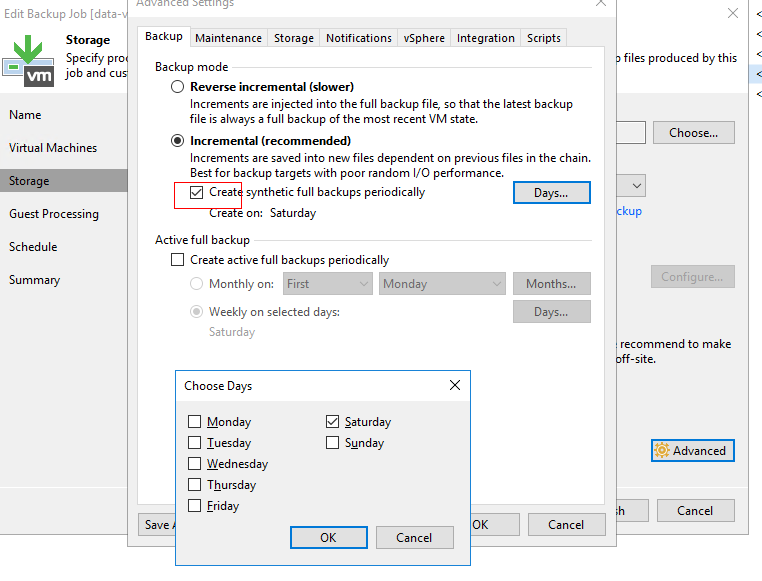
Step 3Perform the initial full backup and record the test result.
Step 4 Execute five incremental backups with 5% data changed between two backups.
Step 5 Before the sixth incremental backup, ensure that 5% data is changed since last backup. After the incremental backup is executed the next day, the synthetic full backup is automatically performed.
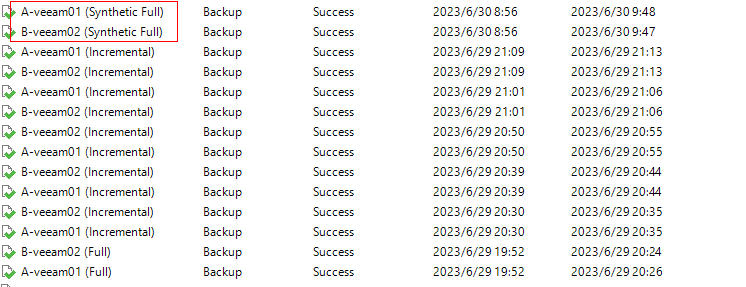
—-End
5 Best Practice Verification Examples
5.1 Backup Bandwidth Performance Test Results
Veeam Backup & Replication 11 is used to back up 100 VMs. Each VM has six disks, including one system disk and five data disks. 500 or 600 GB data is preset on the data disks, and in total 59.88 TB data is backed up. A 5% data volume change is constructed between backups. File systems created on OceanProtect X8000 are mounted to Veeam as the backup storage through the DataTurbo protocol. OceanStor DataTurbo is set to a high performance level, and the maximum bandwidth performance of the first, second, and third full backups is tested. Table 5-1 lists the test results.
Table 5-1 Backup bandwidth performance test results
| Compression Mode |
Backup Type |
Peak Backup Bandwidth (GB/s) |
Backup Data Volume (TB) |
Backup Duration (min) |
Average Backup Bandwidth (GB/s) |
|---|---|---|---|---|---|
|
High performance |
Initial full backup |
– |
59.88 |
100 |
10.2 |
|
Second full backup |
20.47 |
59.88 |
90 |
11.36 | |
|
Third full backup |
20.84 |
59.88 |
70 |
14.6 | |
|
High reduction ratio |
Initial full backup |
– | 59.88 |
160 |
6.39 |
|
Second full backup |
14.97 |
59.88 |
90 |
11.36 | |
|
Third full backup |
14.55 |
59.88 |
80 |
12.7 |
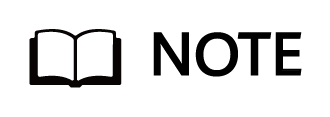
High performance mode and High reduction ratio mode in Table 5-1 are set as follows:
- High performance mode: Set Compression mode of the storage pool to High performance and the file system application type to Performance_Prioritized_Mode_enhanced.
- High reduction ratio mode: Set Compression mode of the storage pool to High reduction ratio and the file system application type to Reduction_Prioritized_Mode_enhanced.
5.2 Recovery bandwidth performance test results
Veeam Backup & Replication 11 is used to recover the entire VM to the original location. The bandwidth performance of recovering 100 VMs in different modes is tested, respectively. Table 5-2 lists the test results.
Table 5-2 Recovery bandwidth performance test results
|
Compression Mode |
Number of VMs |
Recovered Data (TB) |
Recovery Bandwidth (GB/s) |
Recovery Duration (min) |
Average Recovery Bandwidth (GB/s) |
|---|---|---|---|---|---|
|
High performance |
100 |
59.88 |
5.7 |
270 |
3.79 |
|
High reduction ratio |
100 |
59.88 |
5 |
285 |
3.59 |
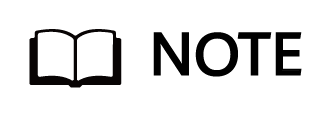
The restoration bandwidth is related to the software and hardware configurations of the production system. The test result in this section does not indicate the maximum restoration capability of OceanProtect X8000.
5.3 Data Reduction Test Results
During the test, 100 VMs are backed up at the same time, and Compression mode of OceanProtect X8000 is set to High reduction ratio. The production data and backup policy are as follows:
- Preset data model: 100 Linux VMs are preset, with one 50 GB system disk and five 120 GB data disks for each VM. 500 or 600 GB data is preset for all the data disks. The deduplication ratio is 1.3:1, and the compression ratio is 2:1.
- Backup policy: first, second, and third full backup.
- Incremental data: A 5% data volume change is constructed between backups.
Table 5-3 lists the data reduction test results.
|
Backup Object |
Number of VMs |
Data Volume (TB) |
Reduction Ratio |
|---|---|---|---|
|
First full backup |
100 |
59.88 |
4.152:1 |
|
Second full backup |
100 |
59.88 |
7.914:1 |
| Third full backup |
100 |
59.88 |
11.447:1 |
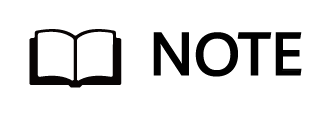
- High reduction ratio mode: Set Compression mode of the storage pool to High reduction ratio and the file system application type to Reduction_Prioritized_Mode_enhanced.
- Data reduction ratio: indicates the ratio of the amount of user data written into the storage pool to the used capacity of the storage pool.
- The actual data reduction ratio is closely related to the data model and the backup policy. The test results are based on the preceding backup policy and data model.
5.4 Remote Replication Test Results
Two OceanProtect X8000 devices are connected to two gateway servers to form a remote replication environment. 2 x 10GE remote replication links are used, with deduplication and compression enabled. First backup, first remote replication, second backup, and second remote replication are performed for 20 VMs (13,000 GB data). A 5% data volume change is constructed between backups and between replications.
The following table lists the data reduction test results of replication links.
|
Scenario |
Data Volume (GB) |
Link Data Reduction Ratio |
Replication Syncing Duration (s) |
Average Replication Bandwidth (GB/s) |
|---|---|---|---|---|
|
First remote replication |
13,000 |
3.600:1 |
1440 |
9.03 |
|
Second remote replication |
13,000 |
75.000:1 |
450 |
28.89 |
5.5 Instant Recovery Test Results
Instant recovery is performed on 100 VMs at the same time. OceanProtect X8000 is configured to work in High performance mode. The backup server functions as the mount server. The recovery duration is the interval between the time when the task is initiated and the time when the last VM is successfully recovered.
The test result of instant recovery is as follows:
|
Scenario |
Number of VMs |
Recovery Duration (s) |
|---|---|---|
|
Instant recovery |
100 |
152 |
5.6 Backup Performance in the Single-Gateway Server Scenario
- In this solution, the typical server configuration (CPU: Intel(R) Xeon(R) Silver 4214R, memory: 128 GB) is used during the test on VM backup performance in the single-gateway server scenario. For details about the networking, see 4.1.2 DataTurbo Over TCP Networking (Two Gateway Servers). This section describes the test conclusion.
- Performance test scenario
- Production environment: A single gateway server and two ESXi 7.0 are used. Each ESXi 7.0 is configured with four backup proxies. Each backup proxy is configured with 32 CPU cores and 64 GB memory. Each VM contains six disks, including one 50 GB system disk and five 120 GB data disks. A total of 500 GB to 600 GB data is preset in the data disks of a VM, therefore, there is 5 TB data in total (8 VMs).
- Backup environment: OceanProtect X8000 (All Flash) is used. Two file systems are created and two dtrees are created for each file system. A file system uses one of the dtrees (a total of two dtrees) to connect to a gateway server through DataTurbo over the IP network.
- Veeam backup repository planning: A total of two Veeam backup repositories are configured on Veeam (Scale-out backup repository is not configured for the single-gateway server scenario).
- Veeam backup repository: Each mount point is configured as an independent backup repository.
- Veeam job configuration: All VMs to be backed up are evenly distributed to two backup jobs and data is backed up to two backup repositories.
- Test model: Backup bandwidth performance test results in the single-gateway server scenario during initial, second, and third backups as well as backup-based full recovery are listed in the Table 5-4.
Table 5-4 Backup bandwidth performance test results in the single-gateway server scenario
|
Compression Mode |
Backup Type |
Peak Backup Bandwidth (GB/s) |
Backup Data Volume (GB) |
Backup Duration (Minutes) |
Average Backup Bandwidth (GB/s) |
|---|---|---|---|---|---|
|
High performance mode |
Initial backup |
1.931 |
5120 |
43 |
1.984 |
|
Second backup |
2.212 |
5120 |
38 |
2.246 | |
|
Third backup |
2.237 |
5120 |
39 |
2.188 | |
|
Backup-based recovery |
1.651 |
5120 |
48 |
1.778 | |
|
High reduction ratio mode |
Initial backup |
1.495 |
5120 |
51 |
1.673 |
|
Second backup |
2.133 |
5120 |
39 |
2.188 | |
|
Third backup |
2.186 |
5120 |
39 |
2.188 | |
|
Backup-based recovery |
1.643 |
5120 |
48 |
1.778 |
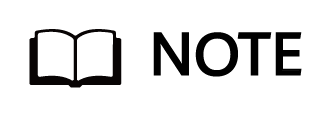
The DataTurbo Over TCP networking consists of two gateway servers. If only one gateway server is used, two ESXi hosts are used and eight VMs are deployed through VMware vSphere.
5.7 Backup Performance in the Multiple-Gateway Server Scenario
In this solution, the typical server configuration (CPU: Intel(R) Xeon(R) Silver 4214R, memory: 128 GB) is used during the test on VM backup performance in single- and multi-gateway server scenarios. For details about the networking, see 4.1.1 DataTurbo Over TCP Networking (Four Gateway Servers).
For details about the configuration in the performance test scenario, see 4.3.2 OceanProtect X8000 VM Backup Verification (Scale-Out Backup Repository).
Four gateway servers with the same configuration (CPU: Intel(R) Xeon(R) Silver 4214R, memory: 128 GB) are used and the high reduction mode of OceanProtect X8000 is selected during the test on VM backup performance in single-, dual-, three-, four-gateway server scenarios. From the performance curve, the backup performance increases linearly as the number of gateway servers increases, as shown in Table 5-5.
Table 5-5 Backup bandwidth performance test results in multiple-gateway server scenarios
|
Number of Gateway Servers |
Backup Bandwidth (GB/s) |
|---|---|
|
1 | 2.133 |
|
2 | 4.457 |
|
3 | 6.752 |
4 | 8.681 |
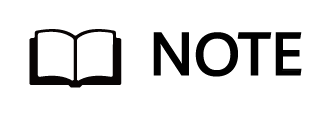
The backup performance increases linearly as the number of gateway servers increases. You can deploy gateway servers based on the theoretical number of gateway servers calculated by dividing the required performance by the performance provided by a single gateway server.
5.8 Veeam Synthetic Full Backup Performance
In this test, one gateway server with Intel(R) Xeon(R) Silver 4214R CPU and 128 GB memory is used and the high reduction mode of X8000 is selected. For details, see 4.7 Configuring Veeam Synthetic Full Backup. Table in the 4.7 Configuring Veeam Synthetic Full Backup lists the test data.
Table 5-6 Test results of synthetic full backup performance
|
Compression Mode |
Backup Type |
Peak Backup Bandwidth (GB/s) |
Backup Data Volume (GB) |
Backup Duration (Minutes) |
Average Backup Bandwidth (GB/s) |
|---|---|---|---|---|---|
|
High reduction ratio mode |
Initial backup |
1.484 |
5120 |
51.75 |
1.655 |
|
First incremental backup |
1.571 |
200.4 |
5.43 |
0.615 | |
|
Second incremental backup |
1.507 |
200.4 |
5.39 |
0.620 | |
|
Third incremental backup |
1.596 |
200.4 |
5.08 |
0.657 | |
|
Fourth incremental backup |
1.515 |
200.4 |
5.47 |
0.611 | |
|
Fifth incremental backup |
1.525 |
200.4 |
5.7 |
0.586 | |
|
Sixth incremental backup (synthetic) |
3.121 |
5120 |
53.24 |
1.603 |