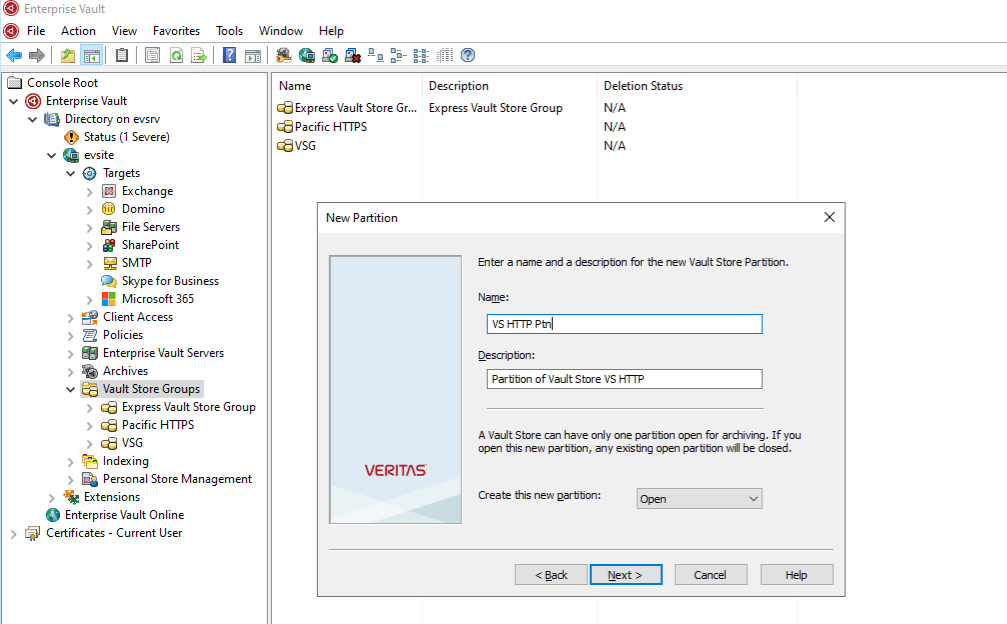Huawei OceanStor Pacific Storage and Enterprise Vault
Interoperability Test Report

Axians Global All Rights Reserved
Executive Summary
Axians Global (“Axians”) assessed the interoperability of Enterprise Vault software with Huawei OceanStor Pacific Storage. The goal of the assessment is to validate that Enterprise Vault software is interoperable with Huawei OceanStor Pacific Storage.
In the assessment, Axians has determined that Enterprise Vault software archive and retrieve jobs will function with Huawei OceanStor Pacific Storage for the following scenarios:
Test Scenario | Storage Involved | Protocol(s) Tested | Result |
Archive Target – Object | OceanStor Pacific Storage | S3 | Passed |
Archive Target – CIFS | OceanStor Pacific Storage | CIFS | Passed |
In this document, you will find details on the above test cases and the captured output. The procedures conducted in the tests are referenced from standard online documentation from Veritas Enterprise Vault and Huawei.
1. Environment Configuration
1.1 Networking diagram
Figure 1.1 Huawei OceanStor Pacific Storage Function Compatibility Test Networking
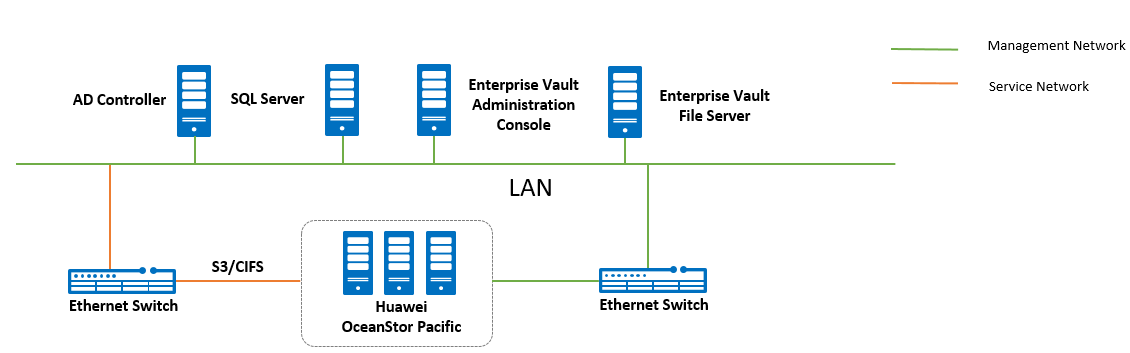
Networking description:
- Deployment at the production end: Preconfigure production data in VM for Enterprise Vault archive.
- Deploy the AD Controller: Use one Windows server VM as the AD controller for software deployment.
- Deploy the Enterprise Vault software: Use one Windows server VM as the Enterprise Vault server.
- Deploy the SQL Server: Use one Windows server VM as the SQL server.
- All storage devices are connected to the Enterprise Vault server via 10g ethernet.
1.2 Hardware and software configuration
1.2.1 Storage Configuration
Table 1-1 Huawei Storage configuration table
Name | Model | Version | Quantity |
Storage | Huawei OceanStor Pacific Storage (Hereinafter referred to as “the storage device” as well) | 8.2 | 1 |
1.2.2 Matching Hardware Configuration
Table 1-2 Hardware Configuration
Name | description | Usage | Quantity |
VMware ESXi | x86 server
| Enterprise Vault server deployment | 1 |
AD Controller | x86 server
Network: 10GE vNIC | Used for providing Active Directory Domain service | 1 |
Enterprise Vault Administration Console | x86 server
| Deploys archive software to schedule archive tasks and transfer archive data | 1 |
Enterprise Vault File Server | x86 server
Network: 10GE vNIC | Deploys Enterprise Vault FSA Agent | 1 |
SQL Server | x86 server
Network: 10GE vNIC | Deploys database server for Enterprise Vault configuration | 1 |
Ethernet switch | Huawei 6855 10GE Network Switch | 10GE network switch on the OceanStor Pacific archive service plane | 2 |
1.2.3 Test Software and Tools
Table 1-3 Test Software and Tool List
Software Name | description | Version | Quantity |
VMware ESXi | VMware virtualization platform | 7 | 1 |
Enterprise Vault | Deploys Enterprise Vault | 14 | 1 |
SQL Server | Deploys database server for Enterprise Vault configuration | SQL Server 2019 | 1 |
Operation System | Installing Windows Hosts | Windows Server 2019 | 1 |
S3 Browser | Connect to the Pacific storage and browse the bucket data | 9 | 1 |
2. Test Preparation
2.1 Create the Account and save the AK&SK on the storage device
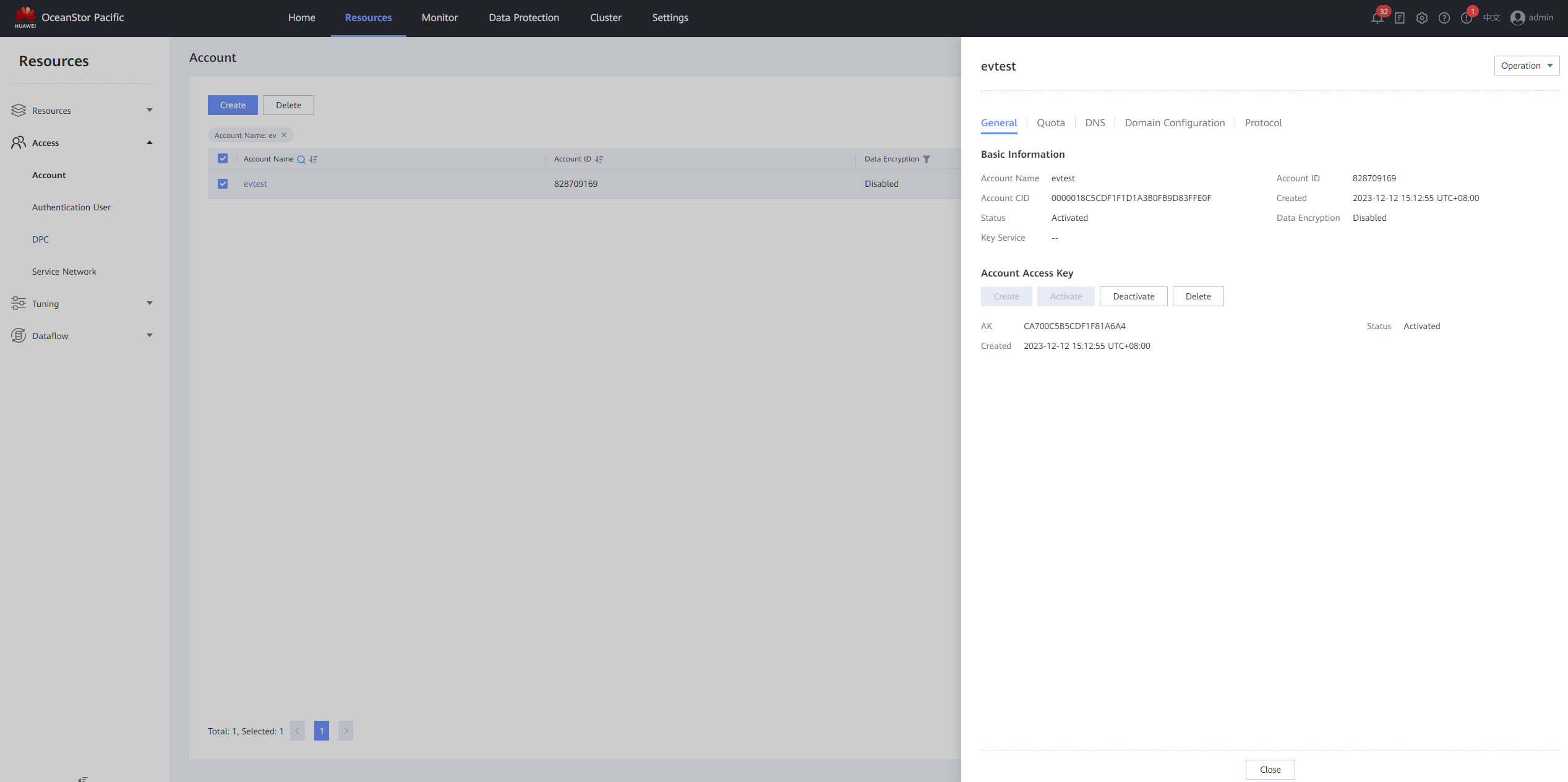
2.2 Create the Service Network on the storage device
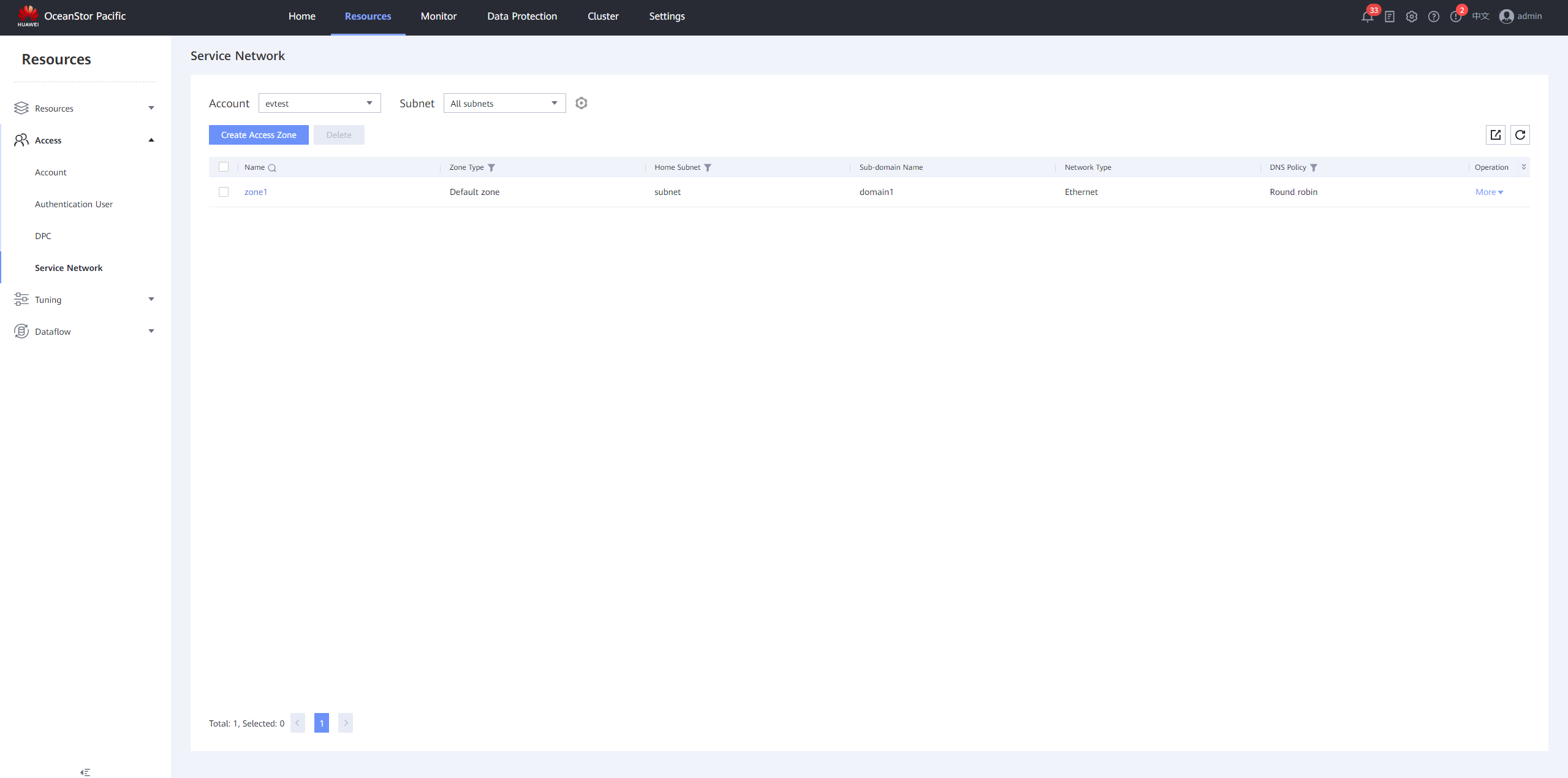
2.3 Create the Namespace on the storage device
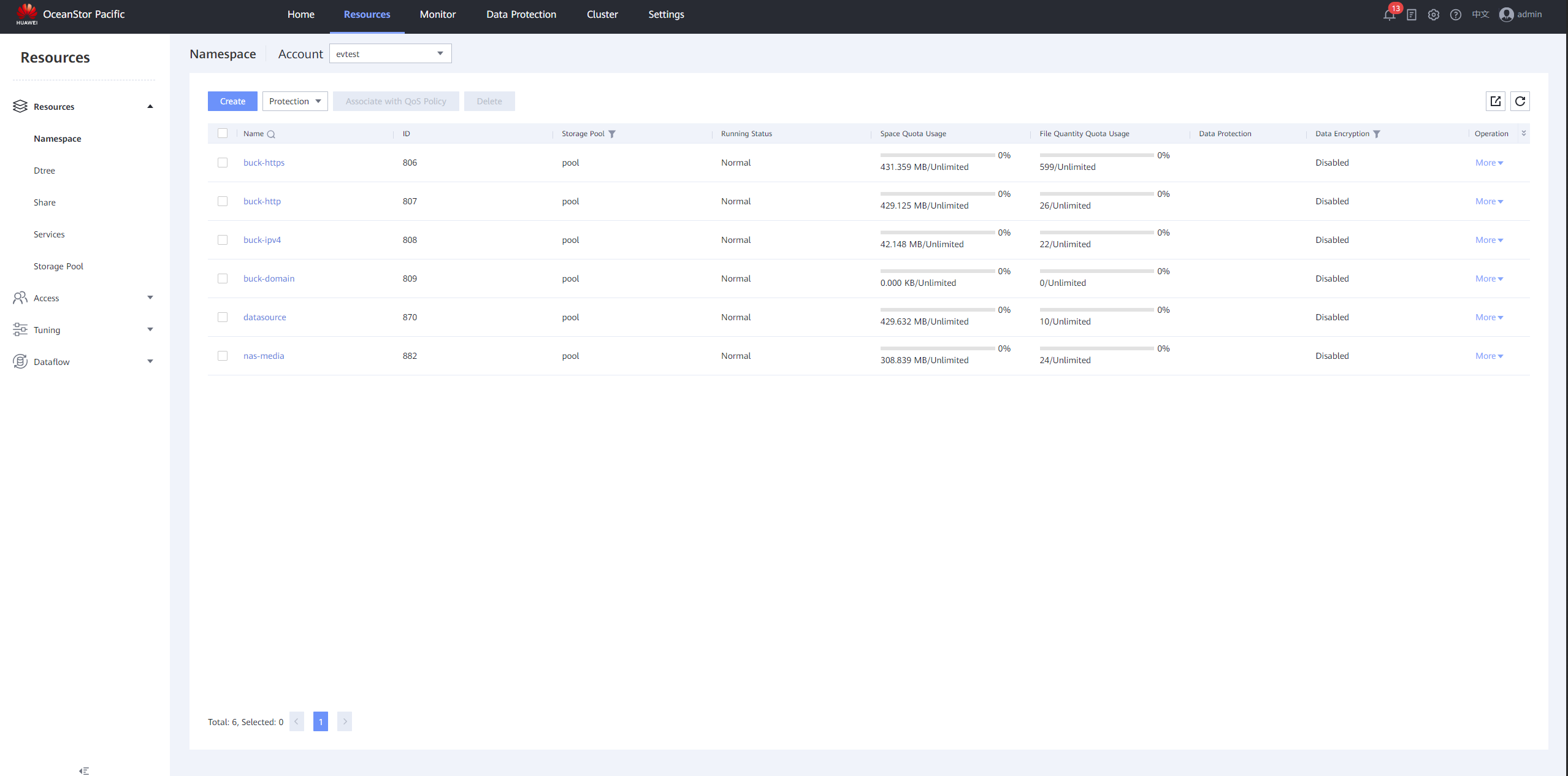
2.4 Create the Bucket on the storage device
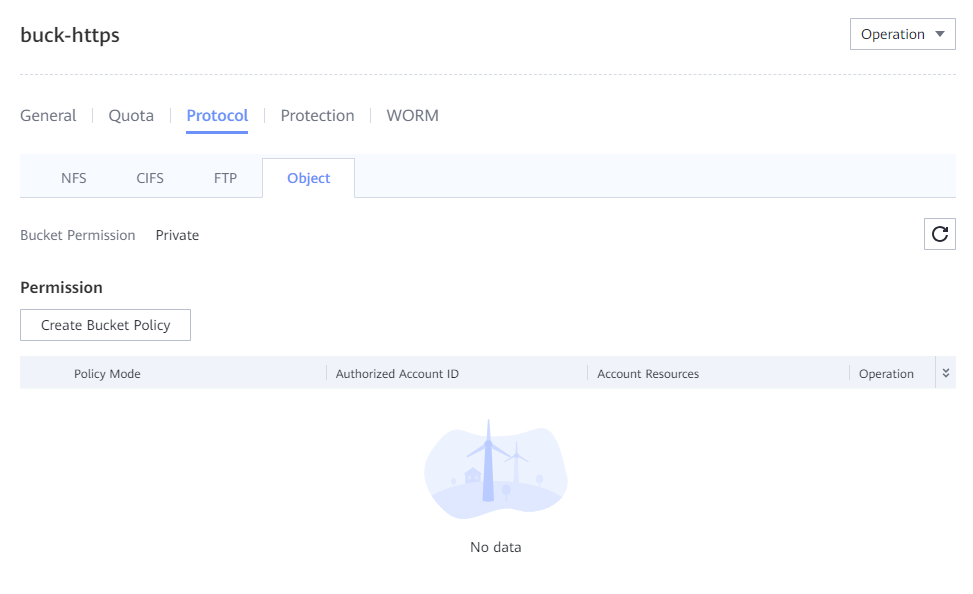
2.5 Enable S3 Bucket WORM policy and versioning feature
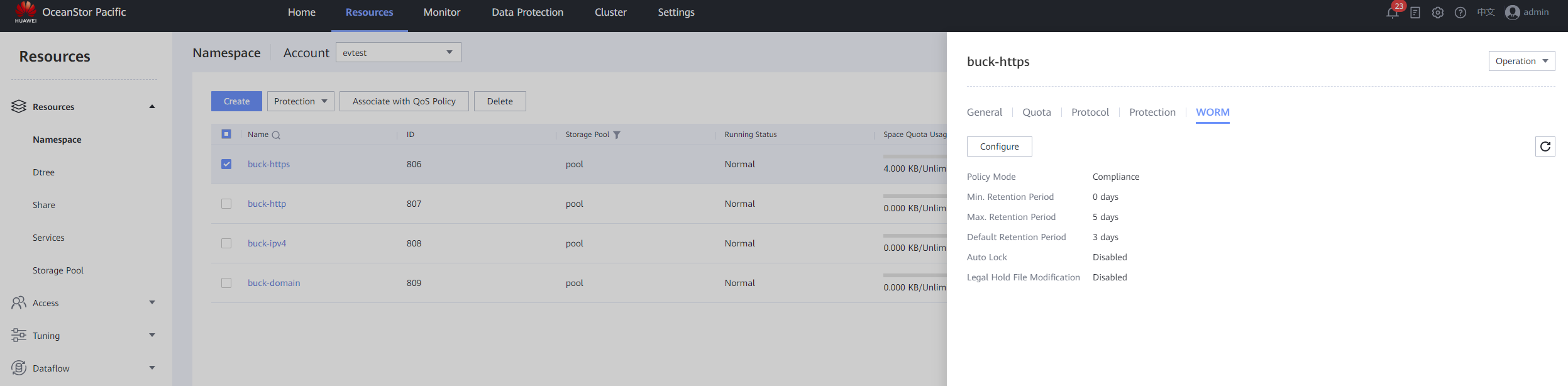
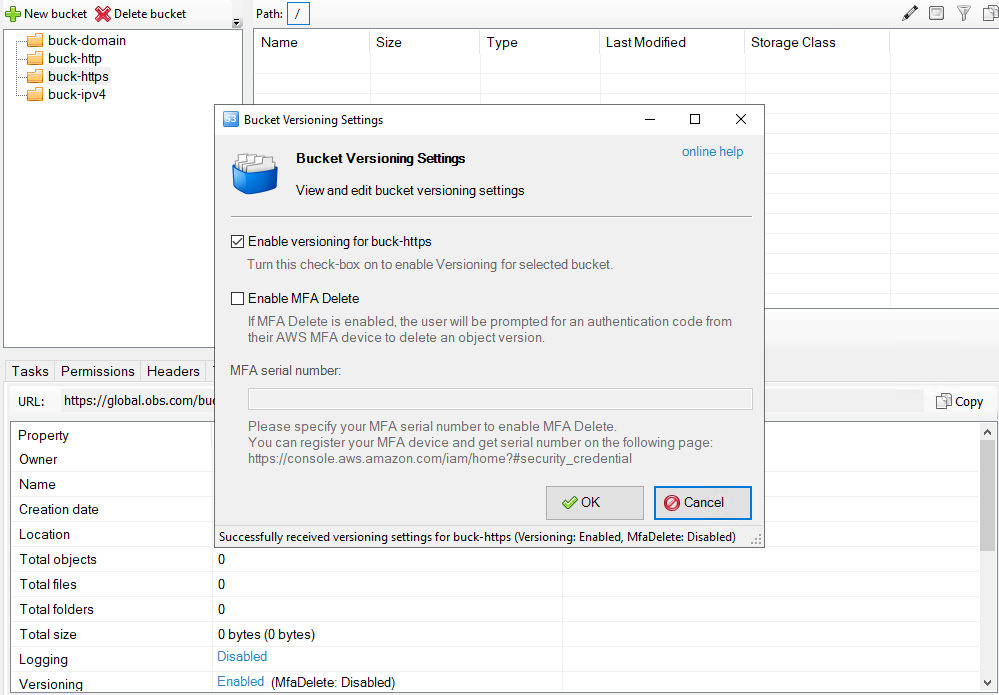
2.6 Configure the DNS on the Enterprise Vault server
Query the IP Address of Object DNS Service in Subnet on the storage device.
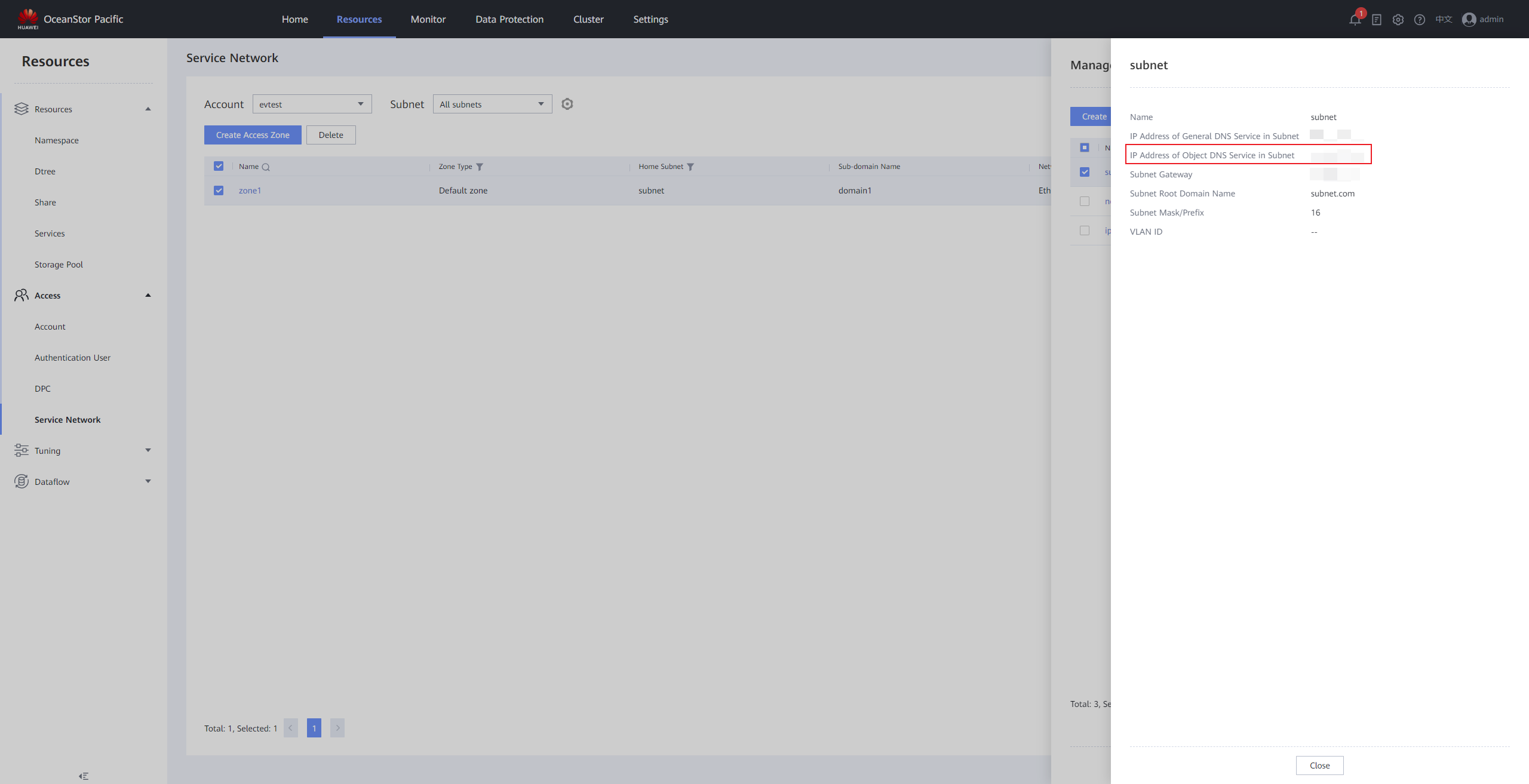
Configure DNS on Windows Hosts.
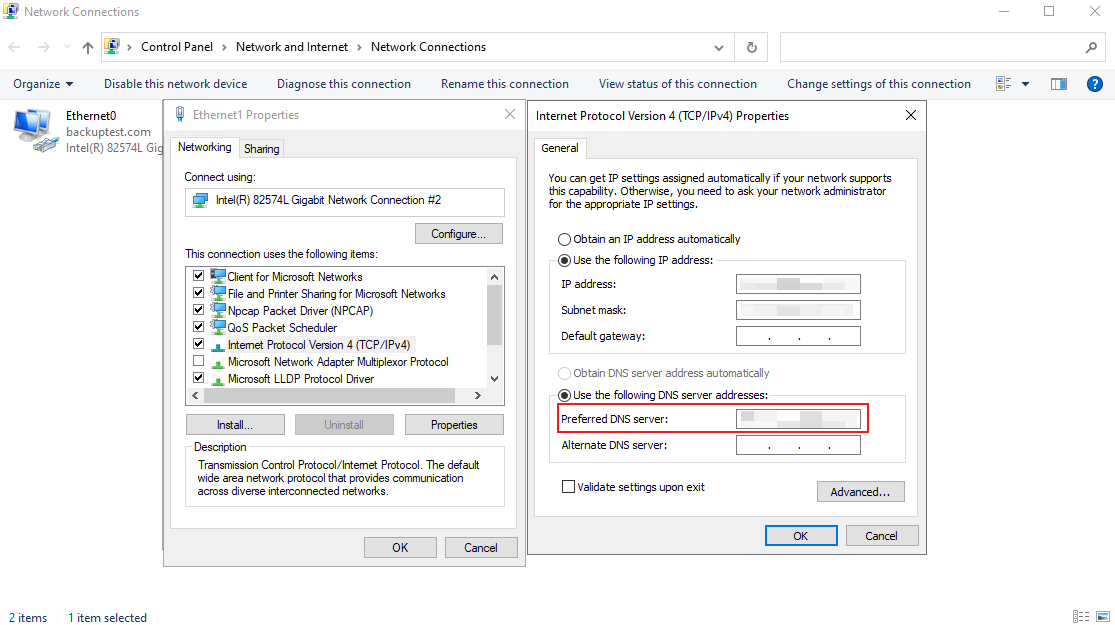
2.7 Create the CIFS share on the storage device
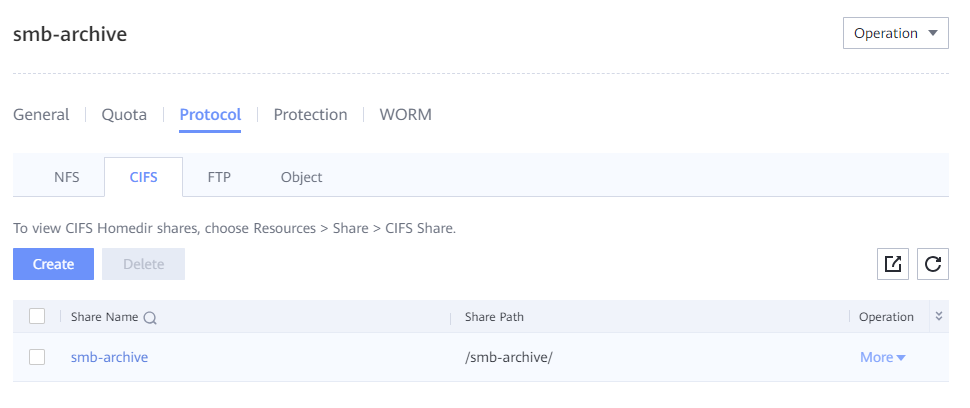
2.8 Enable NAS WORM policy and Auto Lock feature
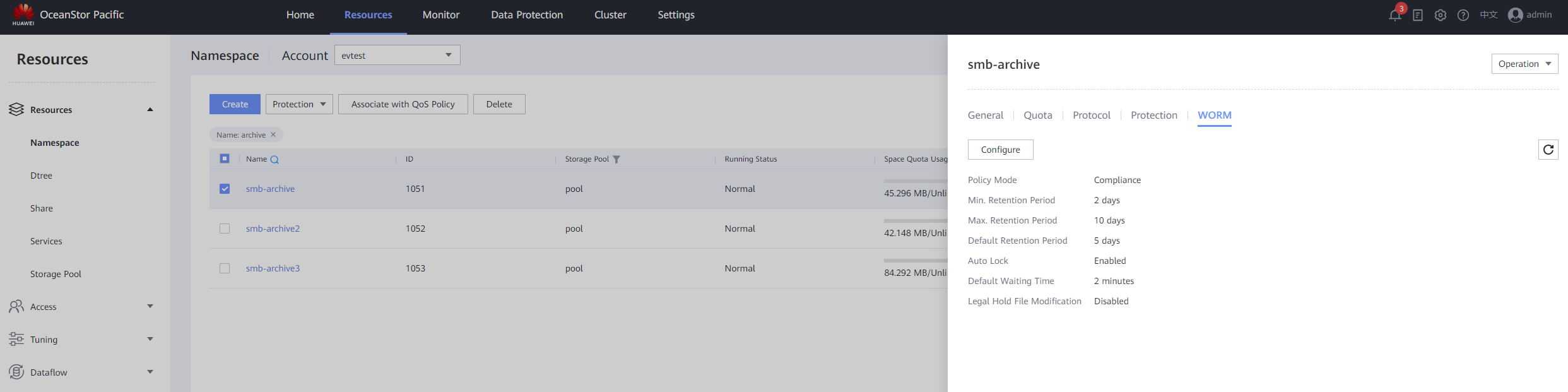
3. OceanStor Pacific S3 archive target Interconnection with Veritas Enterprise Vault
3.1 Adding an S3 Bucket as Partition via HTTPS protocol (WORM enabled)
Test Purpose | Adding an S3 Bucket as Partition via HTTPS protocol |
Test Networking | Huawei OceanStor Pacific Storage Function Compatibility Test Networking |
Prerequisites |
|
Test Procedure | 1. Right click on an existing vault store and select New Partition. 2. Select storage type “Generic Simple Storage Service(S3)”. 3. Select “Store data in WORM mode using S3 Object Lock”. 4. Enter storage bucket connection information in settings page and test connection. 5. Finish creation of new partition in vault group. |
Expected Result | Step 5 partition creation finishes successfully |
Test Result | 1. Right click on an existing vault store and select New Partition. 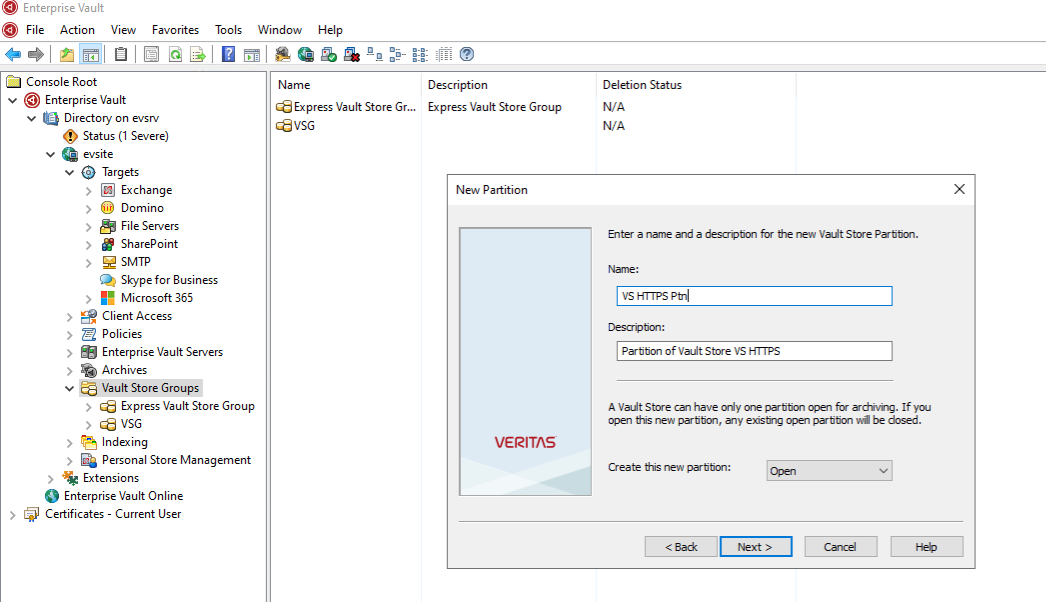 2. Select storage type “Generic Simple Storage Service(S3)”. 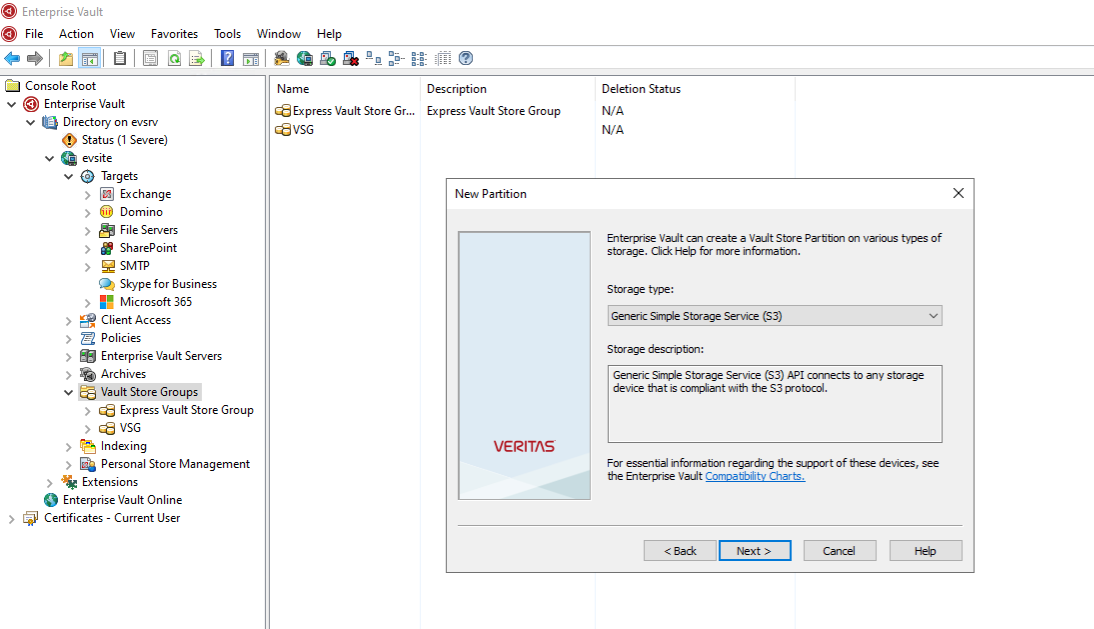 3. Select “Store data in WORM mode using S3 Object Lock”. 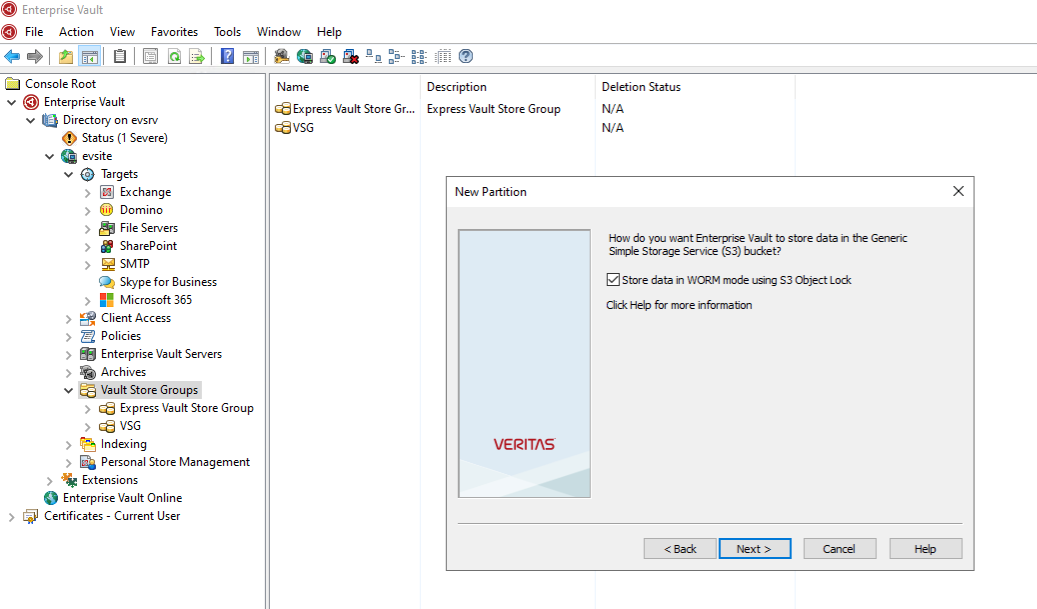 4. Enter storage bucket connection information in settings page and test connection. 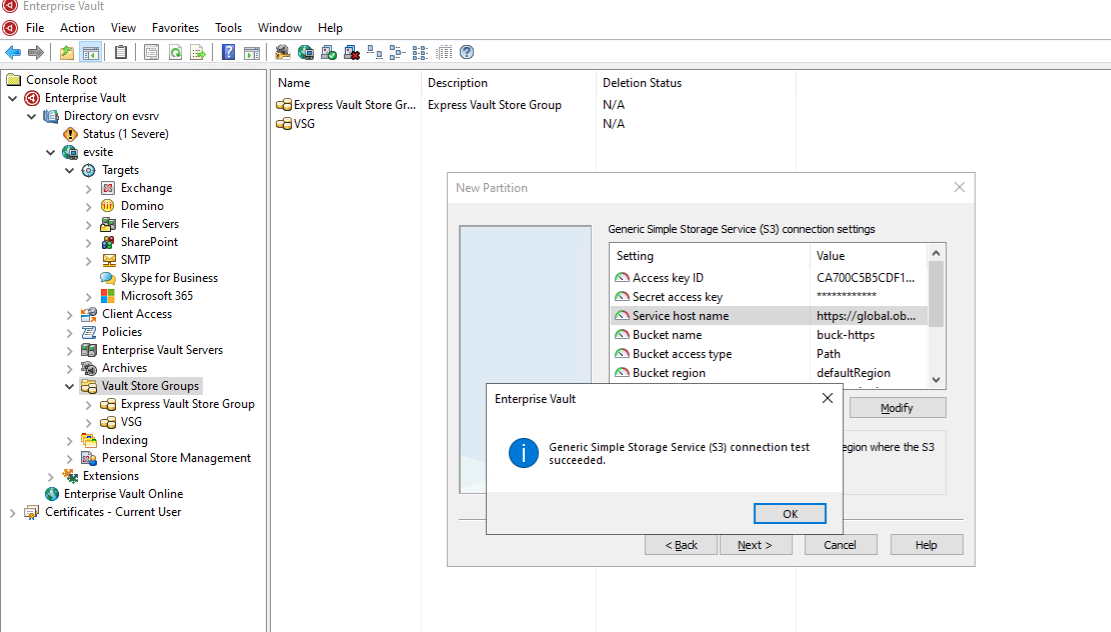 5. Finish creation of new partition in vault group. 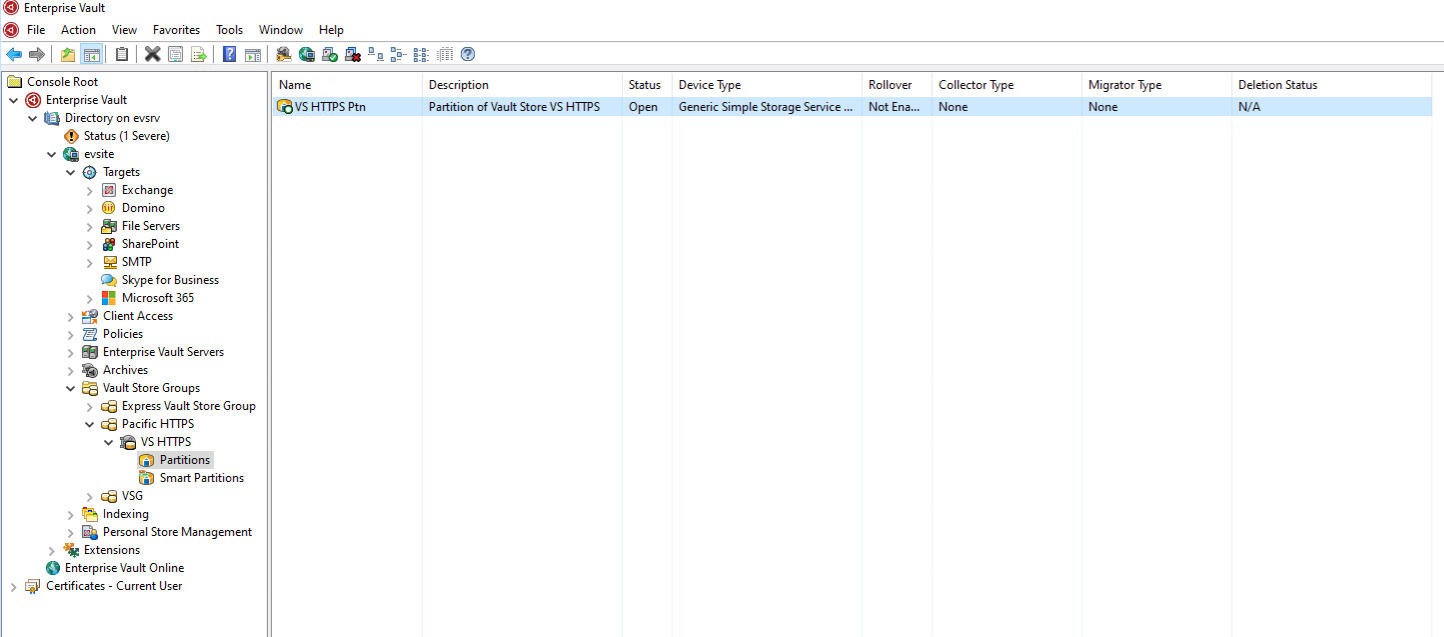
|
Test Conclusion | Passed |
3.2 Adding an S3 Bucket as Partition via HTTP protocol
Test Purpose | Adding an S3 Bucket as Partition via HTTP protocol |
Test Networking | Huawei OceanStor Pacific Storage Function Compatibility Test Networking |
Prerequisites |
|
Test Procedure | 1. Right click on an existing vault store and select New Partition. 2. Select storage type “Generic Simple Storage Service(S3)”. 3. Enter storage bucket connection information in settings page and test connection. 4. Finish creation of new partition in vault group. |
Expected Result | Step 4 partition creation finishes successfully |
Test Result | 1. Right click on an existing vault store and select New Partition. 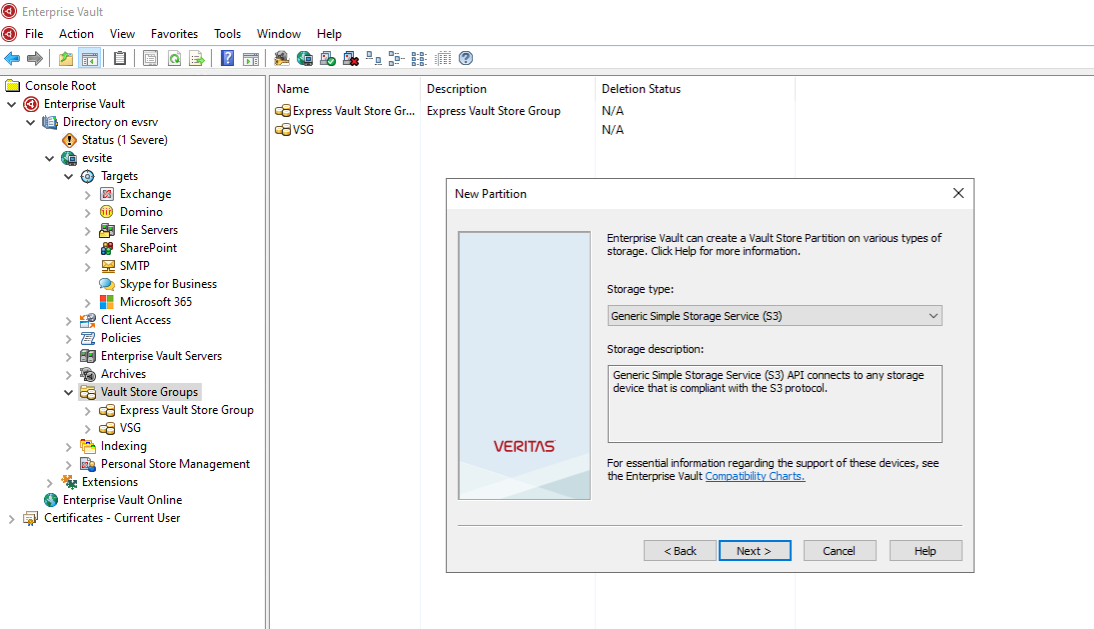 3. Enter storage bucket connection information in settings page and test connection. 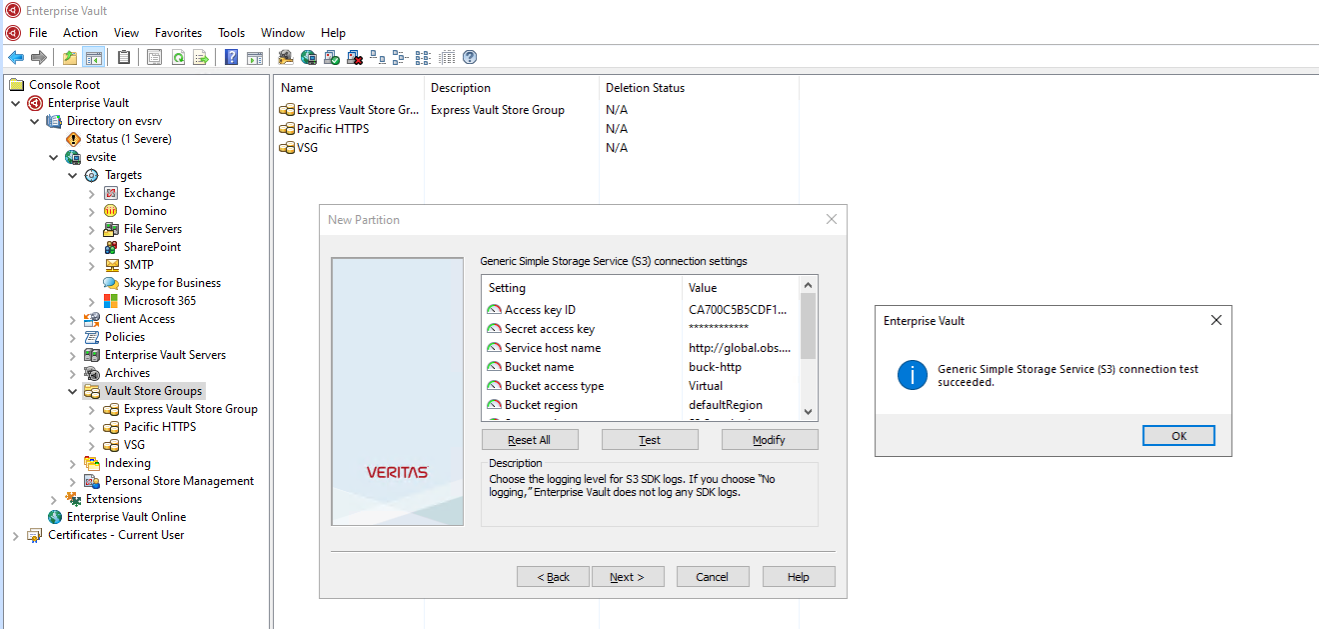 4. Finish creation of new partition in vault group. 4. Finish creation of new partition in vault group. 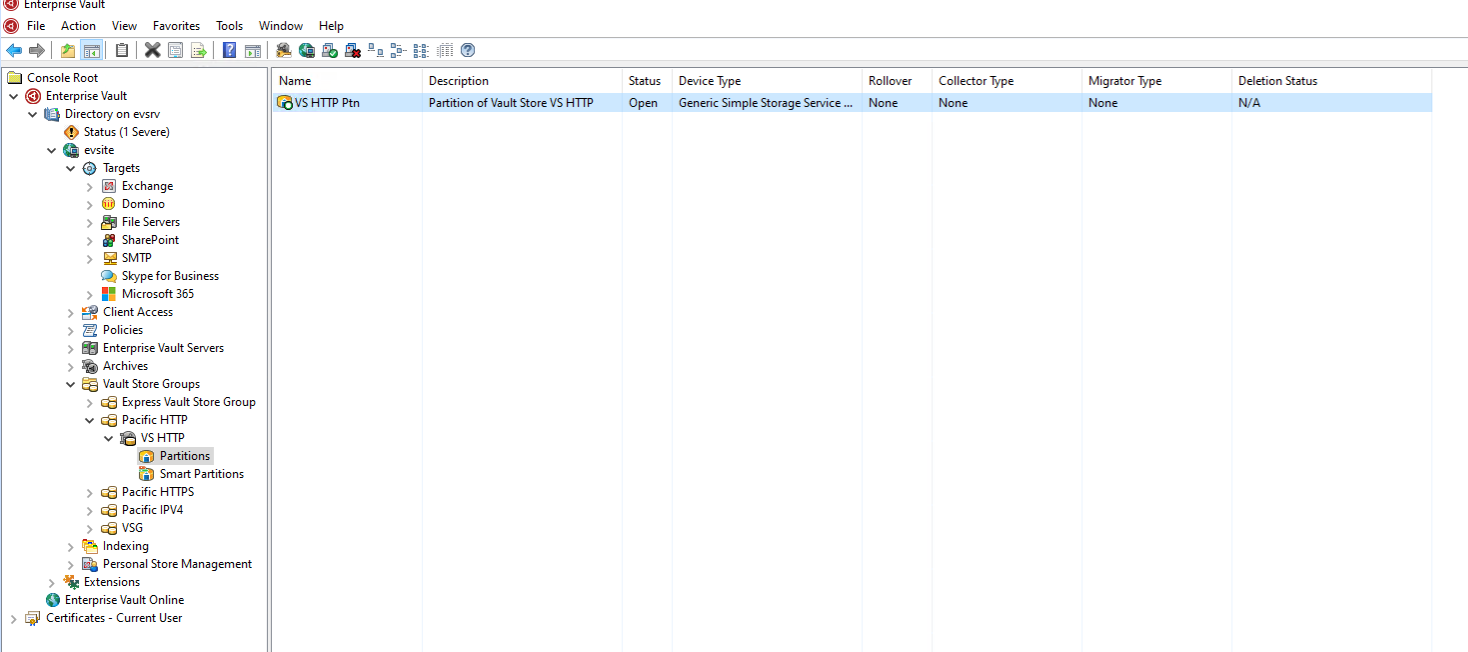 |
Test Conclusion | Passed |
3.2 Adding an S3 Bucket as Partition via IPv4
Test Purpose | Adding an S3 Bucket as Partition via IPv4 |
Test Networking | Huawei OceanStor Pacific Storage Function Compatibility Test Networking |
Prerequisites |
|
Test Procedure | 1. Right click on an existing vault store and select New Partition. 2. Select storage type “Generic Simple Storage Service(S3)”. 3. Enter storage bucket connection information in settings page and test connection. 4. Finish creation of new partition in vault group. |
Expected Result | Step 4 partition creation finishes successfully |
Test Result | 1. Right click on an existing vault store and select New Partition. 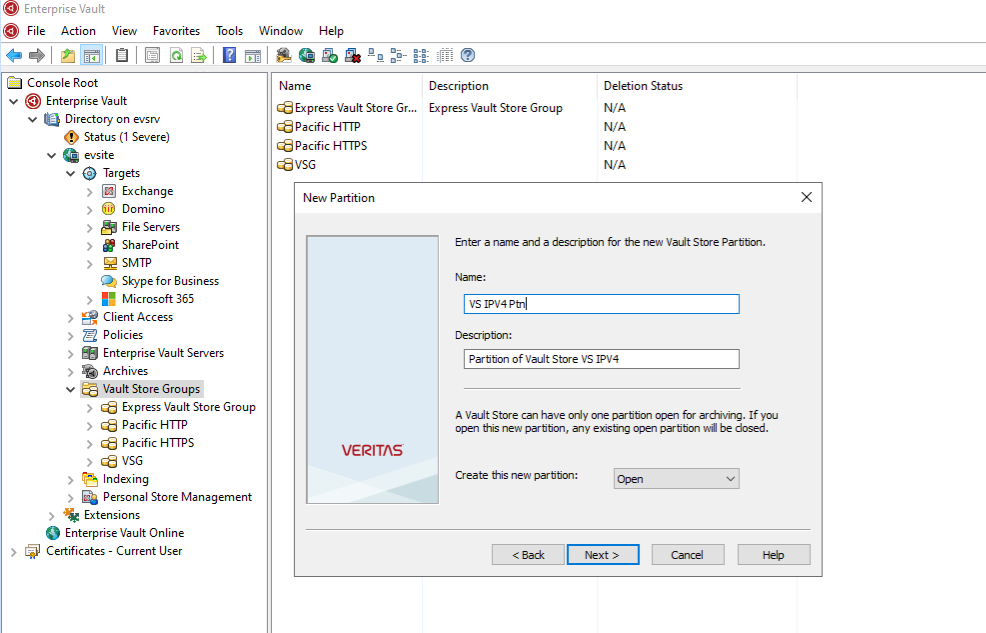 2. Select storage type “Generic Simple Storage Service(S3)”. 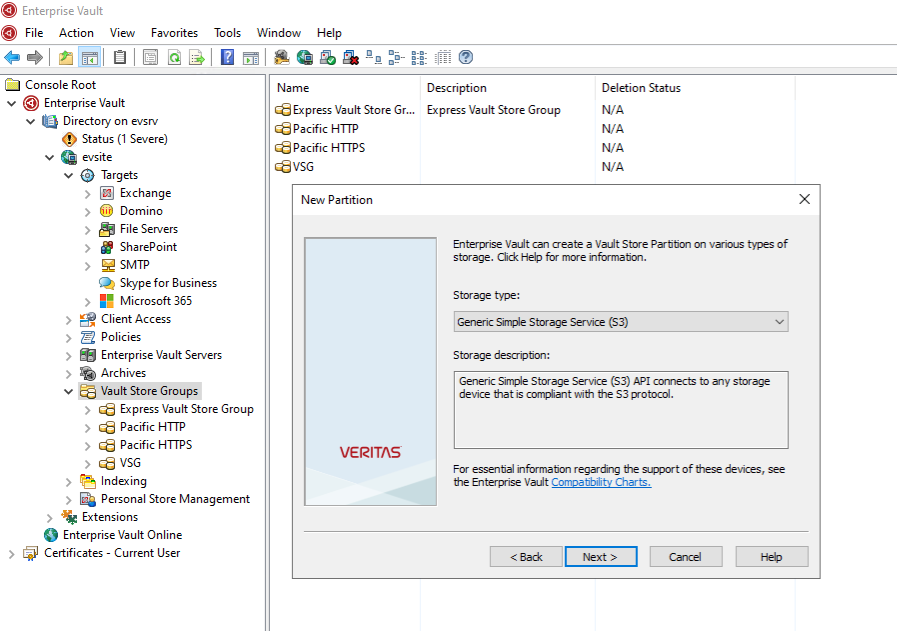 3. Enter storage bucket connection information in settings page and test connection. 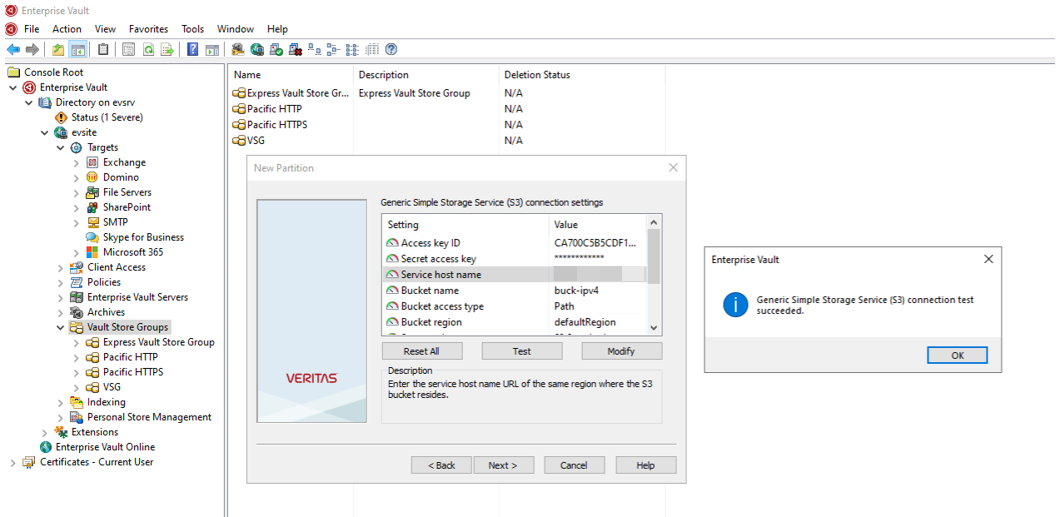 4. Finish creation of new partition in vault group. 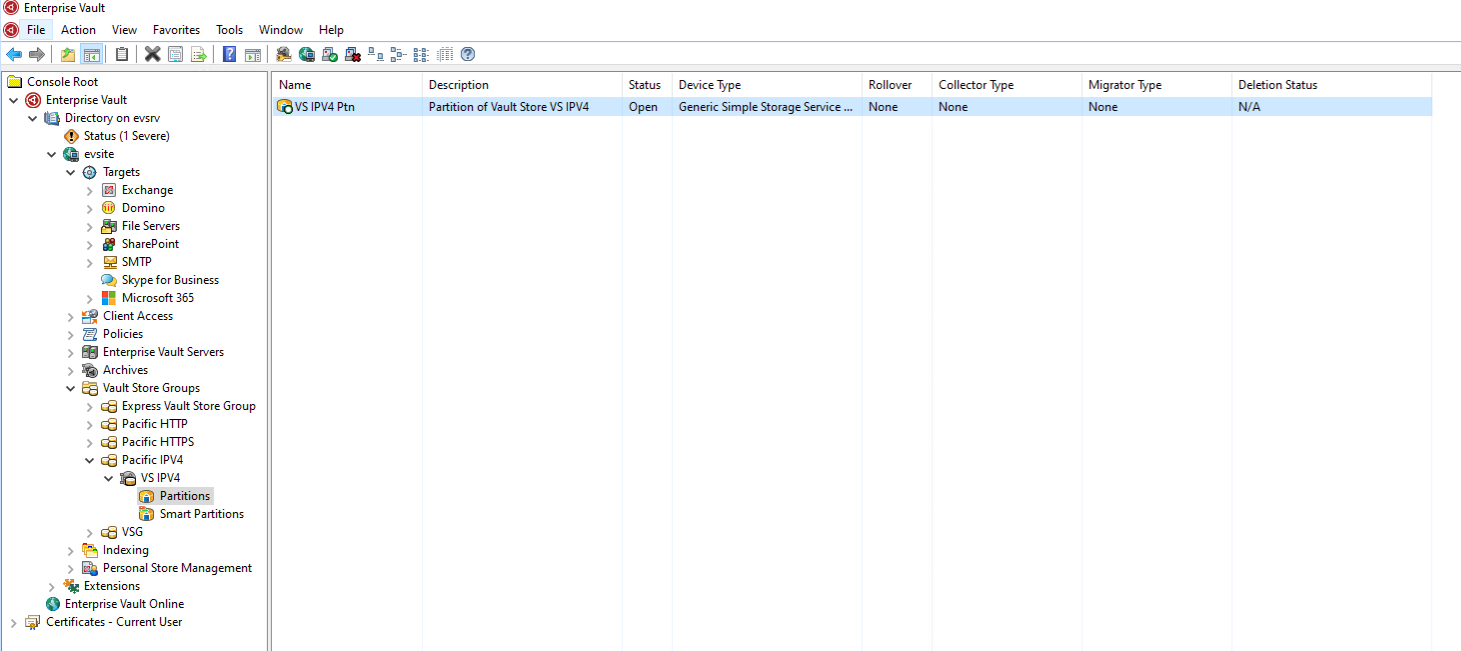
|
Test Conclusion | Passed |
3.4 Archiving files to vault store partition
Test Purpose | Archiving files to vault store partition |
Test Networking | Huawei OceanStor Pacific Storage Function Compatibility Test Networking |
Prerequisites |
|
Test Procedure |
|
Expected Result | Step 2 archive job finishes successfully |
Test Result |
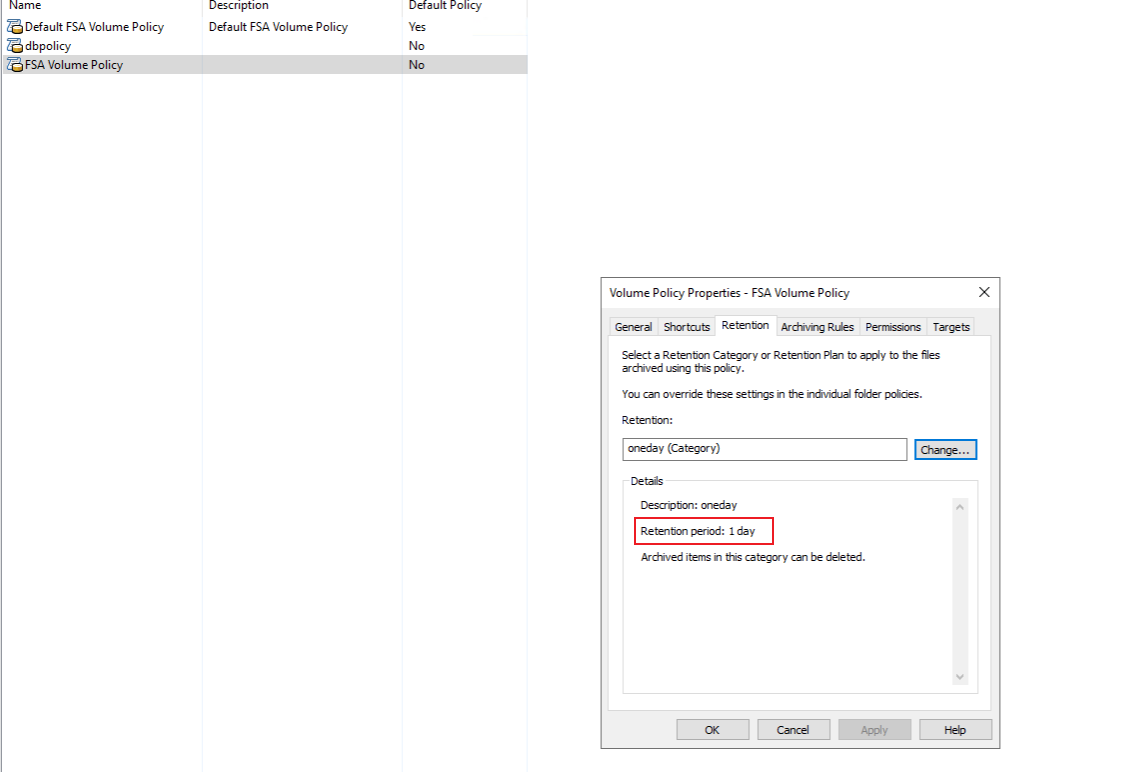 2. Select archive target and run archiving in normal mode. 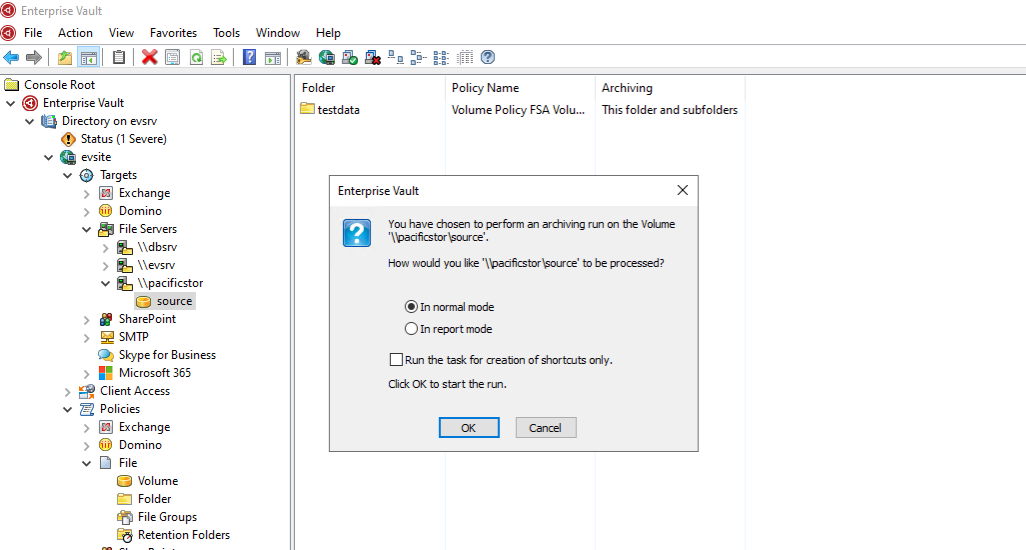 3. Check archive job status and media space usage. 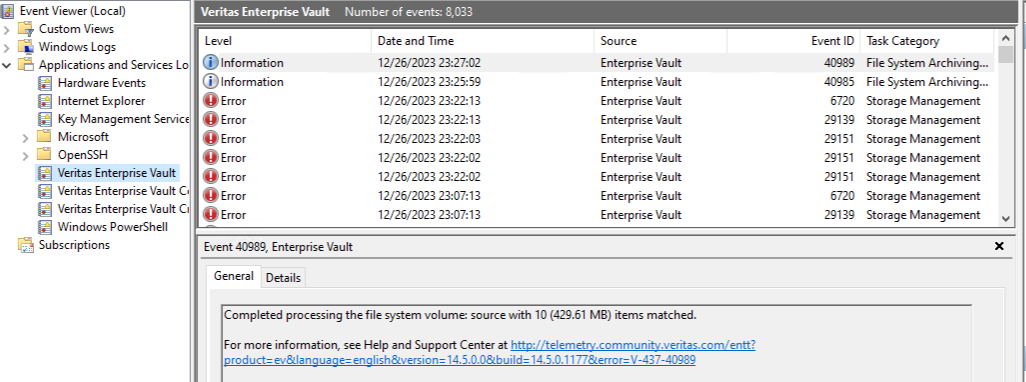
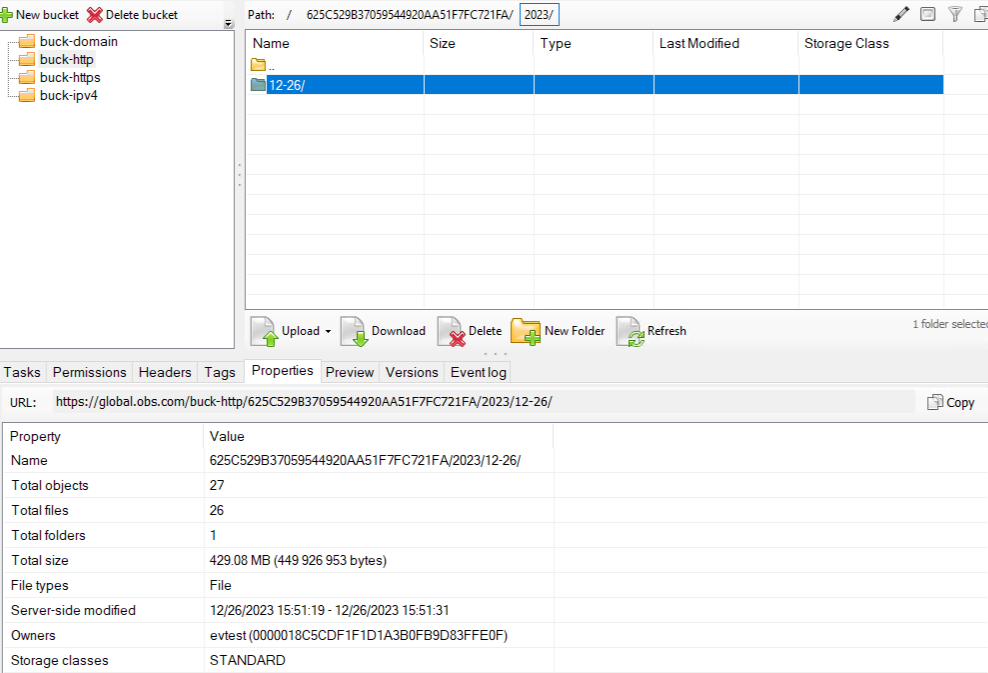
|
Test Conclusion | Passed |
3.5 Retrieving archived files via Enterprise Vault Search
Test Purpose | Archiving files to partition and retrieve archived files via Enterprise Vault Search |
Test Networking | Huawei OceanStor Pacific Storage Function Compatibility Test Networking |
Prerequisites |
|
Test Procedure |
|
Expected Result | Step 3 retrieval job finishes successfully and retrieved files are the same as original |
Test Result |
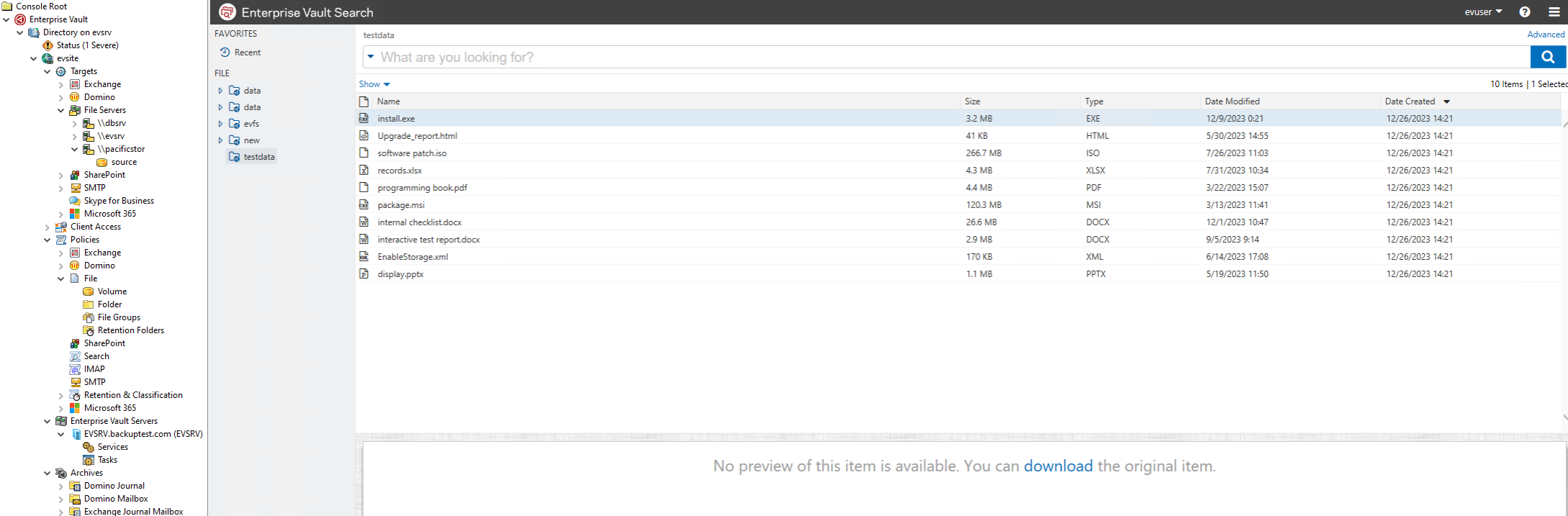
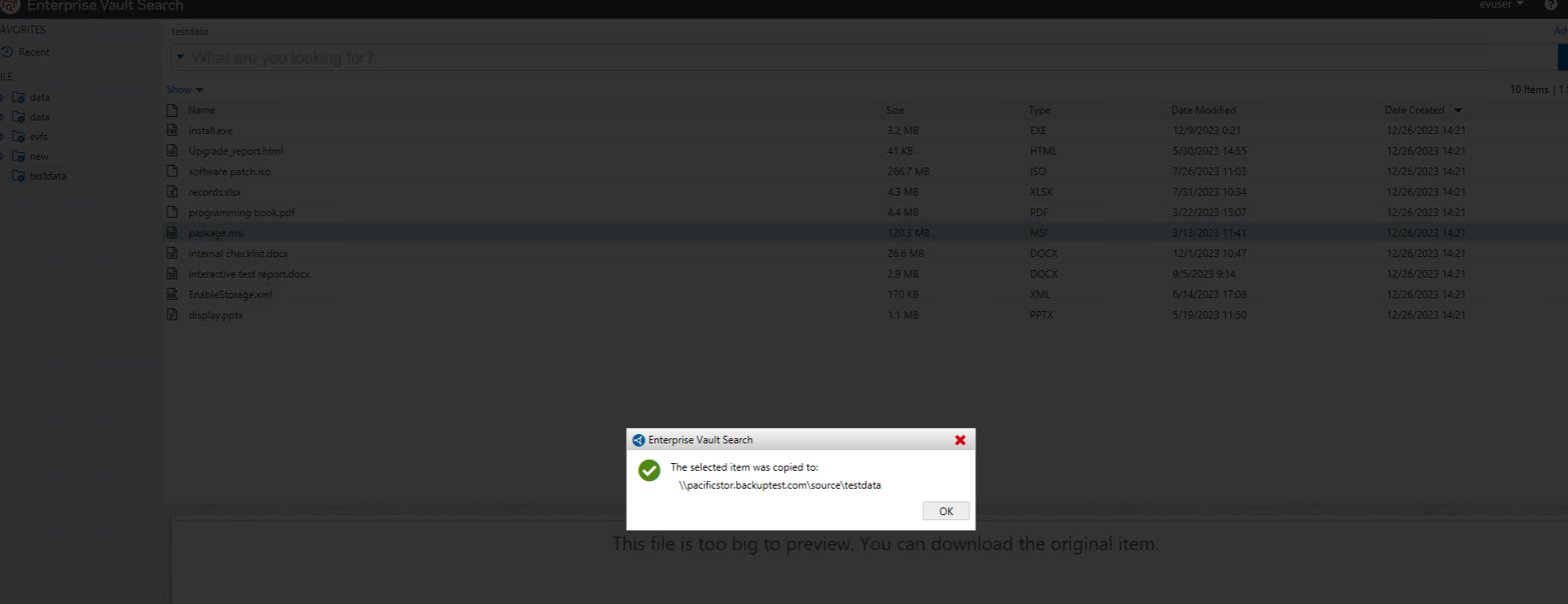 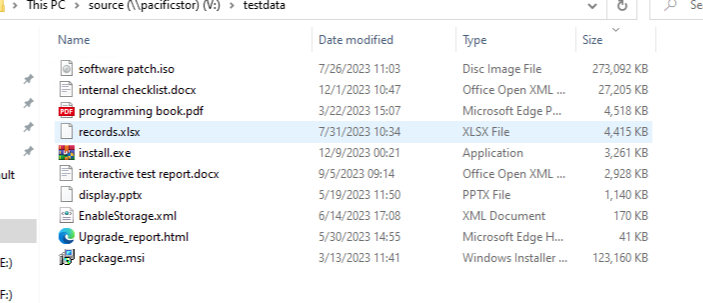
|
Test Conclusion | Passed |
3.6 Retention period test of WORM enabled bucket
Test Purpose | Retention period test of WORM enabled bucket |
Test Networking | Huawei OceanStor Pacific Storage Function Compatibility Test Networking |
Prerequisites |
|
Test Procedure |
|
Expected Result | Step 2 archive data deletion fails Step 3 archive data deletion fails |
Test Result |
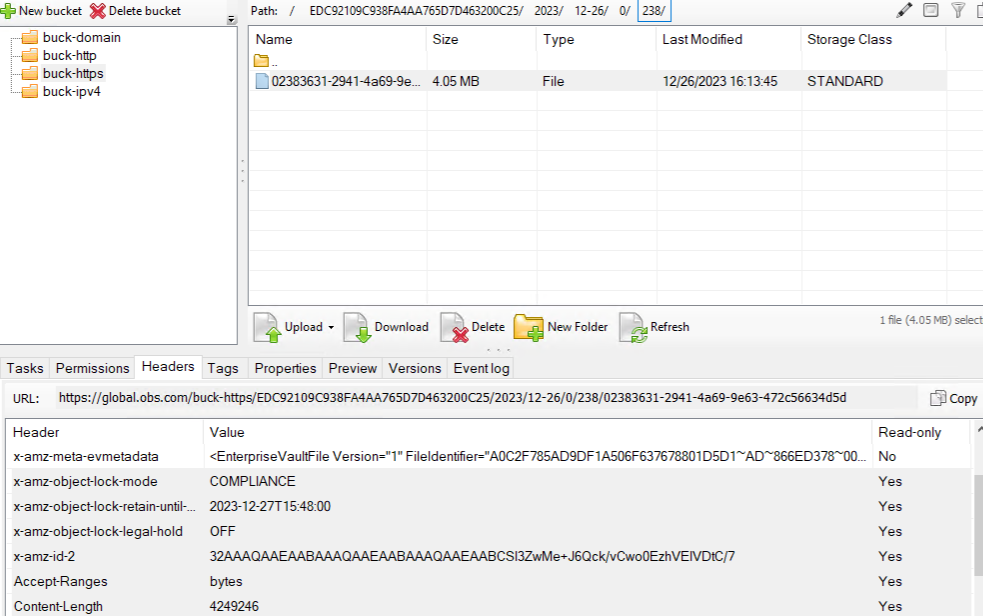 2. Delete archive data within retention period in archive software. 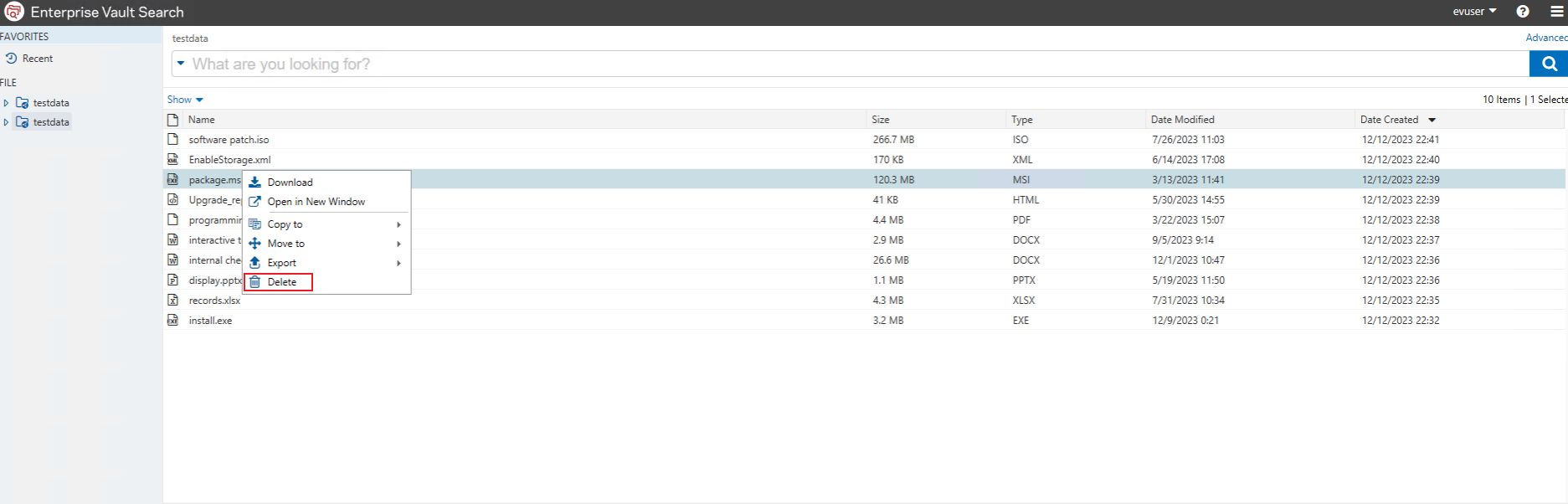 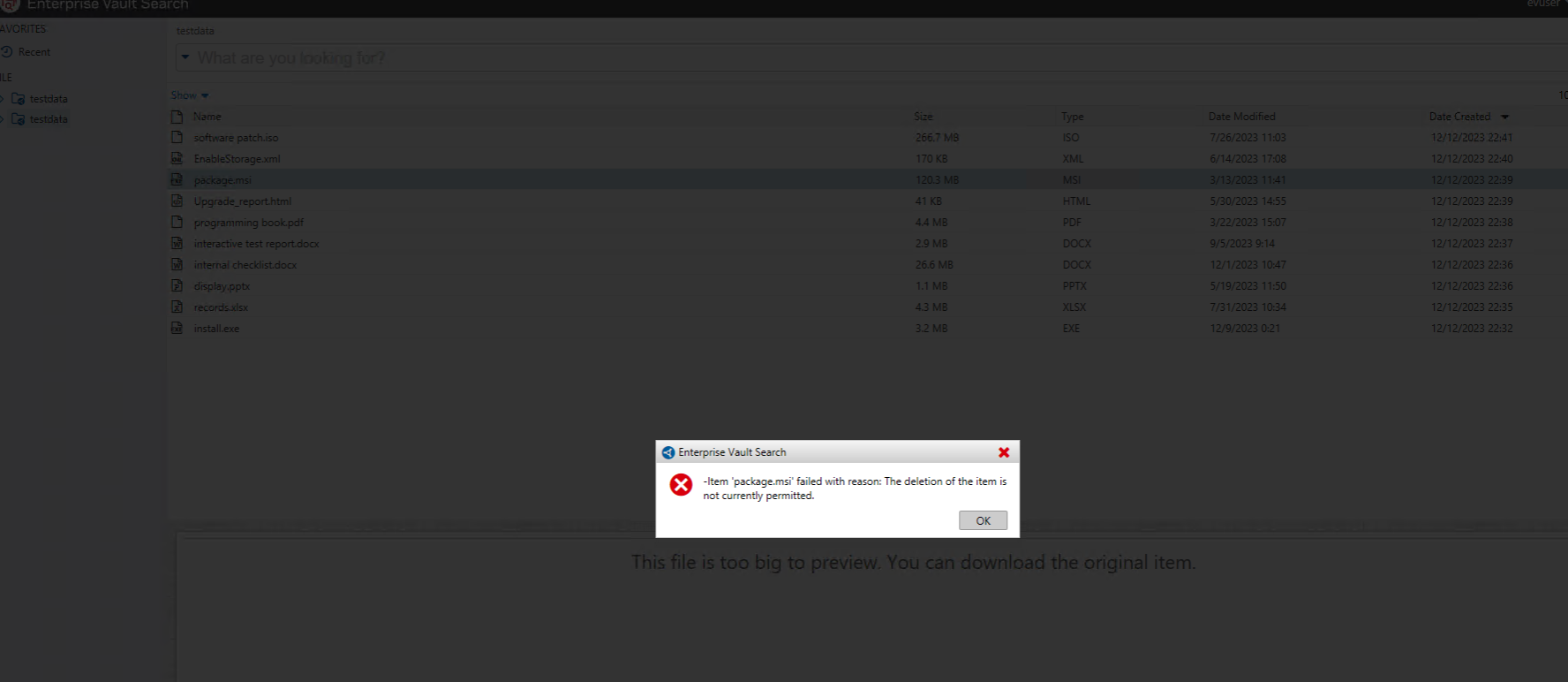 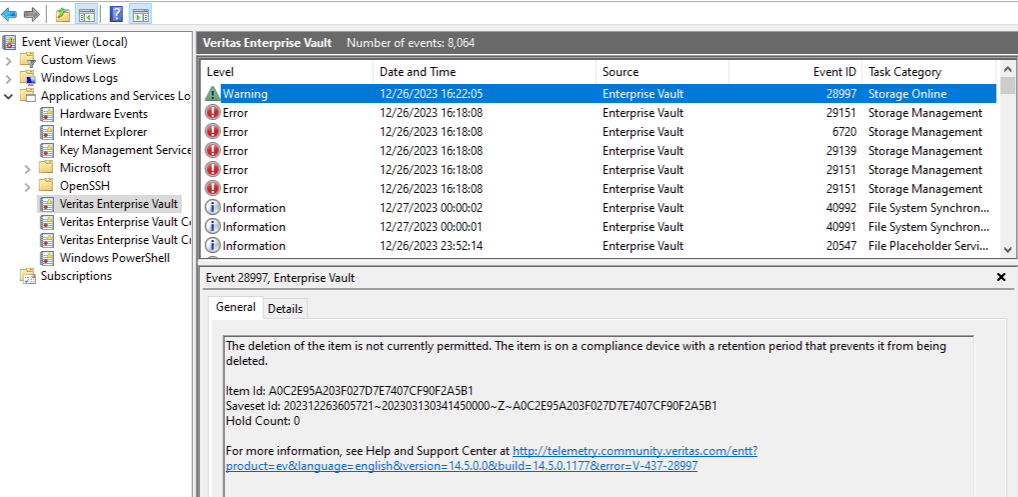 3. Delete archive data within retention period in S3 Browser. 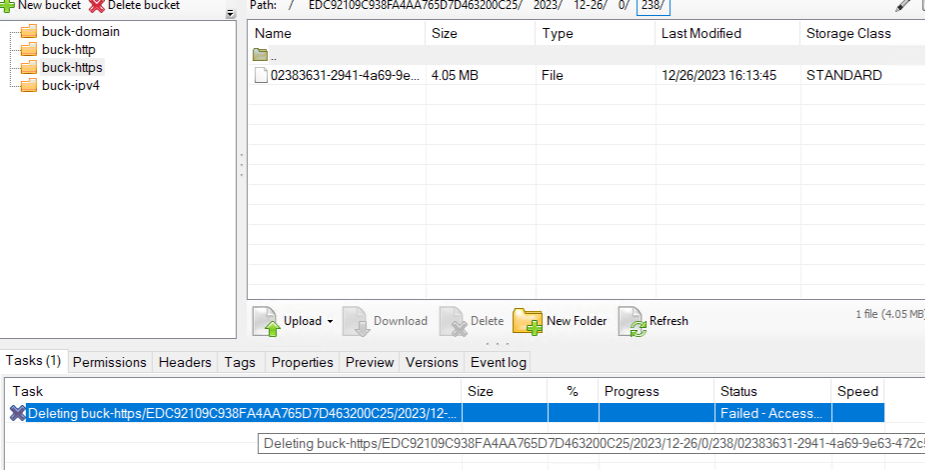
|
Test Conclusion | Passed |
4. OceanStor Pacific NAS archive target Interconnection with Veritas Enterprise Vault
4.1 Adding a NAS share as Partition via CIFS protocol (WORM enabled)
Test Purpose | Adding a NAS share as Partition via CIFS protocol (WORM enabled) |
Test Networking | Huawei OceanStor Pacific Storage Function Compatibility Test Networking |
Prerequisites |
|
Test Procedure | 1. Right click on an existing vault store and select New Partition. 2. Select storage type “Huawei Device”. 3. Enter CIFS share UNC path and enable WORM mode. 4. Finish creation of new partition in vault group. |
Expected Result | Step 4 partition creation finishes successfully |
Test Result | 1. Right click on an existing vault store and select New Partition. 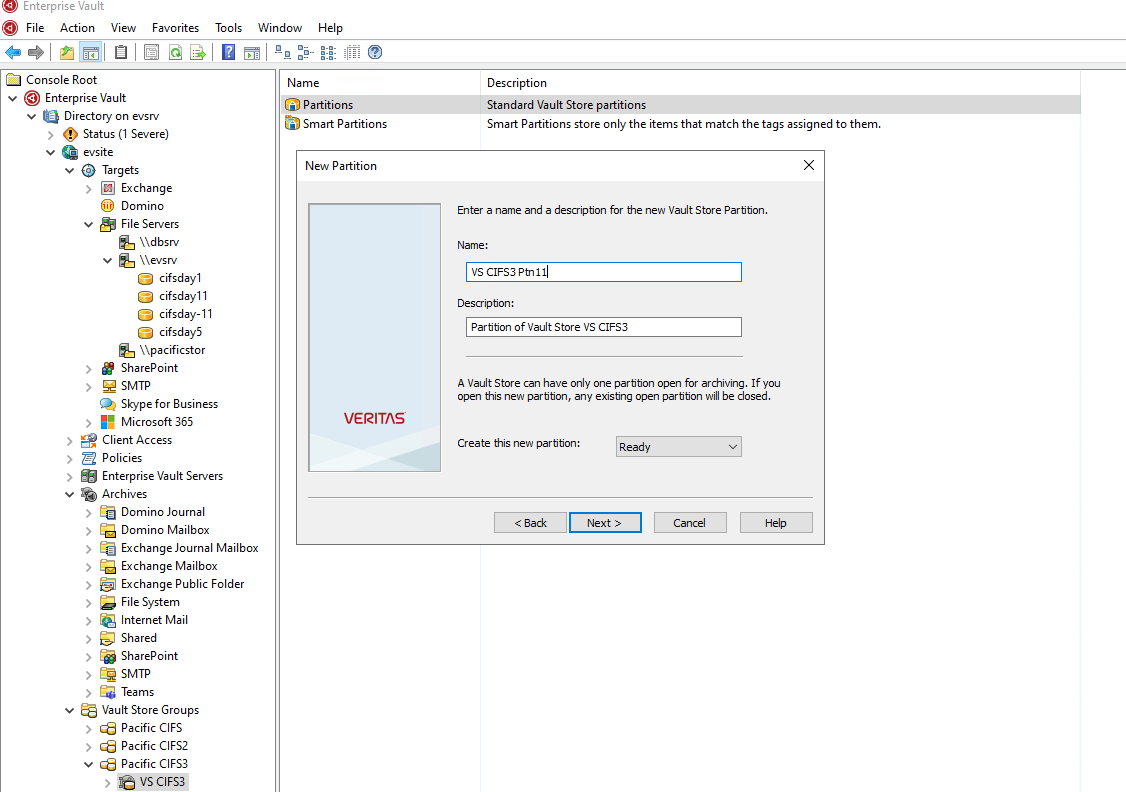 2. Select storage type “Huawei Device”. 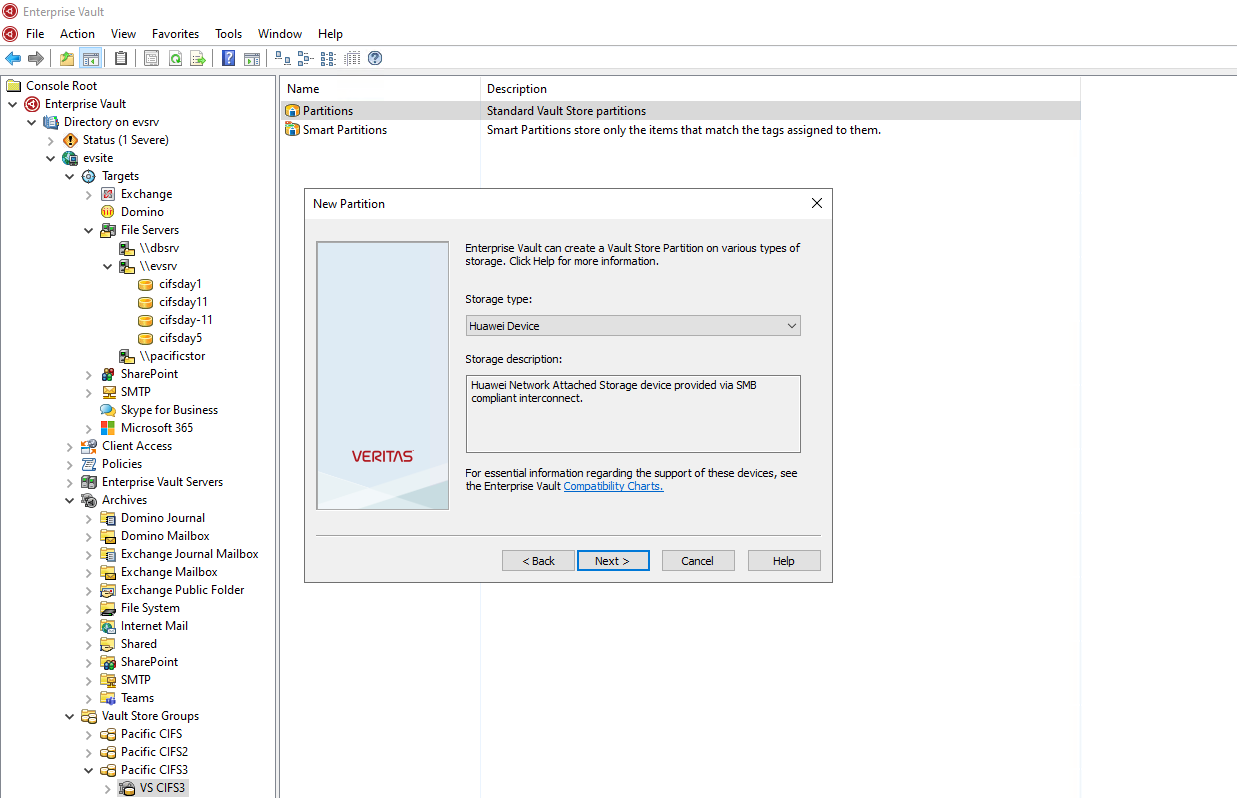 3. Enter CIFS share UNC path and enable WORM mode. 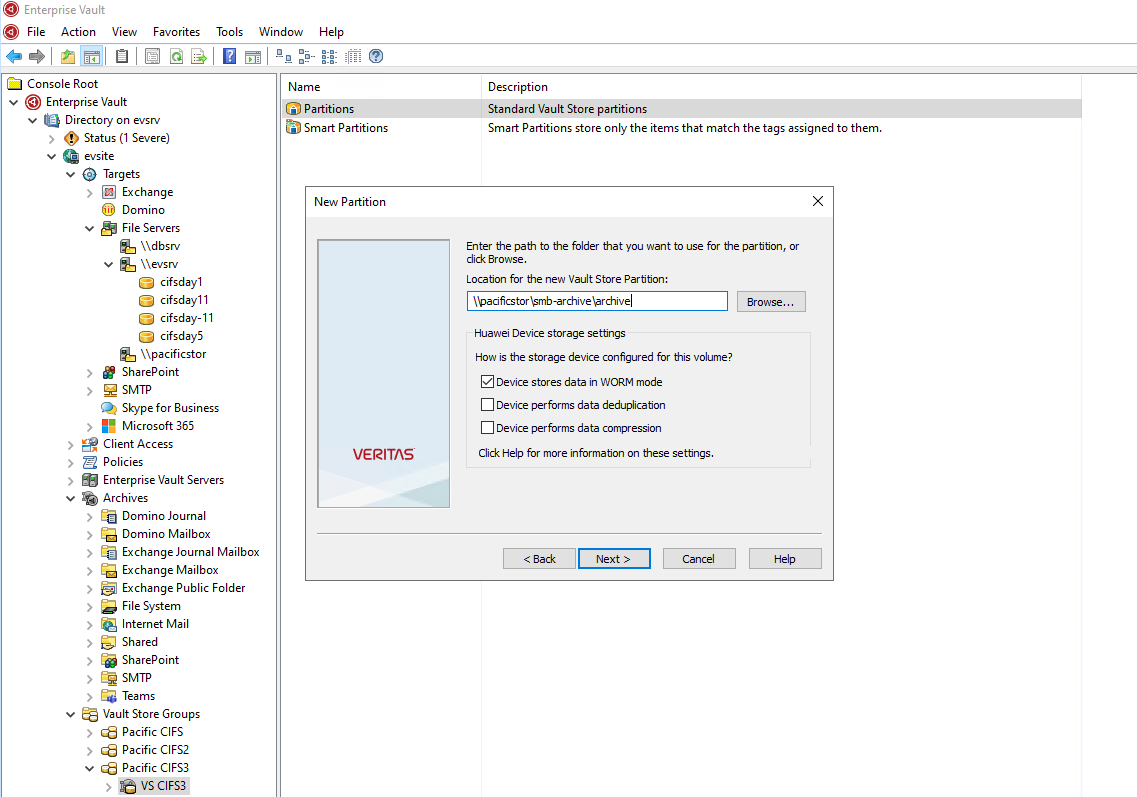 4. Finish creation of new partition in vault group. 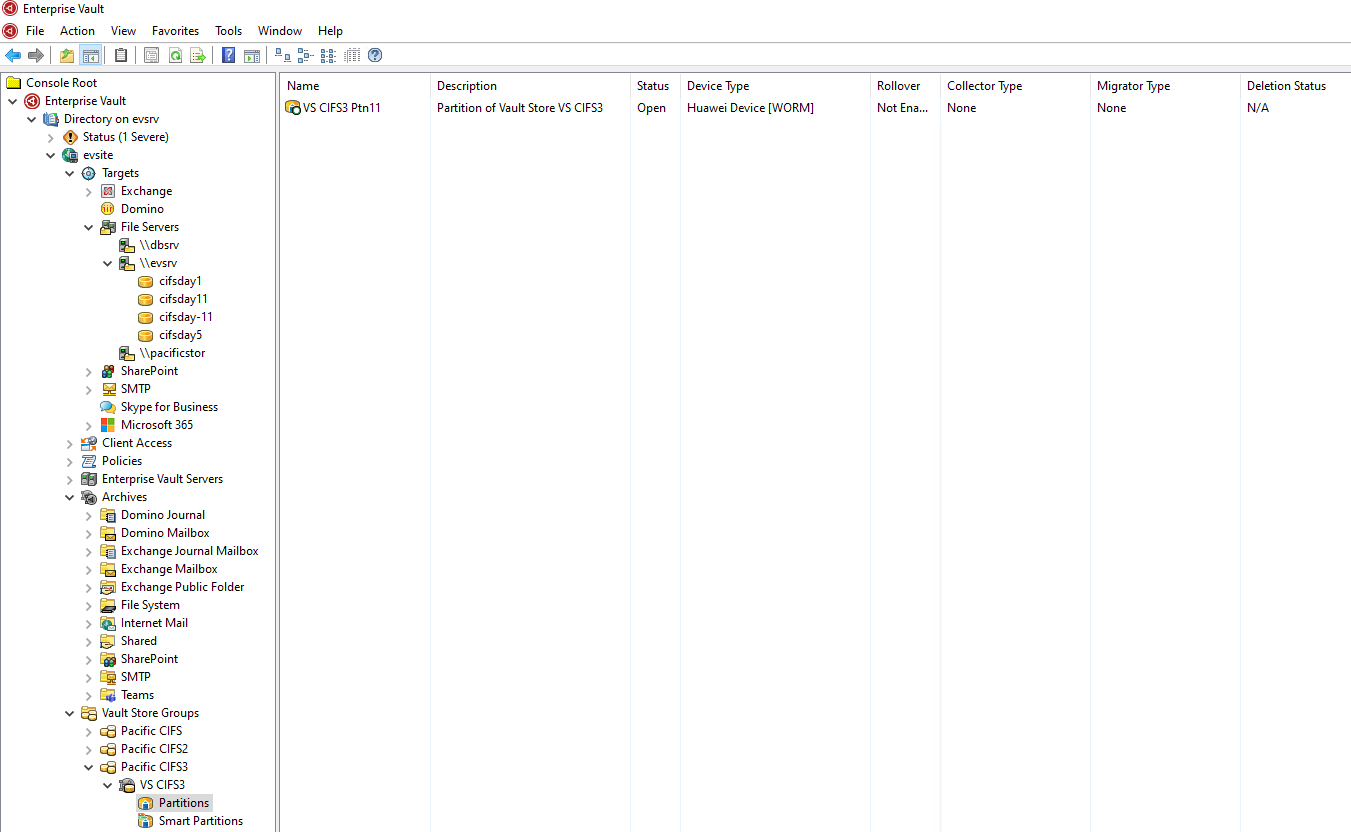
|
Test Conclusion | Passed |
4.2 Archiving files to vault store partition
Test Purpose | Archiving files to vault store partition |
Test Networking | Huawei OceanStor Pacific Storage Function Compatibility Test Networking |
Prerequisites |
|
Test Procedure |
|
Expected Result | Step 2 archive job finishes successfully |
Test Result |
 2. Select archive target and run archiving in normal mode. 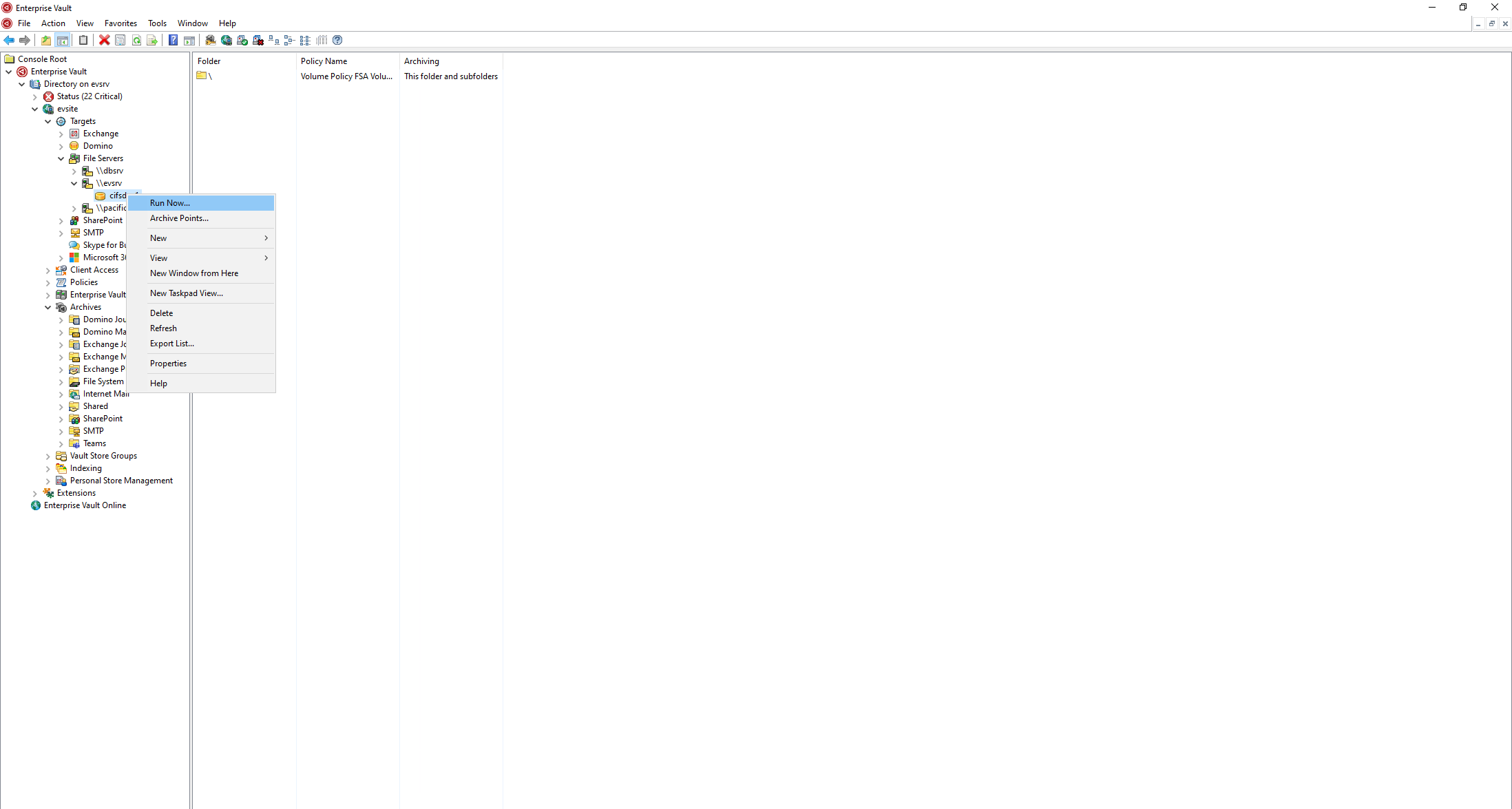 3. Check archive job status and media space usage. 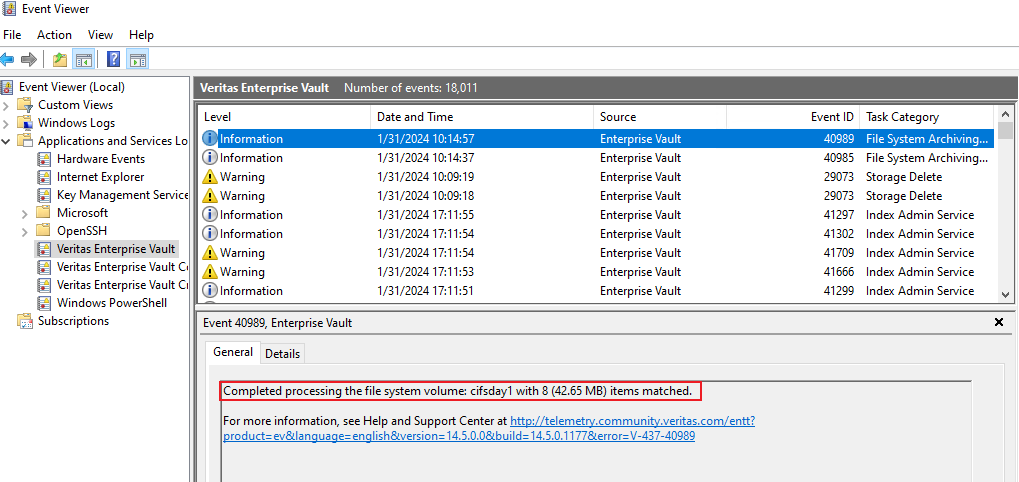 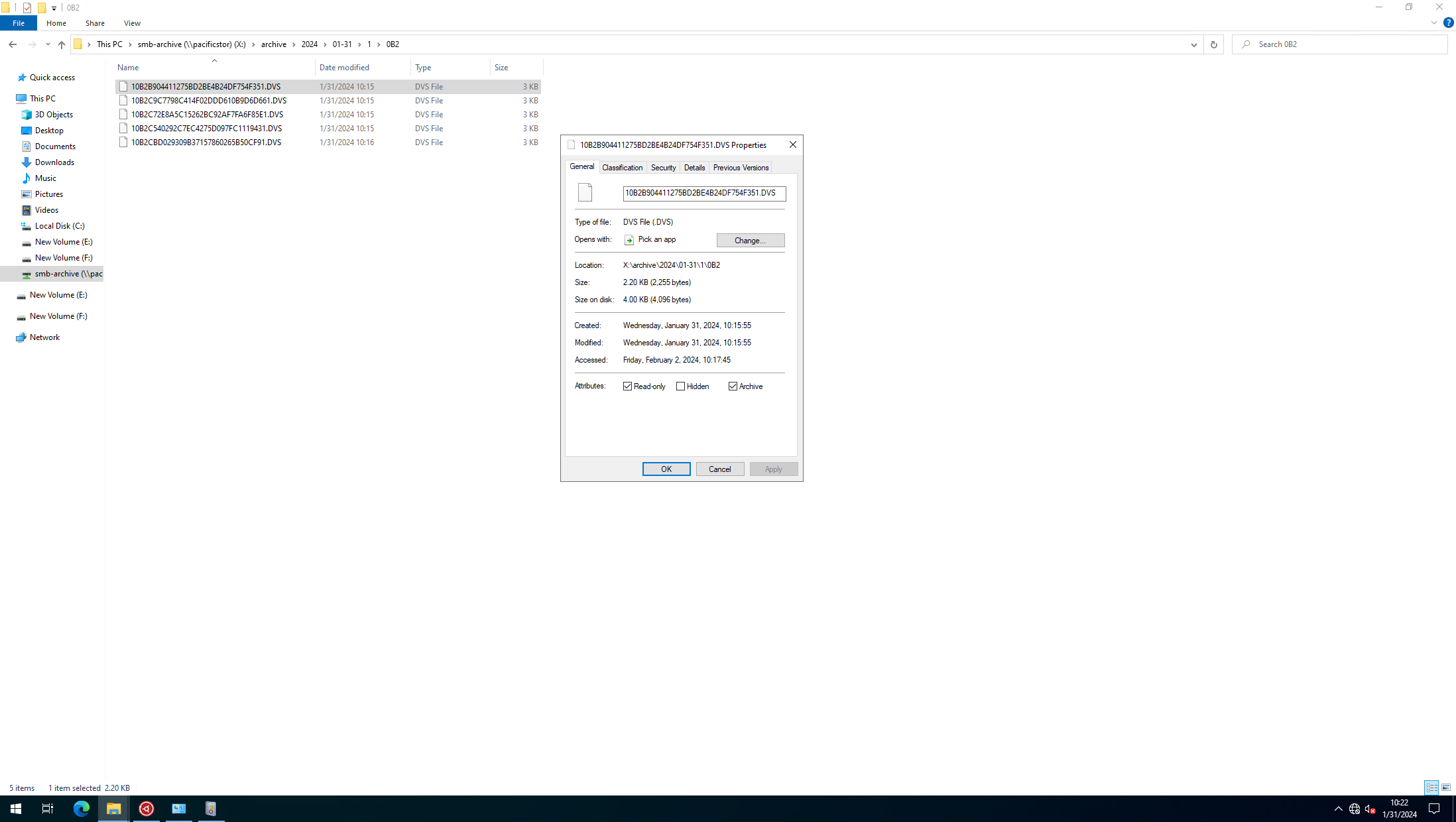
|
Test Conclusion | Passed |
4.3 Retrieving archived files via Enterprise Vault Search
Test Purpose | Archiving files to partition and retrieve archived files via Enterprise Vault Search |
Test Networking | Huawei OceanStor Pacific Storage Function Compatibility Test Networking |
Prerequisites |
|
Test Procedure |
|
Expected Result | Step 2 retrieval job finishes successfully and retrieved files are the same as original |
Test Result |
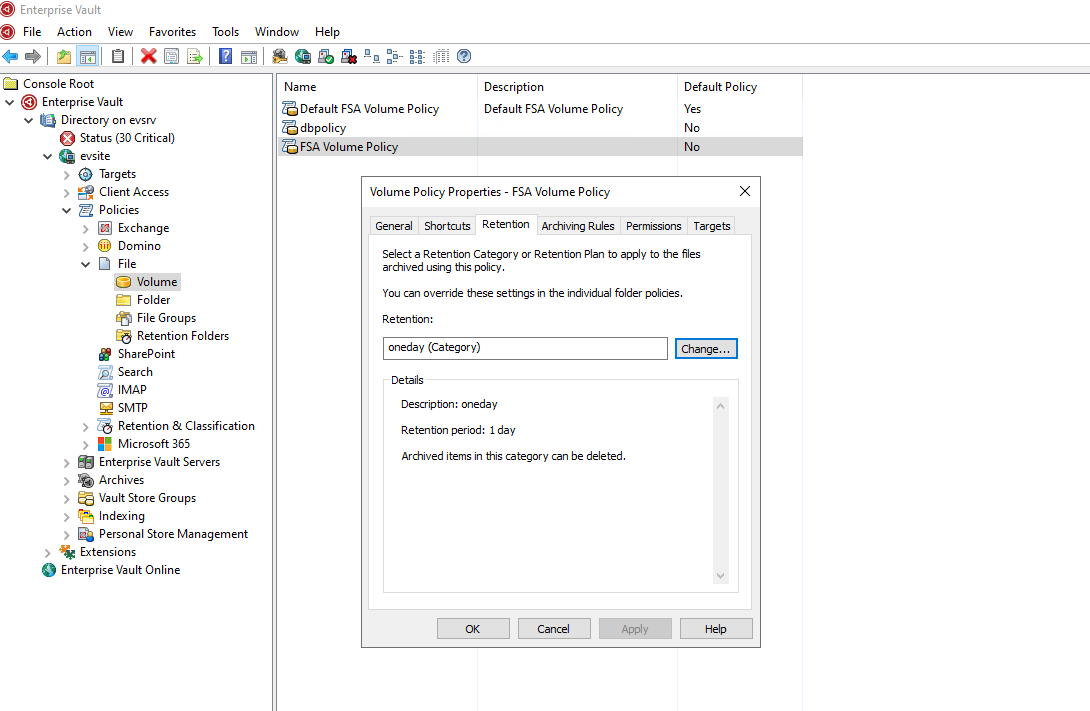 2. Select archive target and run archiving in normal mode. 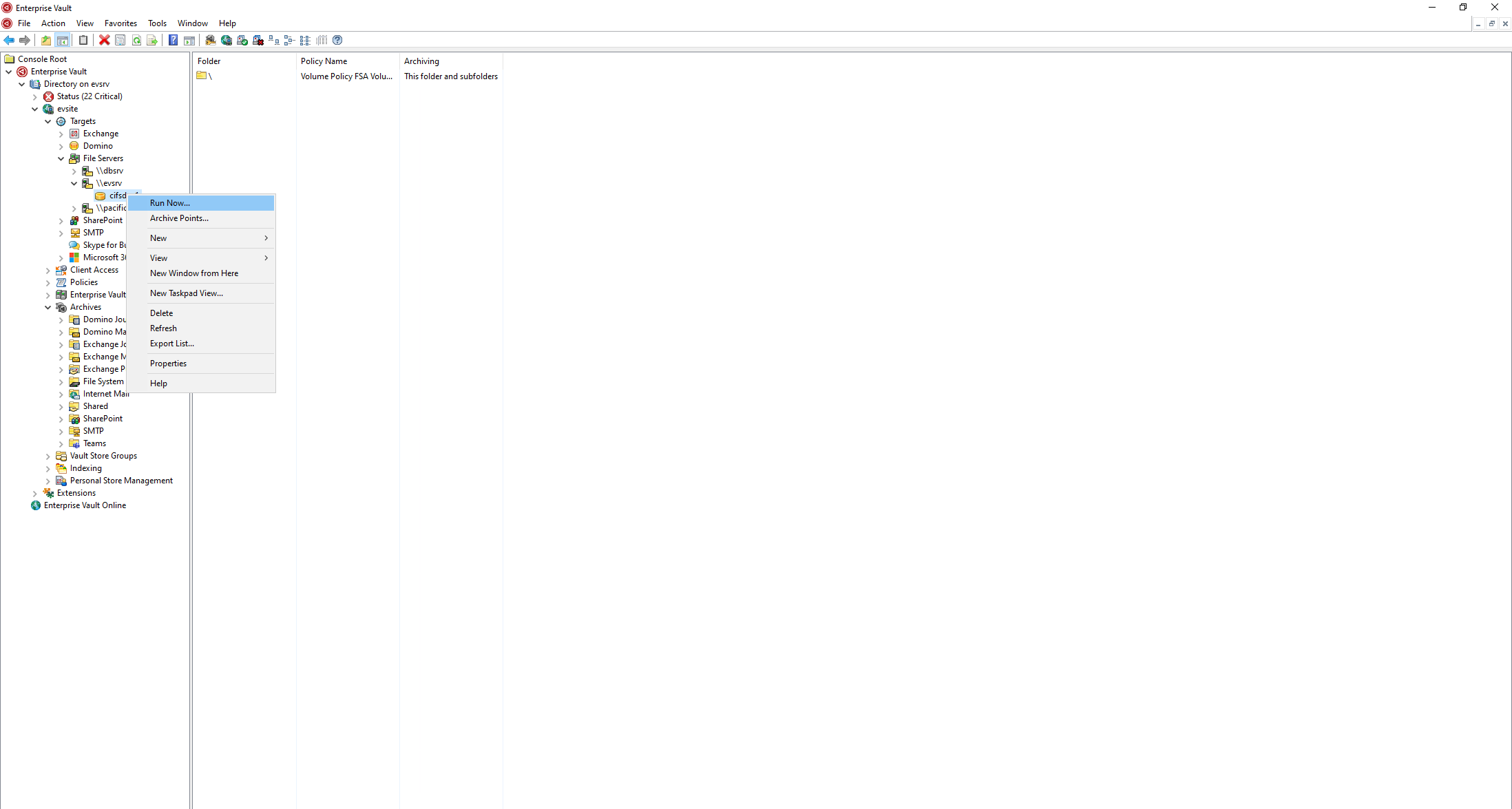 3. Check archive job status and media space usage. 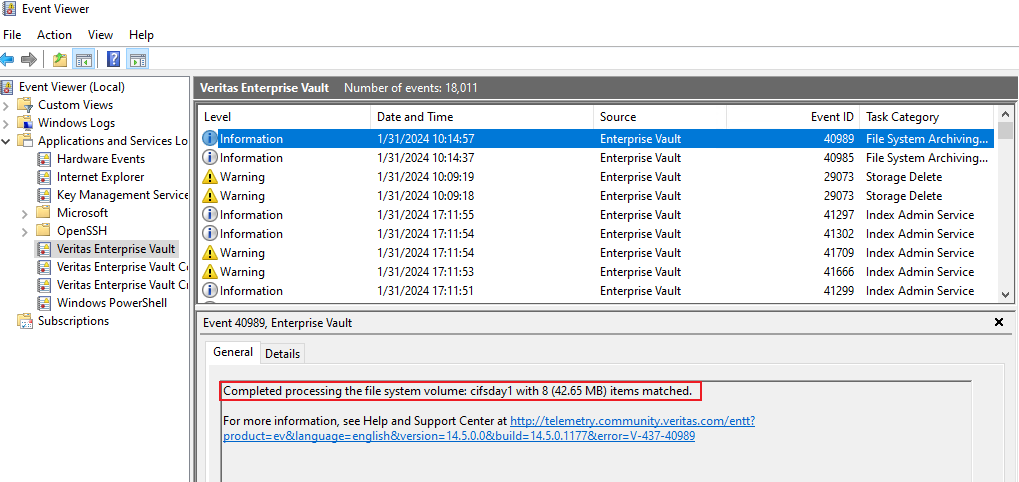
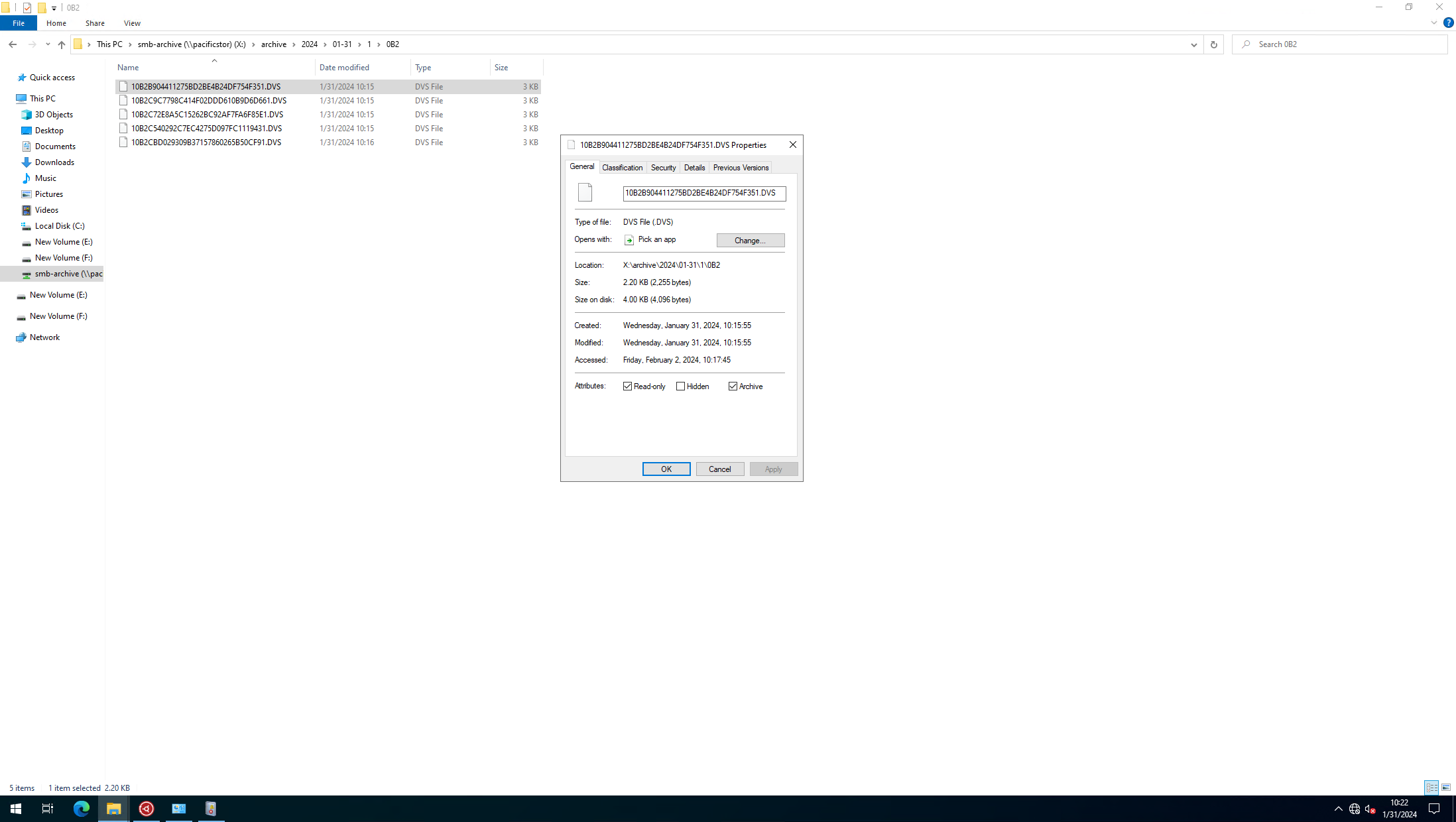 4. Retrieve archived data and check data consistency. 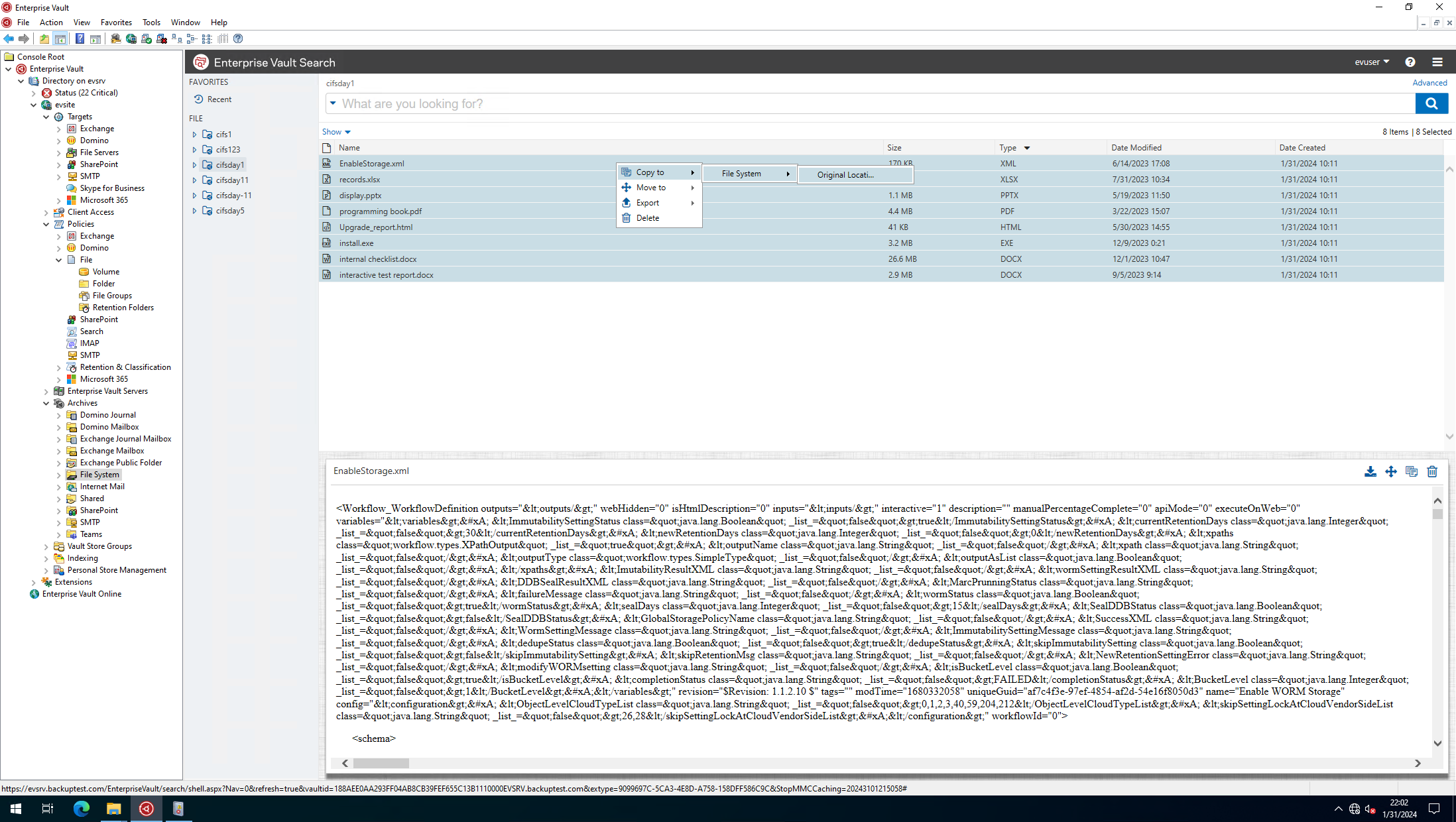
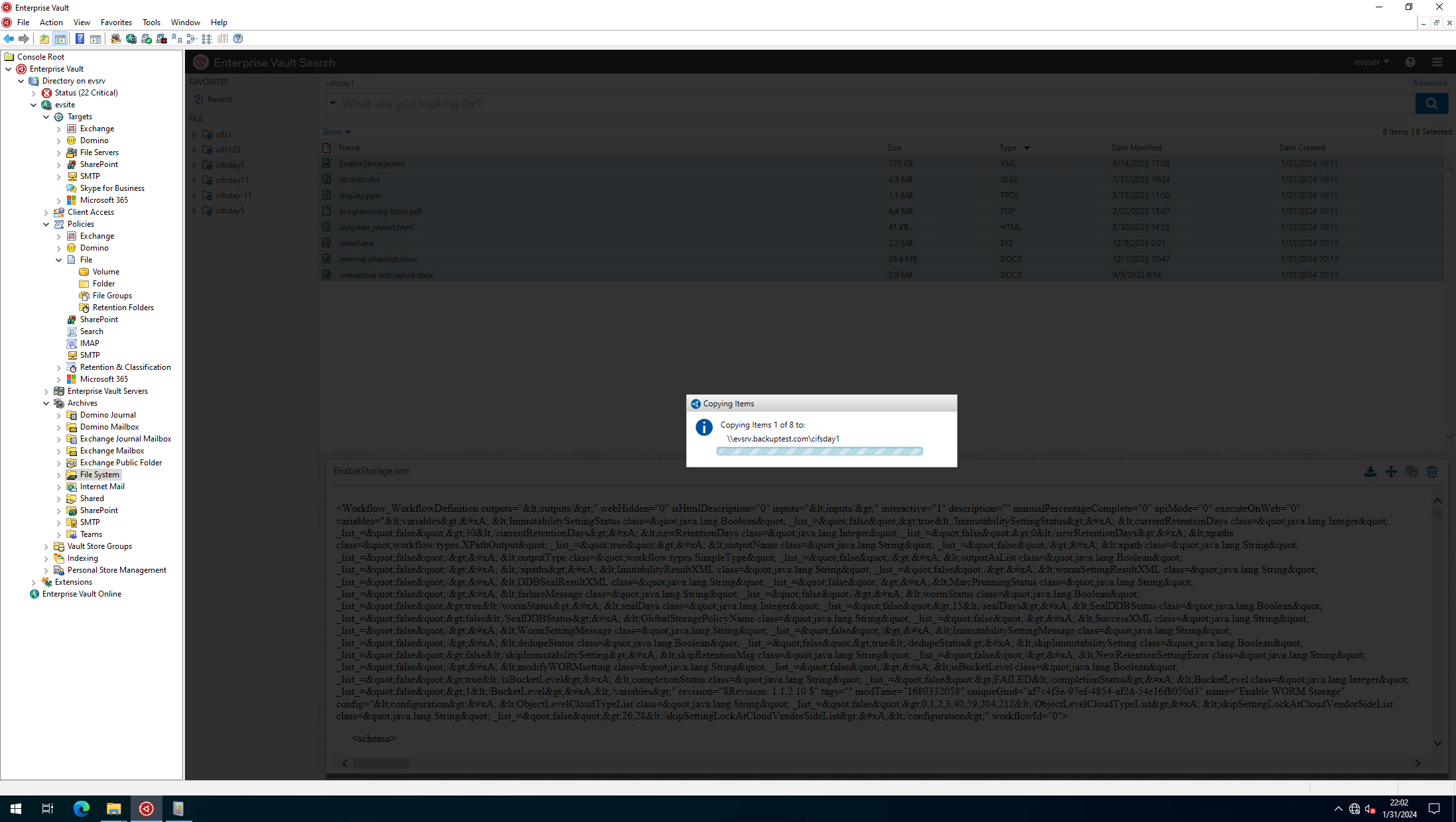

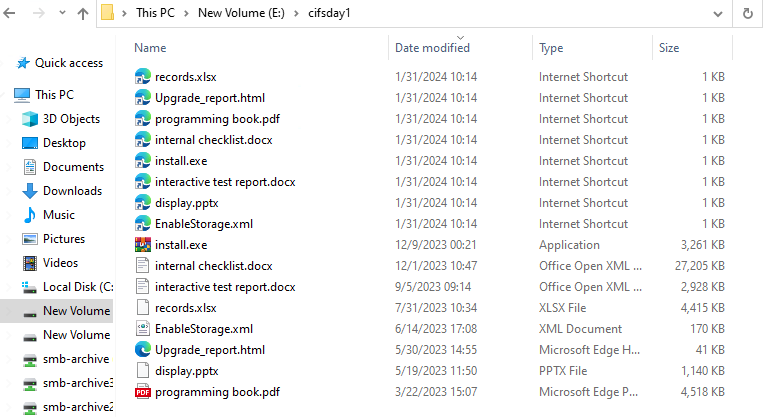
|
Test Conclusion | Passed |
4.4 Retention period test of WORM enabled filesystem
Test Purpose | Retention period test of WORM enabled bucket |
Test Networking | Huawei OceanStor Pacific Storage Function Compatibility Test Networking |
Prerequisites |
|
Test Procedure |
|
Expected Result | Step 2 archive data deletion fails Step 3 archive data deletion fails |
Test Result |
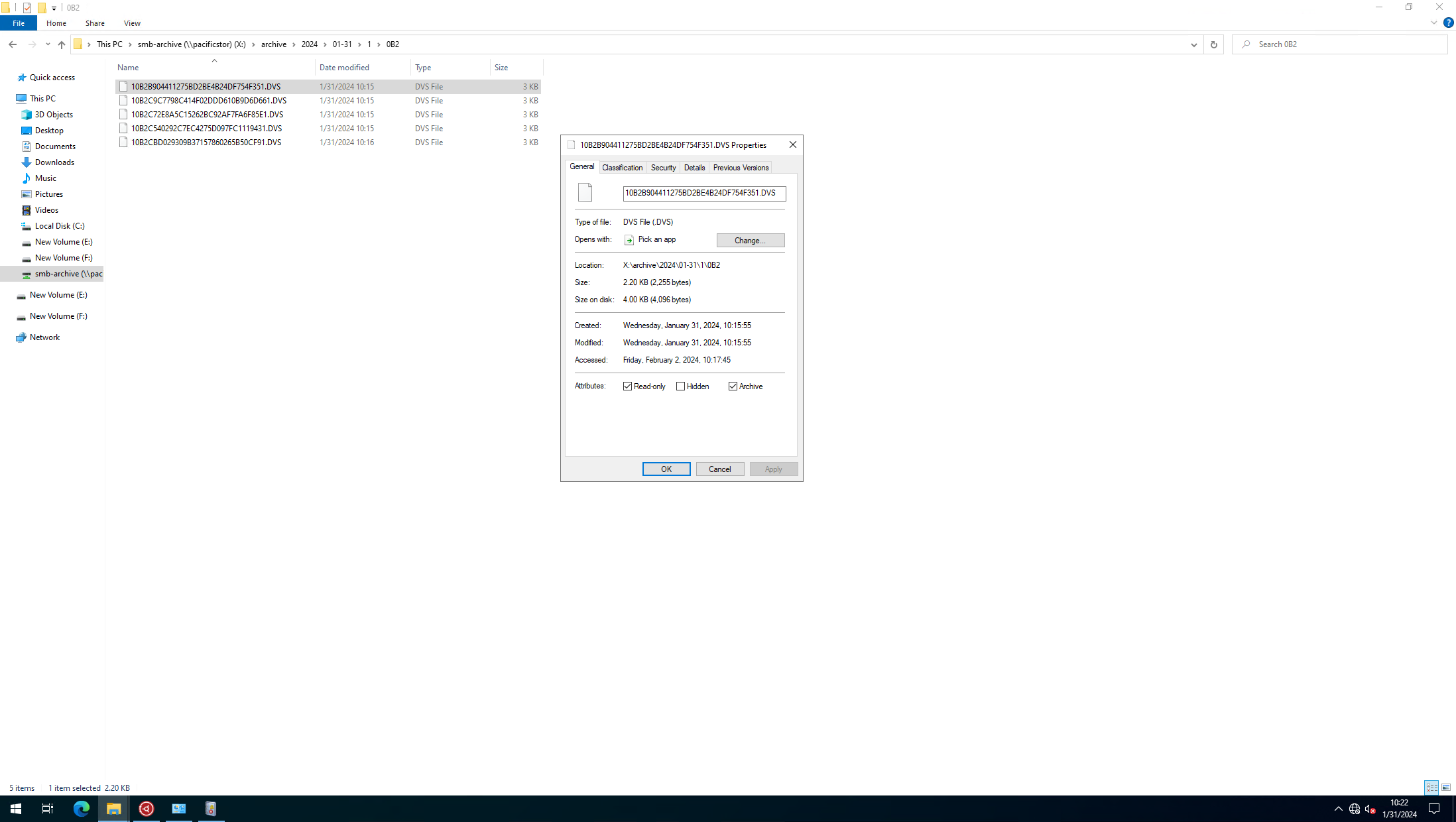 2. Delete archive data within retention period in archive software. 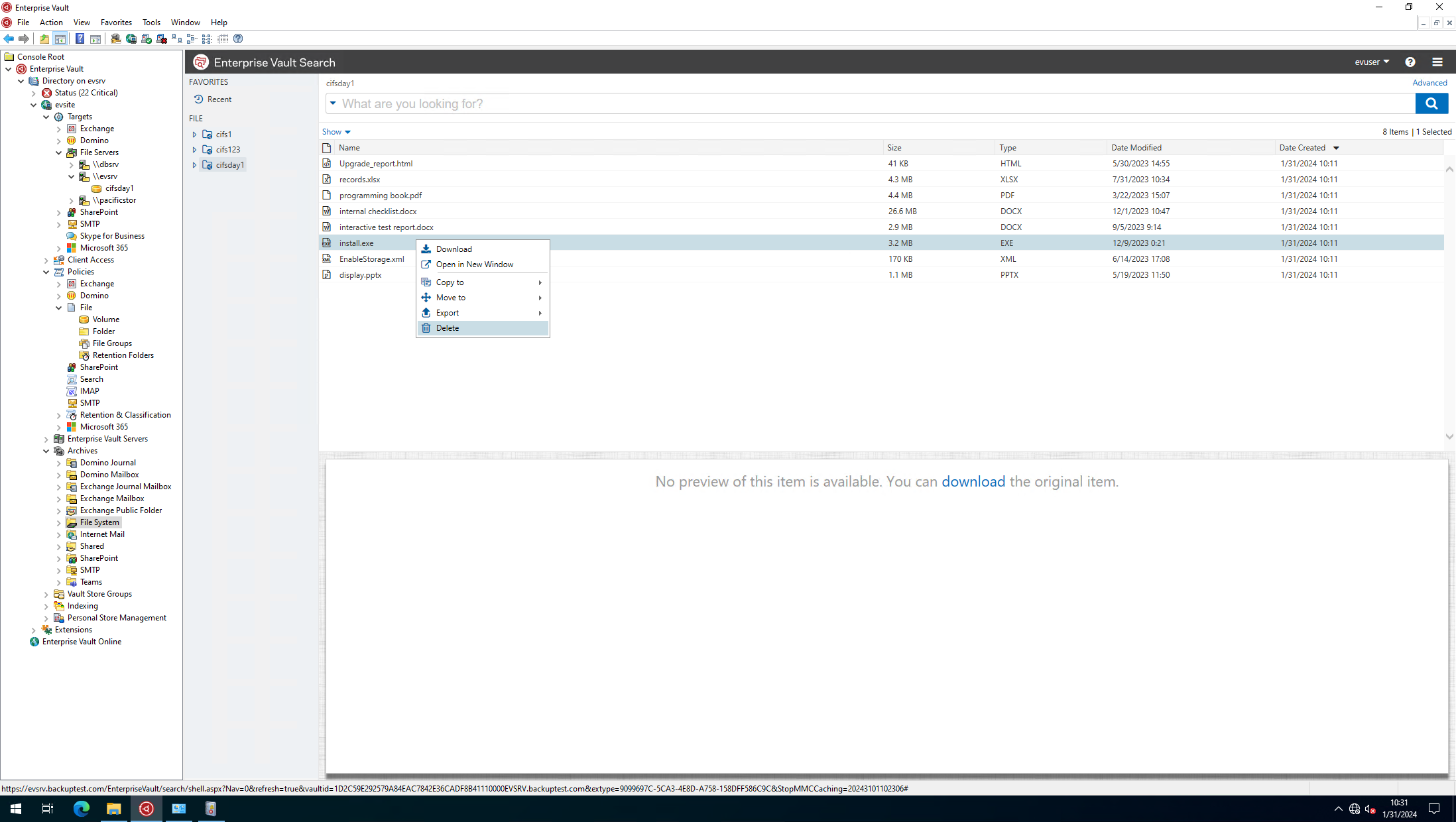
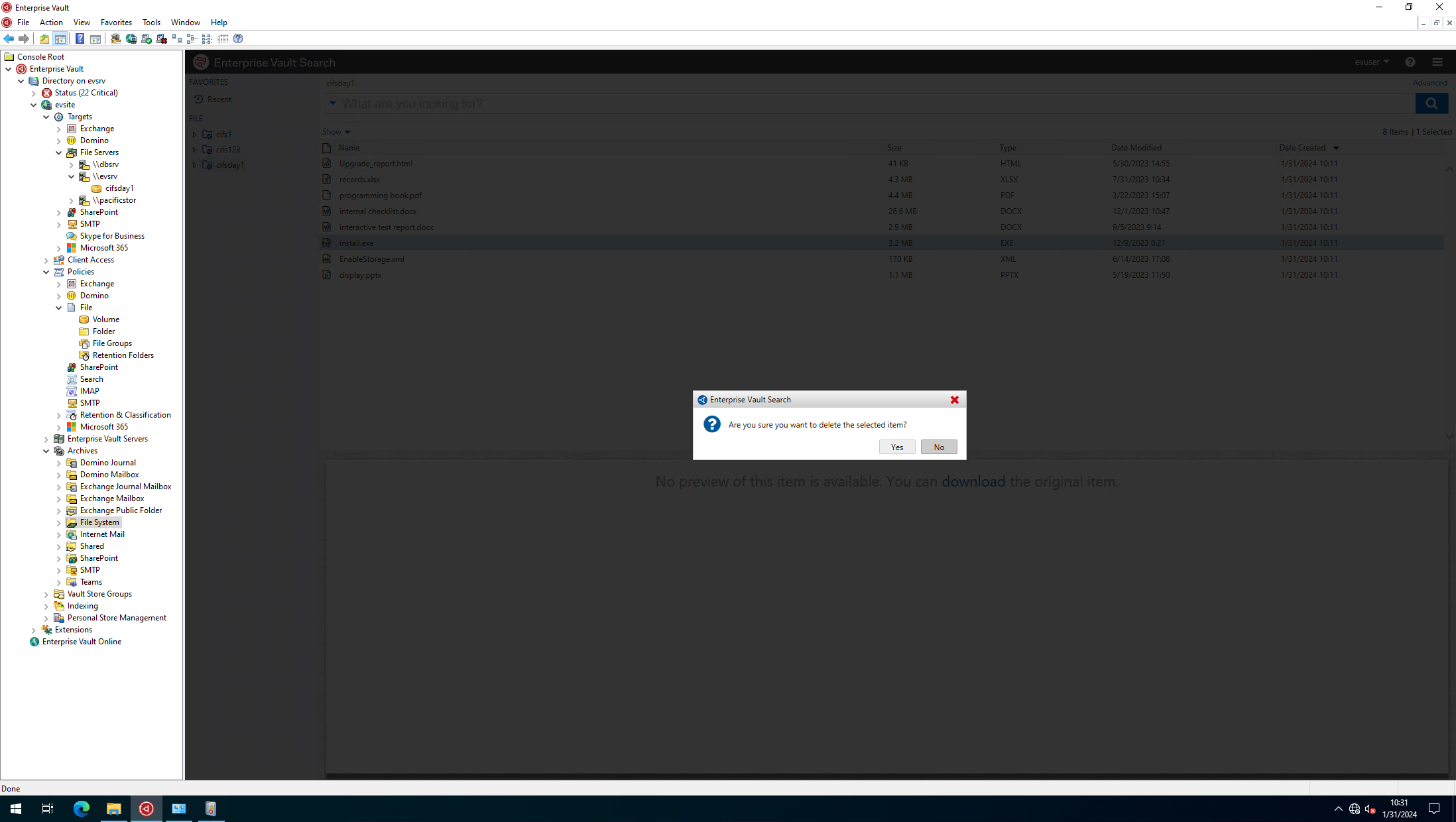
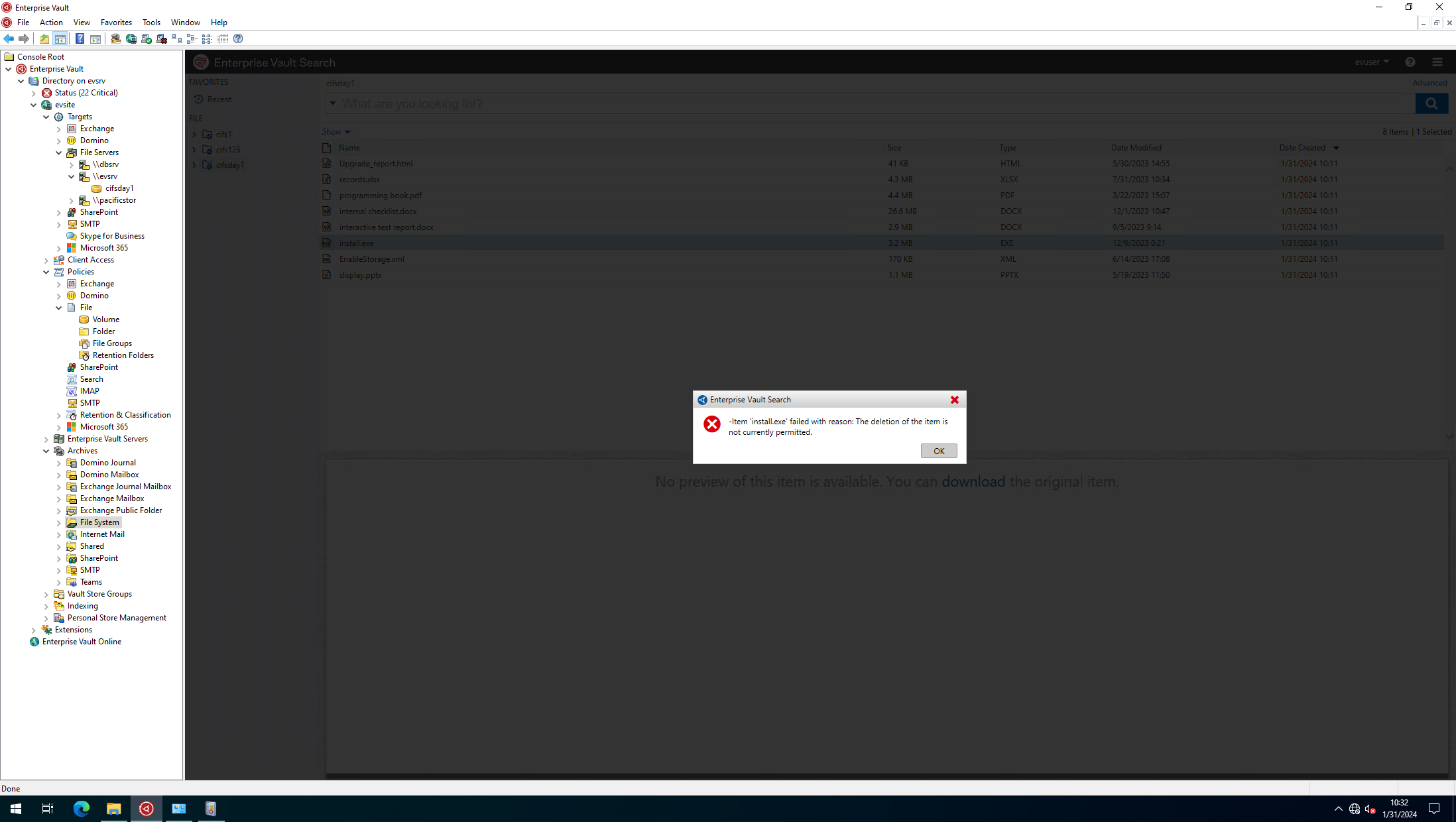 3. Delete archive data within retention period in file explorer. 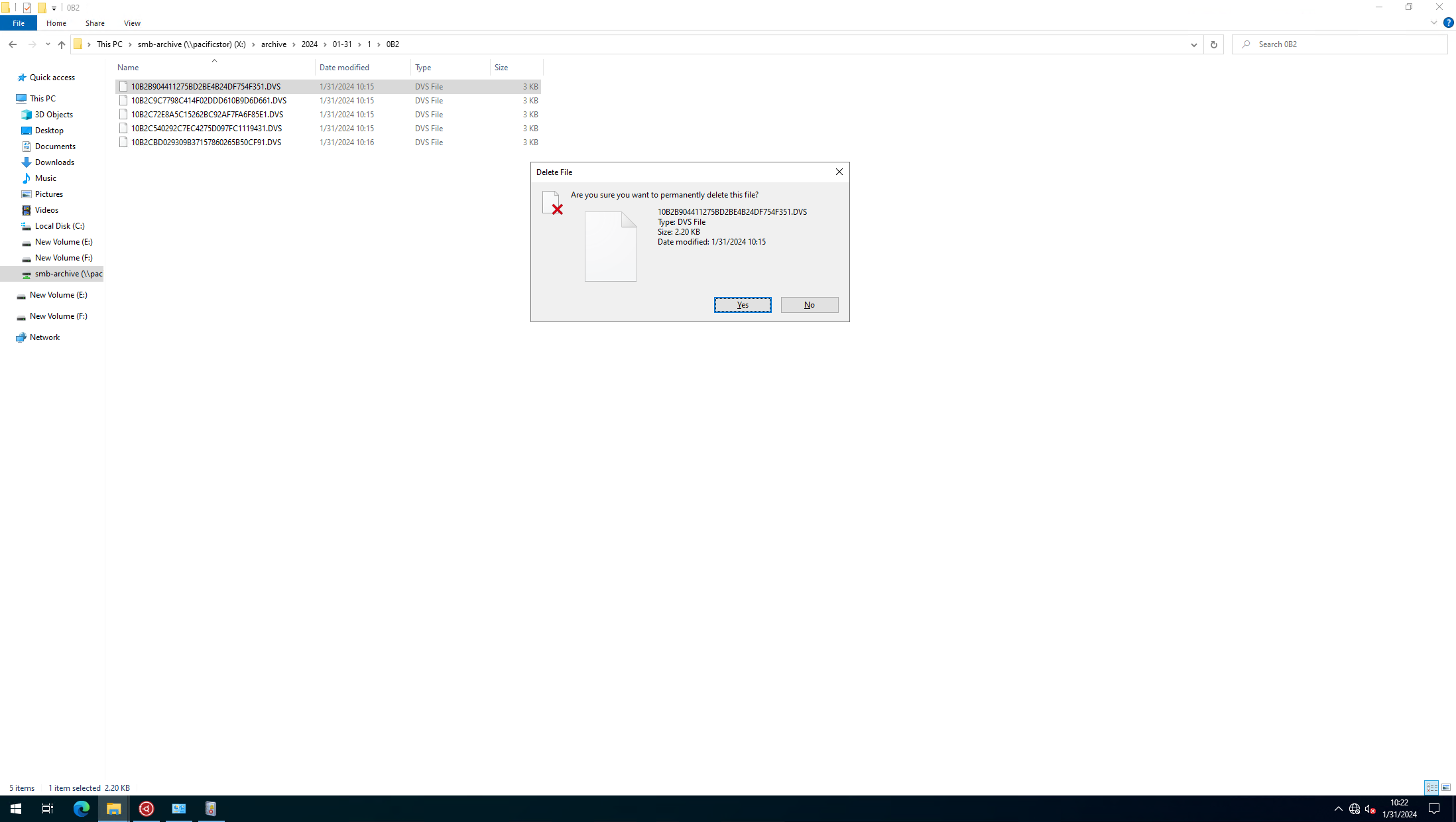
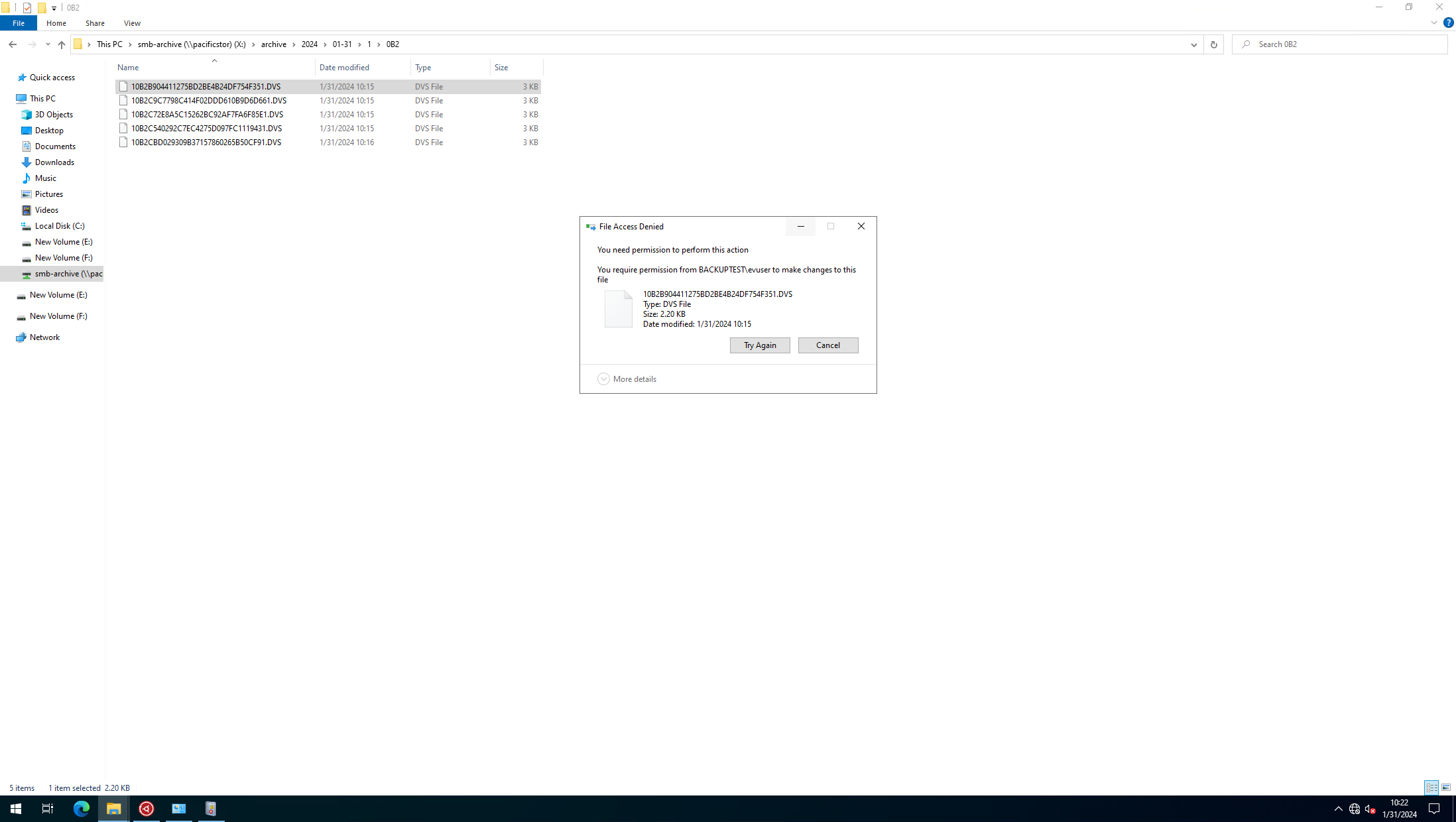
|
Test Conclusion | Passed |
5. Reference
5.1 Enterprise Vault™ Setting up File System Archiving (FSA)
https://www.veritas.com/support/en_US/doc/14499690-161897156-0/index
5.2 Using Generic Simple Storage Service (S3) as a primary storage for Enterprise Vault
https://www.veritas.com/support/en_US/doc/143662409-161897267-0/v149448814-161897267