Huawei OceanStor Dorado All-Flash Storage and OpenText Data Protector
Interoperability Test Report
![]()
Axians Global All Rights Reserved
Executive Summary
Axians Global (“Axians”) assessed the interoperability of OpenText Data Protector software with Huawei OceanStor Dorado All-Flash Storage. The goal of the assessment is to validate that OpenText Data Protector is interoperable with Huawei OceanStor Dorado All-Flash Storage.
In the assessment, Axians has determined that OpenText Data Protector software backup and restore jobs will function with Huawei OceanStor Dorado All-Flash Storage for the following scenarios:
Test Scenario | Storage Involved | Protocol(s) Tested | Result |
Backup Source –NDMP | OceanStor Dorado All-Flash Storage | NDMP | Passed |
In this document, you will find details on the above test cases and the captured output. The procedures conducted in the tests are referenced from standard online documentation from OpenText and Huawei.
1. Environment Configuration
1.1 Networking Diagram
Figure 1.1 Huawei OceanStor Dorado Function Compatibility Test Networking1-1
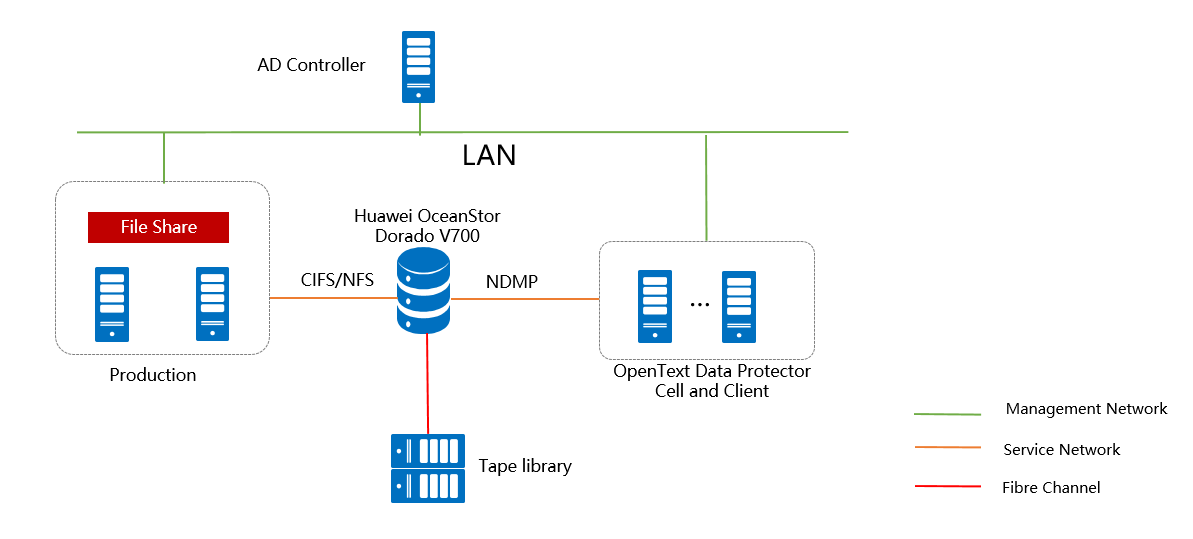
Note: This networking diagram is for reference only. For details about the connections between Huawei OceanStor Dorado controller enclosures and application servers, between controller enclosures and disk enclosures, and between controller enclosures, see the Huawei OceanStor Dorado storage product documentation.
Networking description:
- Deploy one ESXi physical host, install the VMware VM software, create VMs, and preconfigured production data at the production file system end for f backup.
- Deploy the Data Protector software: Use both Windows and Linux VM servers as the Data Protector Cell and client.
- Deploy the AD Controller: Use one Windows server VM as the AD controller.
- All storage devices connect to the OpenText DataProtector through 10g Ethernet.
- The management network and service network are connected to the Data Protector software and Huawei OceanStor Dorado storage through switches.
- The tape library is connected to the storage device through the Fibre Channel.
1.2 Hardware and Software Configuration
1.2.1 Storage Configuration
Table 1-1 Huawei storage configuration table
Name | Model & software version | Quantity |
OceanStor Dorado All-Flash Storage | V6 / V700 | 1 |
1.2.2 Matching Hardware Configuration
Table 1-2 Hardware Configuration
Name | description | Usage | Quantity |
VMWare ESXi Server | x86 server CPU:2* Gold 6130 Memory: 256 GB Network: 4 x 10GE optical ports | VMWare VM Backup and Restoration | 1 |
OpenText Data Protector Cell | x86 server CPU: 32* vCPUs Memory: 32GB Network: 10GE vNIC | Deploys backup software to schedule backup tasks and transfer backup data. | 2 |
OpenText Data Protector Client | x86 server CPU: 32* vCPUs Memory: 32GB Network: 10GE vNIC | Deploys backup software to manage NAS backup media. | 2 |
AD Controller | x86 server CPU: 32* vCPUs Memory: 32GB Network: 10GE vNIC | Used for providing Active Directory Domain service | 1 |
Ethernet switch | Huawei 6855 10GE Network Switch | 10GE network switch on the OceanStor Dorado backup service plane | 2 |
Tape Library | HPE MSL 3040 Tape library | Used to store backup data | 1 |
1.2.3 Test Software and Tools
Table 1-3 Test Software and Tool List
Software Name | description | Quantity |
VMware ESXi 7 | VMWare virtualization platform | 1 |
OpenText Data Protector 24 | Backup software | 1 |
Windows Server 2016 | Installing Windows Host | 2 |
Red Hat Enterprise Linux 8 | Installing Linux Host | 1 |
2. Test Preparation
2.1 Windows 2019 server Join AD domain
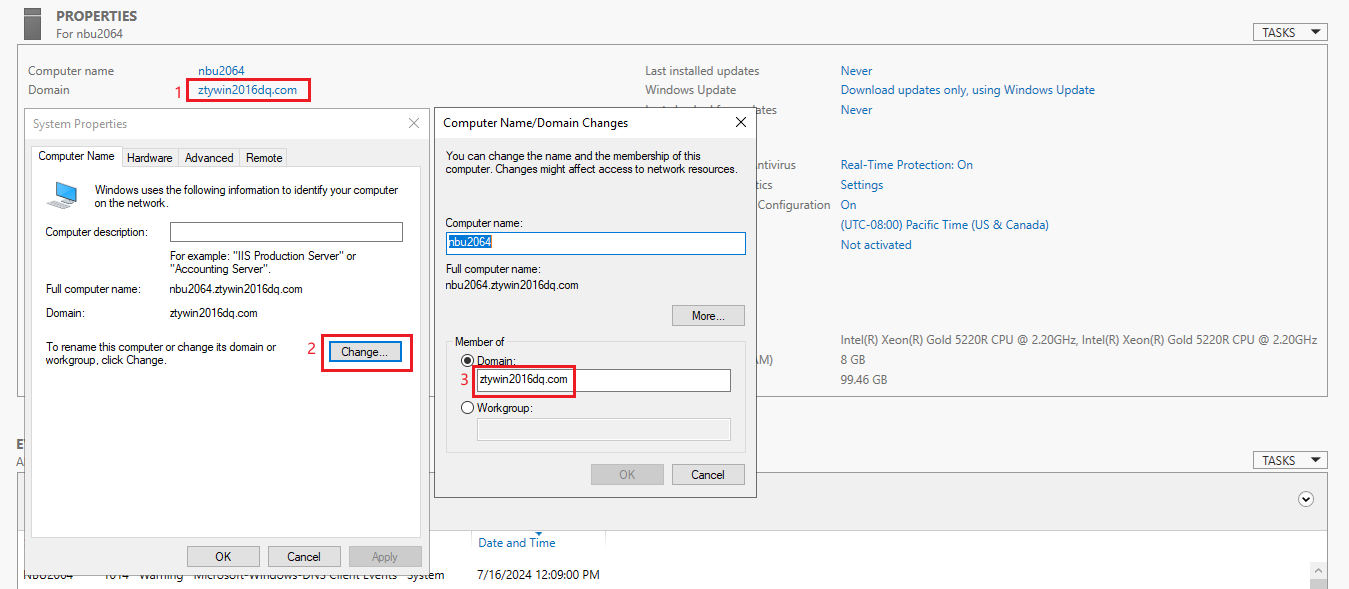
2.2 OceanStor Dorado Storage Device Preparation
2.2.1 Create logical port:
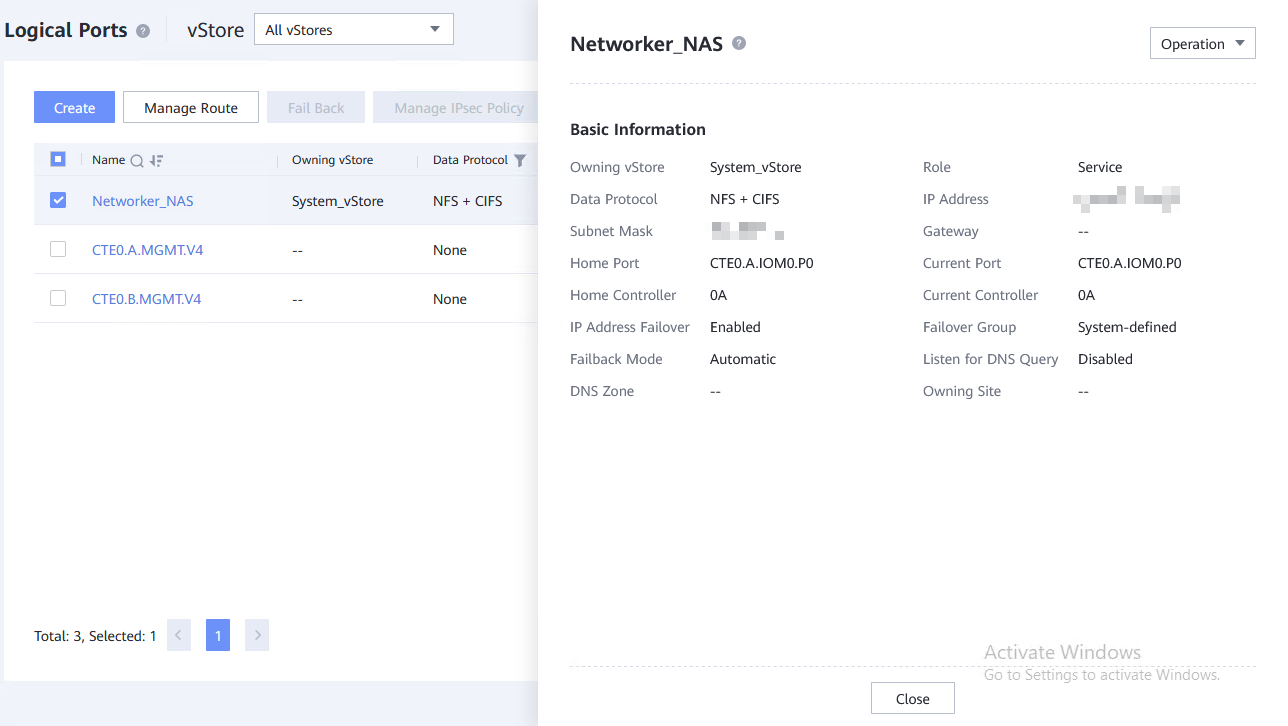
2.2.2 Join AD domain
Configuring the DNS
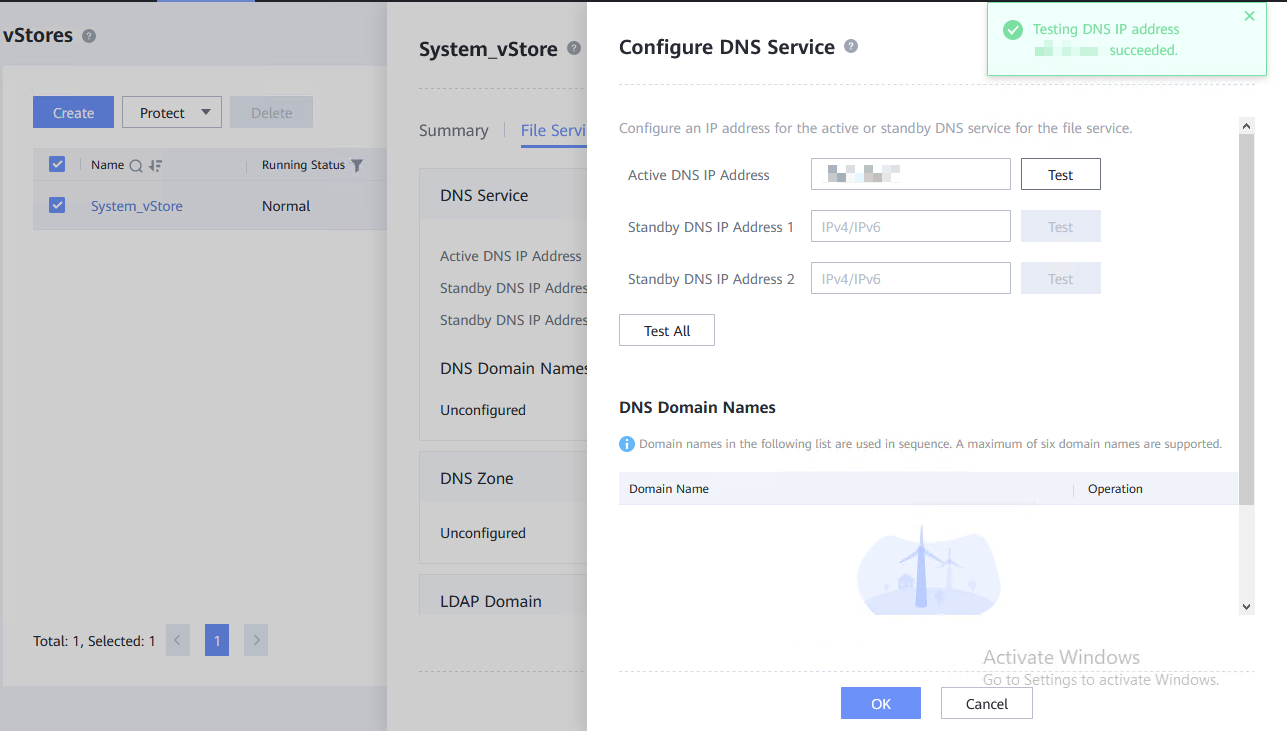
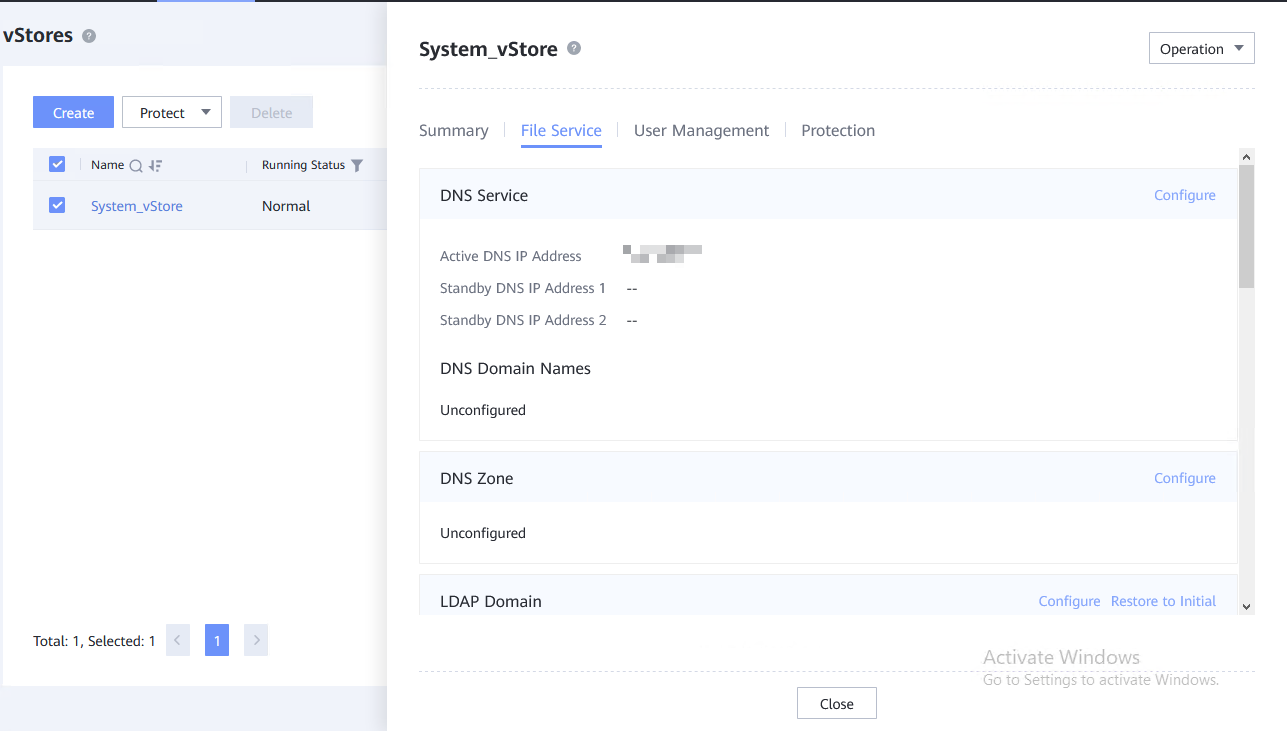
Configuring the AD domain
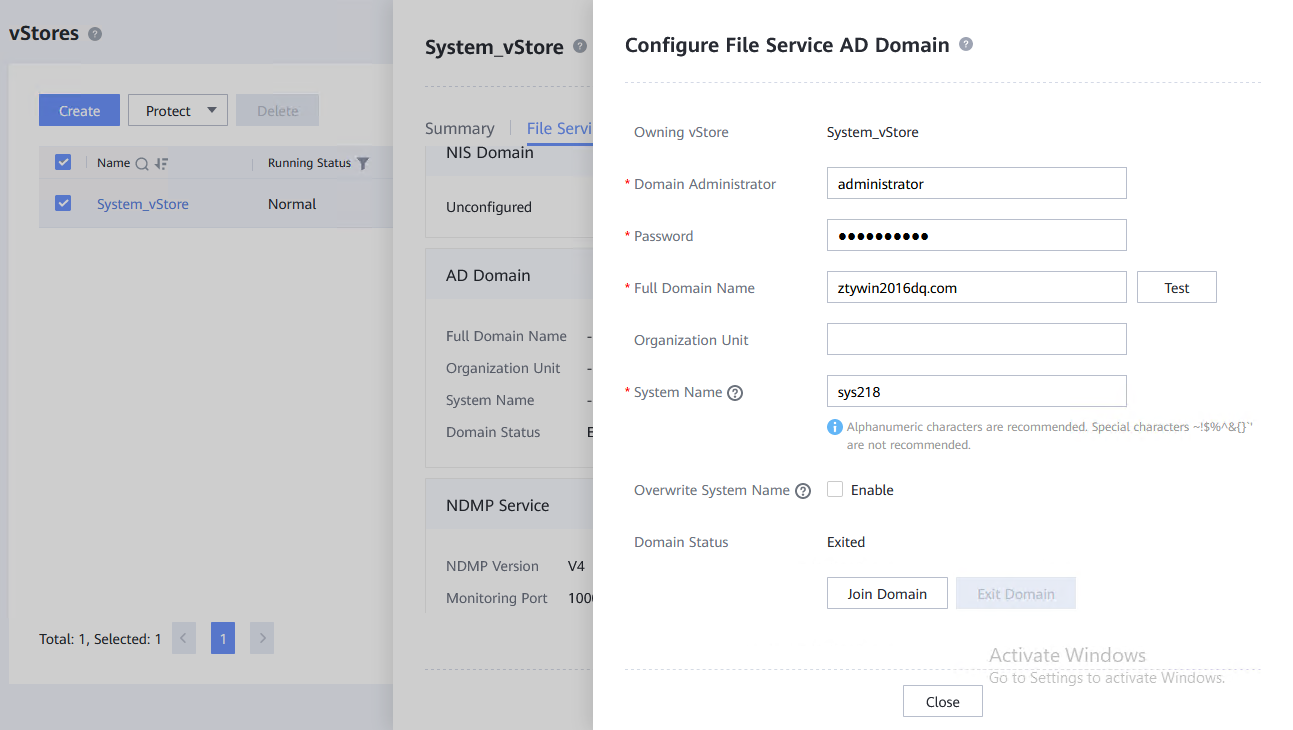
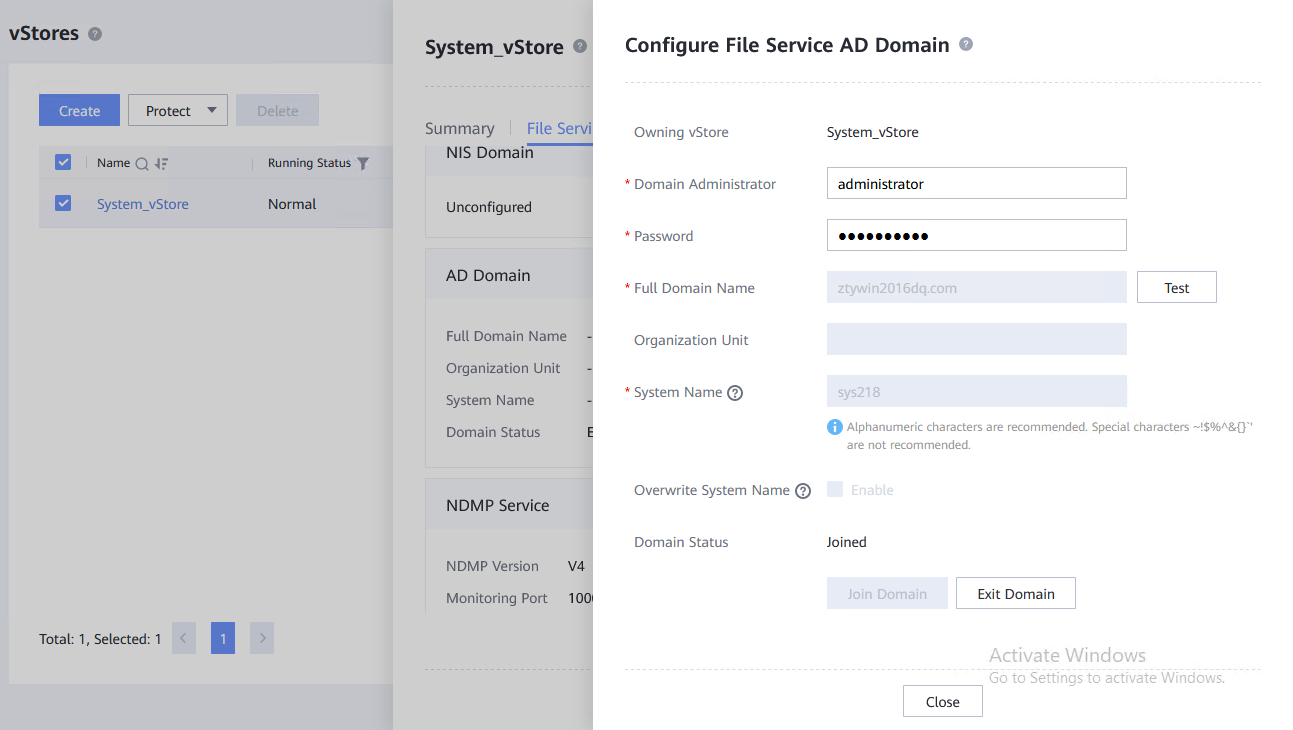
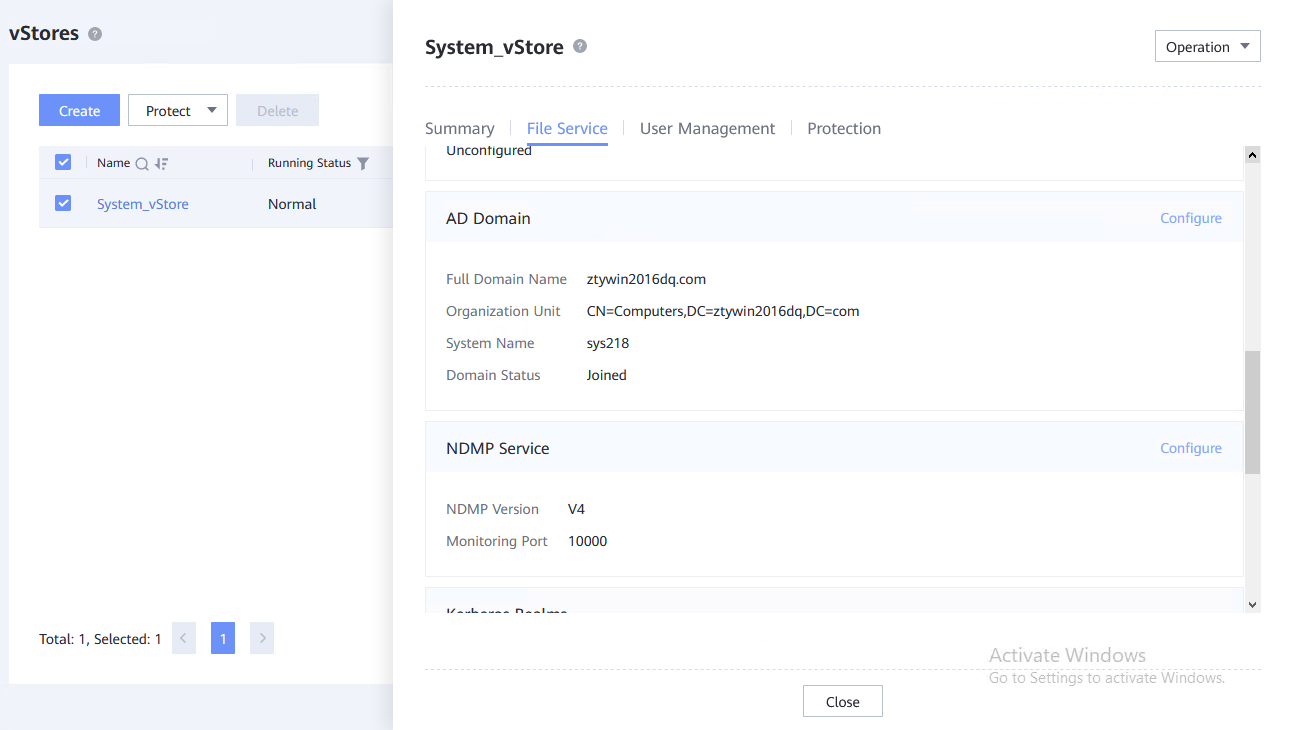
2.2.3 Create file systems and NAS shares
FileSystem:
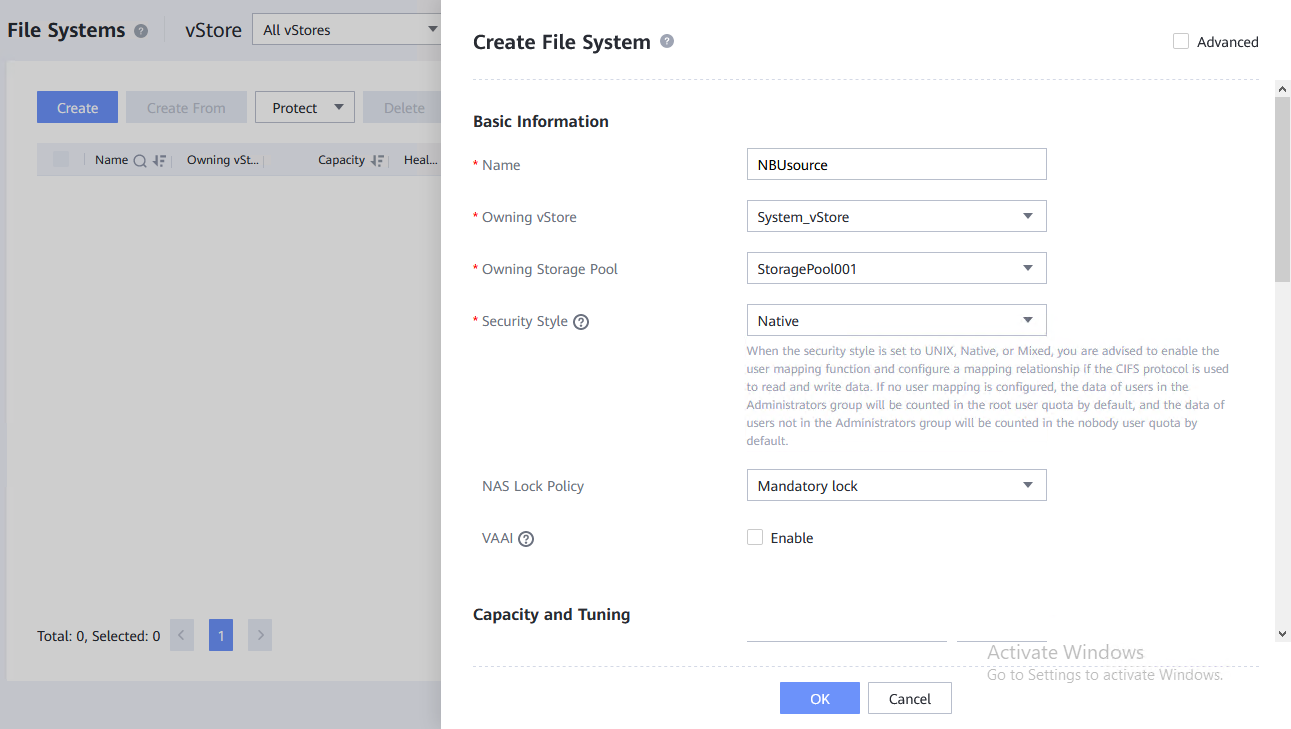
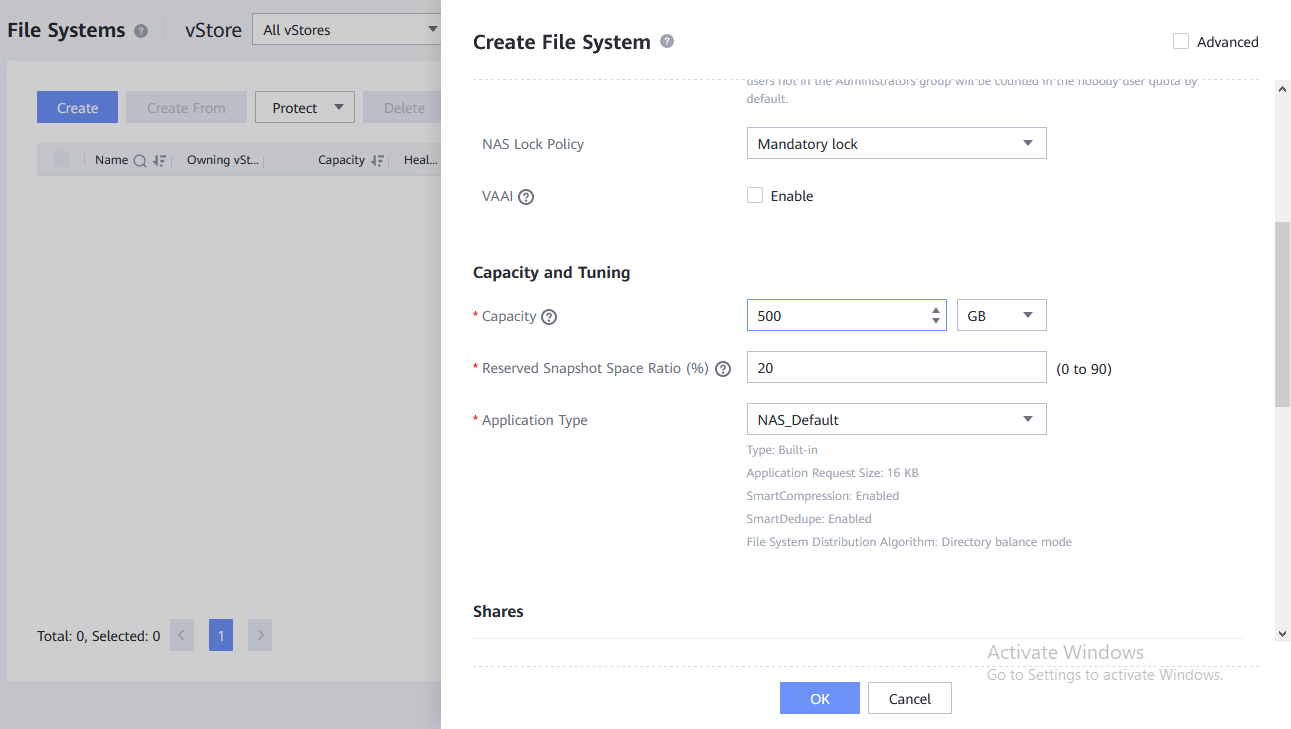
NFS share:
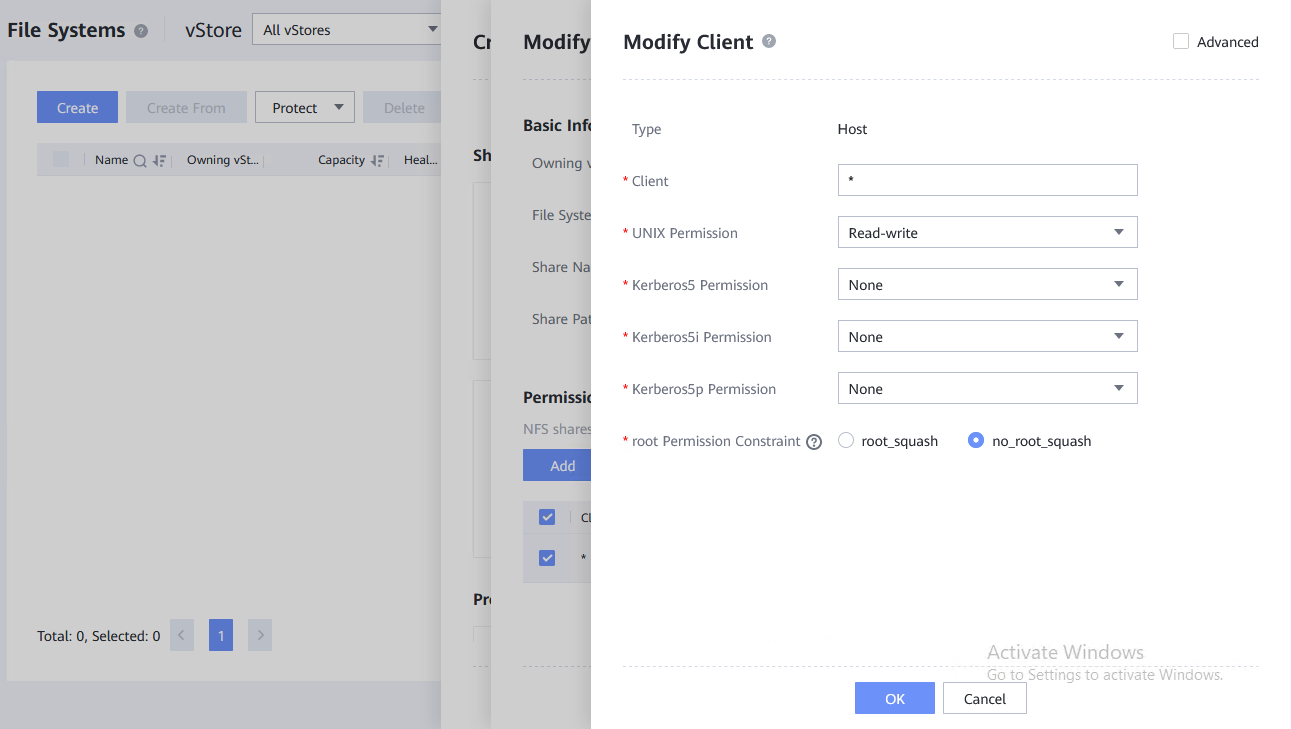
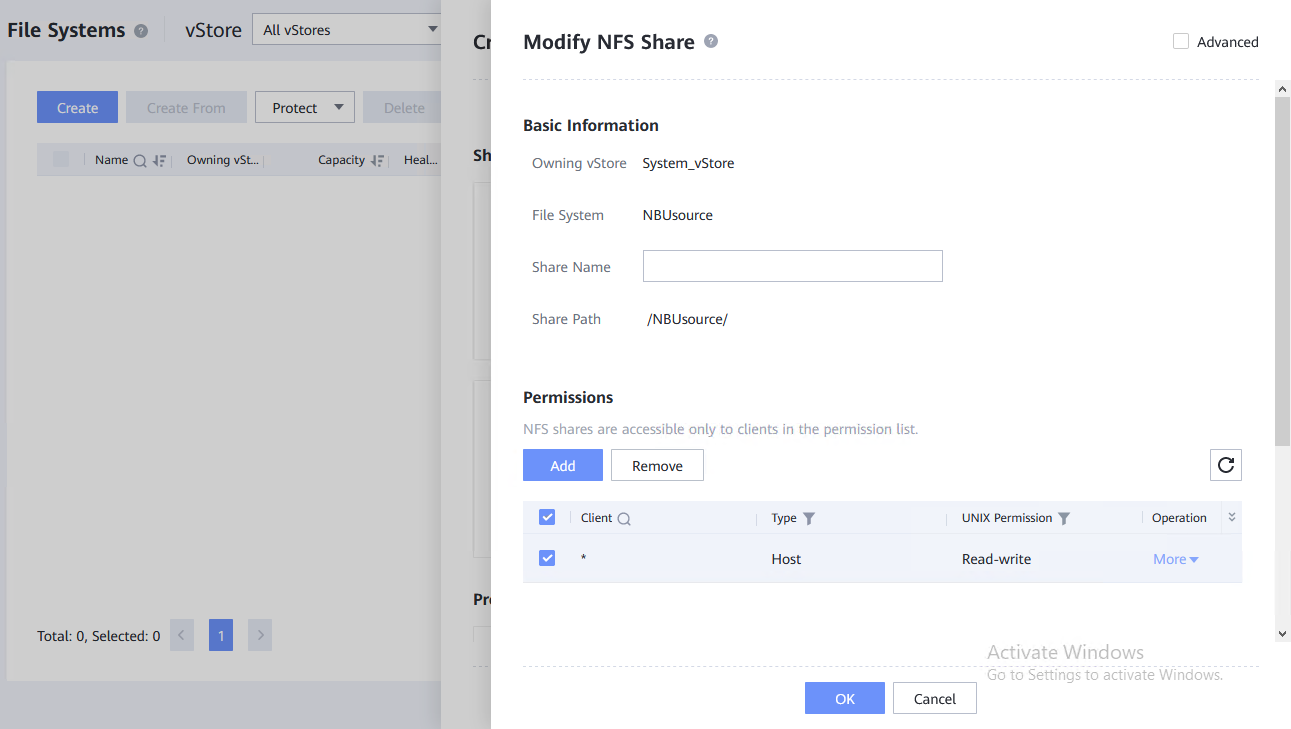
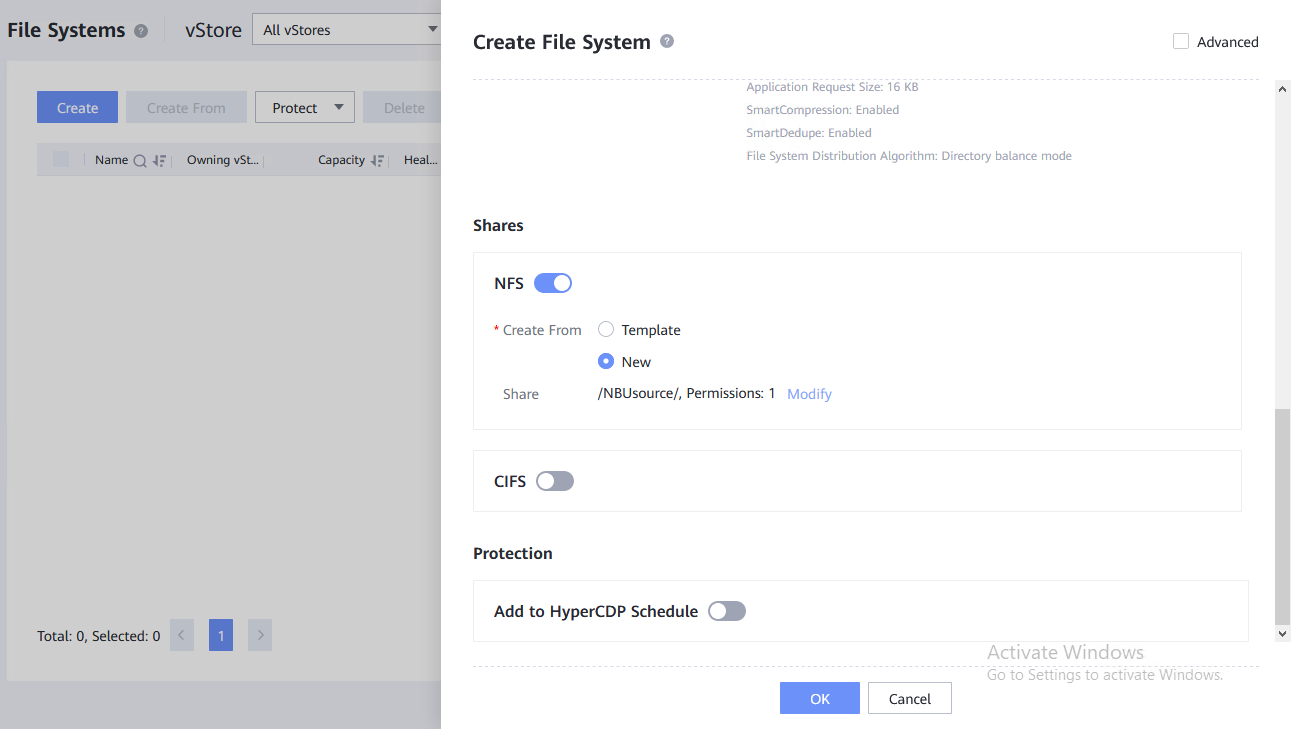
CIFS share:
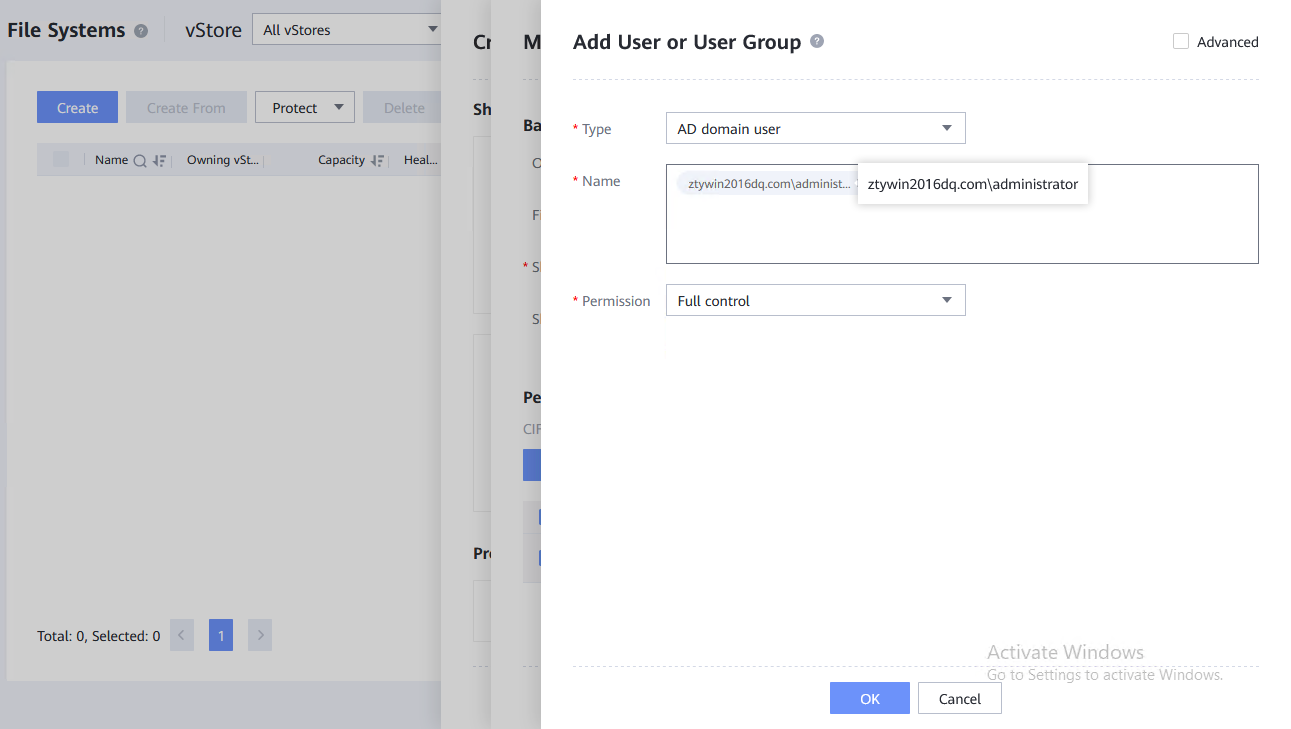
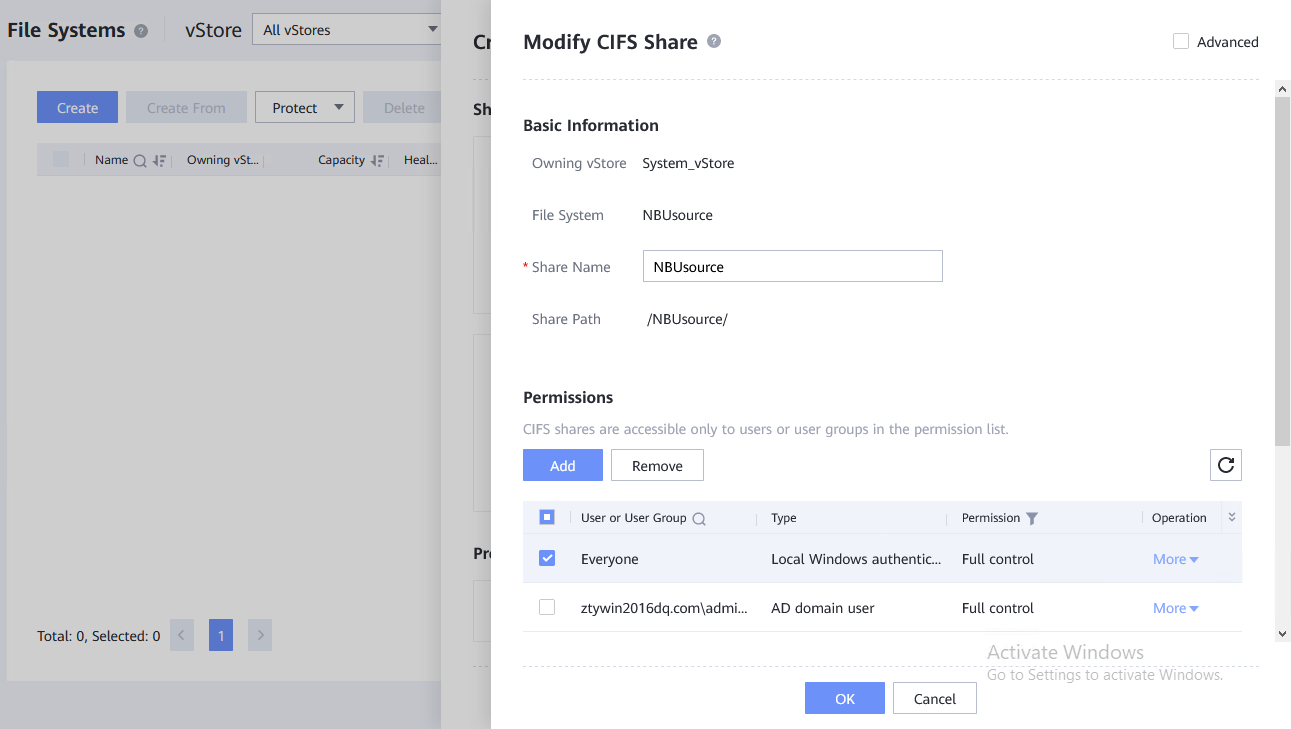
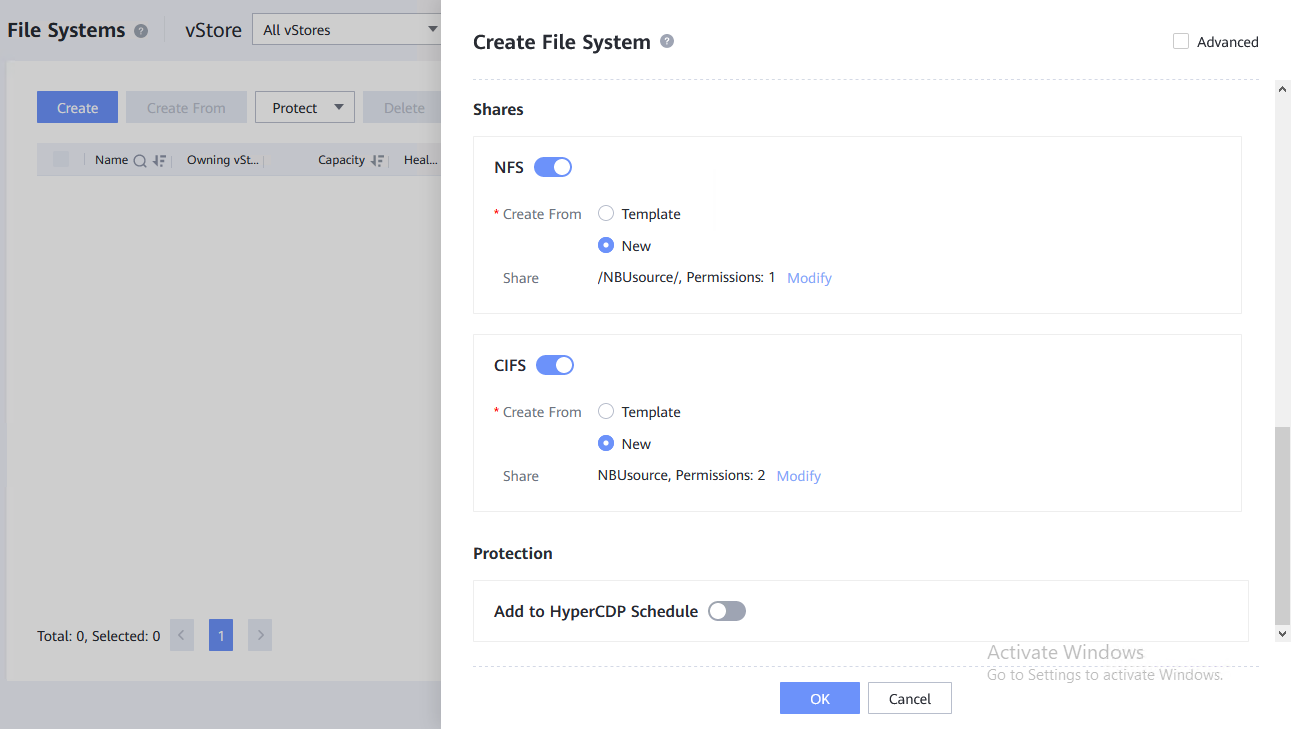
2.2.4 Configure NDMP services
Create NDMP backup administrator user
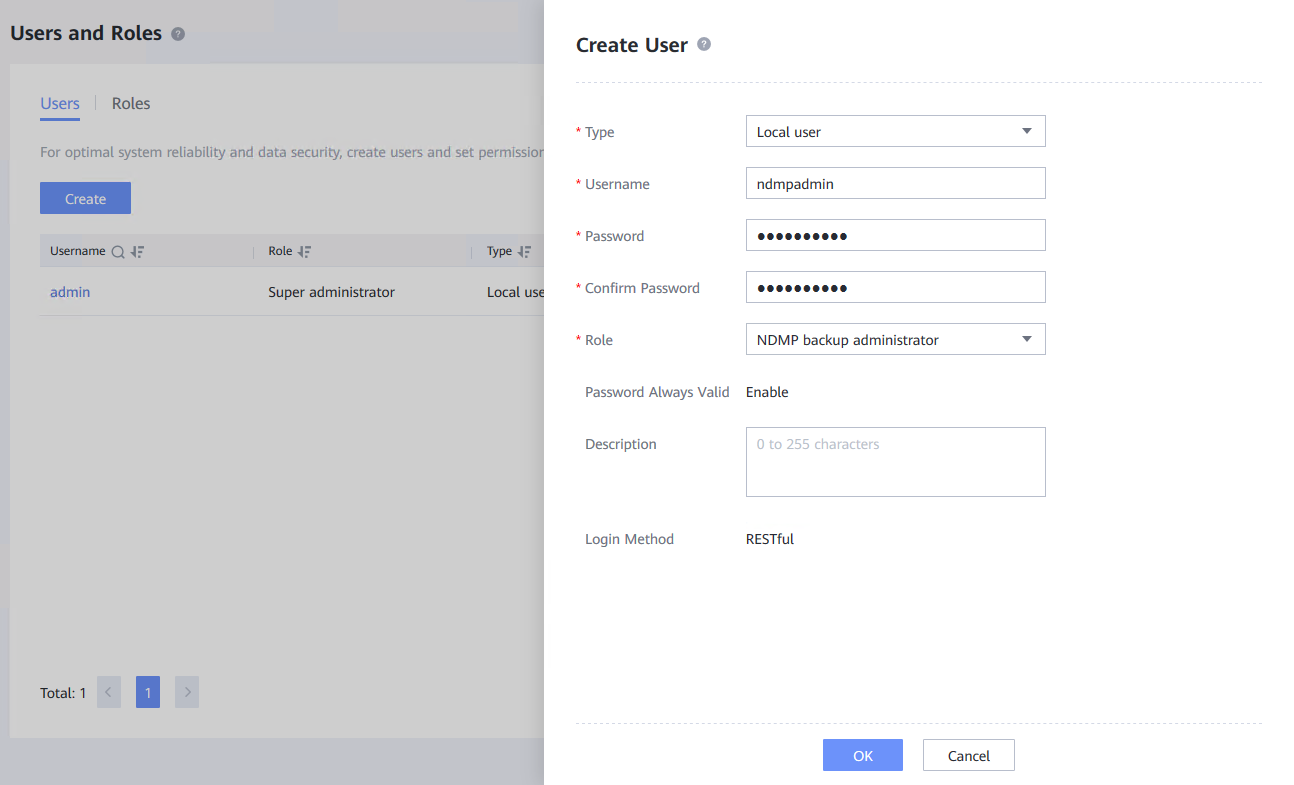
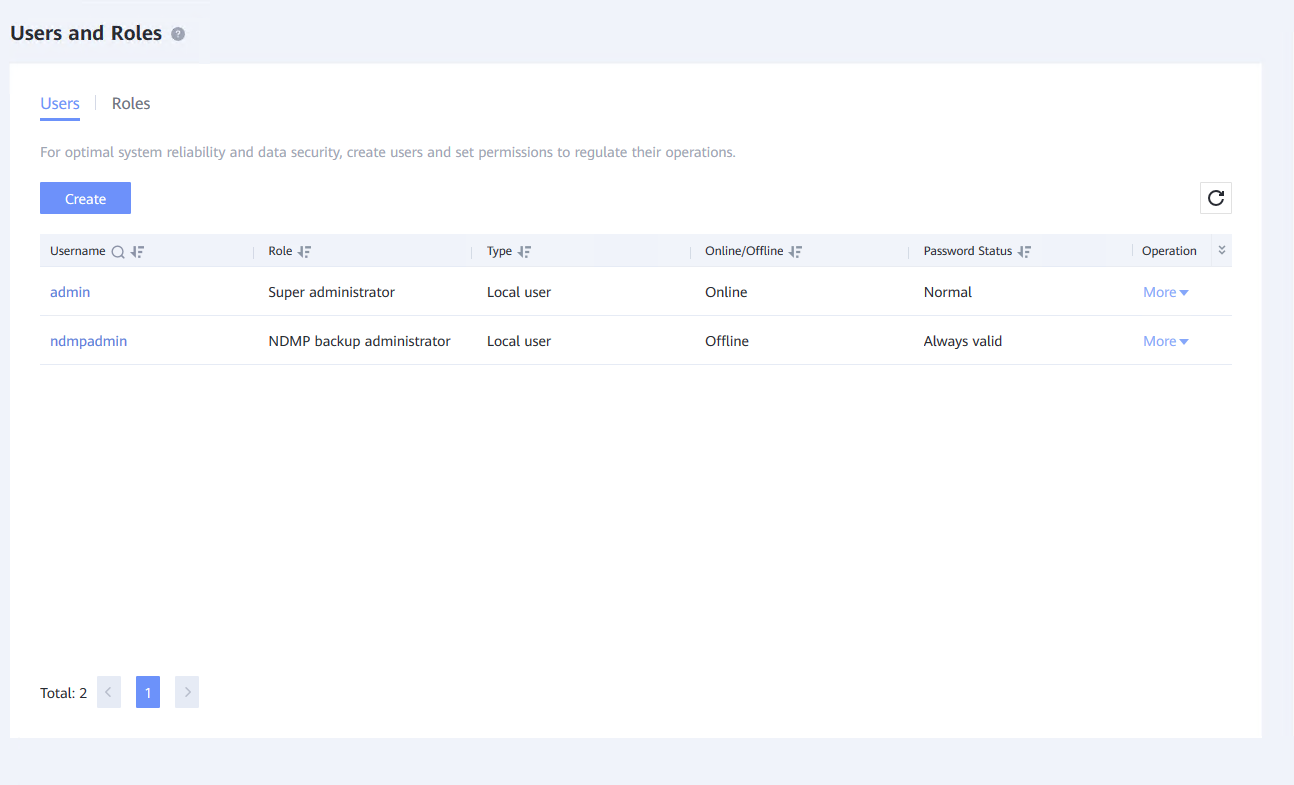
Enable NDMP service on system level and vStore level
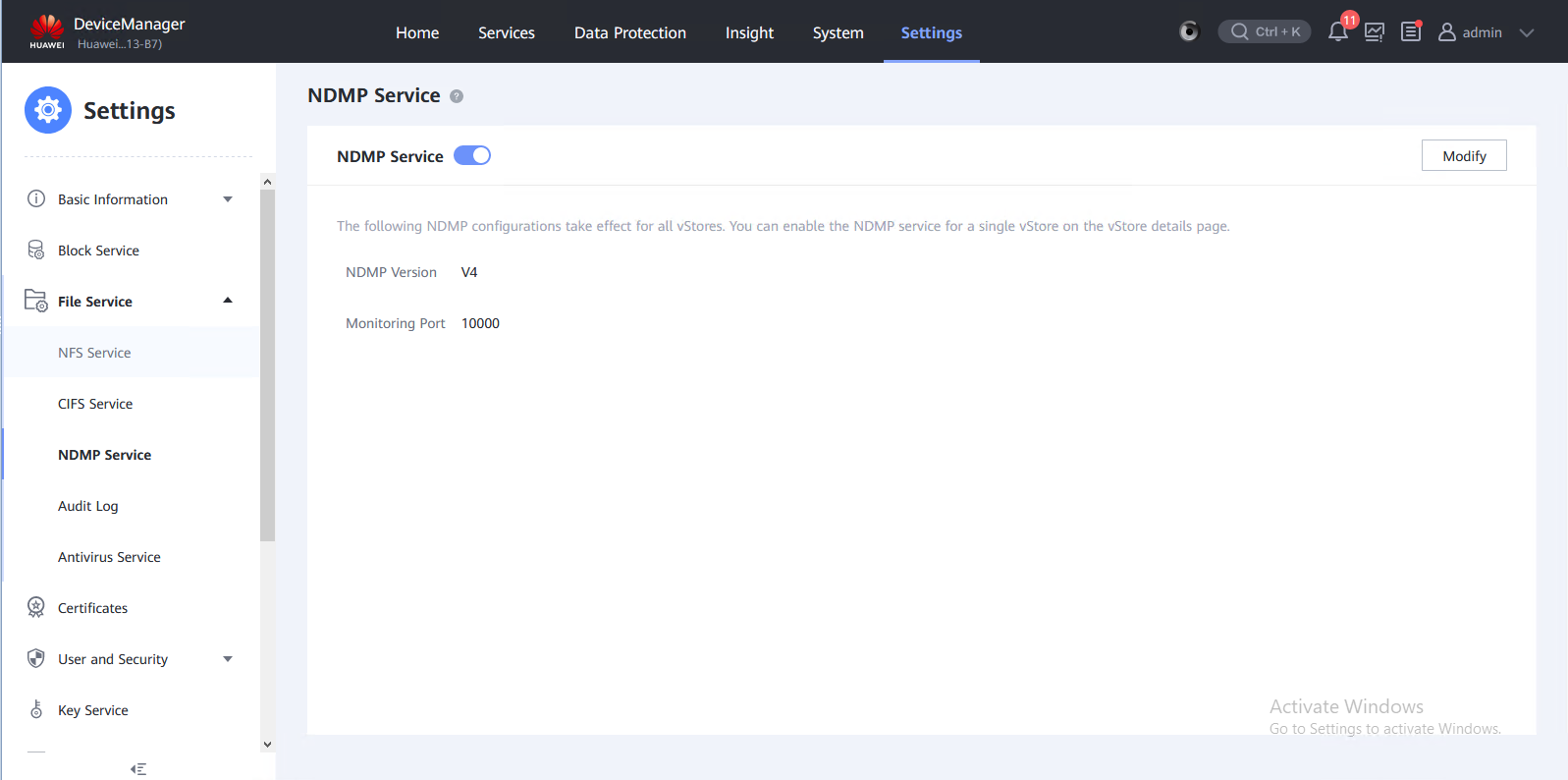
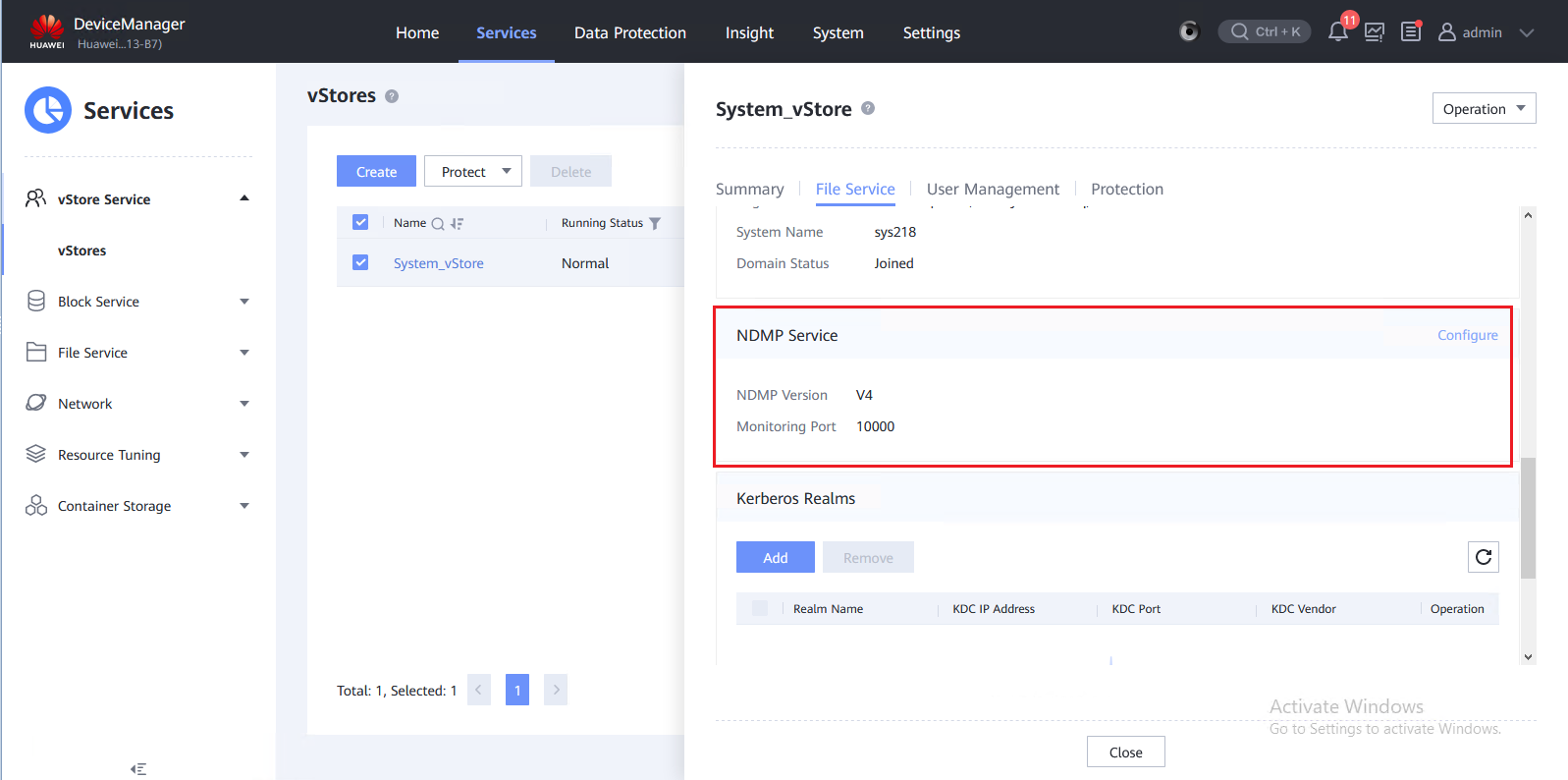
3. OceanStor Dorado NDMP Backup Interconnection with OpenText DataProtector
3.1 Add NDMP Host for Backup and Recovery
Test Purpose | Add NDMP host to the backup server as the backup source |
Test Networking | Huawei OceanStor Dorado Function Compatibility Test Networking1-1 |
Prerequisites | 1. Storage devices, backup servers, and deployment and networking have been completed. 2. The storage is running properly. 3. File systems for backup and restore has been created on storage device. 4. The NDMP service of Dorado storage is normal, the NDMP account, password are correct and the logical backup IP address is configured. 5. The tape library is connected to the storage device and configured in the software. |
Test Procedure | 1. Create a Client. Select the type of NDMP Server. 2. Configure ‘User name’ and ‘Password’. Select the type of BlueArc. 3. Create the FileSystem Backup. 4. Configure Backup Policy. |
Expected Result | 1. In step 2,the NDMP host is configured successfully. 2. In step 4,the Policy is configured successfully. |
Test Result | 1. Create a Client. Select the type of NDMP Server.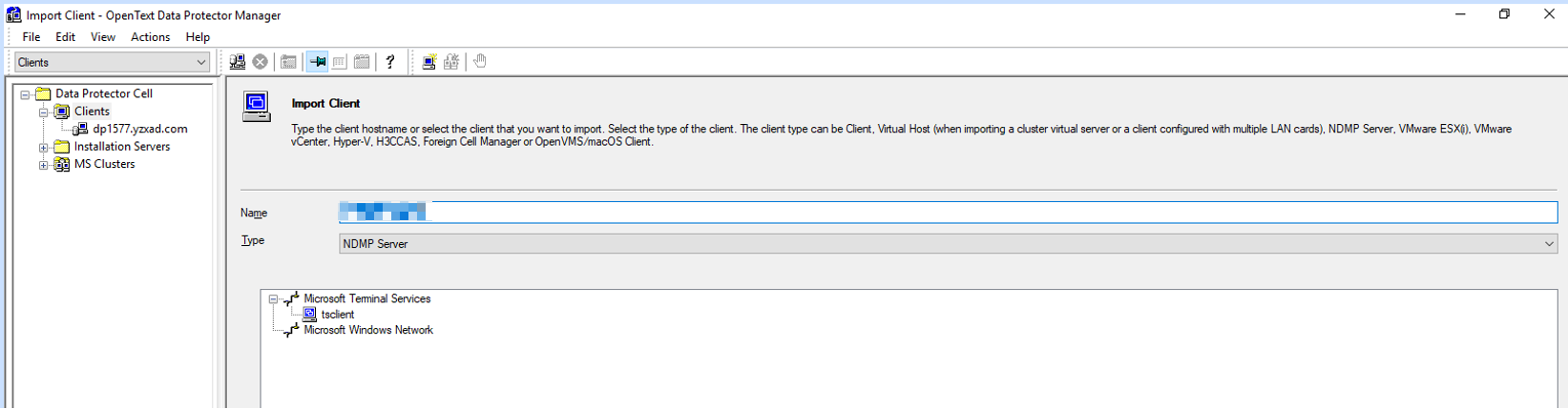 2. Configure ‘NDMP User Name’ and ‘NDMP Password’. Select File System Objects for backup. 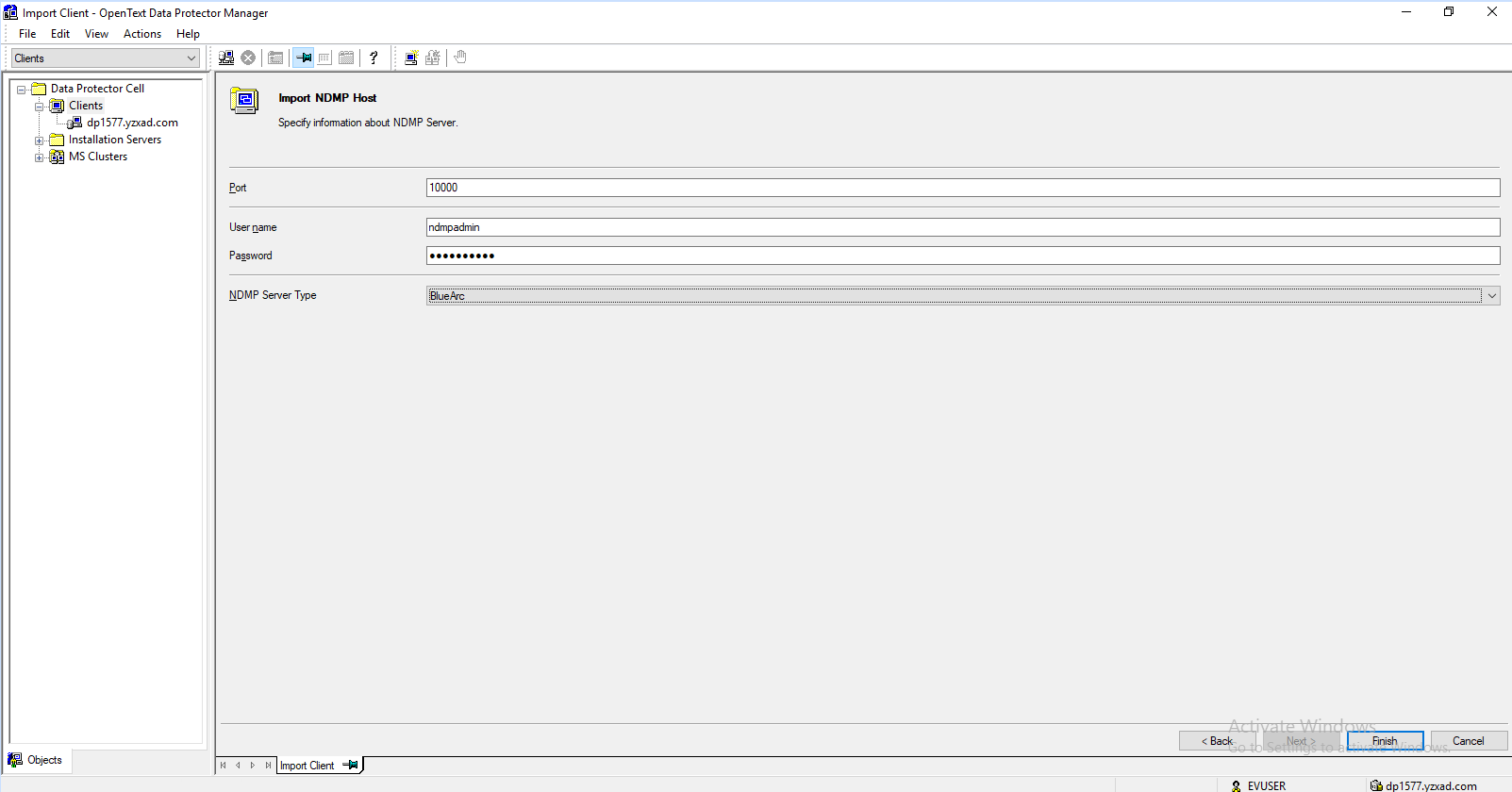 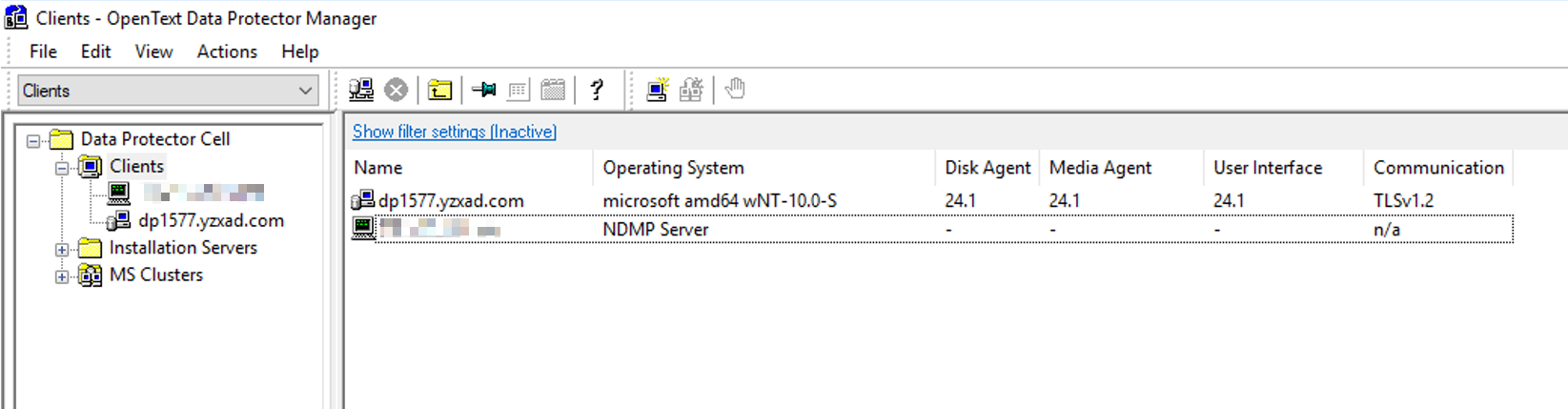 3. Create the Backup Policy. 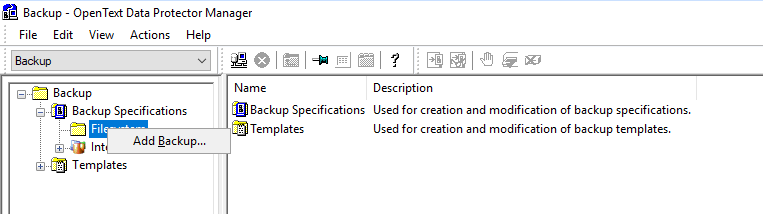 4. Configure the Backup Properties. Add Disk Mount Points: 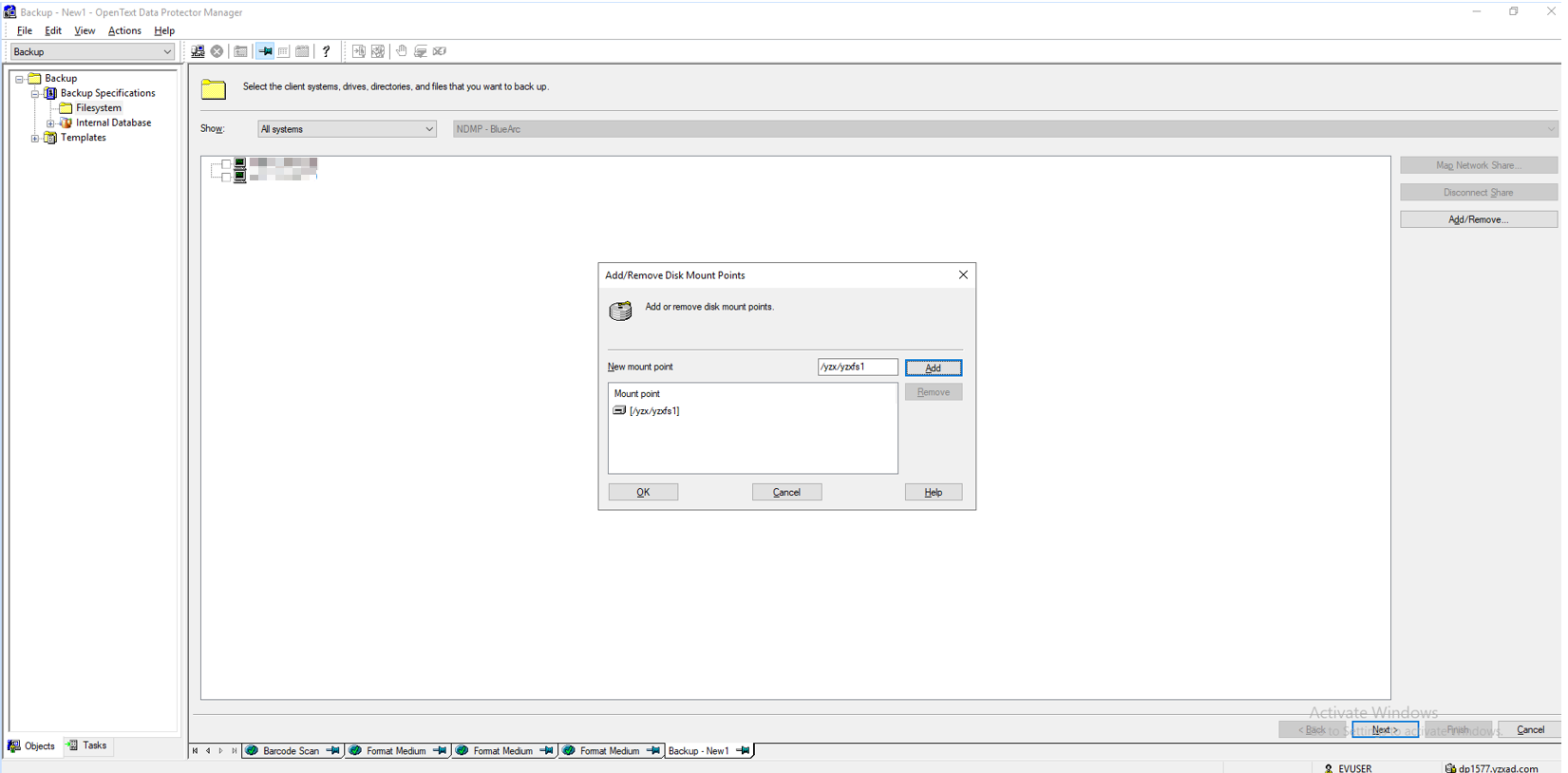 Select the devices to be used for the backup: 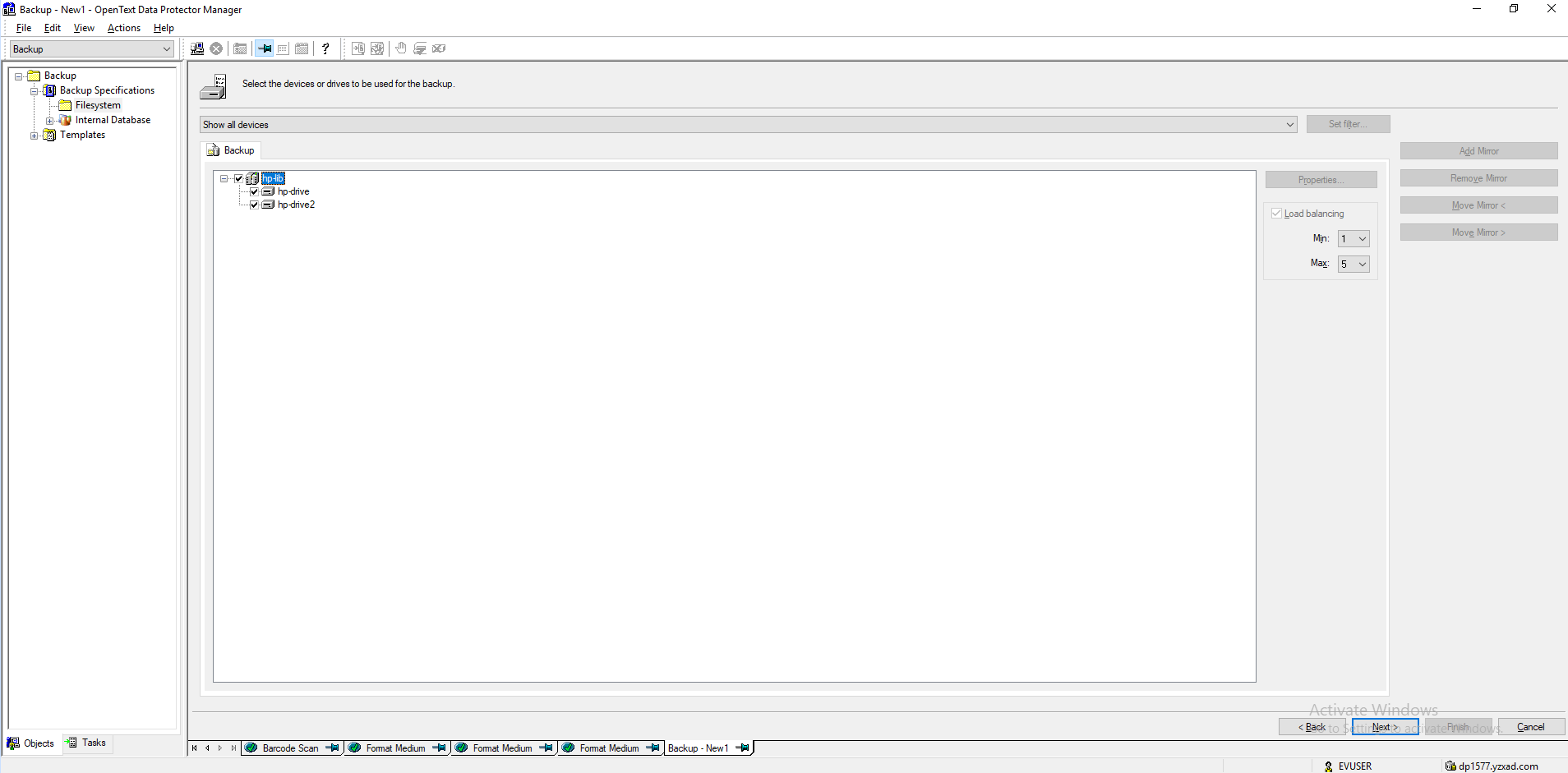 Retain the default settings for other parameters: 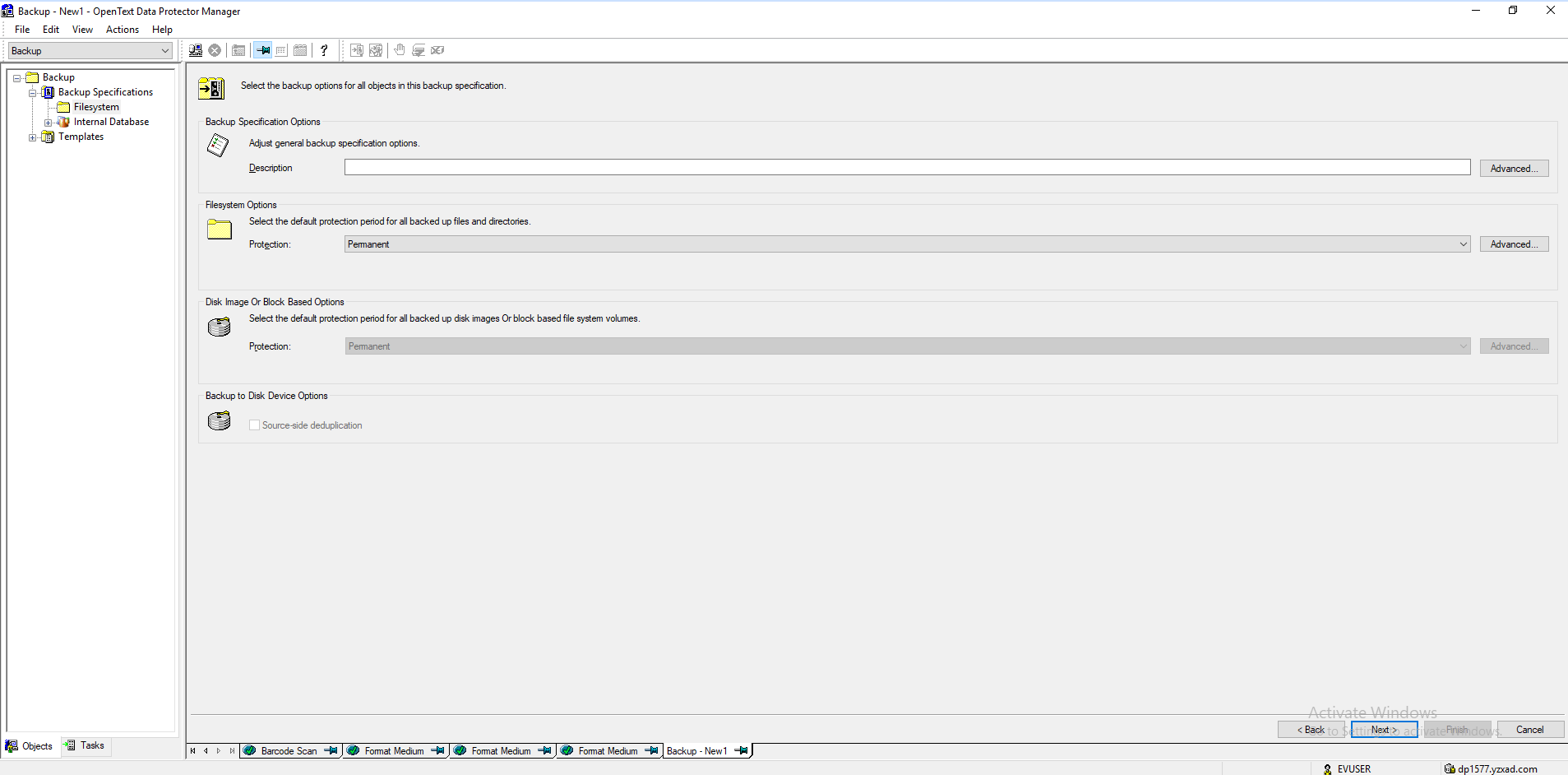 |
Passed |
3.2 Full NDMP Backup and Recovery
Test Purpose | Full NDMP backup and Recovery |
Test Networking | Huawei OceanStor Dorado Function Compatibility Test Networking1-1 |
Prerequisites | 1. Storage devices, backup servers, and deployment and networking have been completed. 2. The storage is running properly. 3. File systems for backup and restore has been created on storage device. 4. The NDMP service of Dorado storage is normal, the NDMP account, password are correct and the logical backup IP address is configured. 5. The tape library is connected to the storage device and configured in the software. 6. NDMP host is configured successfully. 7. Policy has been configured in OpenText DataProtector Console. |
Test Procedure | 1. Right-click the backup and choose Start Backup from the shortcut menu. 2. Once the backup job finished, check the status of backup job. 3. Enter the Restore page and start the recovery job, restore files to another place. 4. Once the recovery job finished, check the status of the job and data consistence. |
Expected Result | 1. In In step 2, backup job finish successfully 2. In In step 4, recovery job finish successfully and restored files are the same as original files. |
Test Result | 1. Right-click the backup and choose Start Backup from the shortcut menu.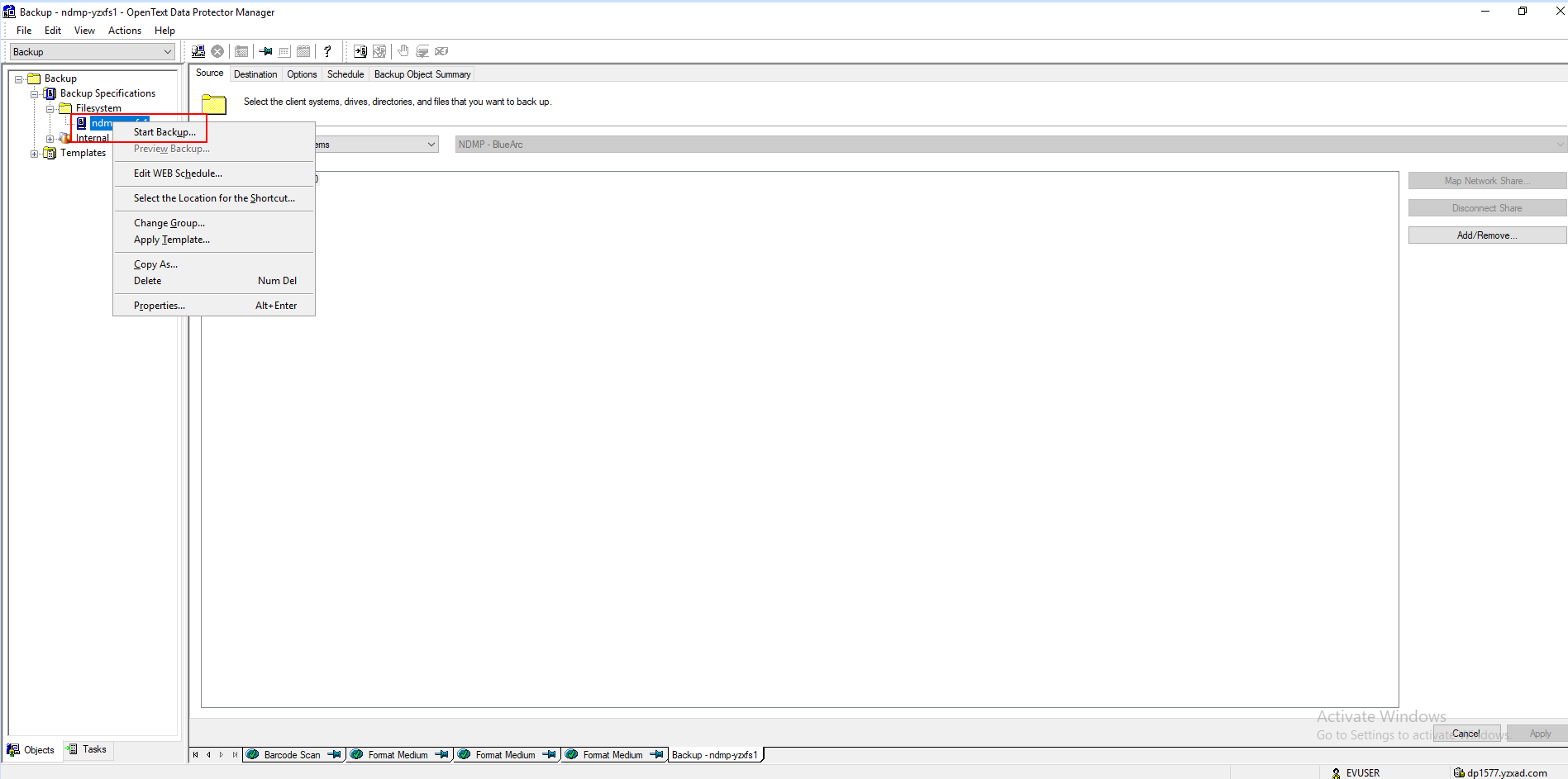 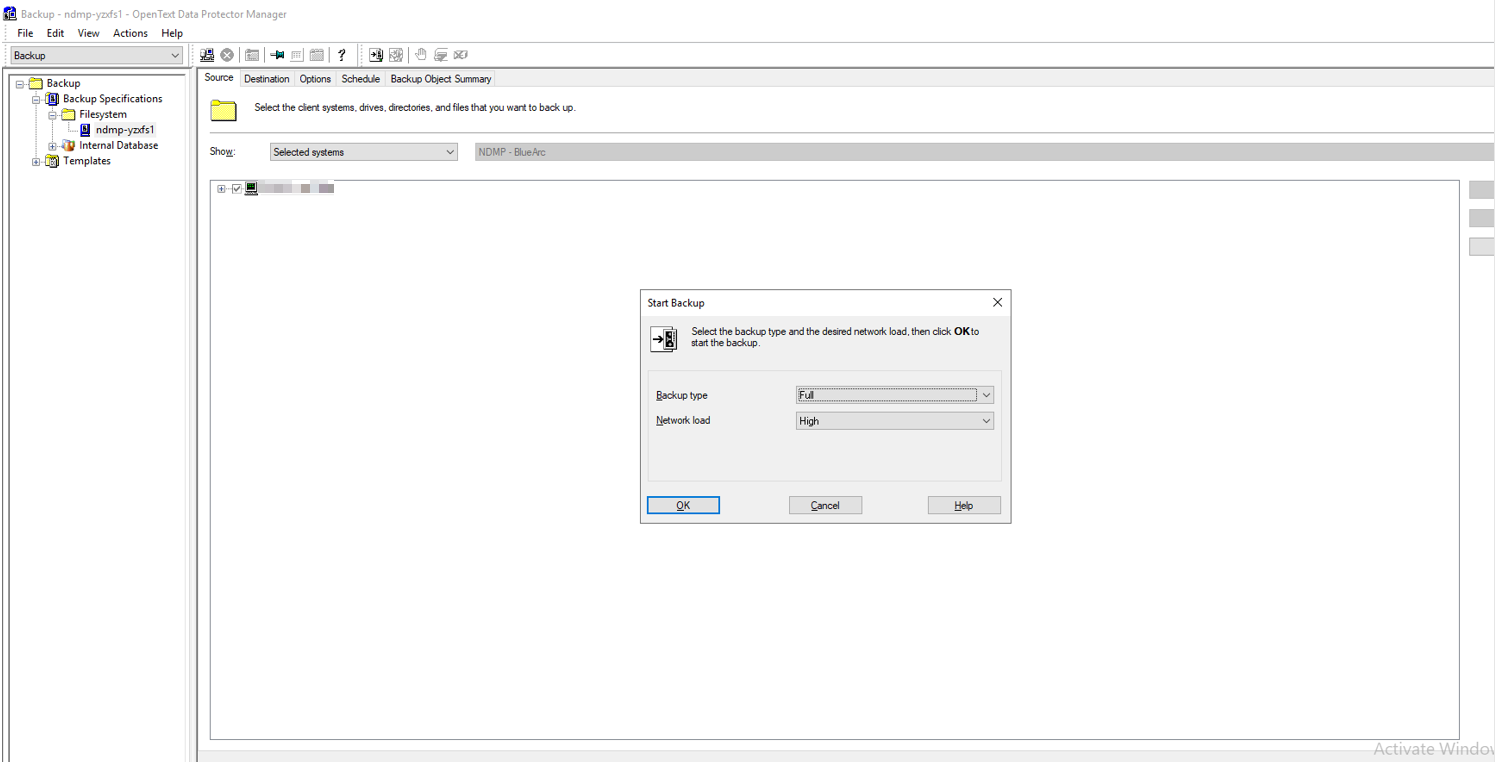 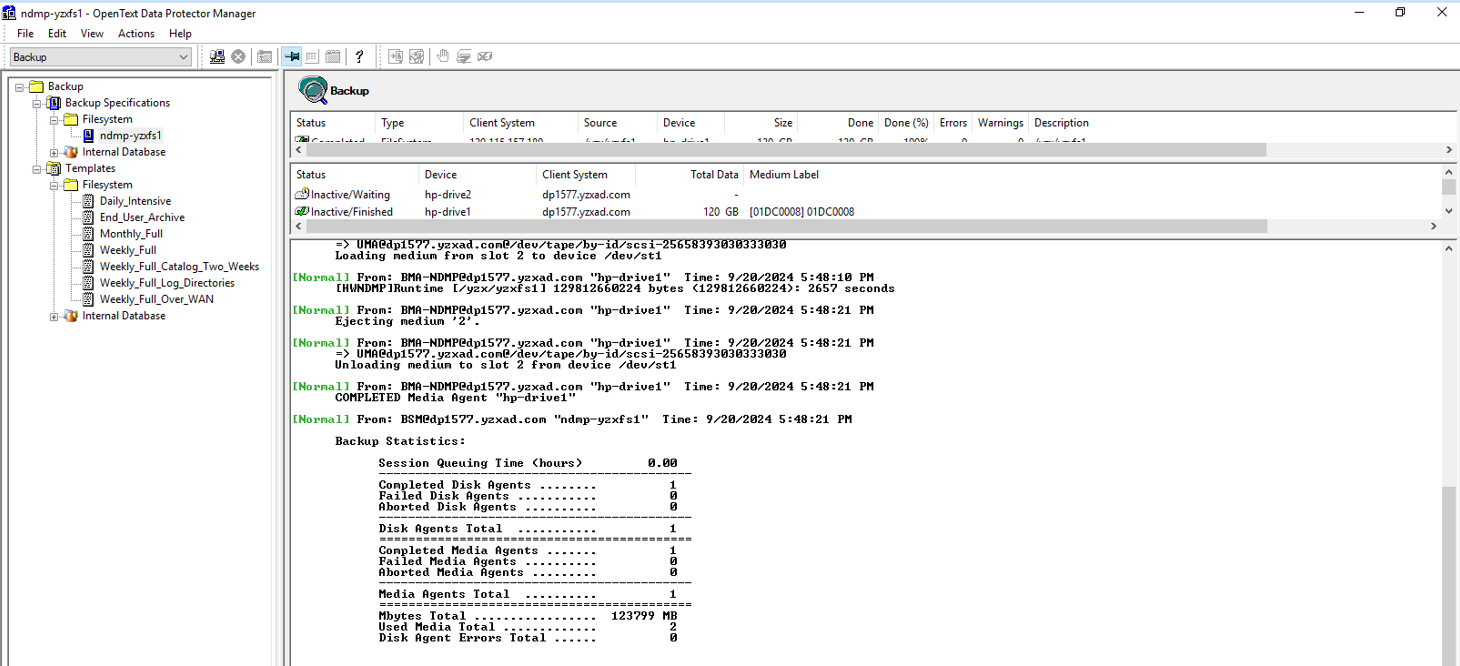 3. Enter the Restore page and start the recovery job, restore files to another place. 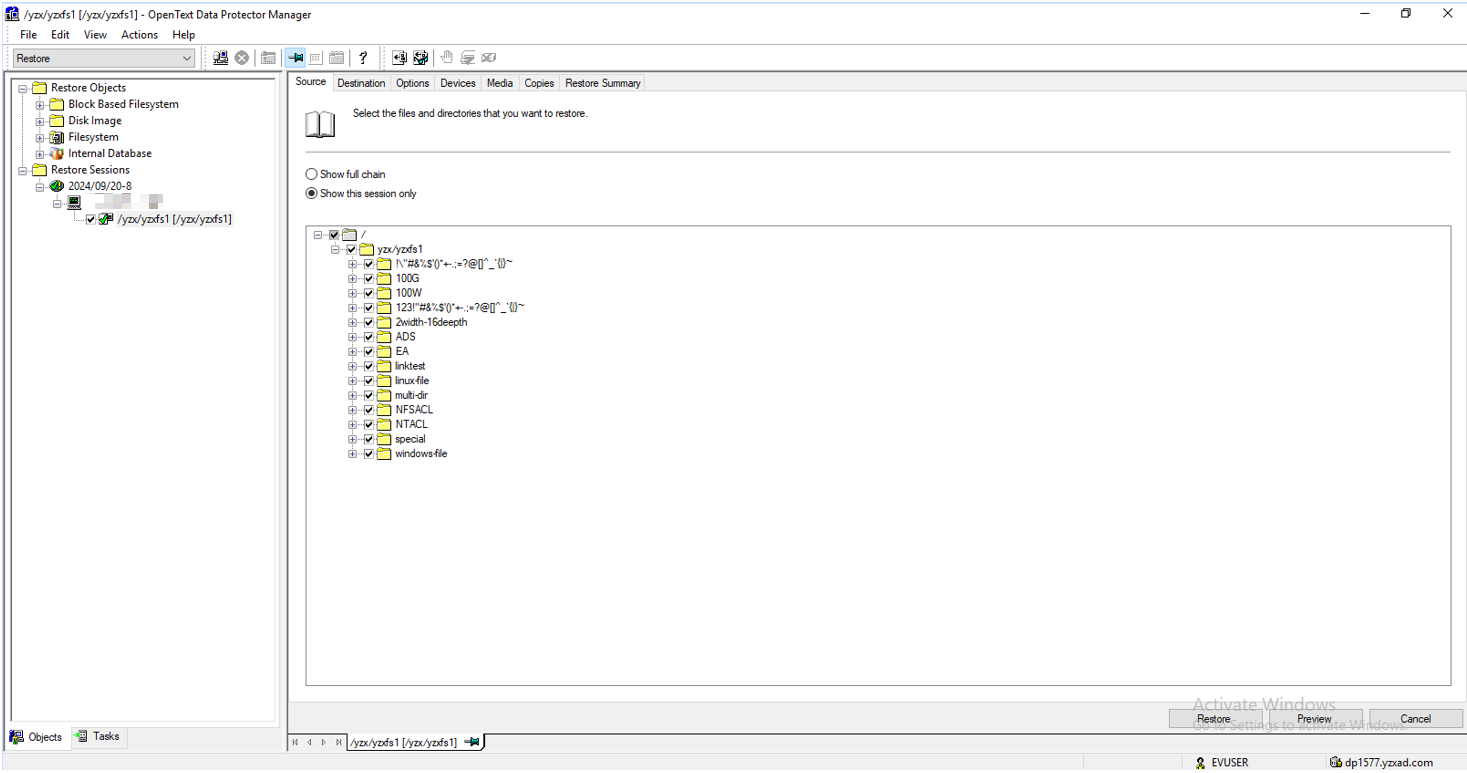 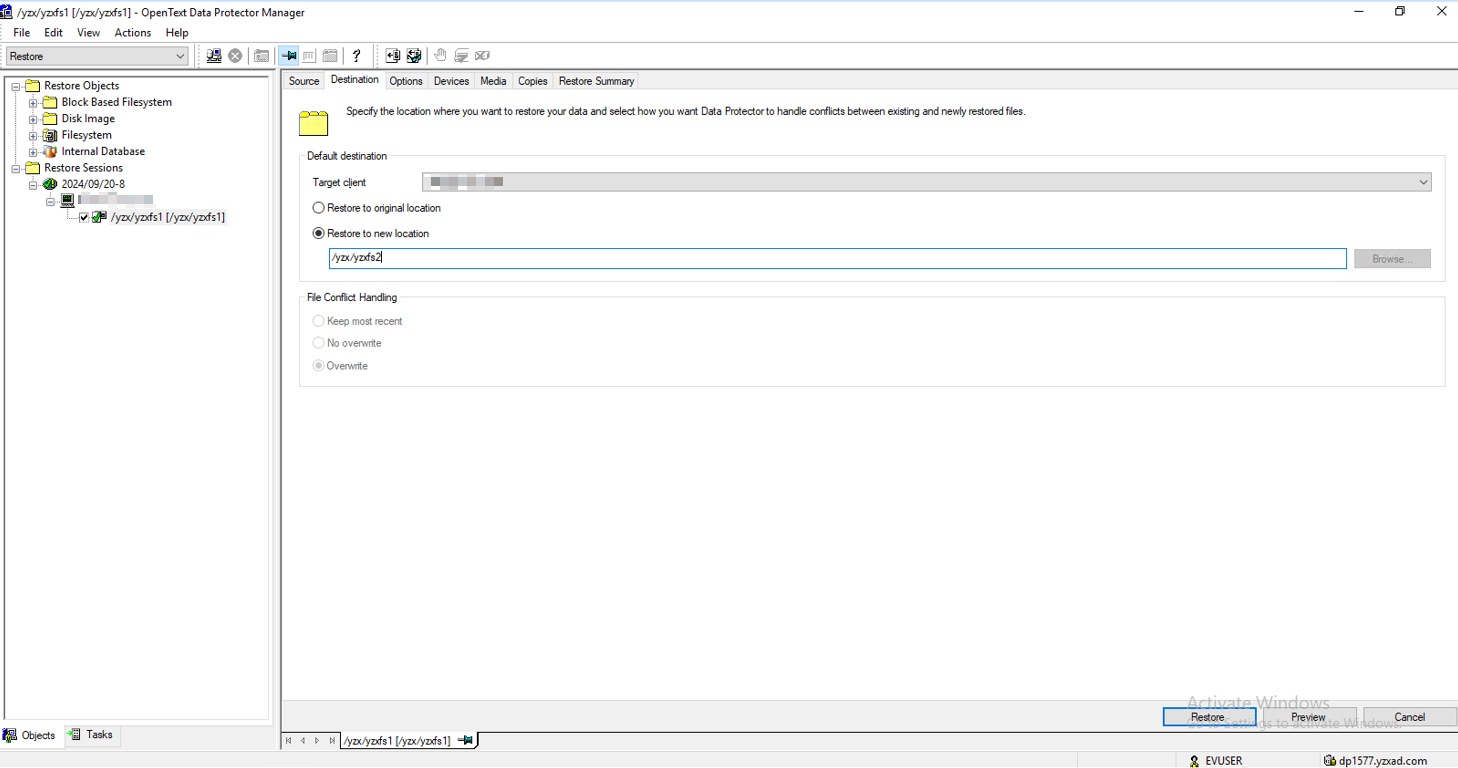 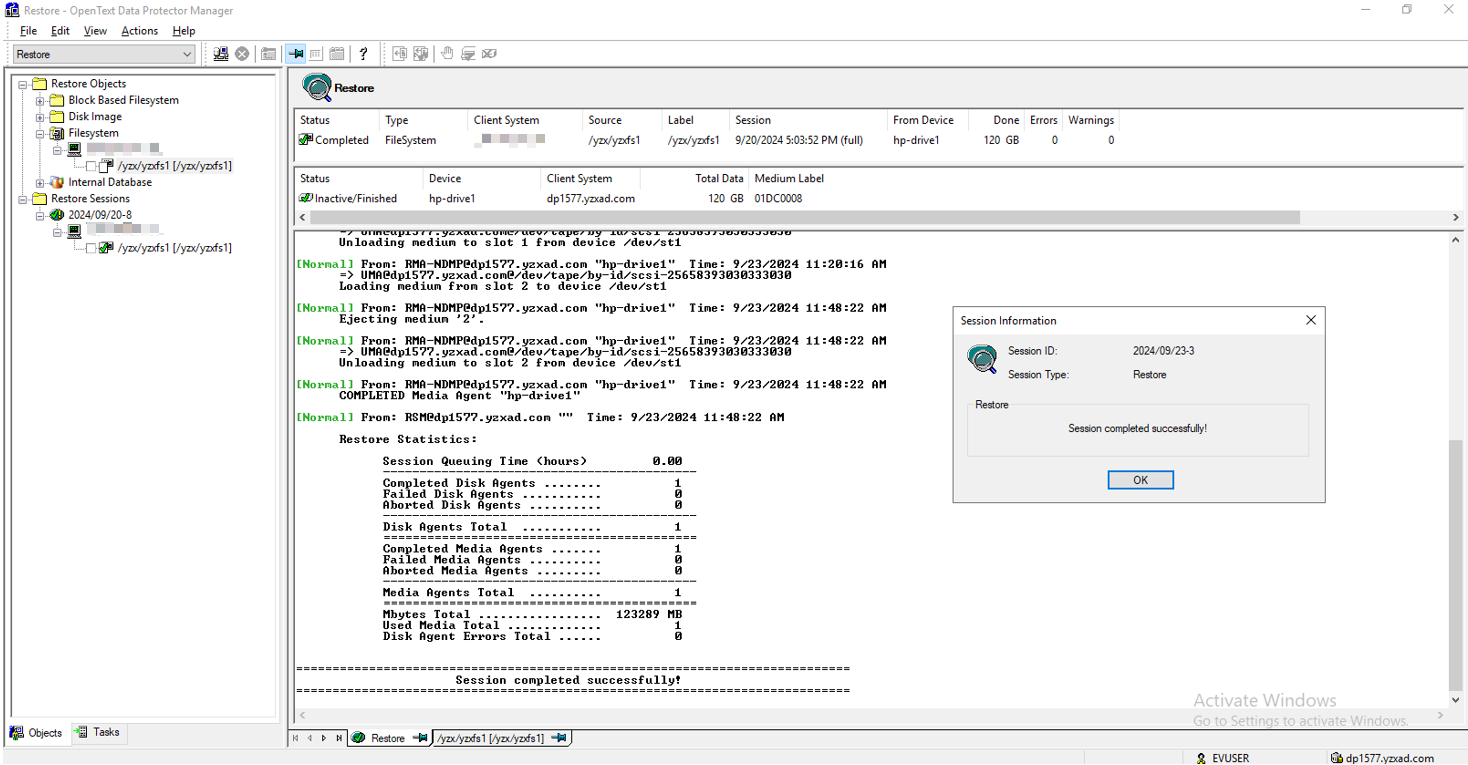 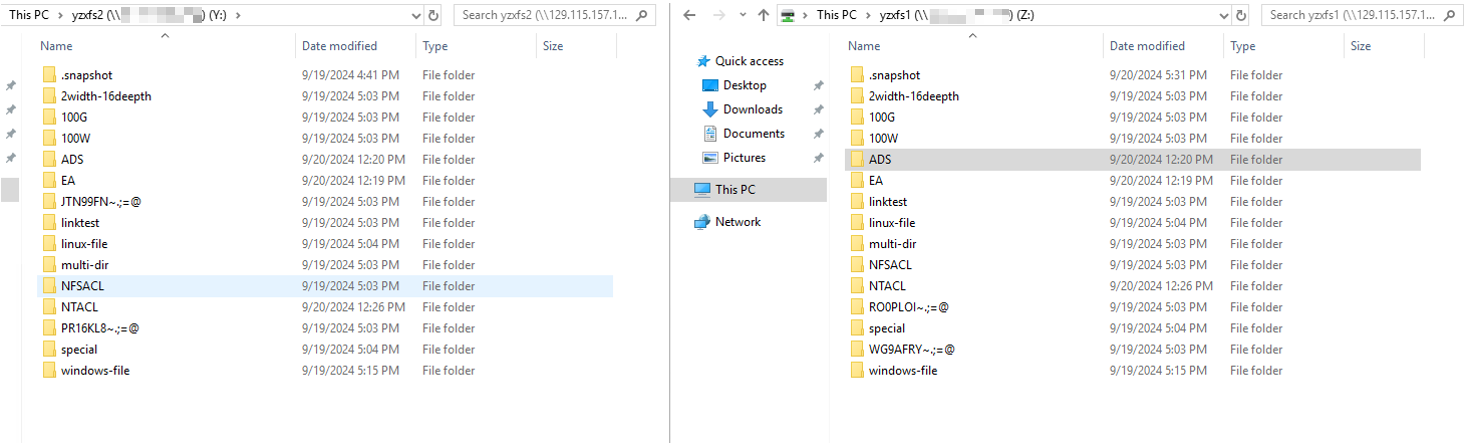 |
Passed |
3.3 Incremental NDMP Backup and Recovery
Test Purpose | Incremental NDMP backup and recovery |
Test Networking | Huawei OceanStor Dorado Function Compatibility Test Networking1-1 |
Preset Condition | 1. Storage devices, backup servers, and deployment and networking have been completed. 2. The storage is running properly. 3. File systems for backup and restore has been created on storage device. 4. The NDMP service of Dorado storage is normal, the NDMP account, password are correct and the logical backup IP address is configured. 5. The tape library is connected to the storage device and configured in the software. 6. NDMP host is configured successfully. 7. Policy has been configured in OpenText DataProtector Console. 8. A full backup operation was already completed. |
Test Procedure | 1. Right-click the backup and choose Start Backup from the shortcut menu. 2. Once the backup job finished, check the status of backup job. 3. Enter the Restore page and start the recovery job, restore files to another place. 4. Once the recovery job finished, check the status of the job and data consistence. |
Expected Result | 1. In step 2, backup job finish successfully 2. In step 4, recovery job finish successfully and restored files are the same as original files. |
Test Result | 1. Right-click the backup and choose Start Backup from the shortcut menu.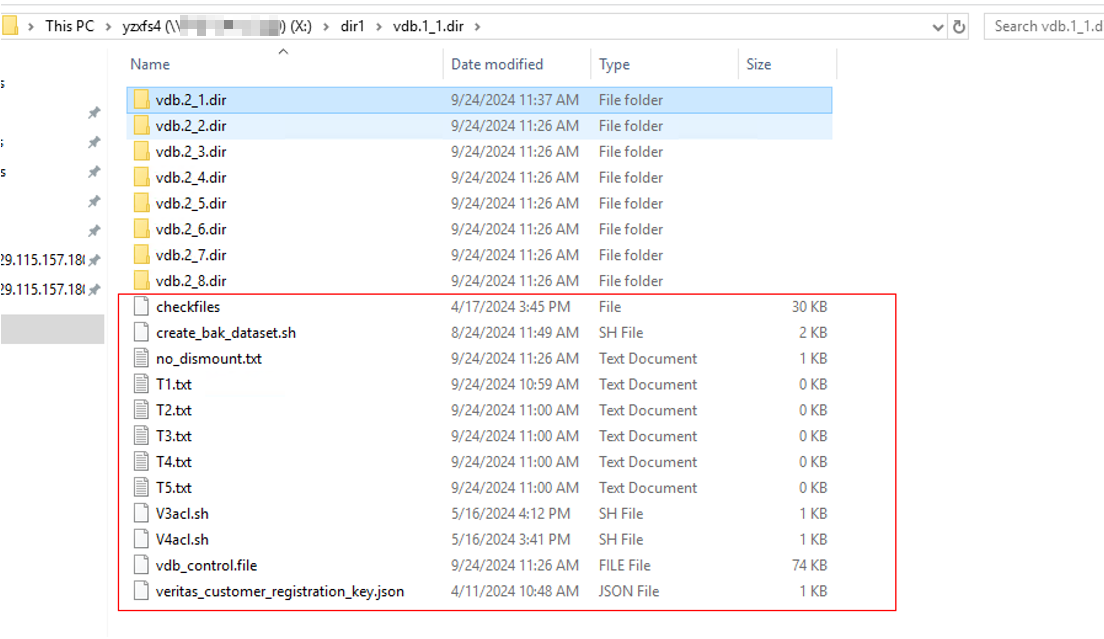 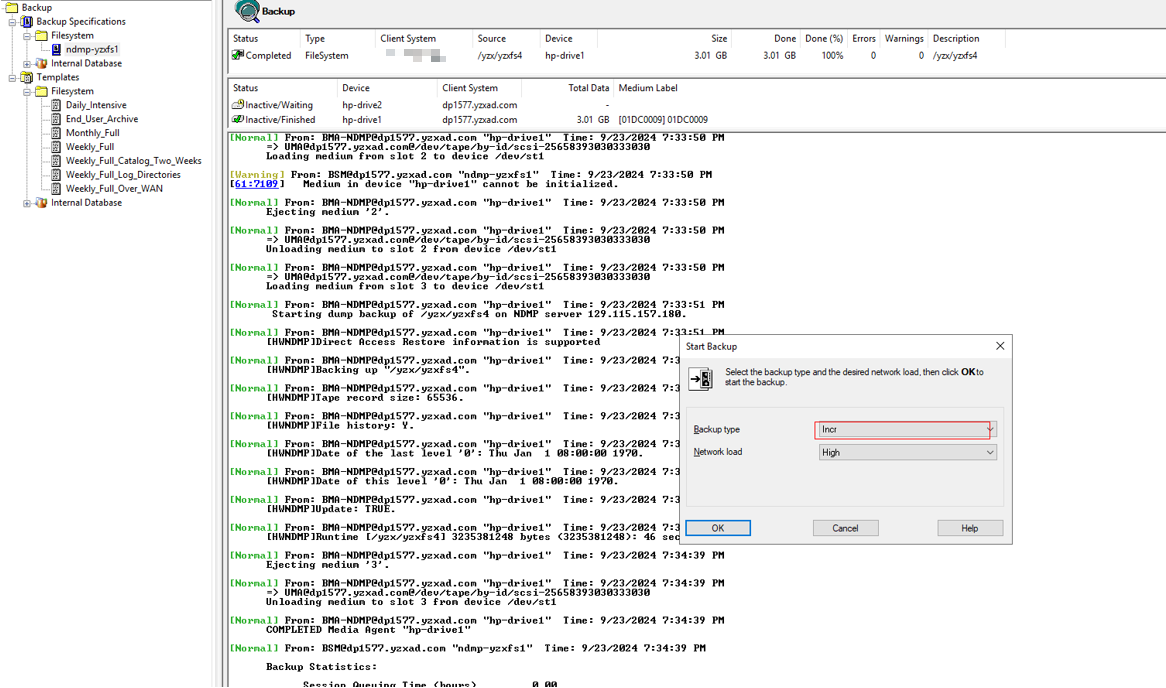 2. Once the backup job finished, check the status of backup job. 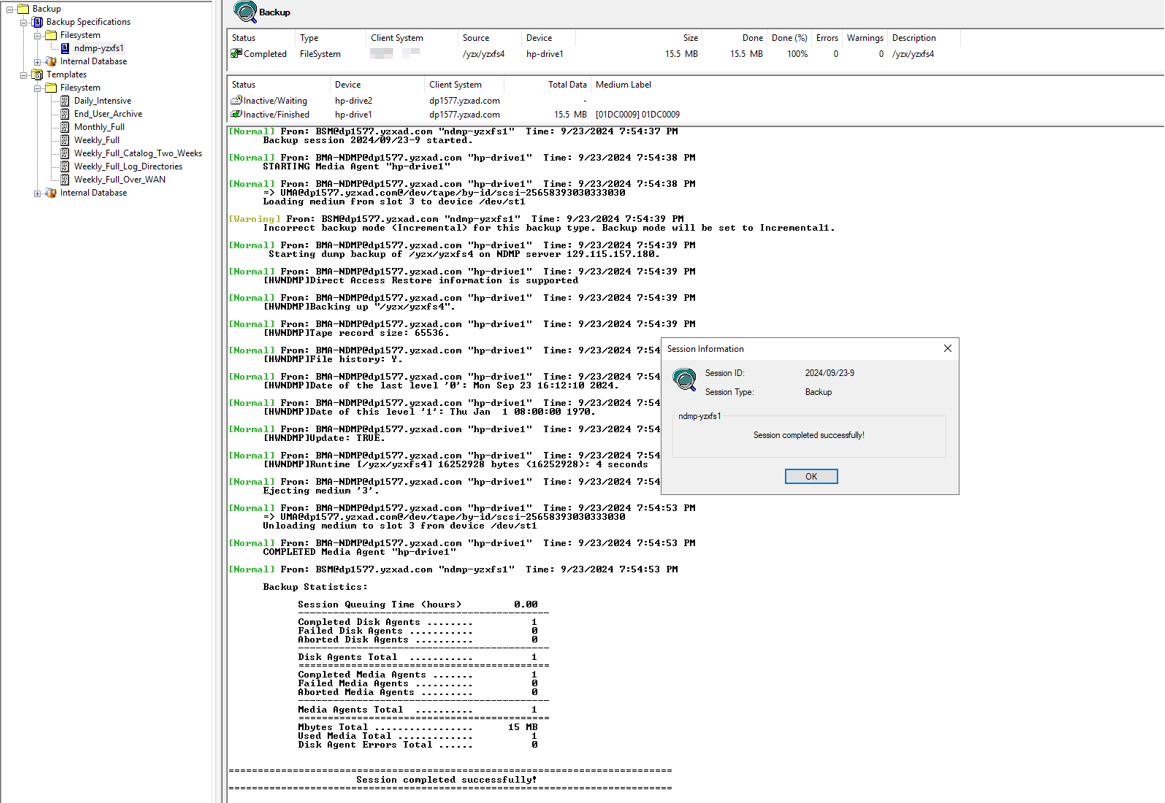 3. Enter the Restore page and start the recovery job, restore files to another place. 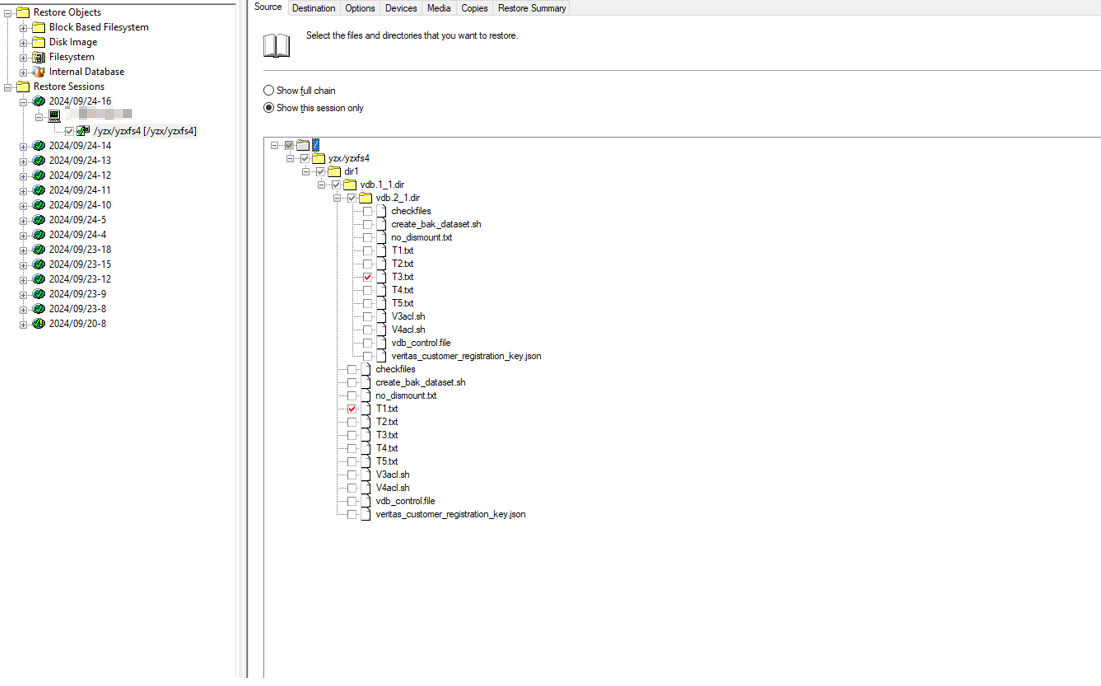 4. Once the recovery job finished, check the status of the job and data consistence. 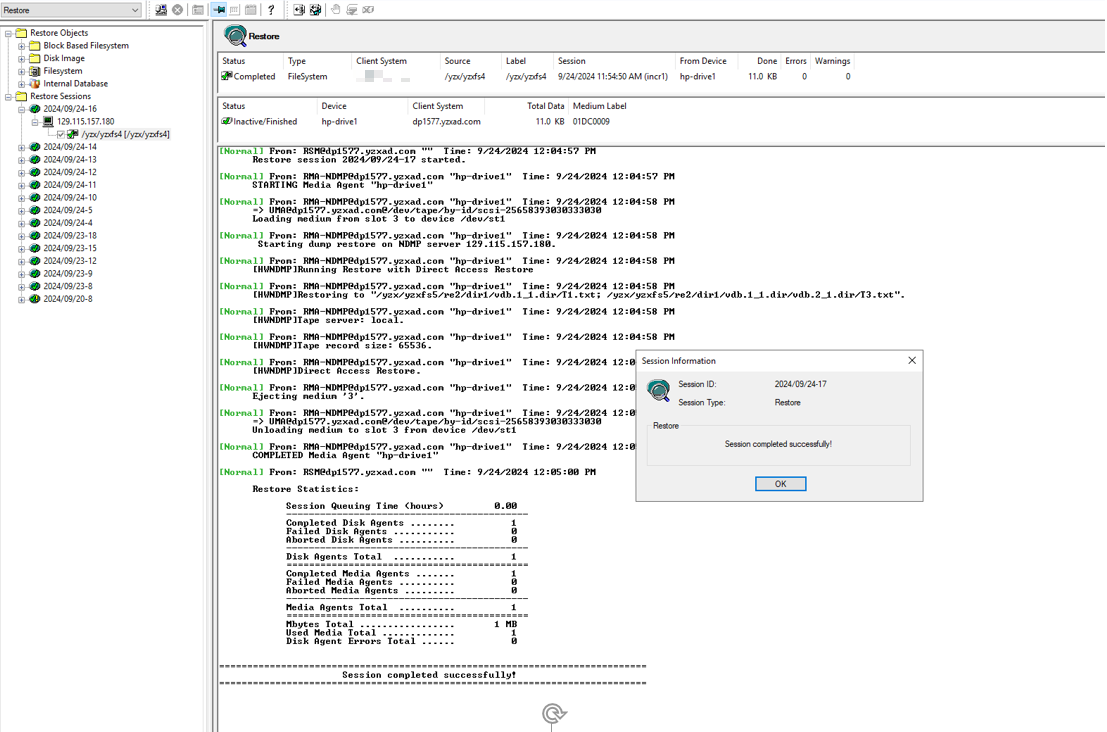  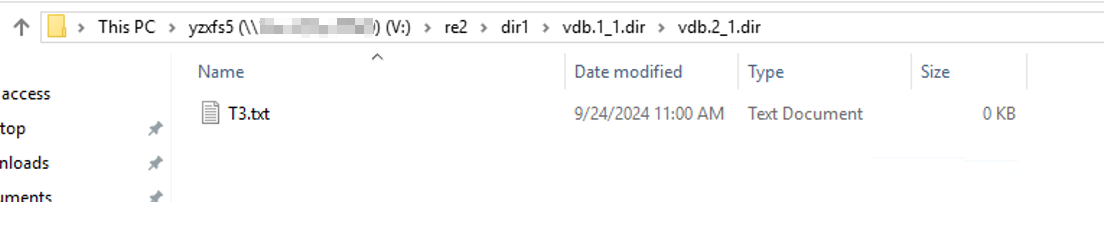 |
Test Conclusion | Passed |
3.5 Large Files and Small Files Backup and Recovery
Test Purpose | Large files and small files backup and recovery |
Test Networking | Huawei OceanStor Dorado Function Compatibility Test Networking1-1 |
Prerequisites | 1. Storage devices, backup servers, and deployment and networking have been completed. 2. The storage is running properly. 3. File systems for backup and restore has been created on storage device. 4. The NDMP service of Dorado storage is normal, the NDMP account, password are correct and the logical backup IP address is configured. 5. The tape library is connected to the storage device and configured in the software. 6. NDMP host is configured successfully. 7. Policy has been configured in OpenText DataProtector Console. 8. Prepare some large files and small files. |
Test Procedure | 1. Right-click the backup and choose Start Backup from the shortcut menu. 2. Once the backup job finished, check the status of backup job. 3.Enter the Restore page and start the recovery job, restore files to another place. 4. Once the recovery job finished, check the status of the job and data consistence. |
Expected Result | 1. In In step 2, backup job finish successfully 2. In In step 4, recovery job finish successfully and restored files are the same as original files. |
Test Result | 1. Right-click the backup and choose Start Backup from the shortcut menu.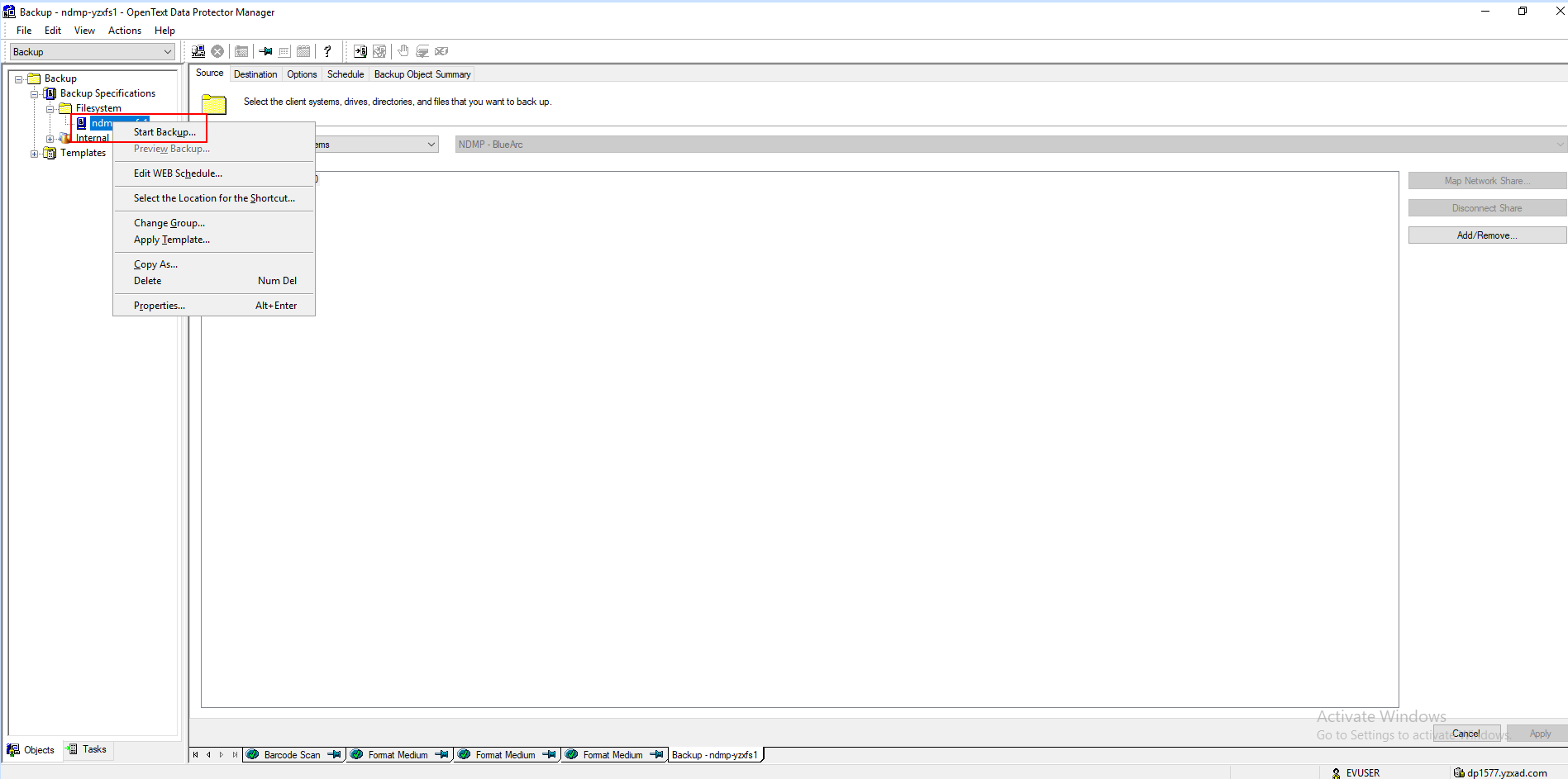 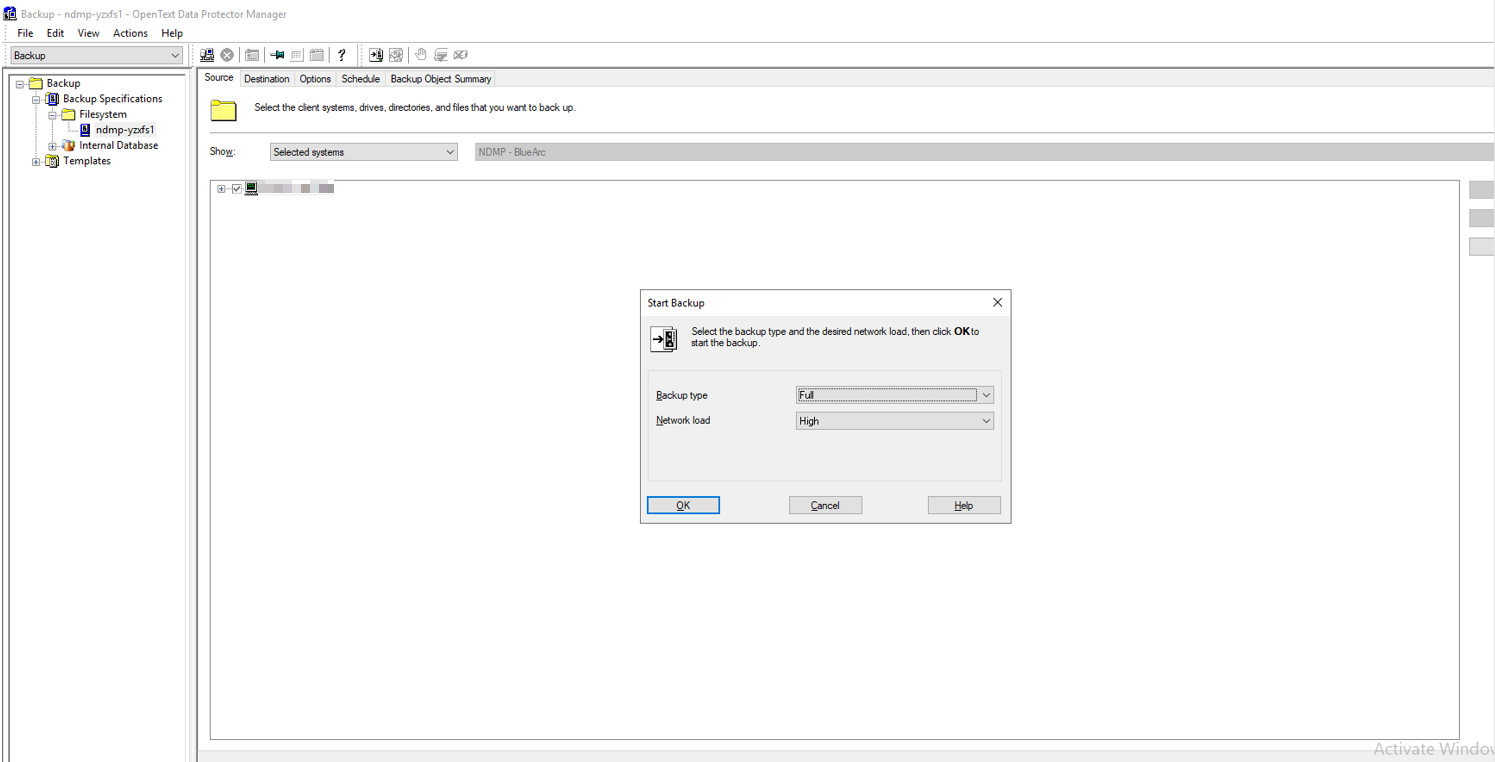 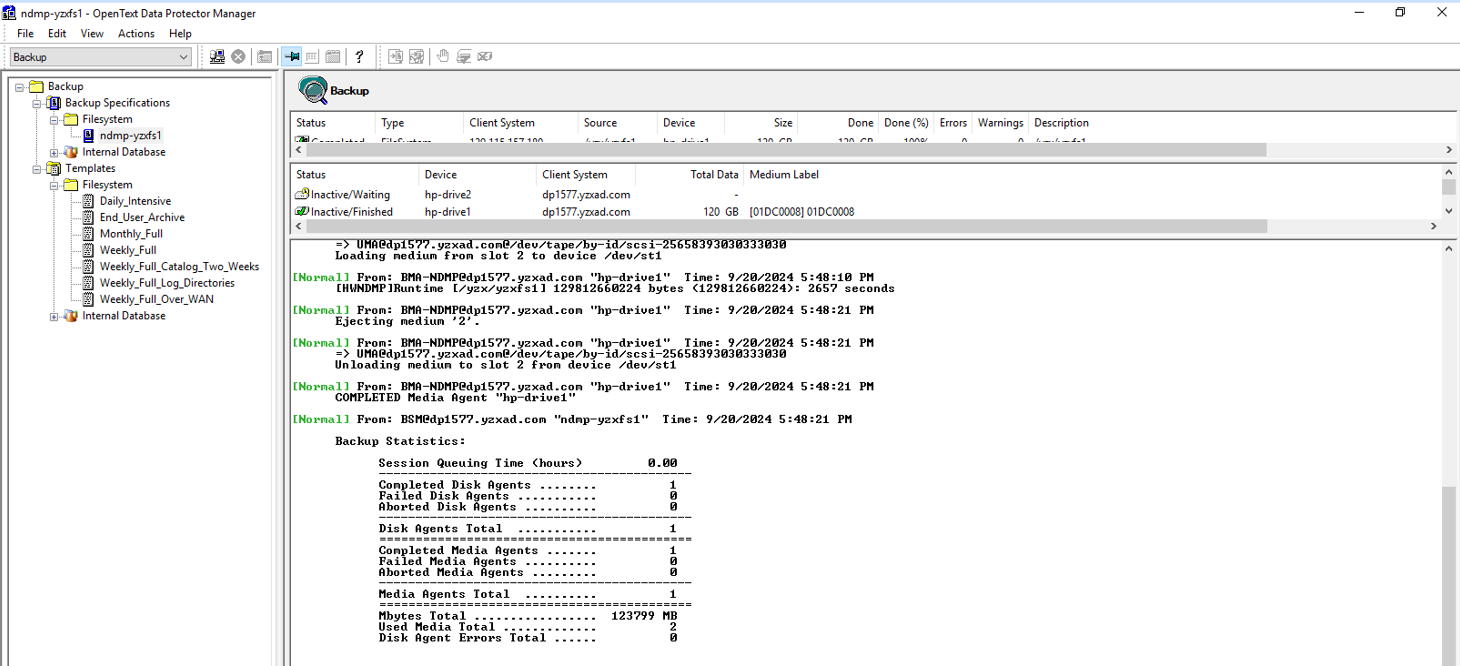 3. Enter the Restore page and start the recovery job, restore files to another place. 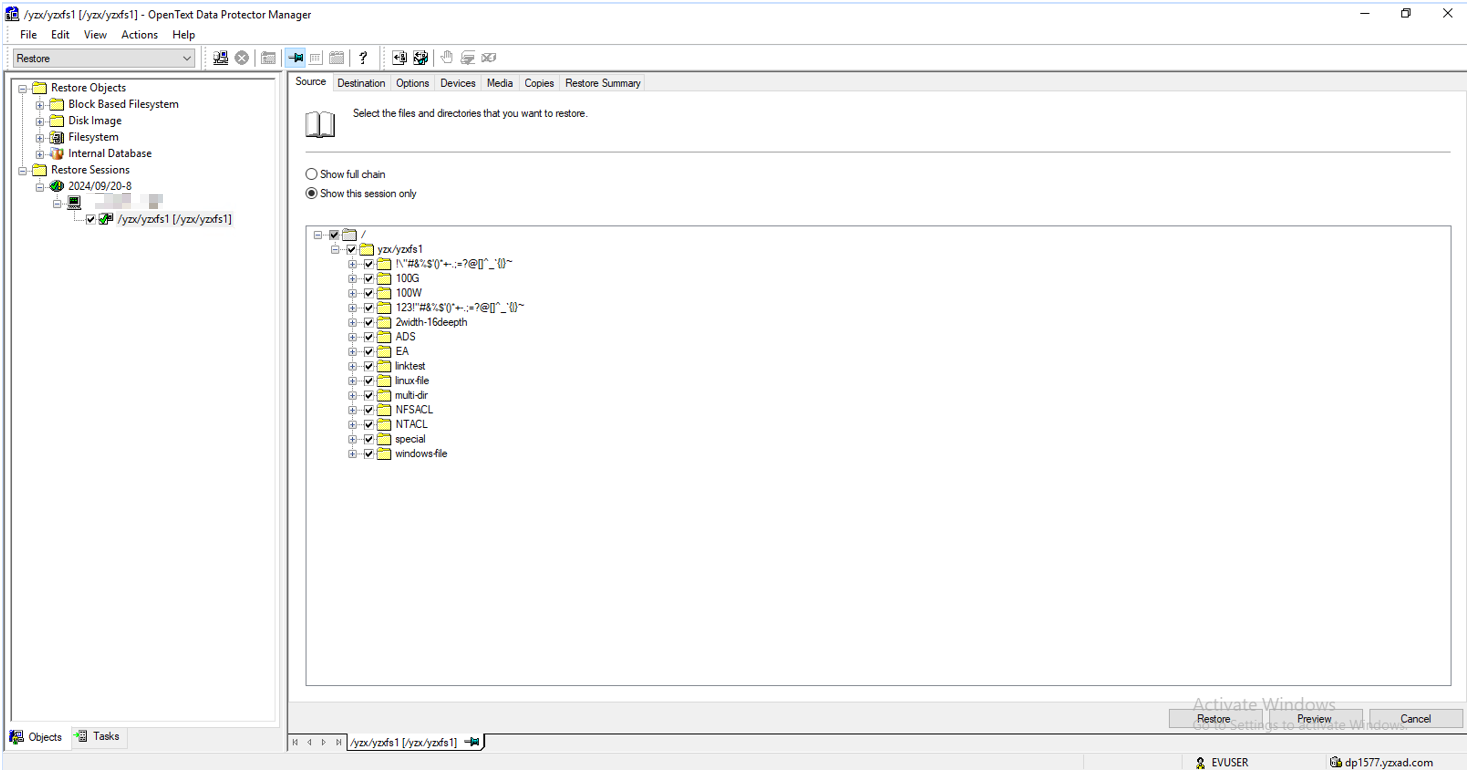 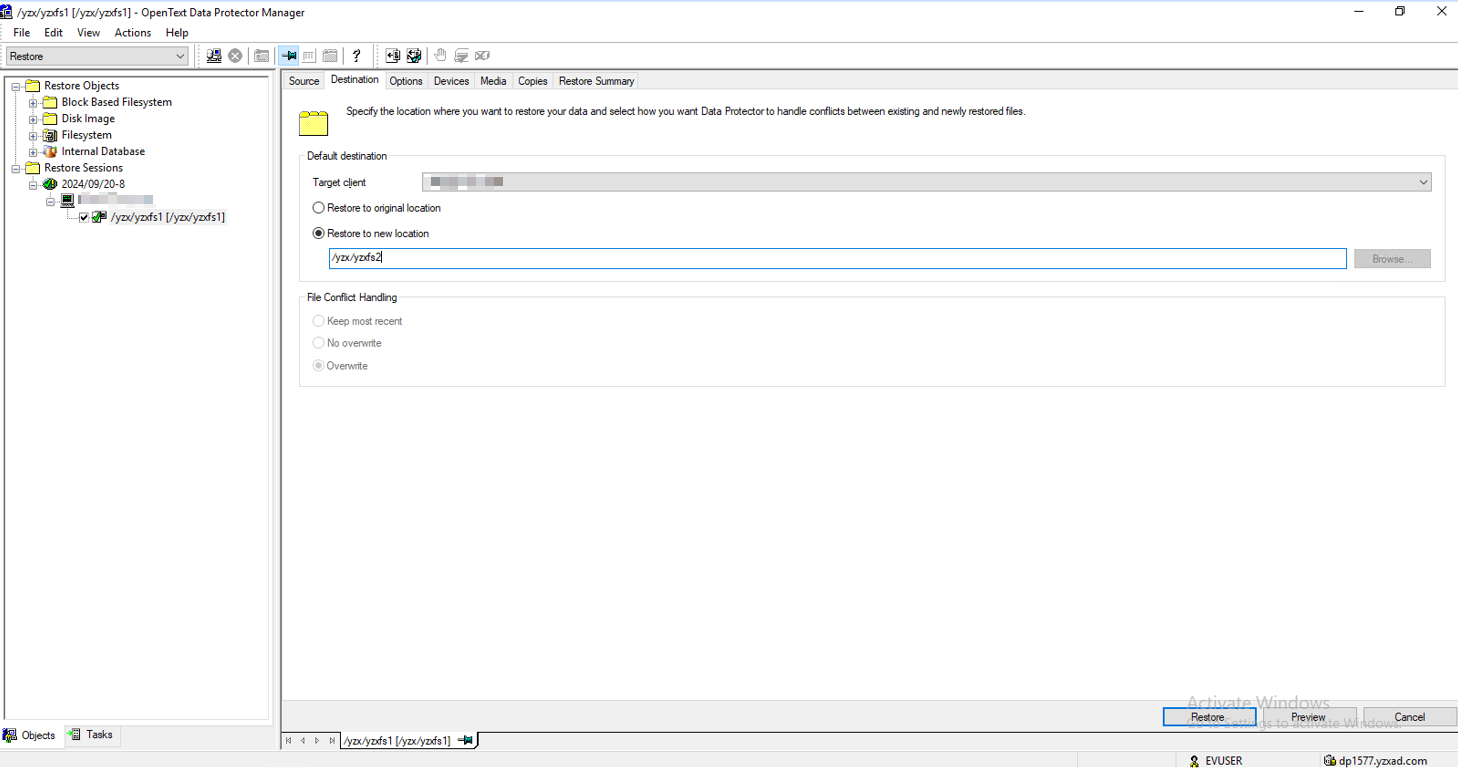 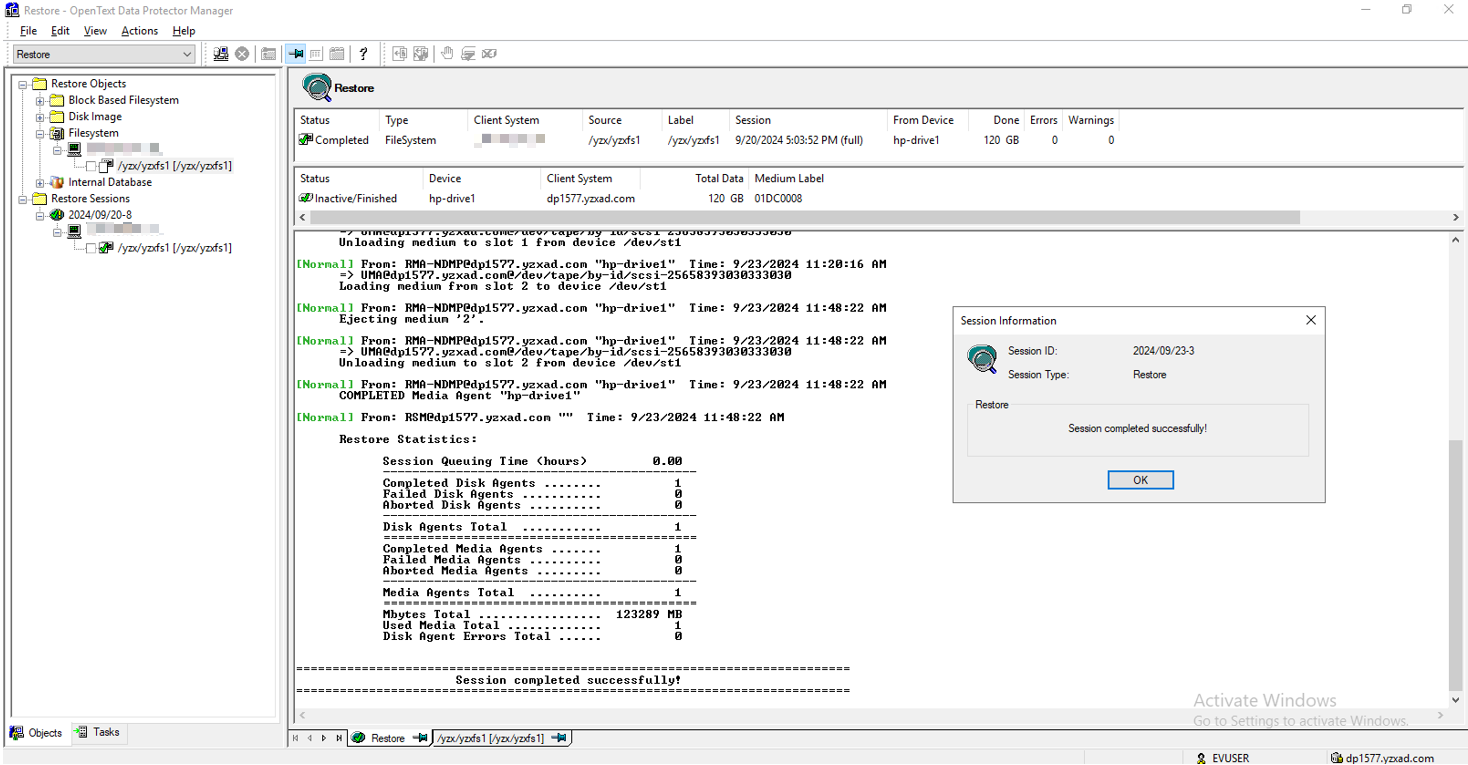  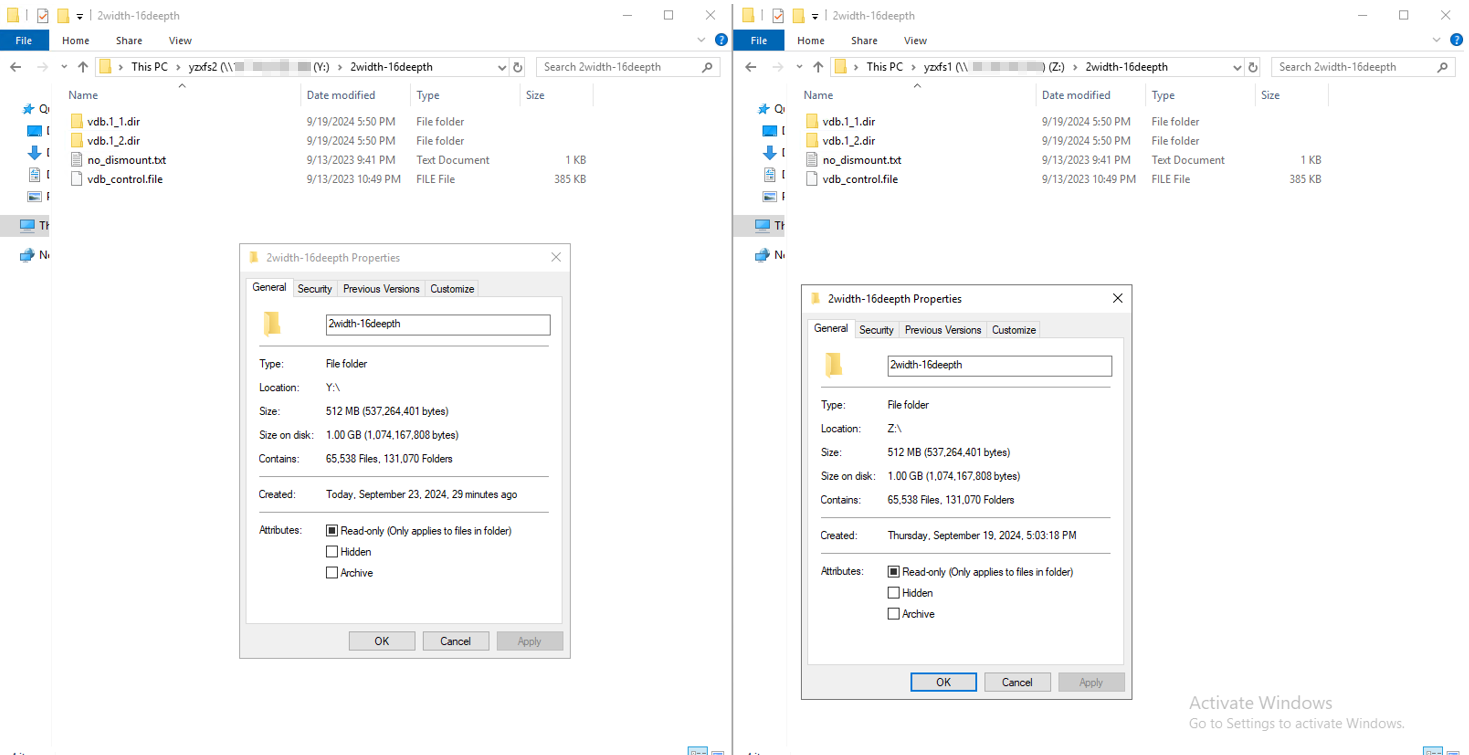 |
Passed |
3.6 Massive Files Backup and Recovery
Test Purpose | Massive files backup and recovery |
Test Networking | Huawei OceanStor Dorado Function Compatibility Test Networking1-1 |
Prerequisites | 1. Storage devices, backup servers, and deployment and networking have been completed. 2. The storage is running properly. 3. File systems for backup and restore has been created on storage device. 4. The NDMP service of Dorado storage is normal, the NDMP account, password are correct and the logical backup IP address is configured. 5. The tape library is connected to the storage device and configured in the software. 6. NDMP host is configured successfully. 7. Policy has been configured in OpenText DataProtector Console. 8. Prepare massive files. |
Test Procedure | 1. Right-click the backup and choose Start Backup from the shortcut menu. 2. Once the backup job finished, check the status of backup job. 3. Enter the Restore page and start the recovery job, restore files to another place. 4. Once the recovery job finished, check the status of the job and data consistence. |
Expected Result | 1. In step 2, backup job finish successfully 2. In step 4, recovery job finish successfully and restored files are the same as original files. |
Test Result | 1. Right-click the backup and choose Start Backup from the shortcut menu.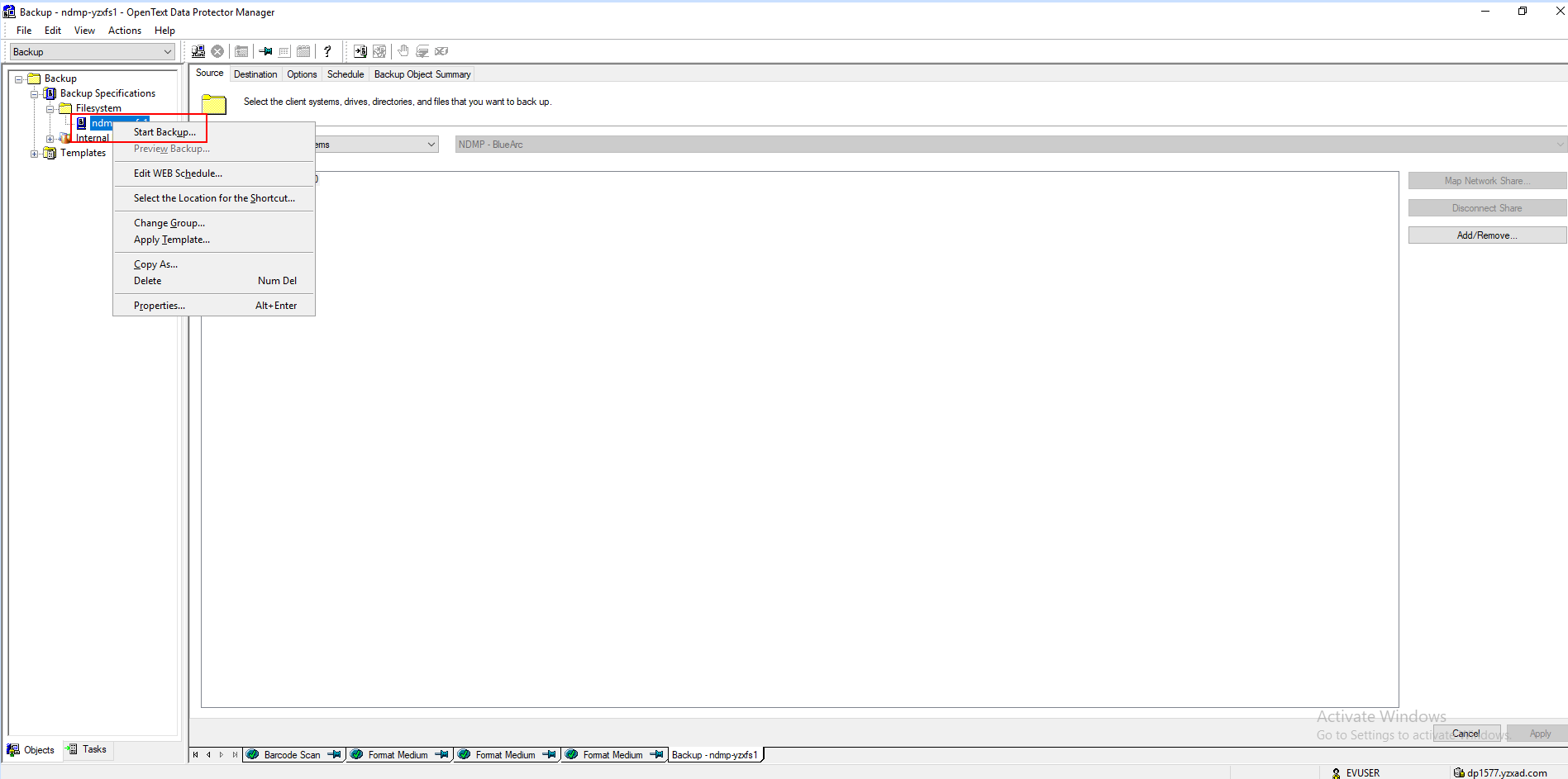 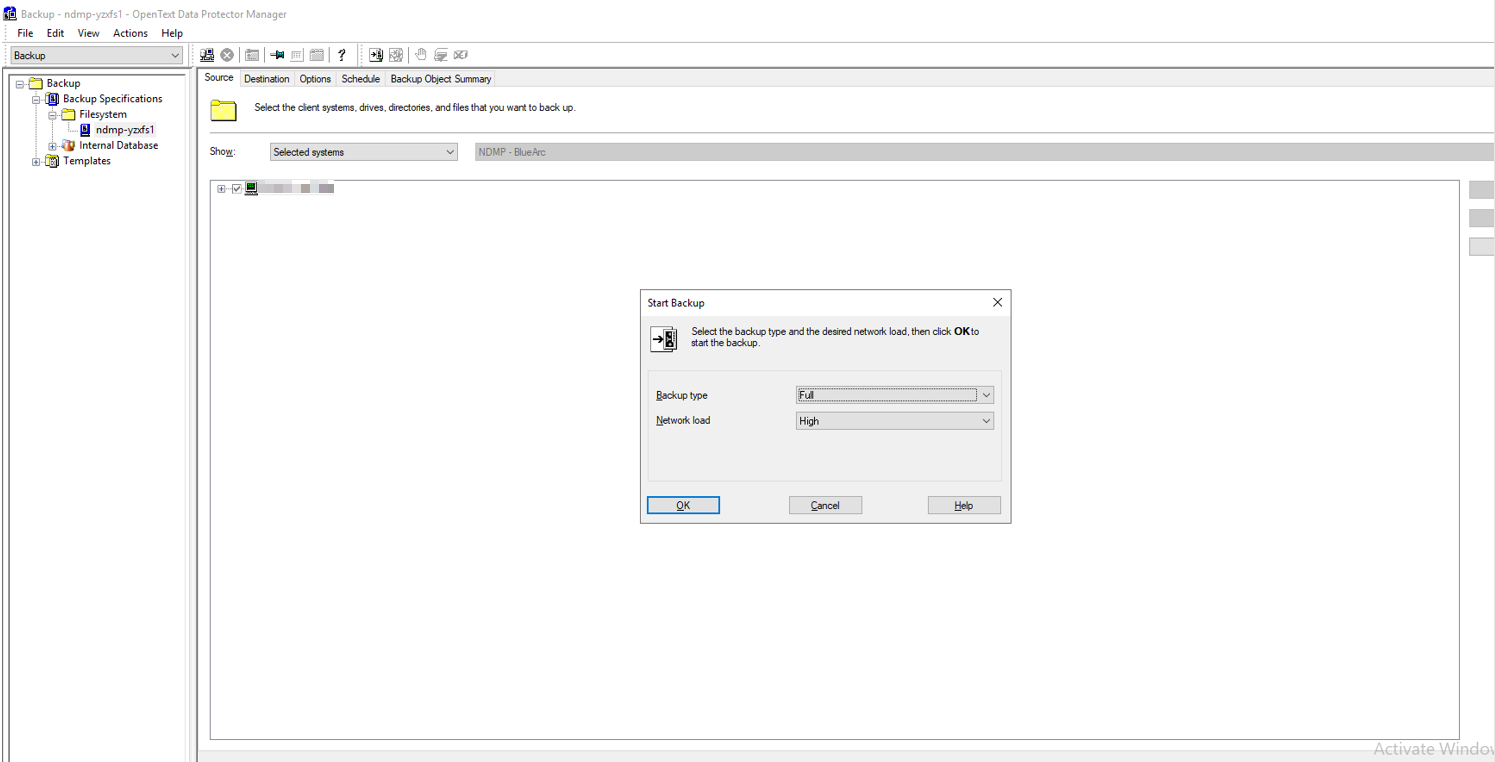 2. Once the backup job finished, check the status of backup job. 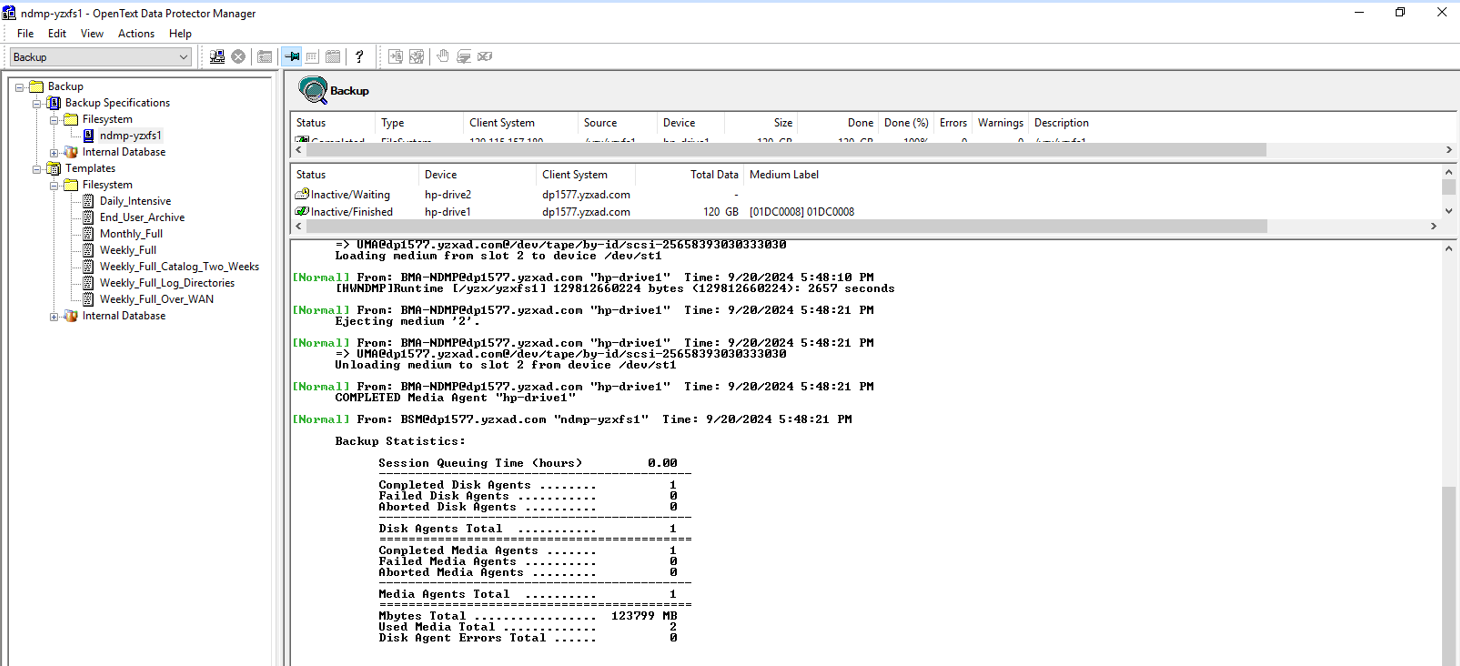 3. Enter the Restore page and start the recovery job, restore files to another place. 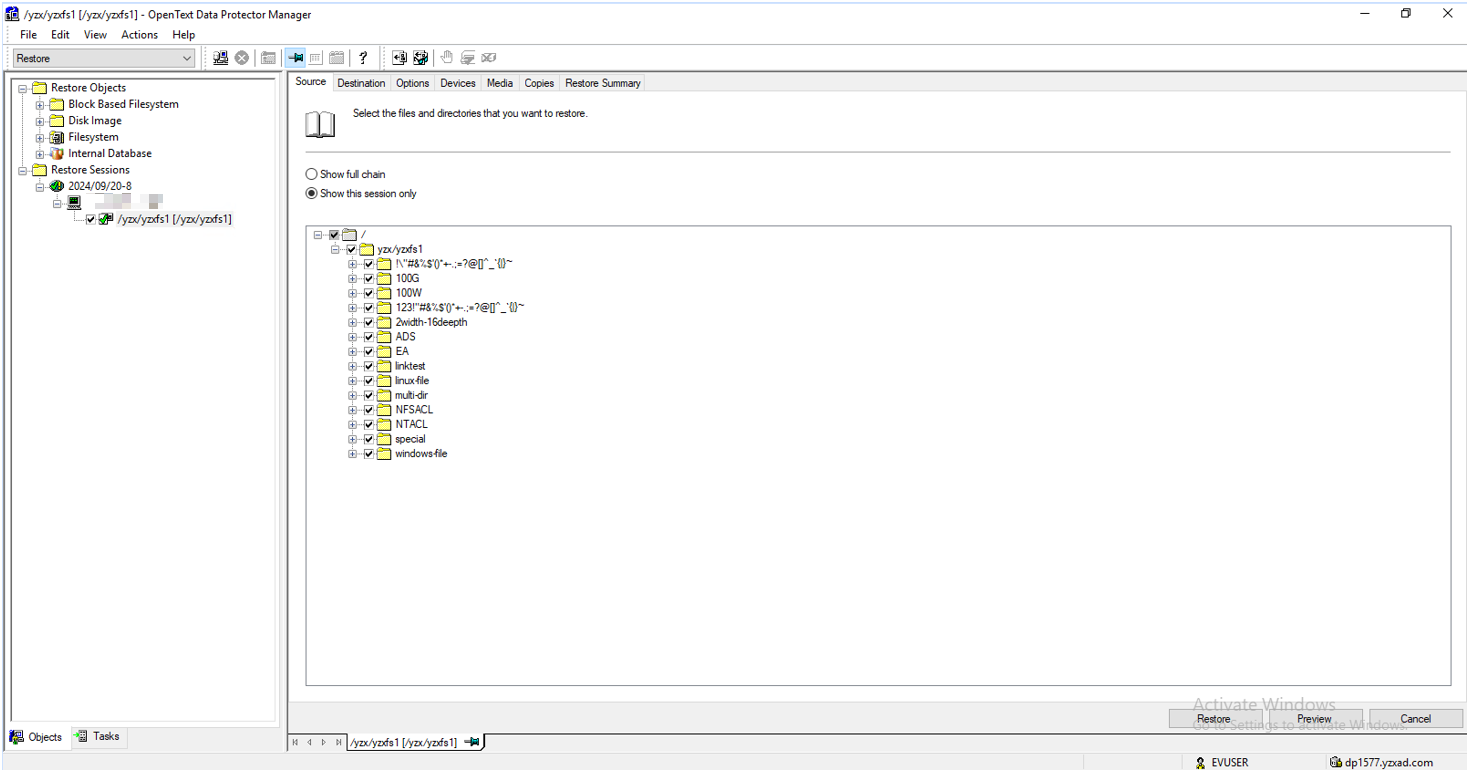 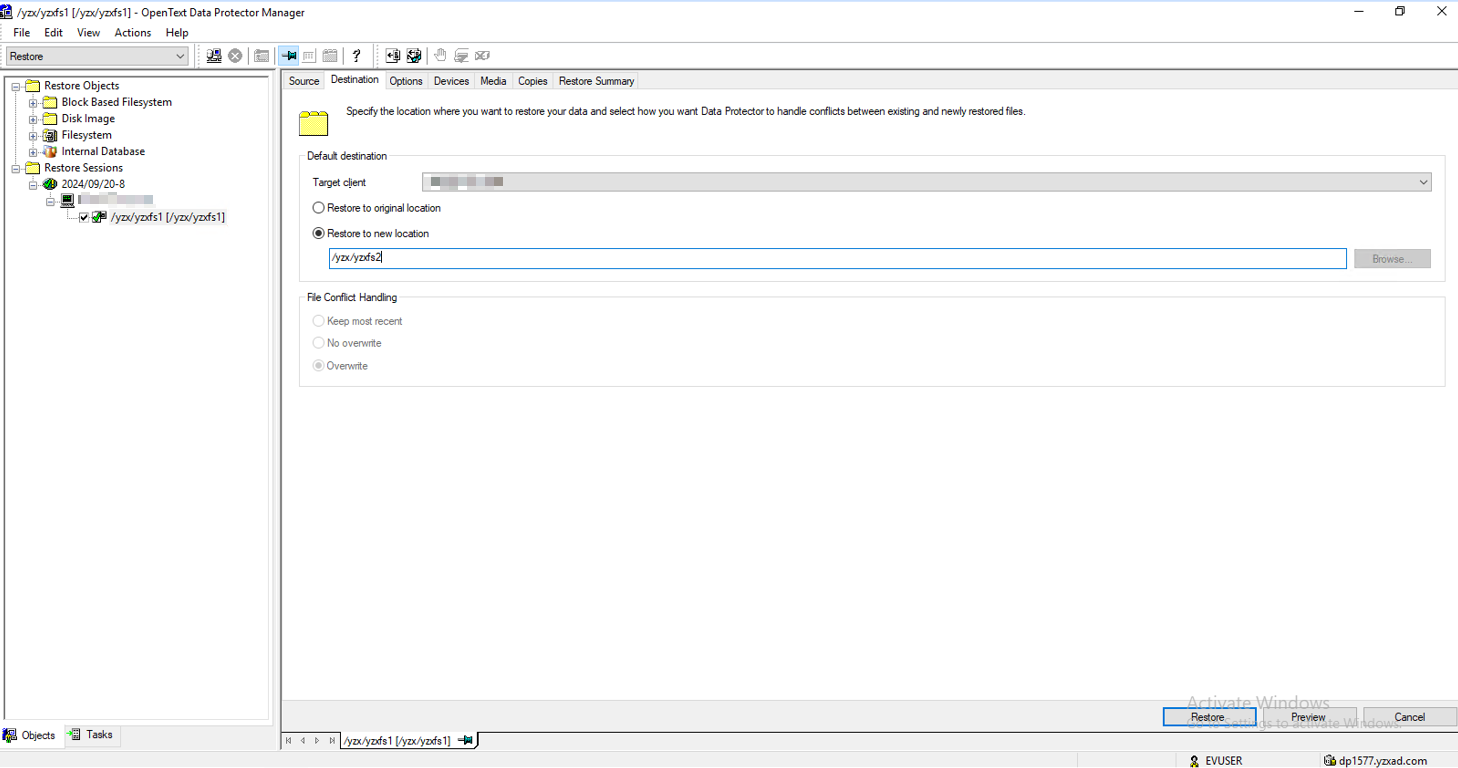 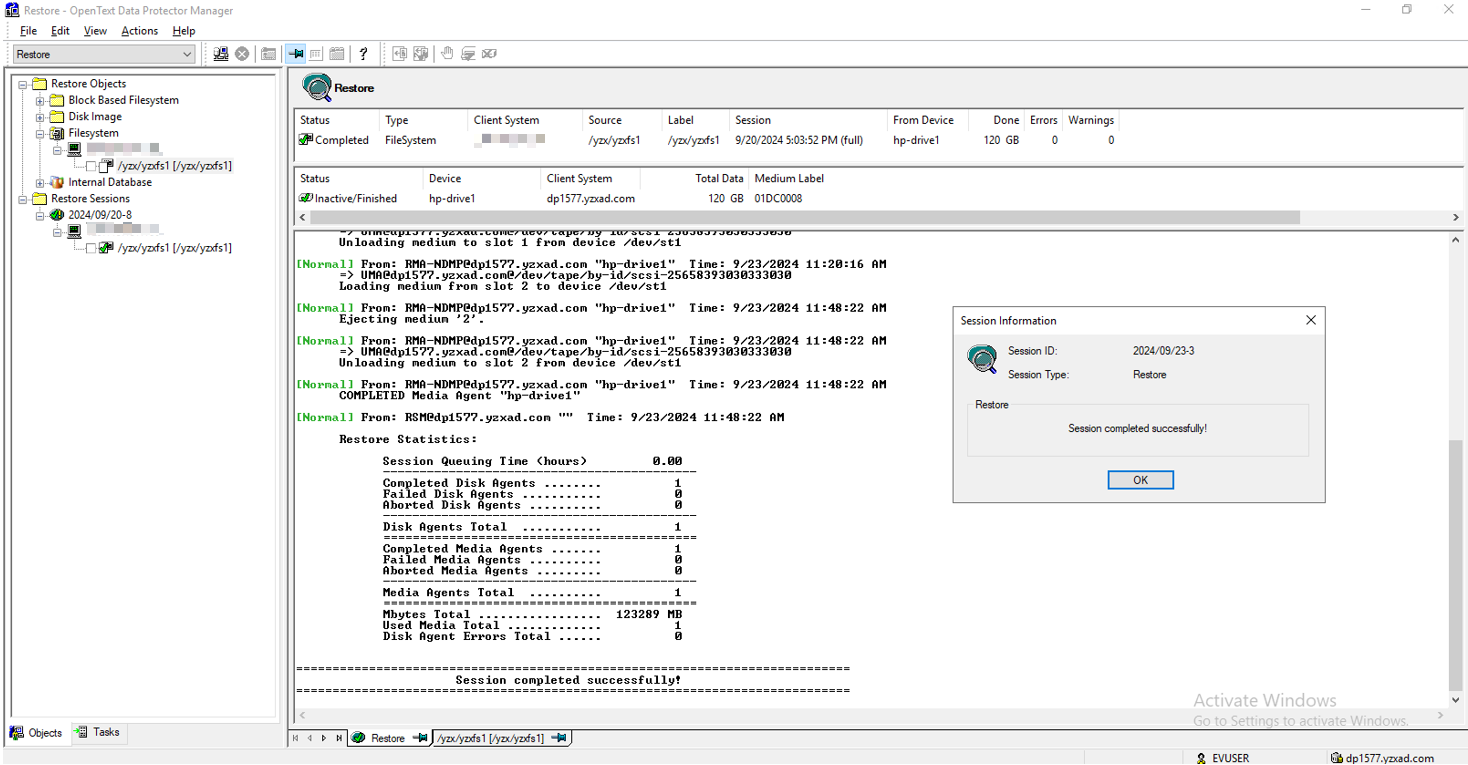 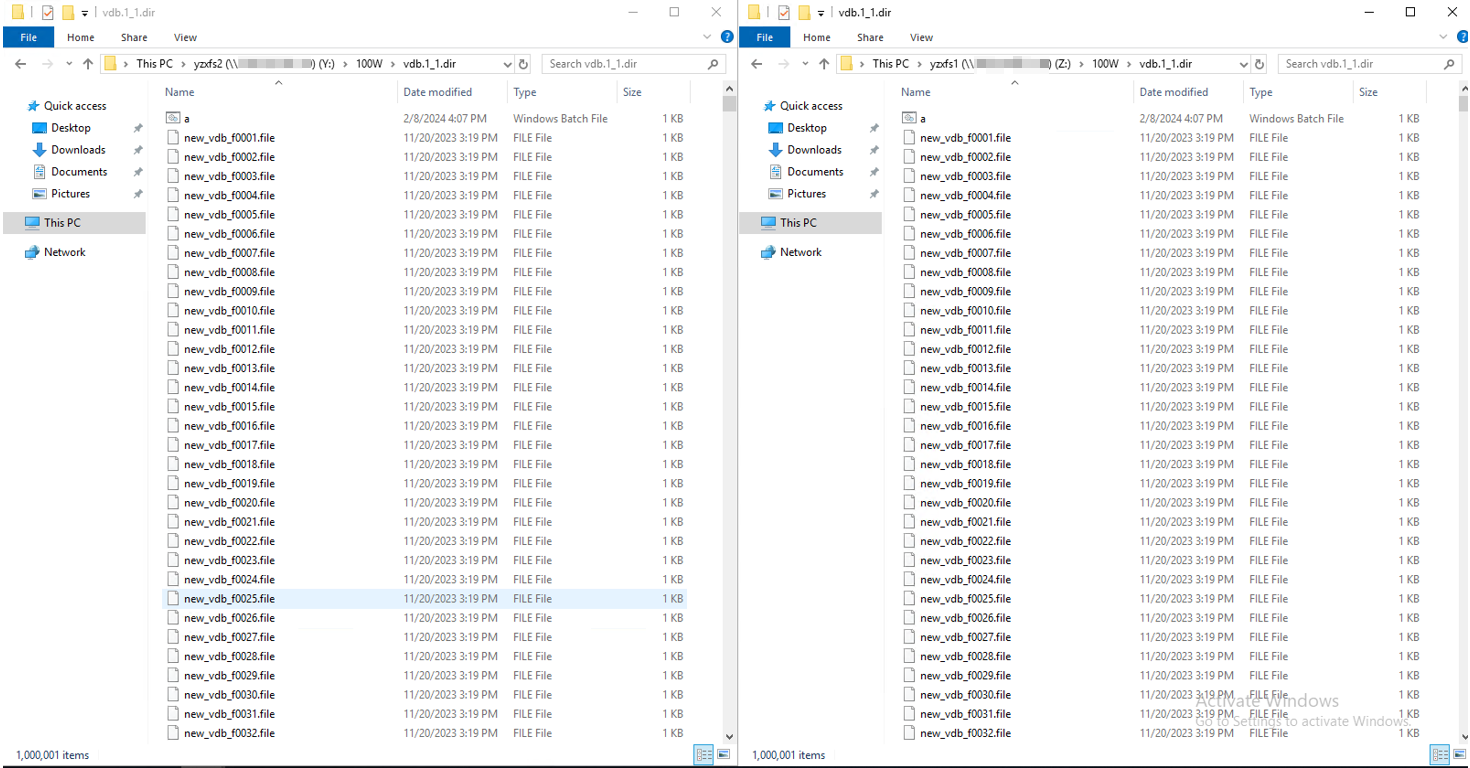 |
Test Conclusion | Passed |
3.7 Special Files Backup and Recovery
Test Purpose | Special files backup and recovery |
Test Networking | Huawei OceanStor Dorado Function Compatibility Test Networking1-1 |
Prerequisites | 1. Storage devices, backup servers, and deployment and networking have been completed. 2. The storage is running properly. 3. File systems for backup and restore has been created on storage device. 4. The NDMP service of Dorado storage is normal, the NDMP account, password are correct and the logical backup IP address is configured. 5. The tape library is connected to the storage device and configured in the software. 6. NDMP host is configured successfully. 7. Policy has been configured in OpenText DataProtector Console. 8. Prepare special files such as ADS, EA, links etc. |
Test Procedure | 1. Right-click the backup and choose Start Backup from the shortcut menu. 2. Once the backup job finished, check the status of backup job. 3. Enter the Restore page and start the recovery job, restore files to another place. 4. Once the recovery job finished, check the status of the job and data consistence. |
Expected Result | 1. In step 2, backup job finish successfully 2. In step 4, recovery job finish successfully and restored files are the same as original files. |
Test Result | 1. Right-click the backup and choose Start Backup from the shortcut menu.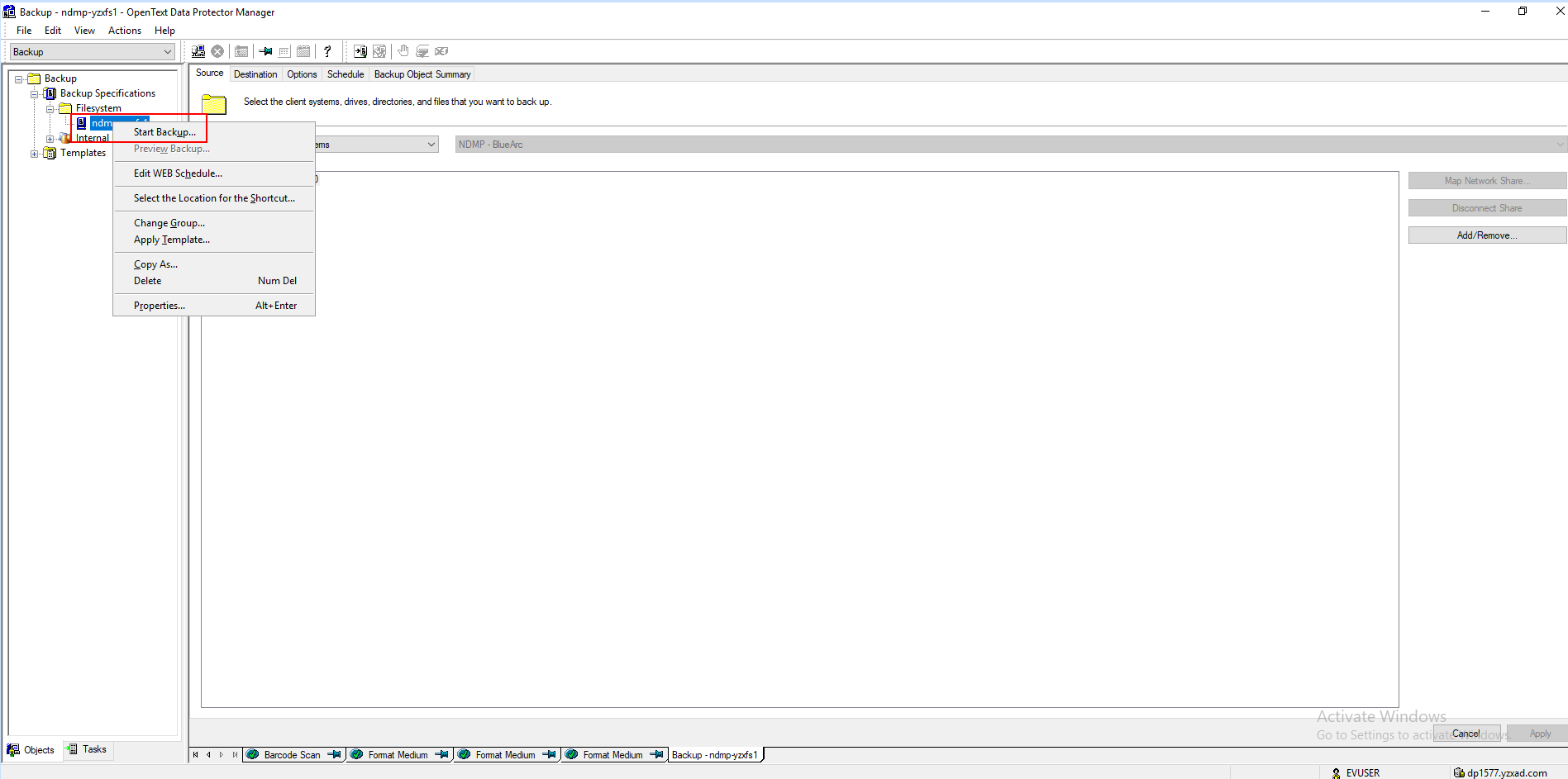 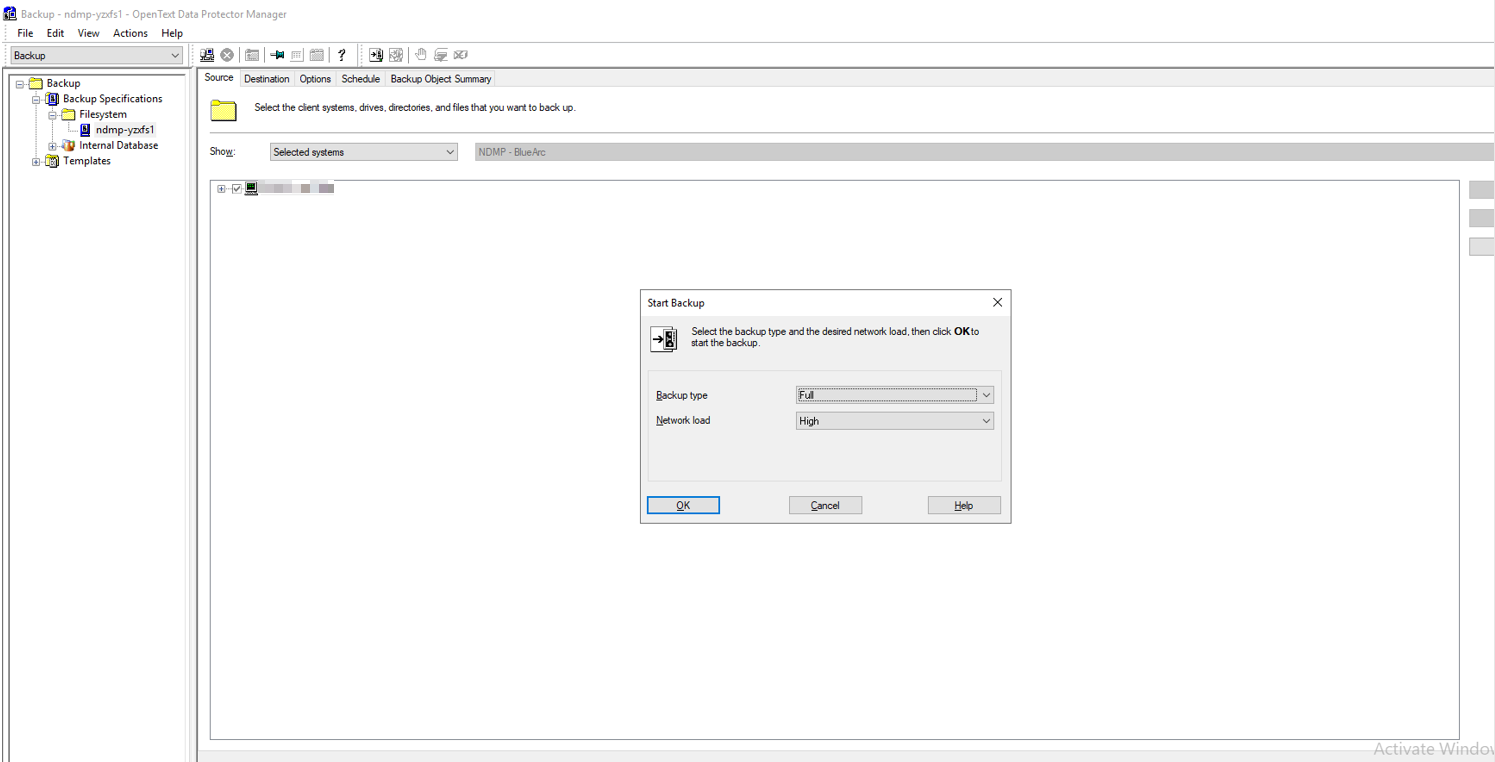 2. Once the backup job finished, check the status of backup job. 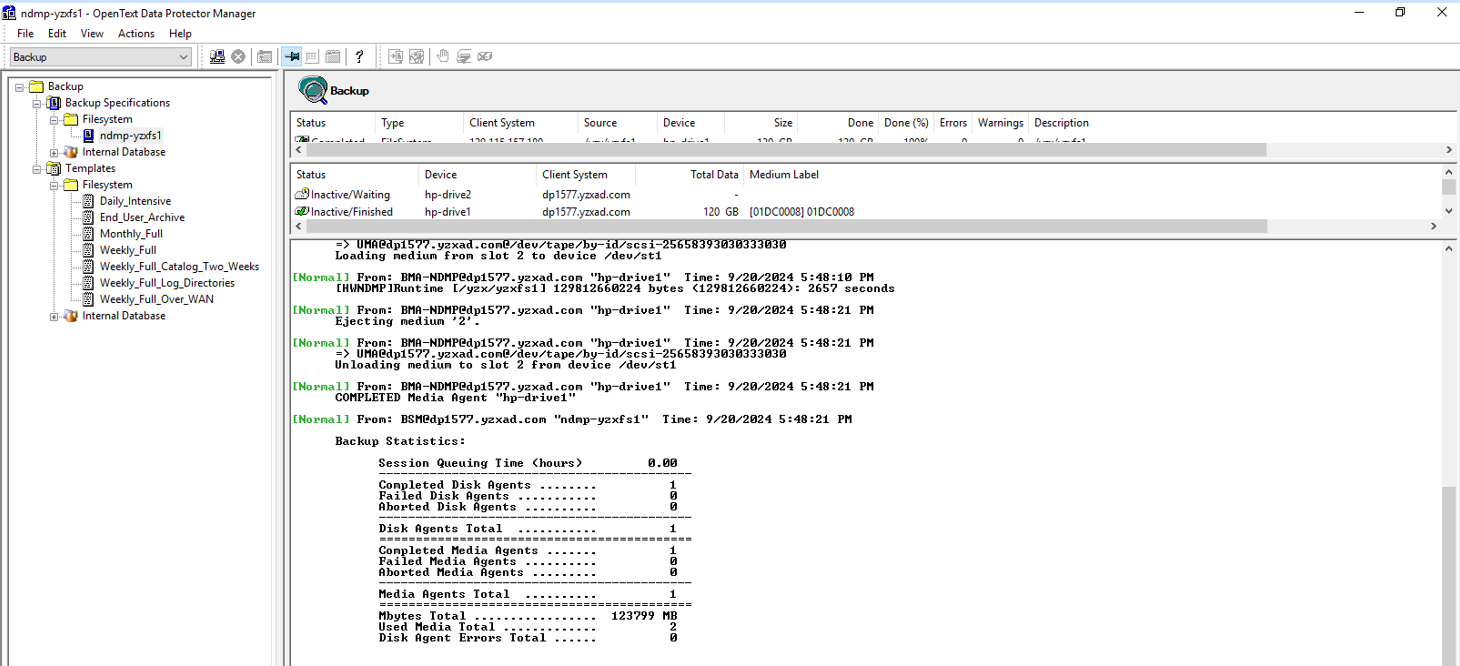 3. Enter the Restore page and start the recovery job, restore files to another place. 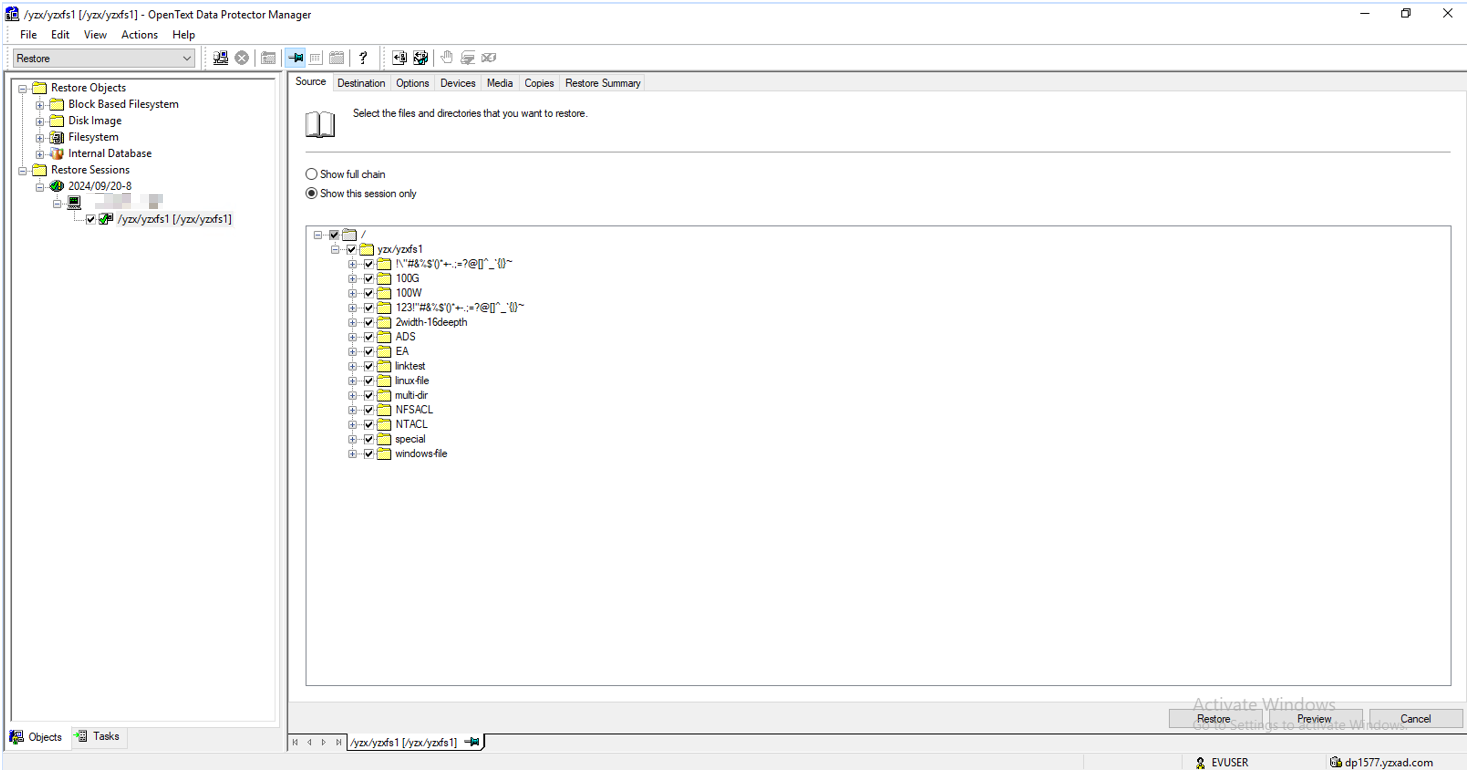 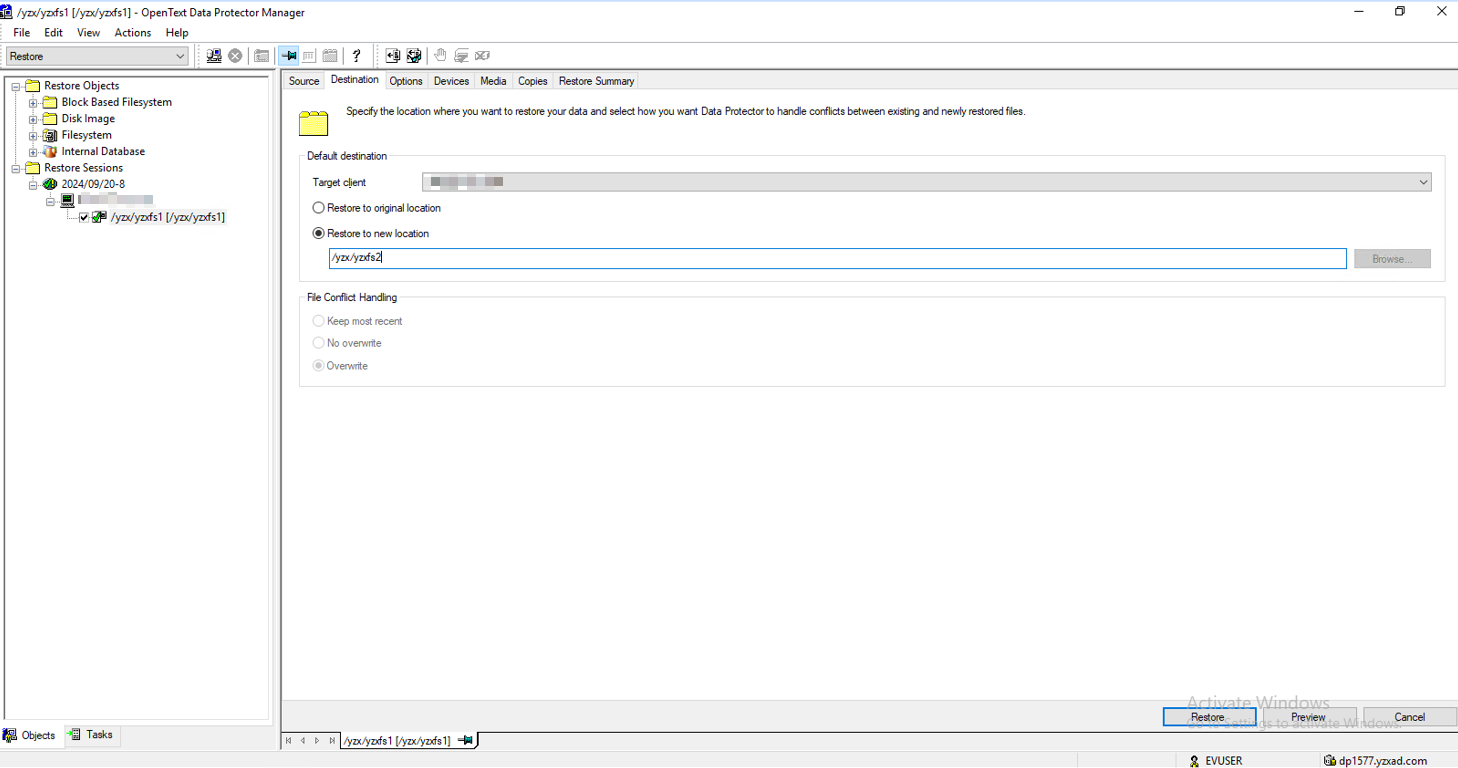 4. Once the recovery job finished, check the status of the job and data consistence. 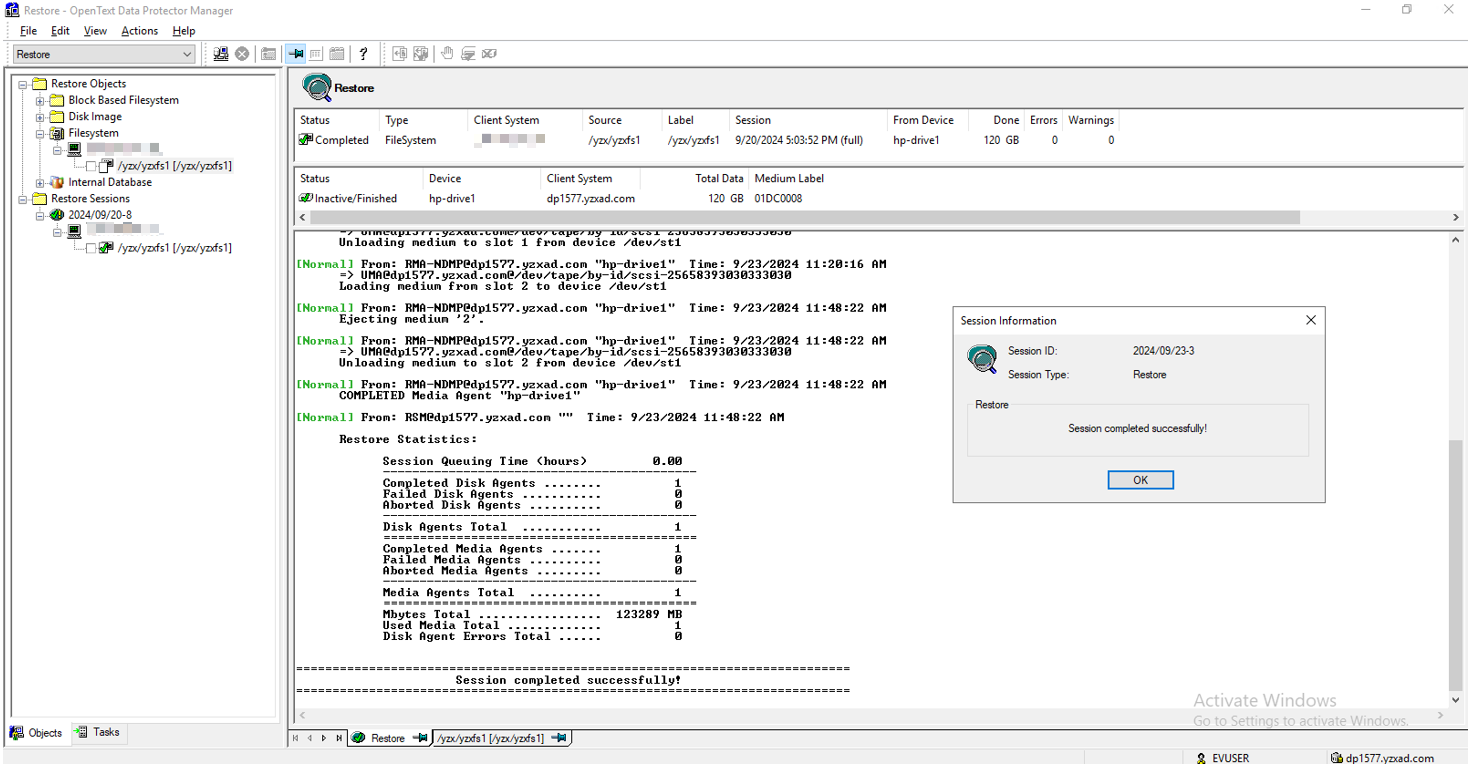 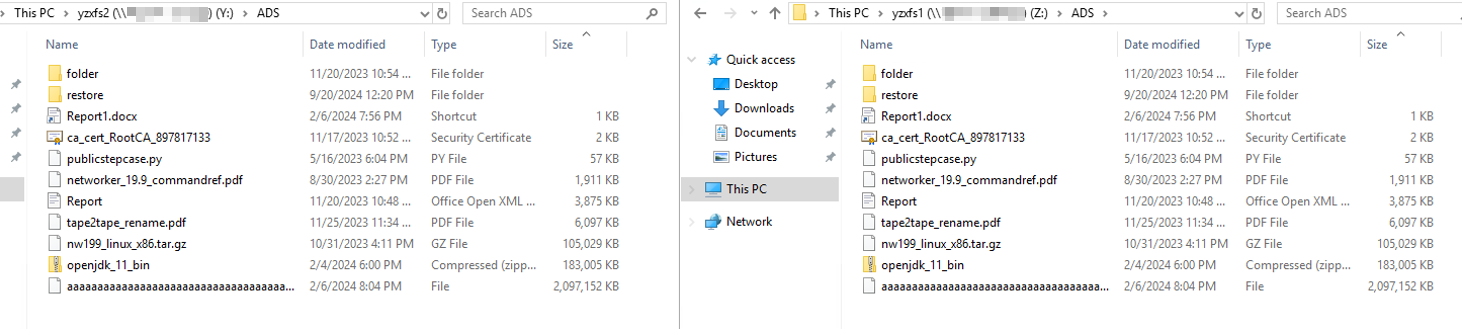 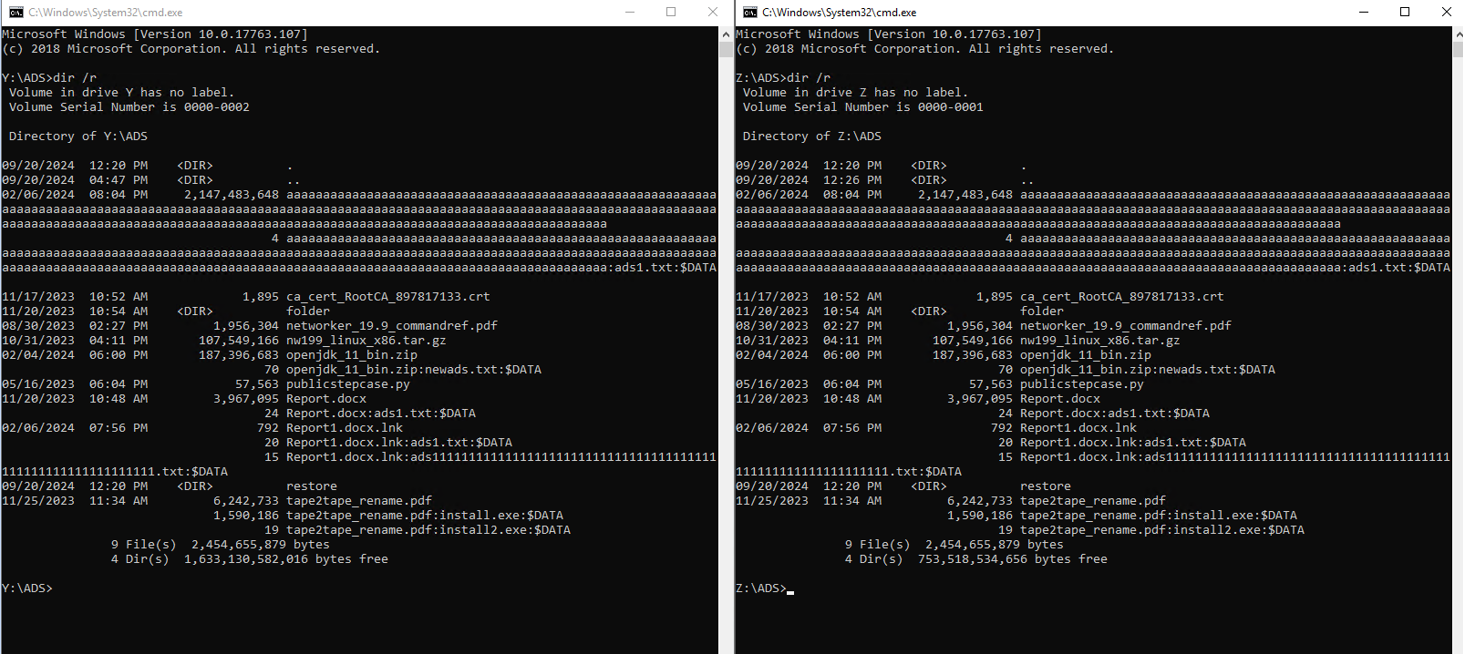 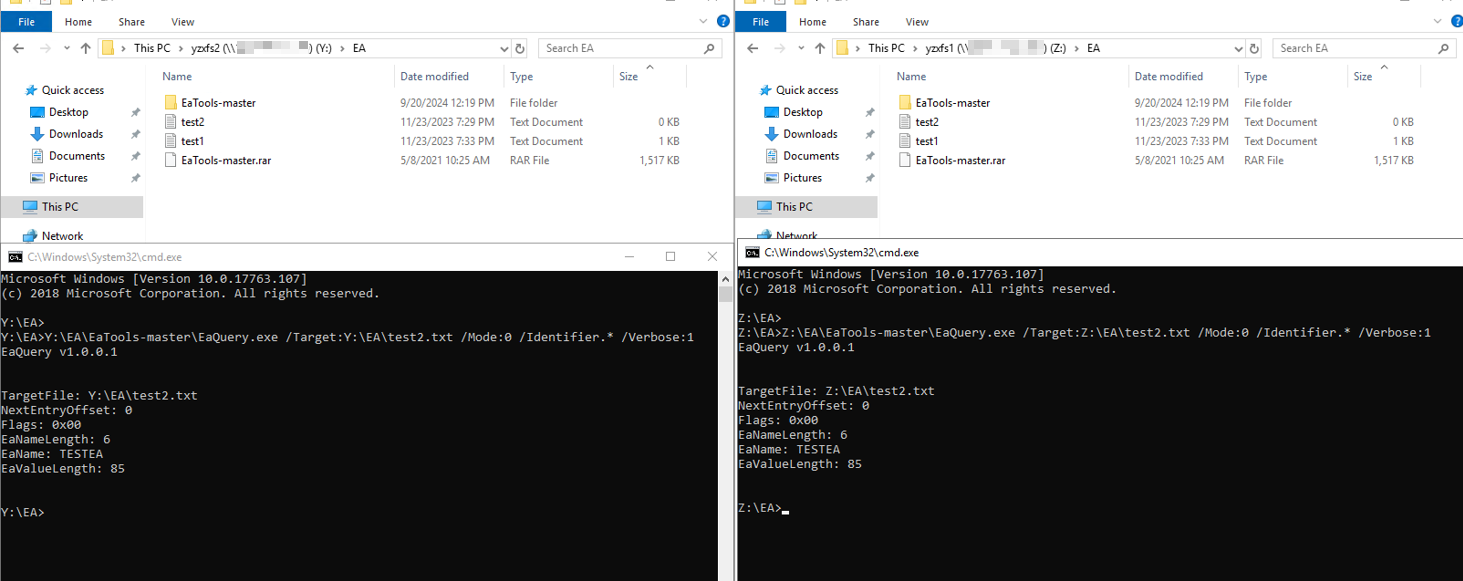 |
Passed |
3.8 File Properties Backup and Recovery
Test Purpose | File Properties backup and recovery |
Test Networking | Huawei OceanStor Function Compatibility Test Networking1-1 |
Prerequisites | 1. Storage devices, backup servers, and deployment and networking have been completed. 2. The storage is running properly. 3. File systems for backup and restore has been created on storage device. 4. The NDMP service of Dorado storage is normal, the NDMP account, password are correct and the logical backup IP address is configured. 5. The tape library is connected to the storage device and configured in the software. 6. NDMP host is configured successfully. 7. Policy has been configured in OpenText DataProtector Console. 8. Prepare some files with special properties such as ACL. |
Test Procedure | 1. Right-click the backup and choose Start Backup from the shortcut menu. 2. Once the backup job finished, check the status of backup job. 3. Enter the Restore page and start the recovery job, restore files to another place. 4. Once the recovery job finished, check the status of the job and data consistence. |
Expected Result | 1. In step 2, backup job finish successfully 2. In step 4, recovery job finish successfully and restored files are the same as original files. |
Test Result | 1. Right-click the backup and choose Start Backup from the shortcut menu.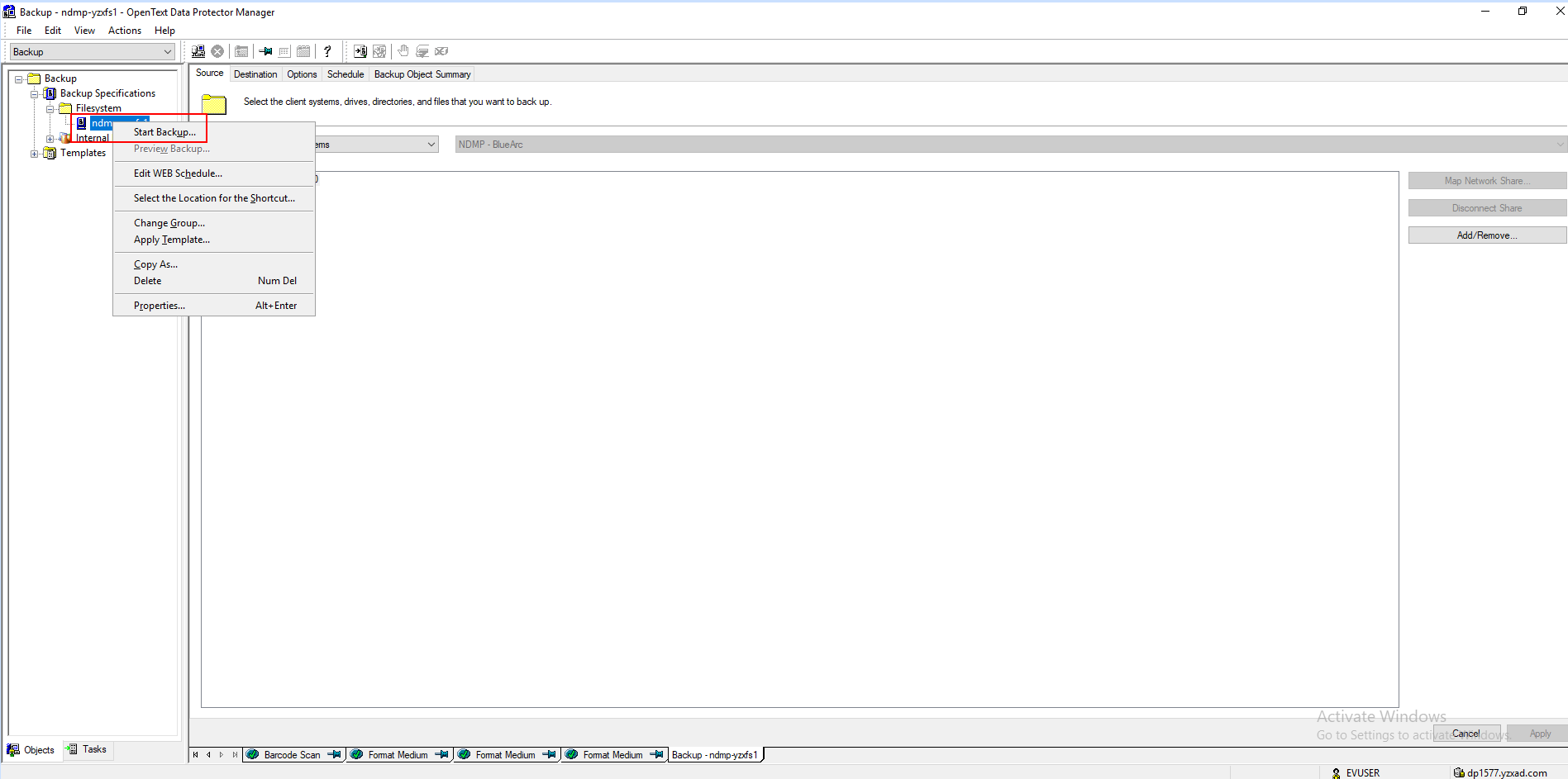 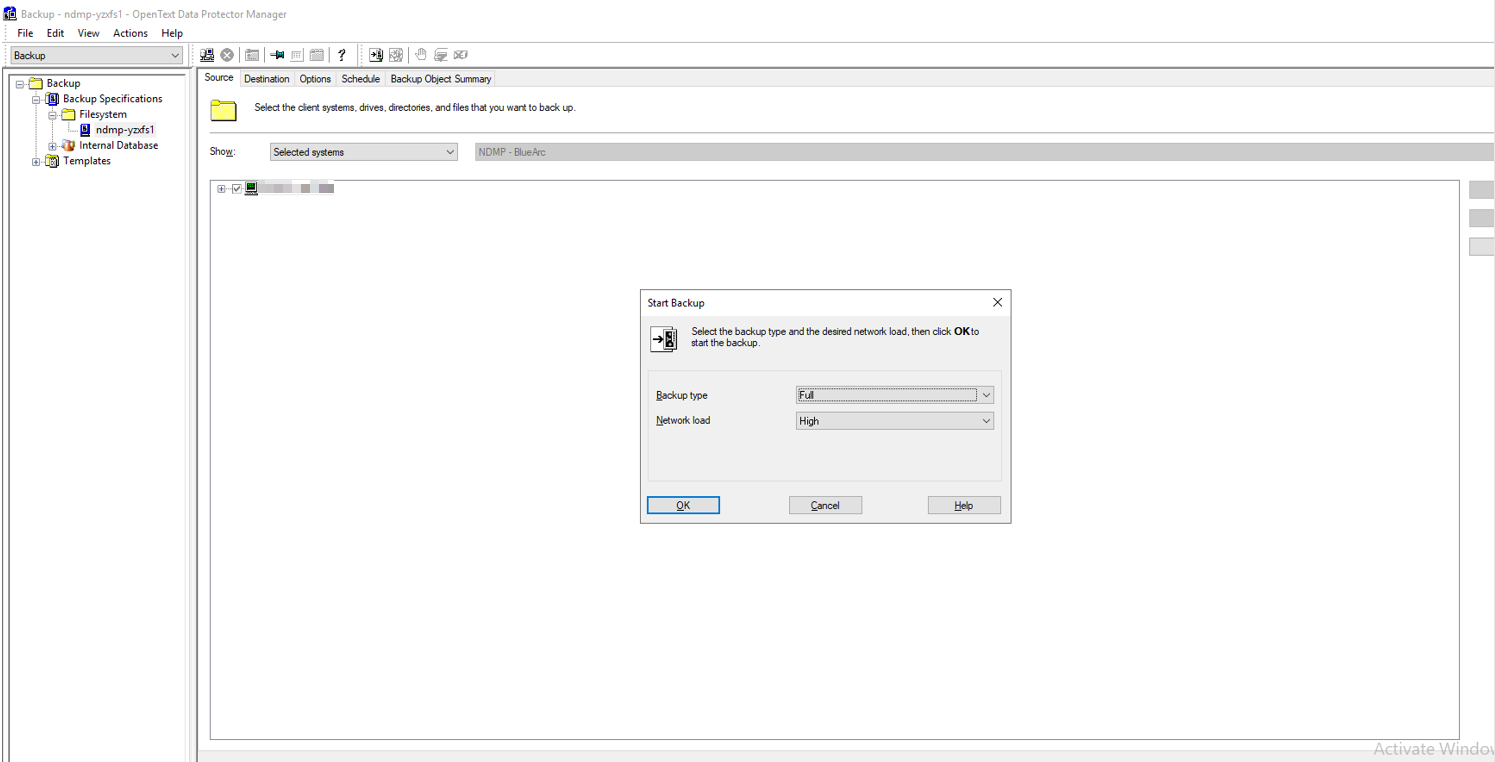 2. Once the backup job finished, check the status of backup job. 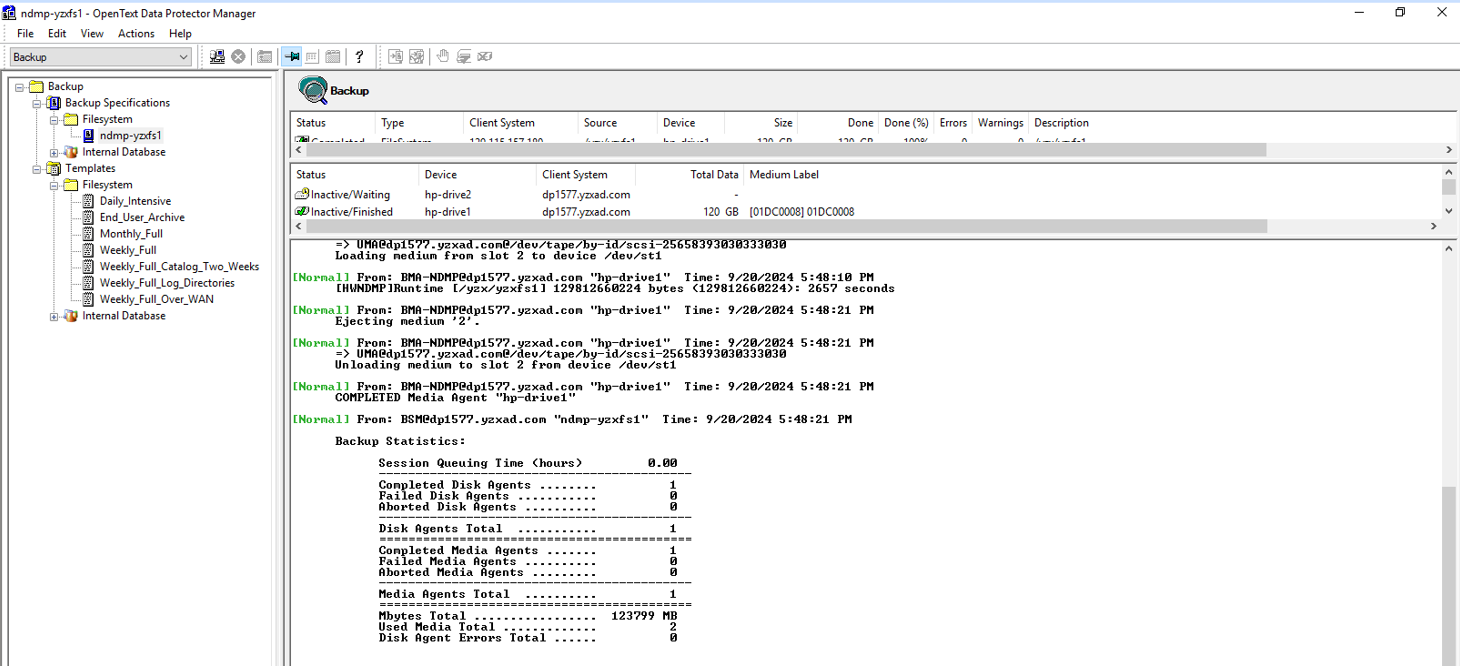 3. Enter the Restore page and start the recovery job, restore files to another place. 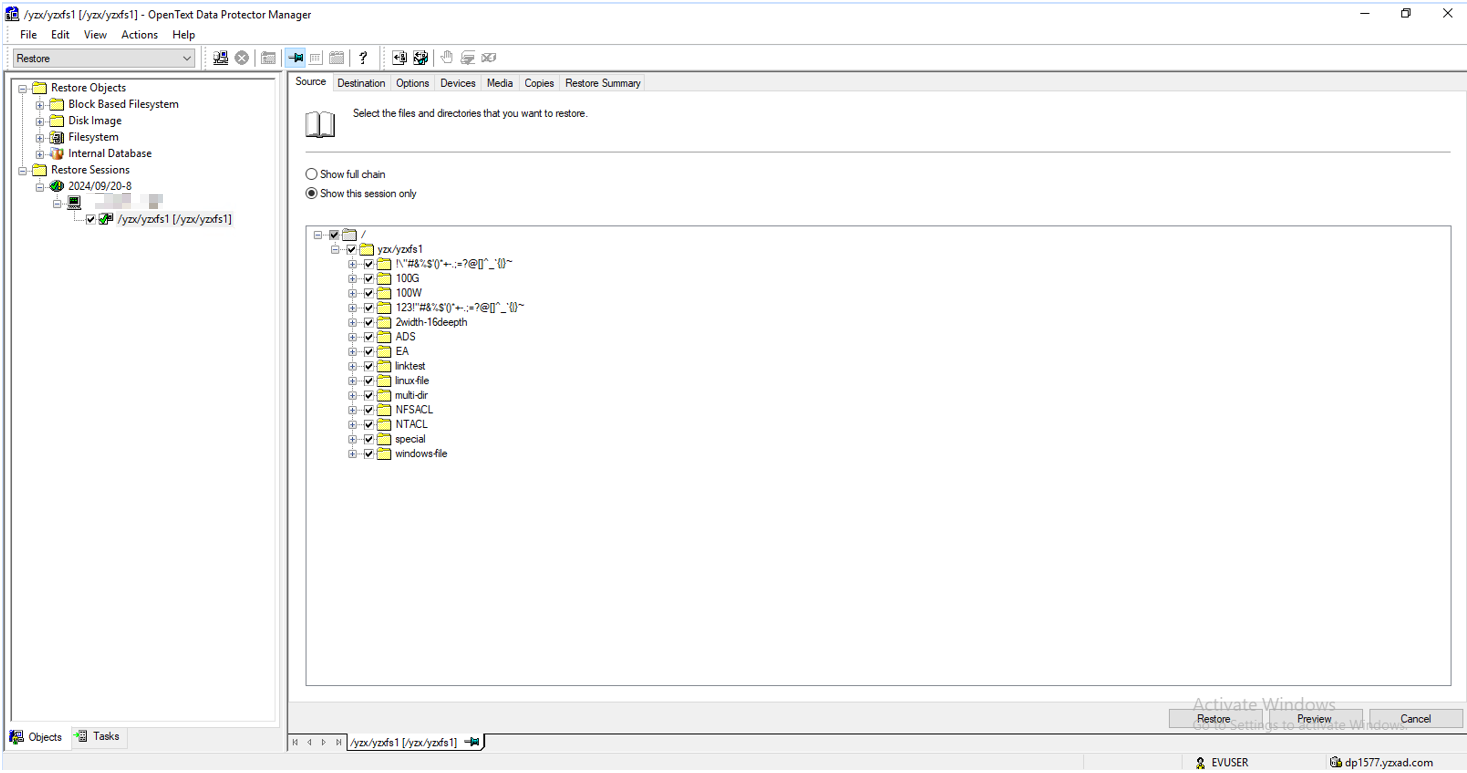 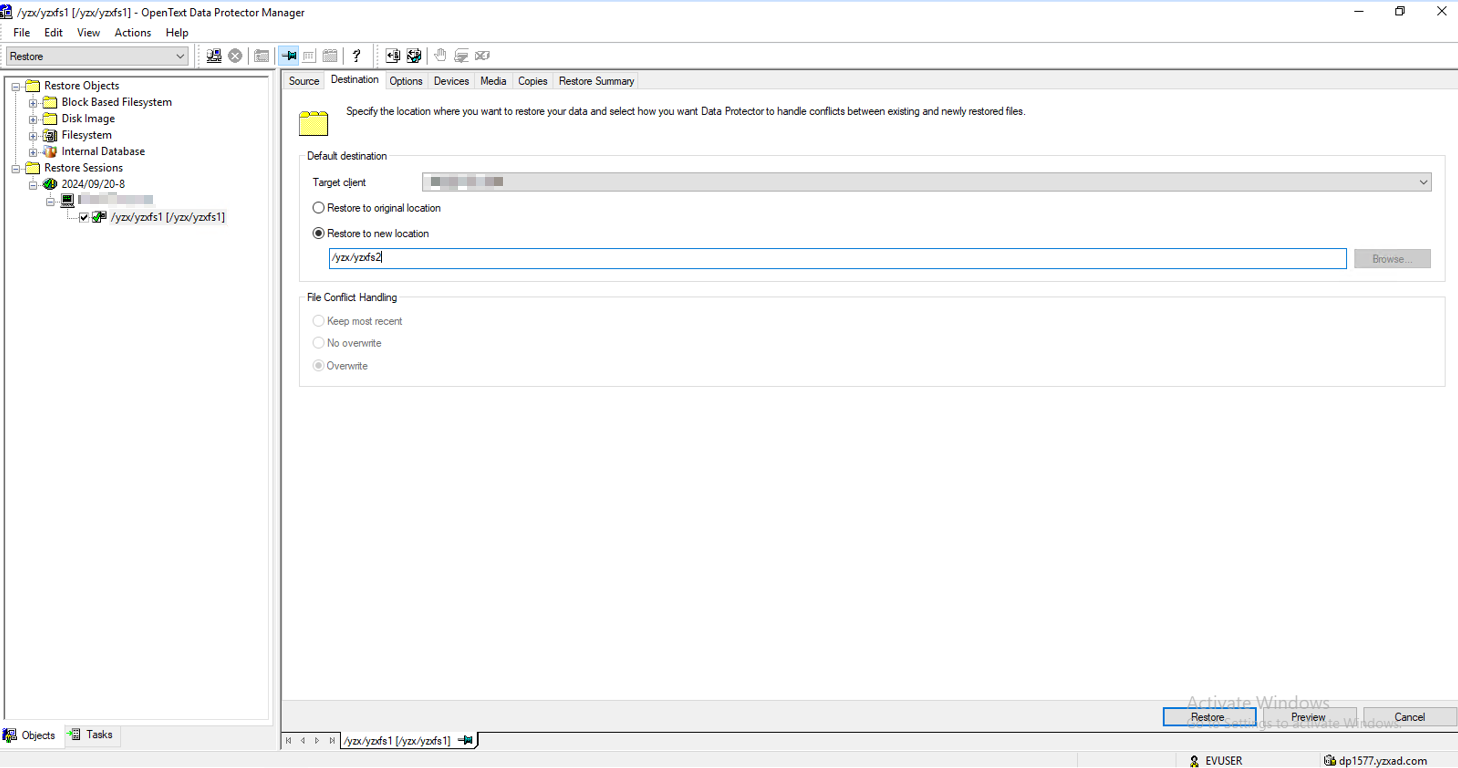 4. Once the recovery job finished, check the status of the job and data consistence. 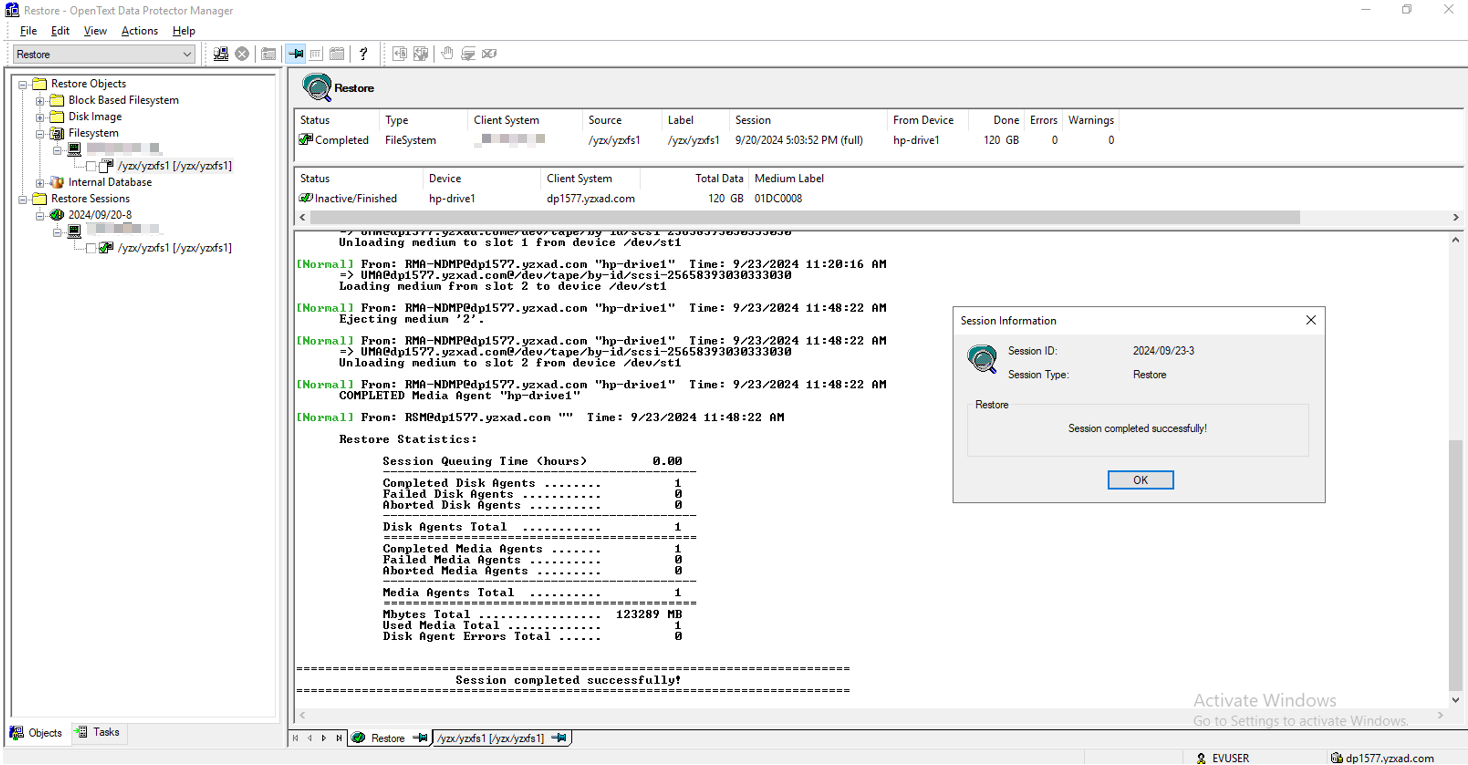 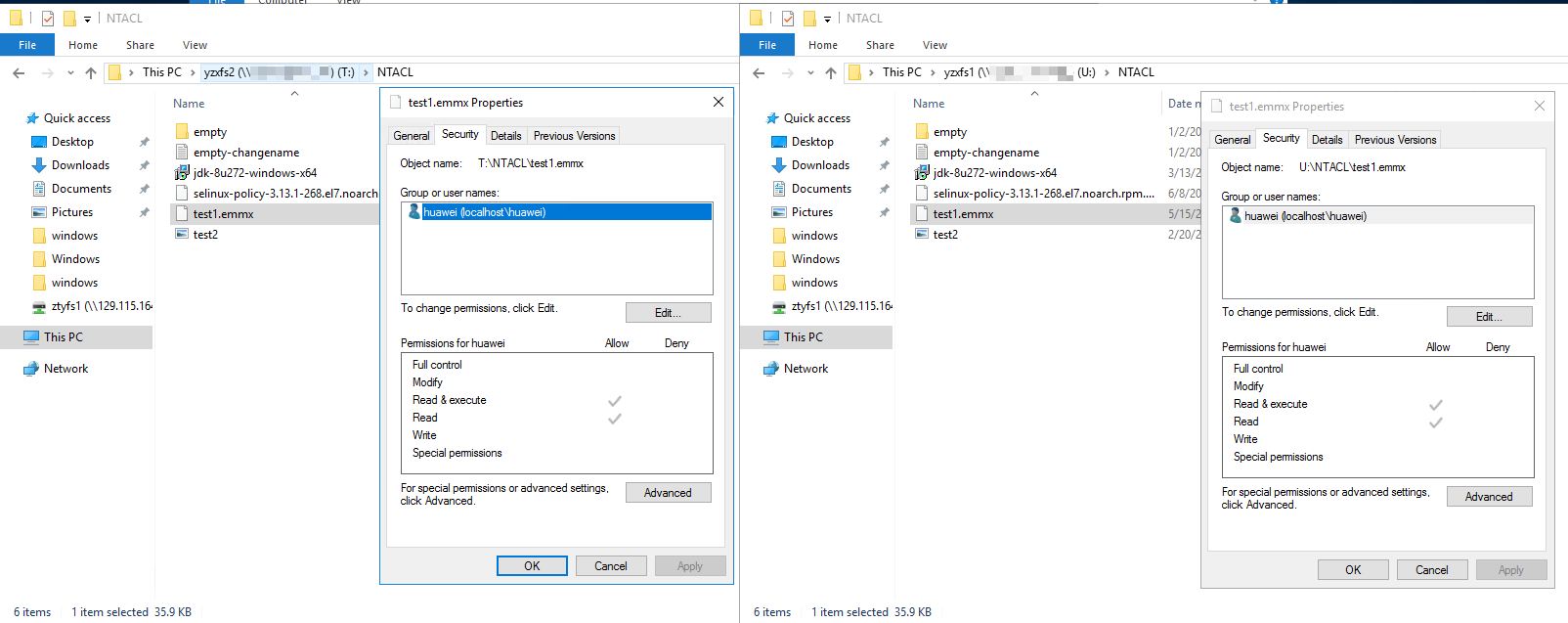 |
Test Conclusion | Passed |