Huawei OceanStor Dorado All-Flash Storage and Veritas Enterprise Vault
Interoperability Test Report

Executive Summary
Axians Global (“Axians”) assessed the interoperability of Veritas Enterprise Vault software with Huawei OceanStor Dorado All-Flash Storage. The goal of the assessment is to validate that Enterprise Vault software is interoperable with Huawei OceanStor Dorado All-Flash Storage.
In the assessment, Axians has determined that Enterprise Vault software archive and retrieve jobs will function with Huawei OceanStor Dorado All-Flash Storage for the following scenarios:
Test Scenario | Storage Involved | Protocol(s) Tested | Result |
Archive Target – CIFS | OceanStor Dorado All-Flash Storage | CIFS | Passed |
Archive Source – CIFS | OceanStor Dorado All-Flash Storage | CIFS | Passed |
In this document, you will find details on the above test cases and the captured output. The procedures conducted in the tests are referenced from standard online documentation from Veritas Enterprise Vault and Huawei.
1Environment Configuration
1.1 Networking diagram
Figure 1.1 Huawei OceanStor Dorado All-Flash Storage Function Compatibility Test Networking
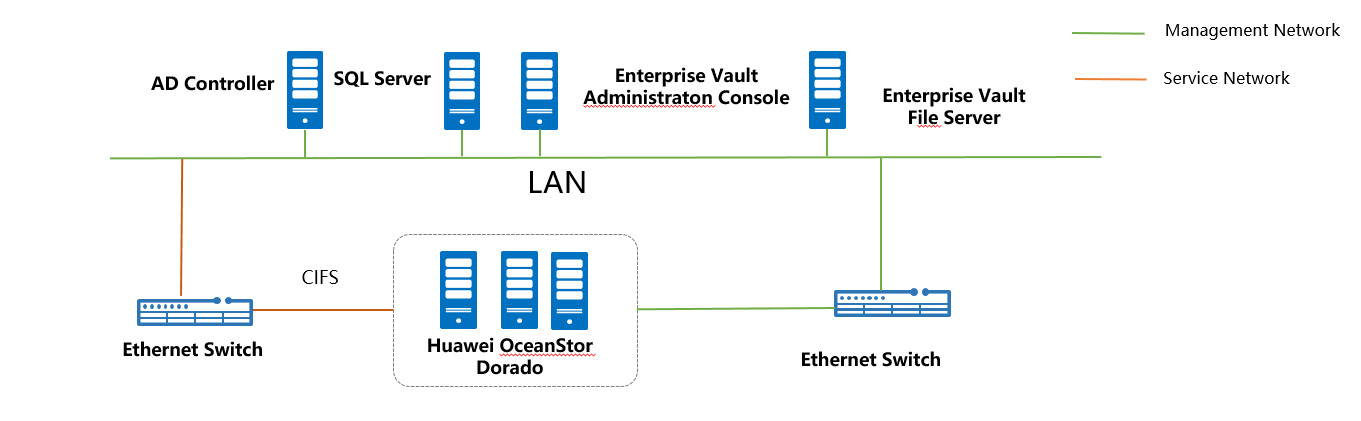
Networking description:
- Deployment at the production end: Preconfigure production data in VM for Enterprise Vault archive.
- Deploy the AD Controller: Use one Windows server VM as the AD controller for software deployment.
- Deploy the Enterprise Vault software: Use one Windows server VM as the Enterprise Vault server.
- Deploy the SQL Server: Use one Windows server VM as the SQL server.
- All storage devices are connected to the Enterprise Vault server via 10g ethernet.
1.2 Hardware and software configuration
1.2.1 Storage Configuration
Table 1-1 Huawei Storage configuration table
Name | Model | Version | Quantity |
Storage | Huawei OceanStor Dorado All-Flash Storage (Hereinafter referred to as “the storage device” as well) | V6 / V700 | 1 |
1.2.2 Matching Hardware Configuration
Table 1-2 Hardware Configuration
Name | description | Usage | Quantity |
VMWare ESXi | x86 server
| Enterprise Vault server deployment | 1 |
AD Controller | x86 server
Network: 10GE vNIC |
Used for providing Active Directory Domain service |
1 |
Enterprise Vault Administration Console | x86 server
|
Deploys archive software to schedule archive tasks and transfer archive data |
1 |
Enterprise Vault File Server | x86 server
Network: 10GE vNIC |
Deploys Enterprise Vault FSA Agent |
1 |
|
SQL Server | x86 server
Network: 10GE vNIC |
Deploys database server for Enterprise Vault configuration |
1 |
Ethernet switch | Huawei 6855 10GE Network Switch | 10GE network switch on the OceanStor Dorado archive service plane | 2 |
1.2.3 Test Software and Tools
Table 1-3 Test Software and Tool List
Software Name | description | Version | Quantity |
VMware ESXi | VMWare virtualization platform | 7 | 1 |
Enterprise Vault | Deploys Enterprise Vault | 15.0 | 1 |
SQL Server | Deploys database server for Enterprise Vault configuration | SQL Server 2019 | 1 |
Operation System | Installing Windows Hosts | Windows Server 2019 | 1 |
2 Test Preparation
2.1 Create the Account on the storage device
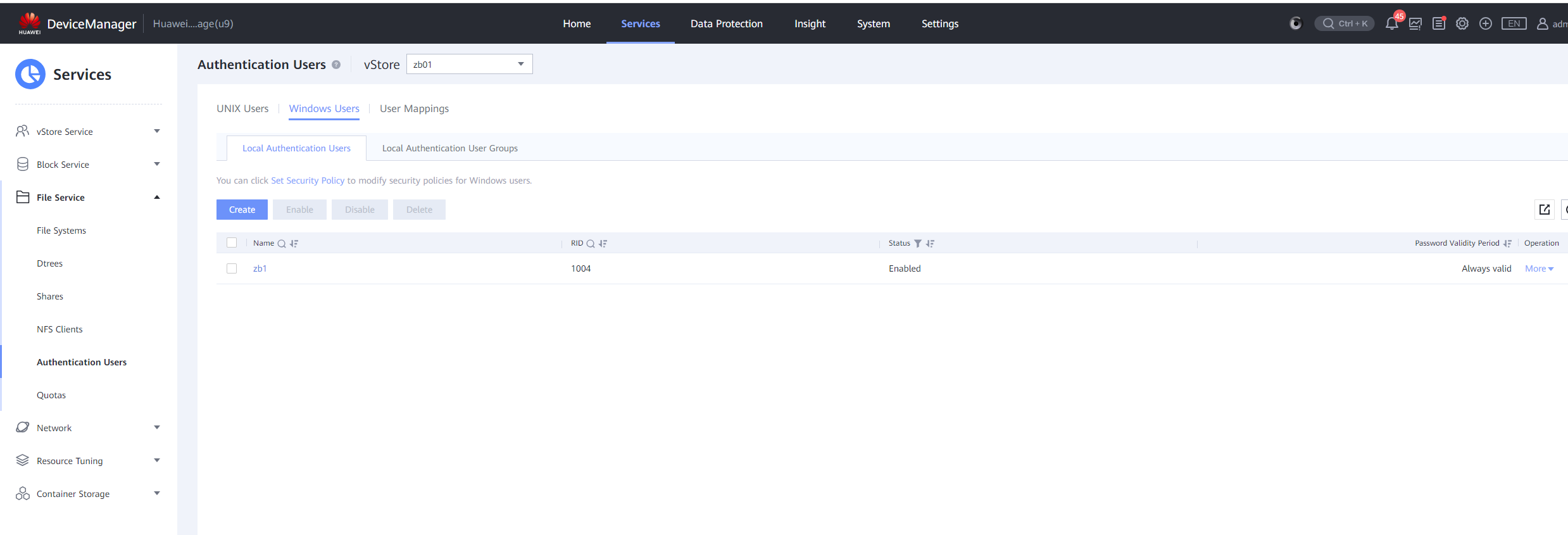
2.2 Configure the DNS on the storage device
Configure DNS on the storage device. The Storage device joins the AD Domain same as Enterprise Vault Server.
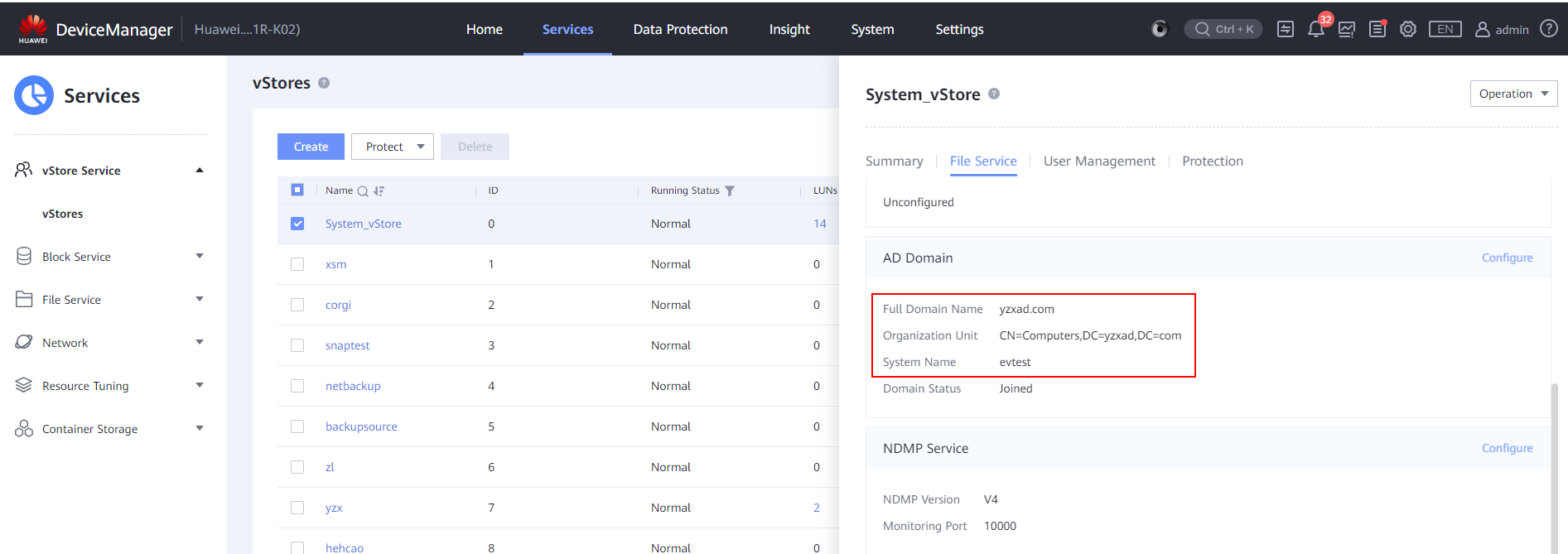
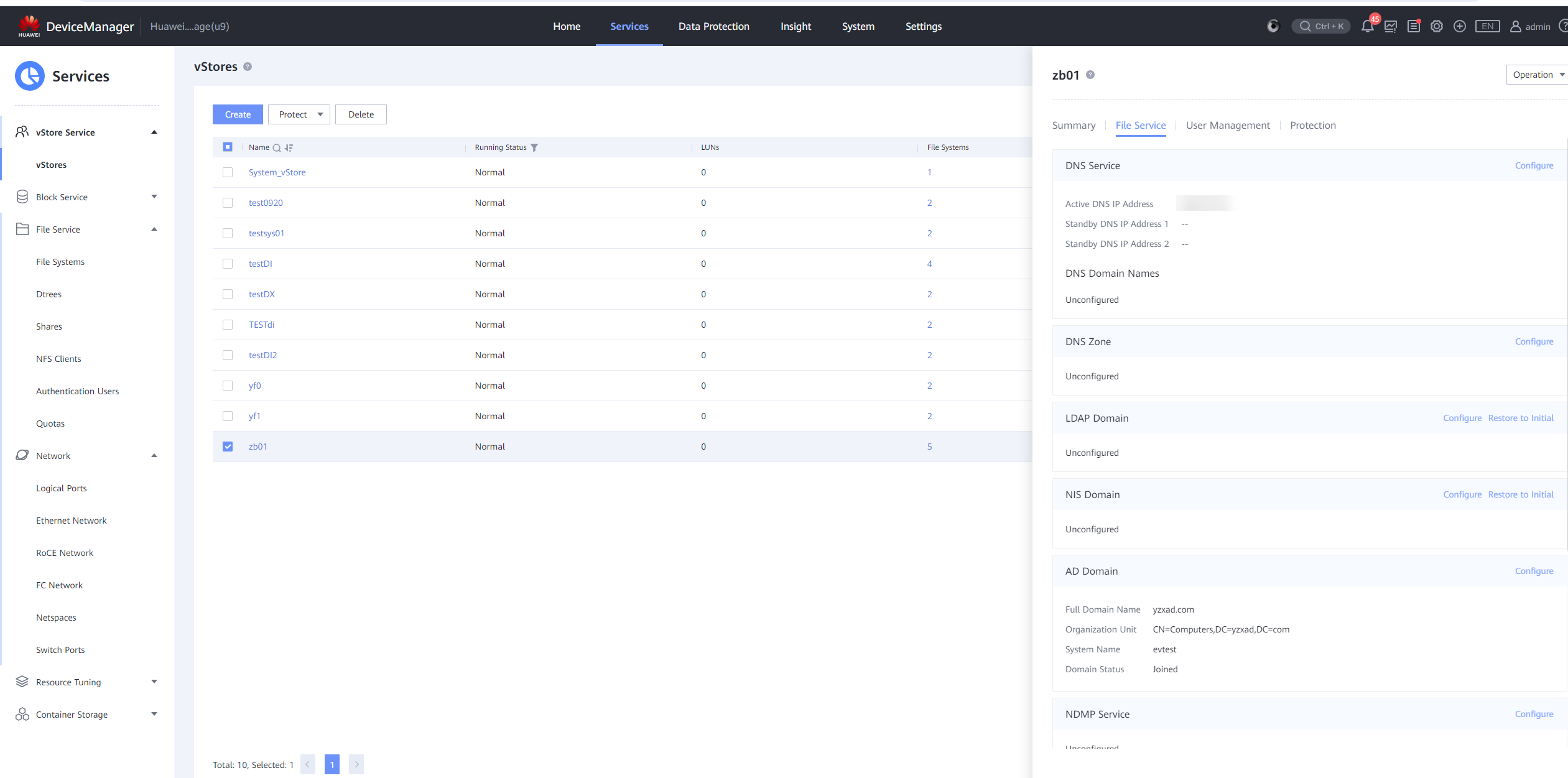
2.3 Create the Logical Ports on the storage device
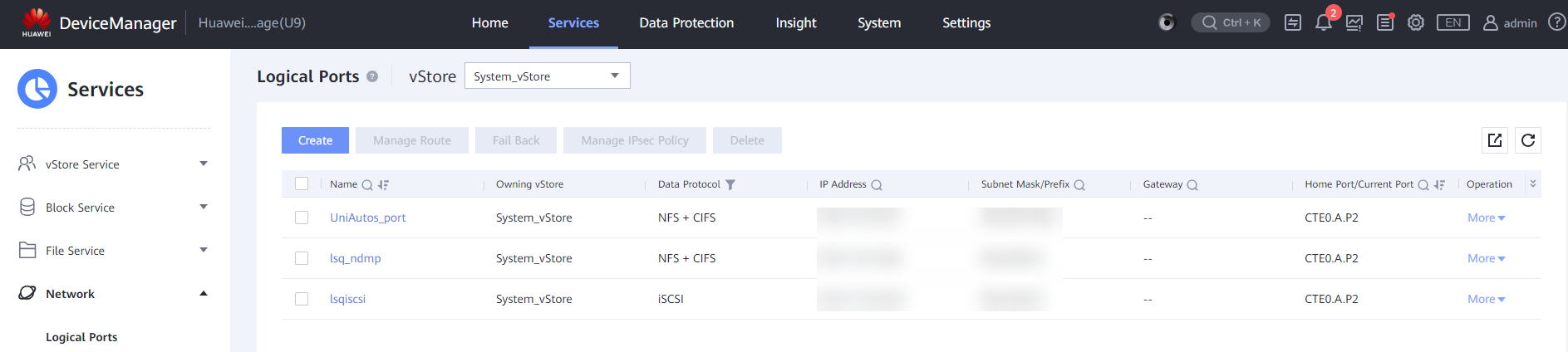
2.4 Create the Filesystem on the storage device
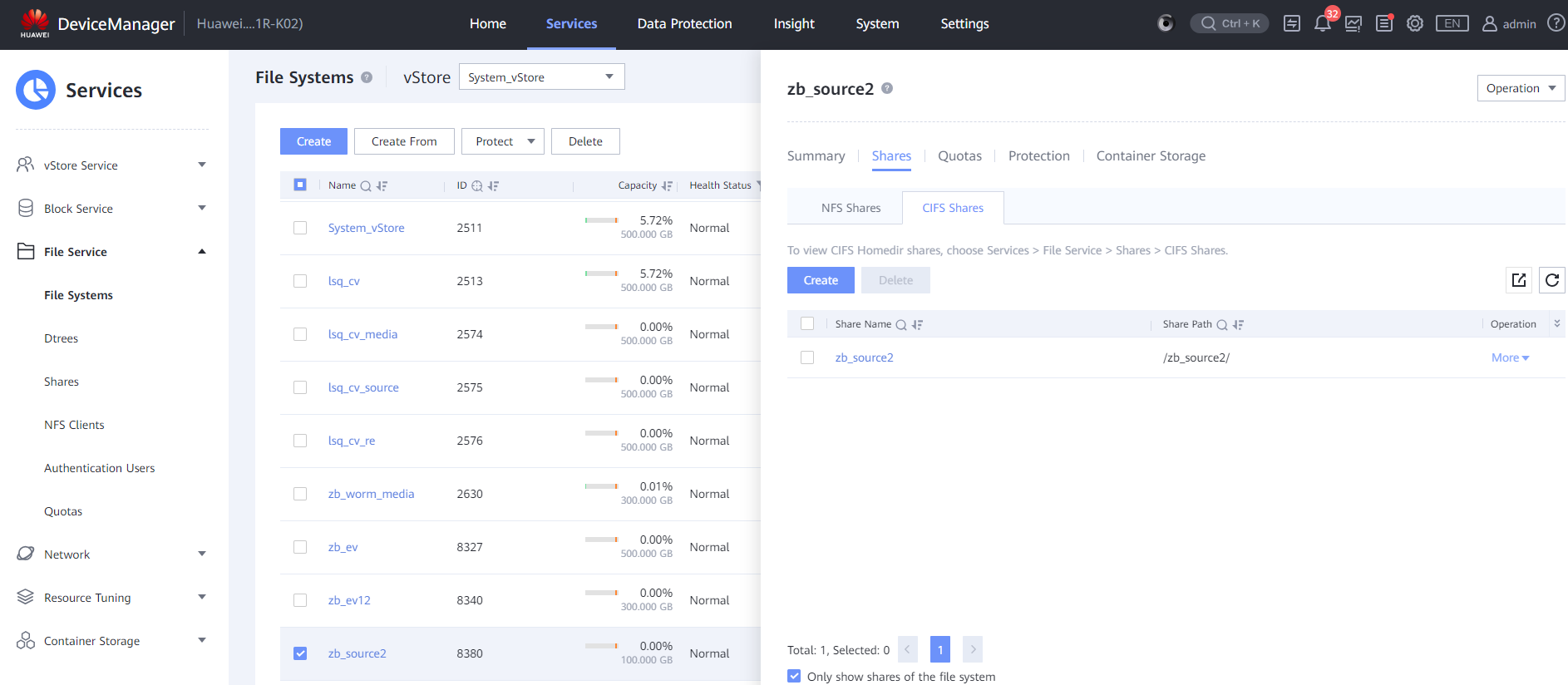
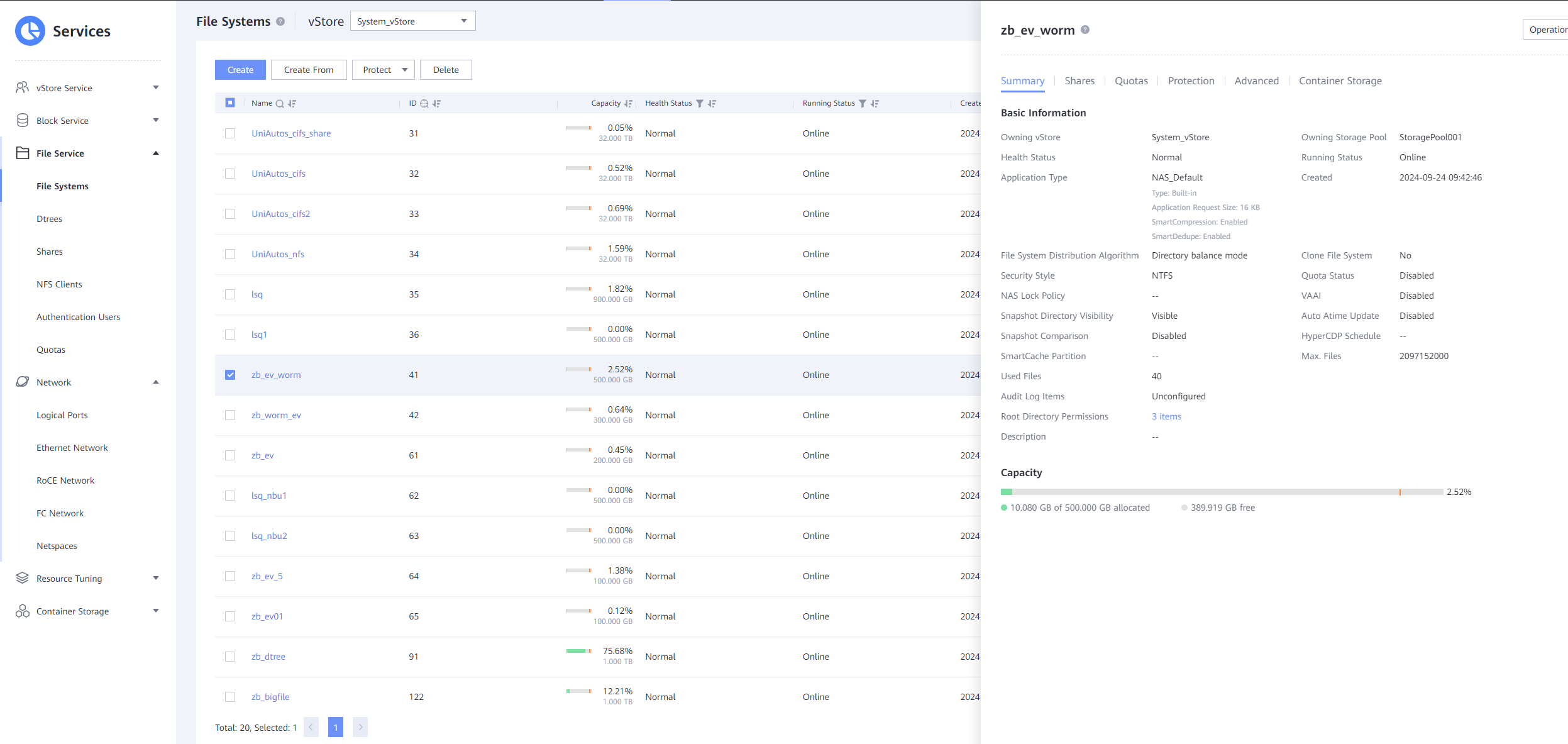
2.5 Create the CIFS share on the storage device
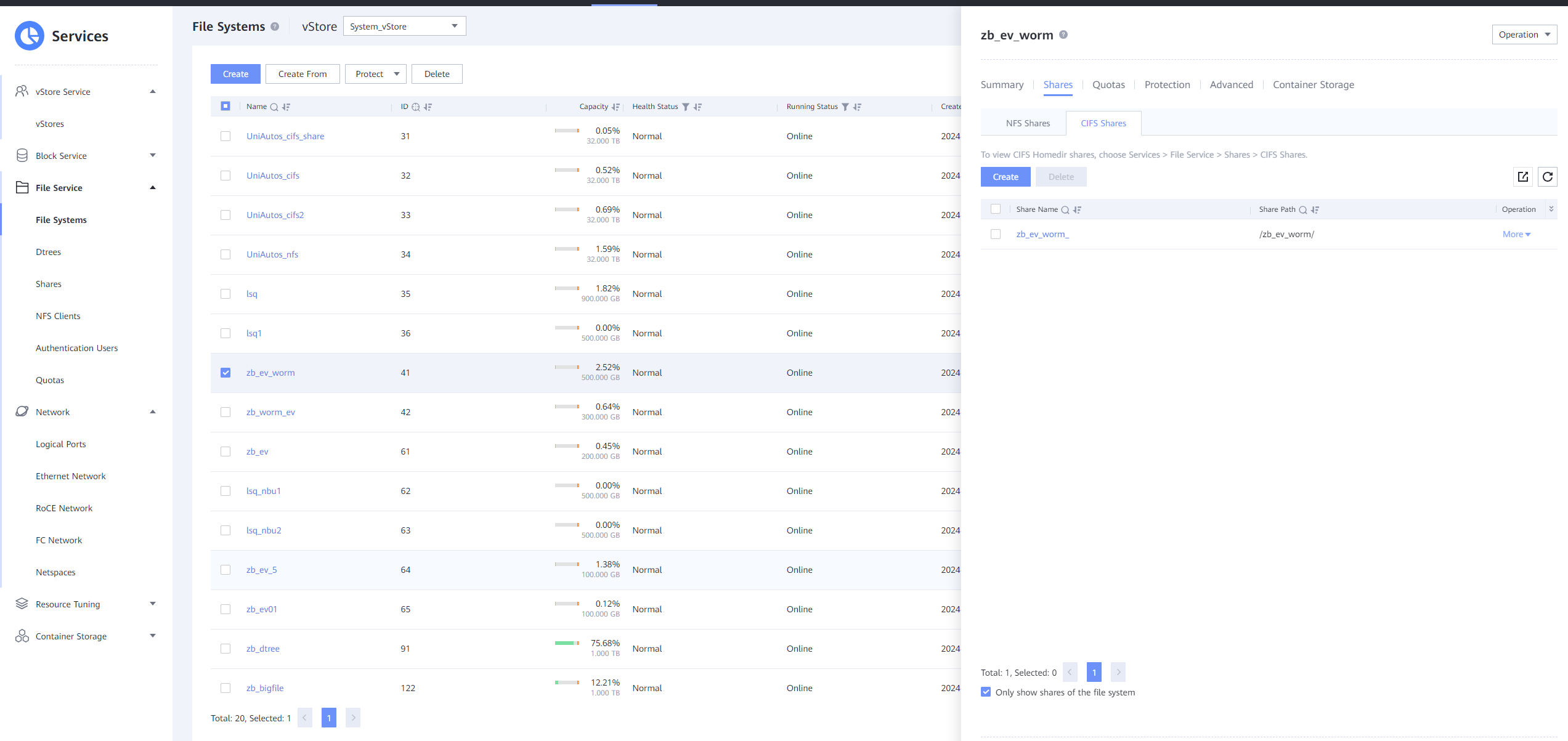
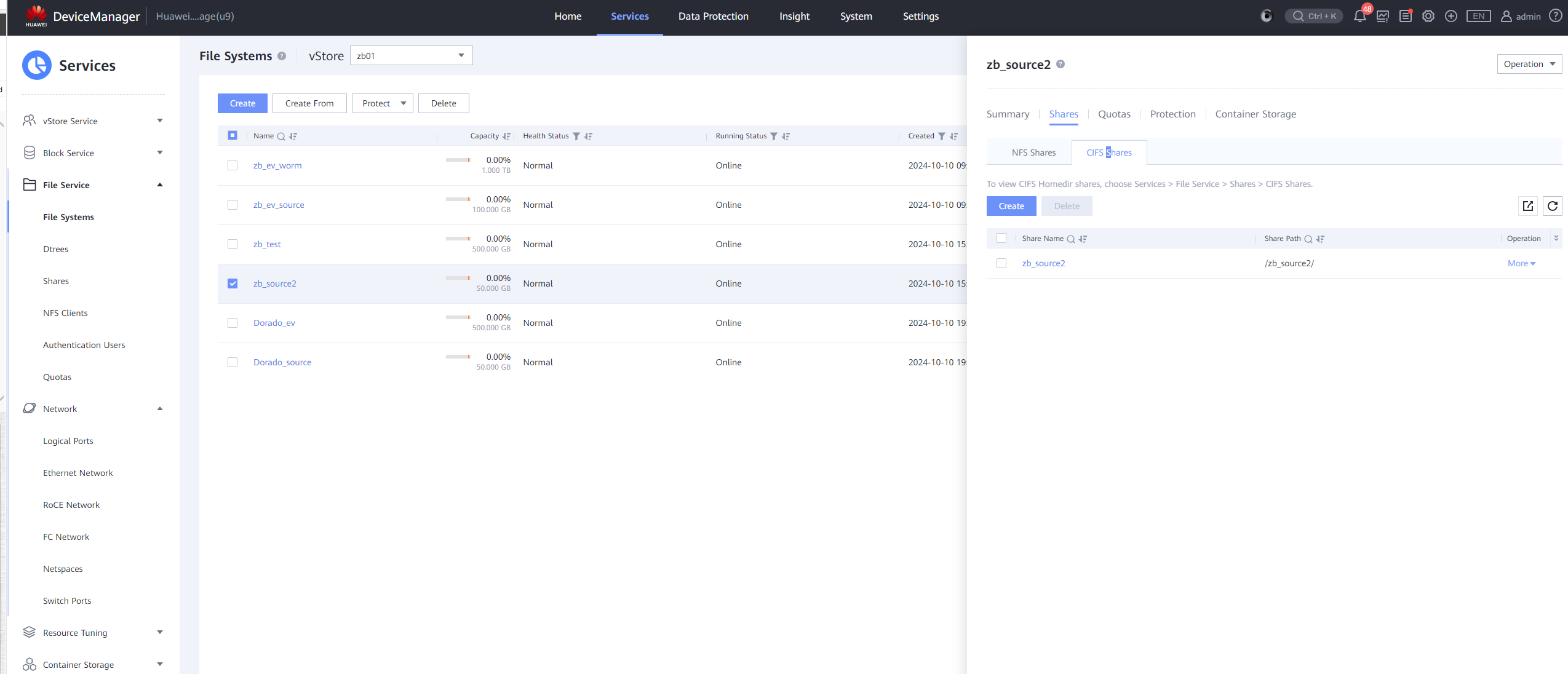
2.6 Enable NAS WORM policy and Auto Lock feature
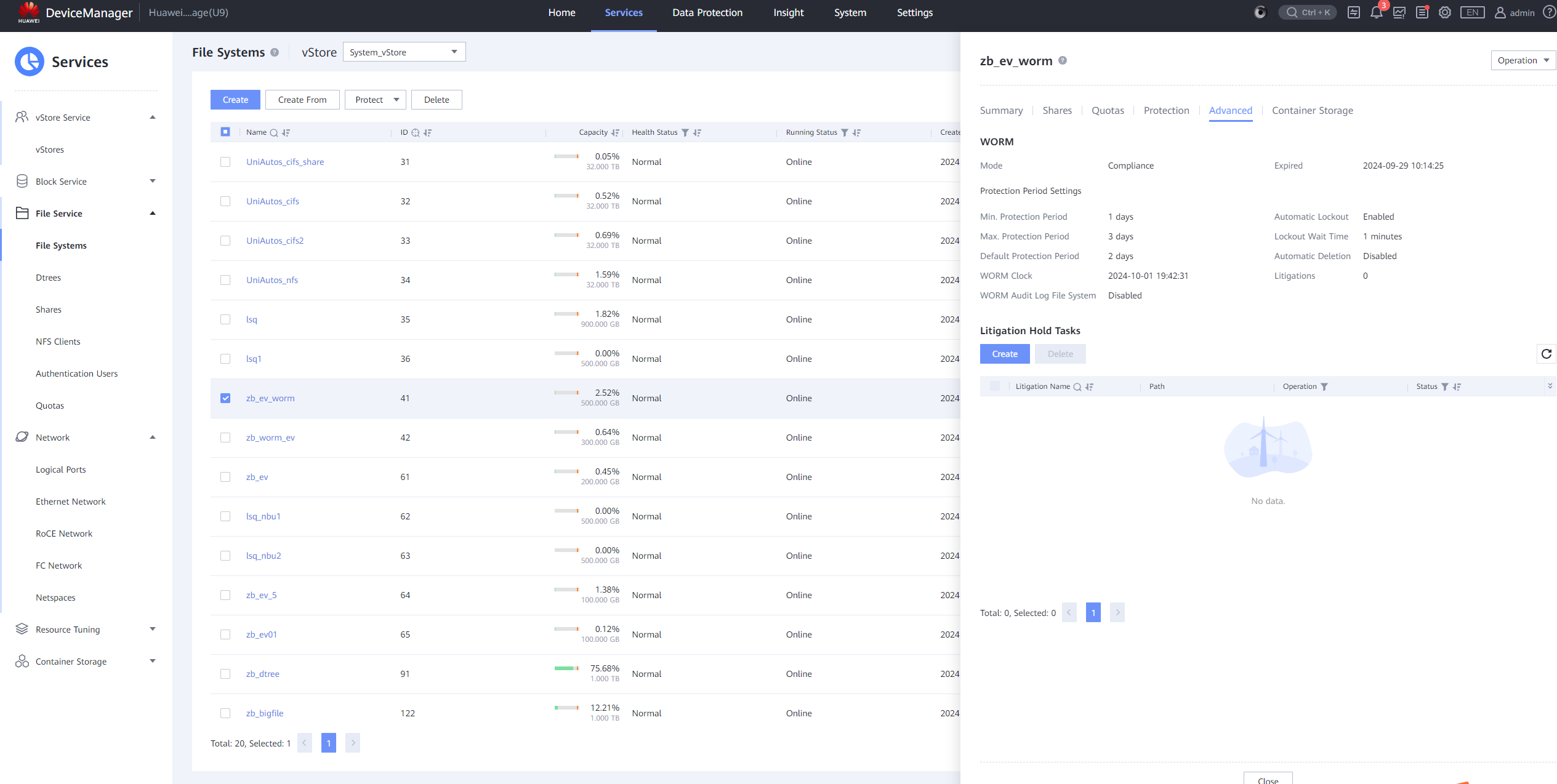
3 OceanStor Dorado NAS archive Interconnection with Veritas Enterprise Vault
3.1 Adding a NAS share as Partition via CIFS protocol (WORM enabled)
Test Purpose | Adding a NAS share as Partition via CIFS protocol (WORM enabled) |
Test Networking | Huawei OceanStor Dorado All-Flash Storage Function Compatibility Test Networking |
Prerequisites |
|
Test Procedure | 1. Right click on an existing vault store and select New Partition. 2. Select storage type of “Huawei Device”. 3. Enter CIFS share UNC path and enable WORM mode. 4. Finish creation of new partition in vault group. |
Expected Result | Step 4 partition creation finishes successfully. |
|
Test Result | 1. Right click on an existing vault store and select New Partition.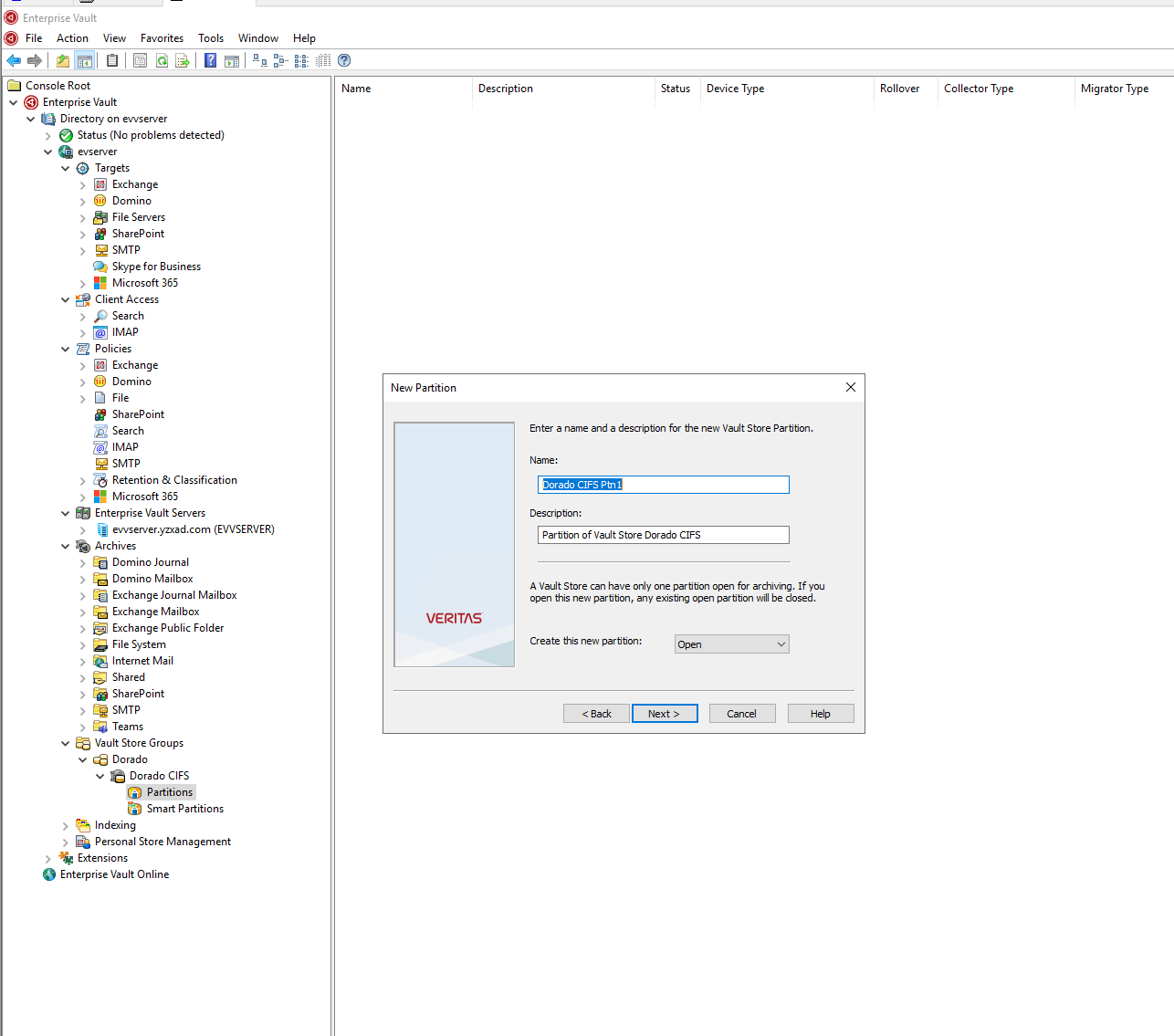 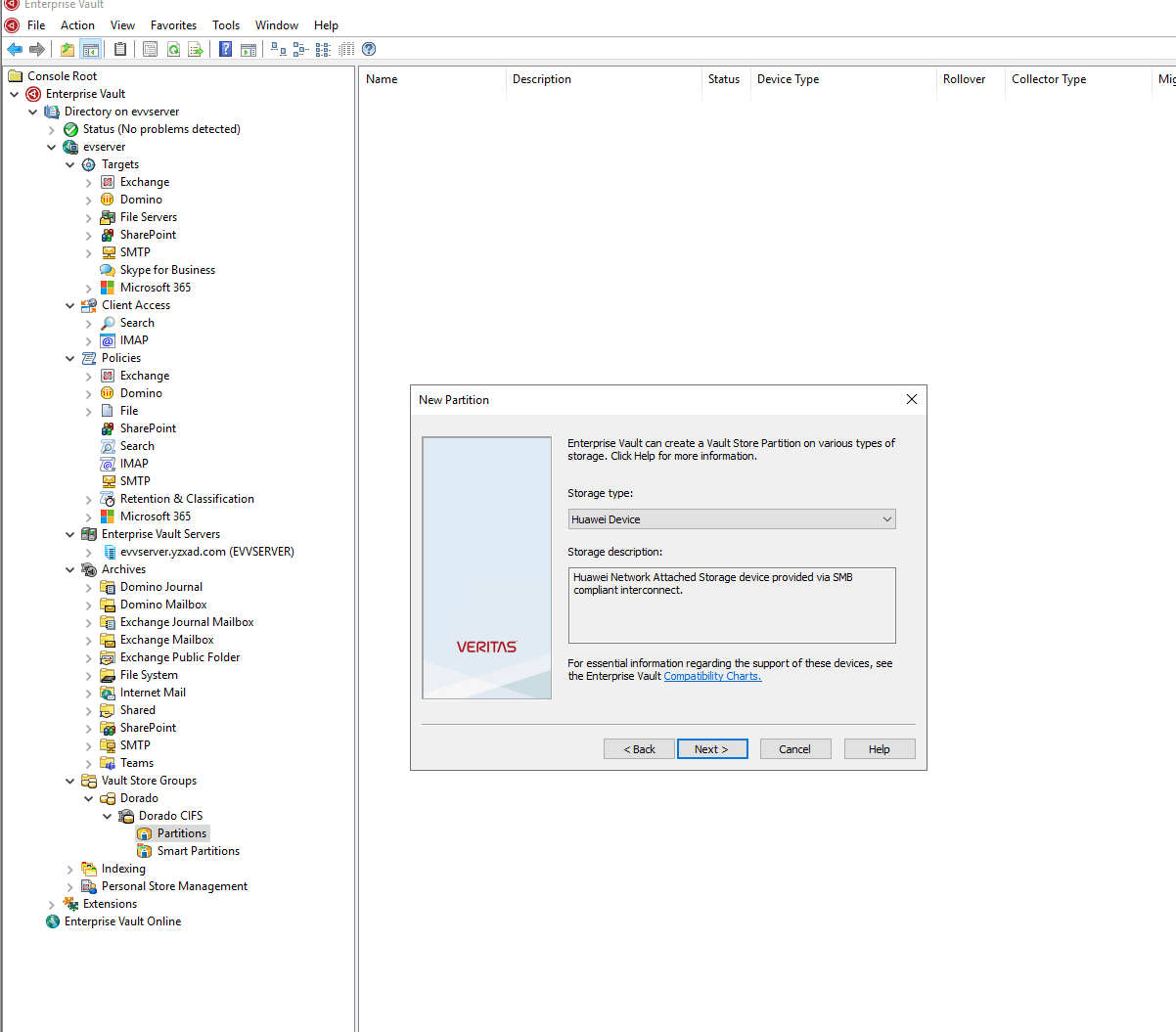 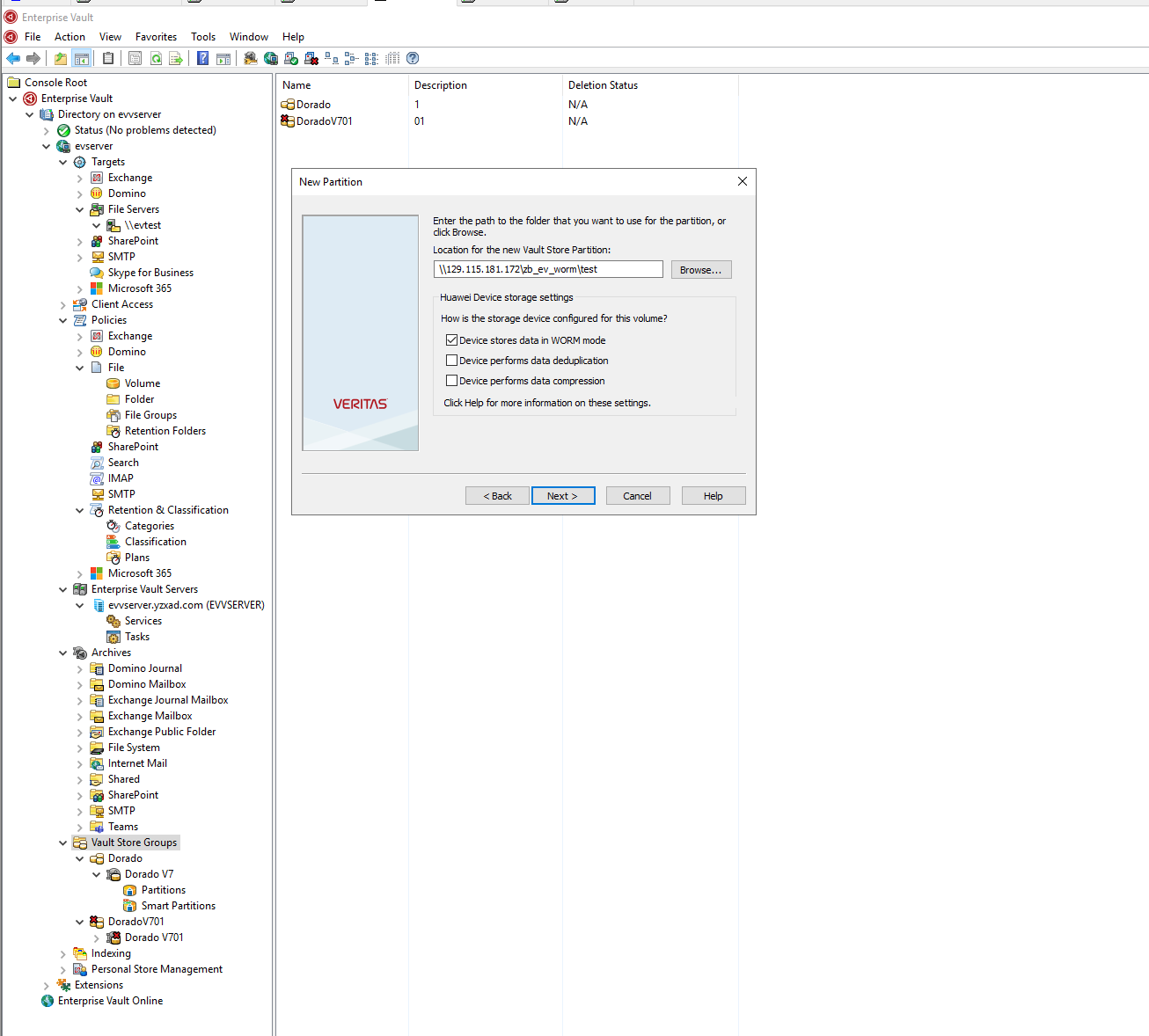  |
Test Conclusion | Passed |
3.2 Adding a NAS share as Volume via CIFS protocol
Test Purpose | Adding a NAS share as Volume via CIFS protocol |
Test Networking | Huawei OceanStor Dorado All-Flash Storage Function Compatibility Test Networking |
Prerequisites |
|
Test Procedure | 1. Add a File Server via Veritas Enterprise Vault Management Shell. 2. Change the Value of the FileServerType to 5 in table for the corresponding CIFS File Server added in step 1 on the EnterpriseVaultDirectory. 3. Right click on an existing File Servers and select New->Volume. 4. Select share type of “Regular”. 5. Select a NAS share as Volume. 6. Select a Vault Store. 7. Select a Volume policy. 8. Finish creation of new Volume in File Servers. 9. Right click on an existing Volume and select New->Folder. 10. Select a folder on the share added in step 8. 11. Finish creation of new folder in the Volume. |
Expected Result | Step 1 success to add the dorado as a File Server. Step 8 success to add the NAS share as a volume. Step11 success to add the folder as the archiving source. |
|
Test Result | 1. Add a File Server via Veritas Enterprise Vault Management Shell. evtest.yzxad.com is the full name of the storage device in the AD domain. 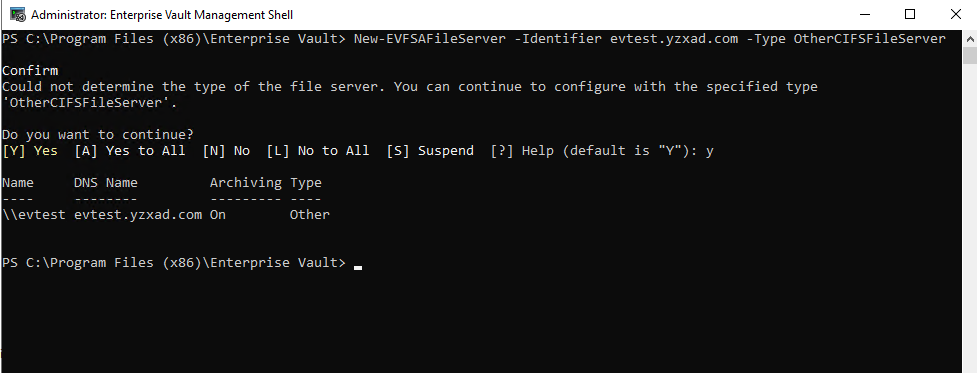 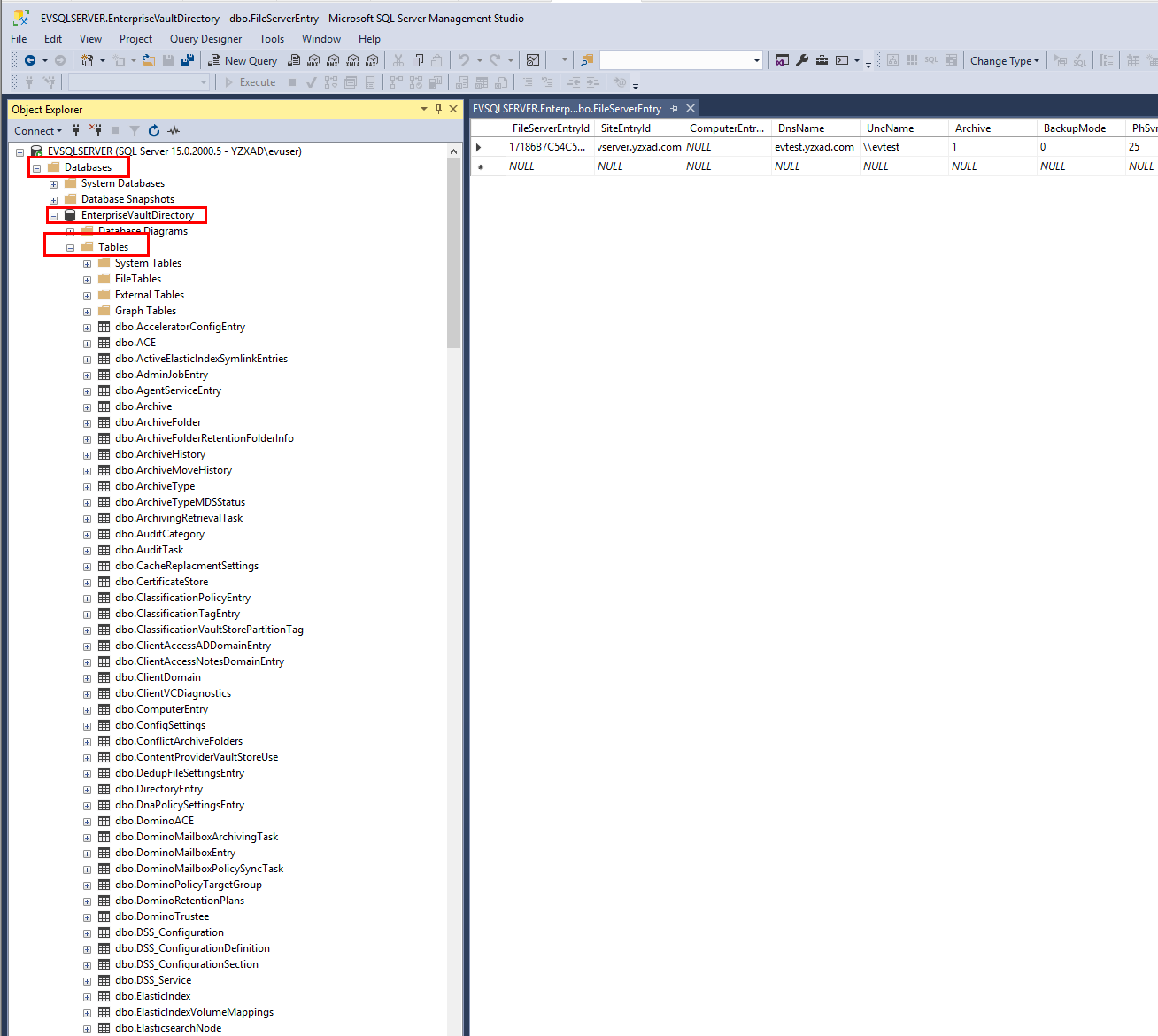 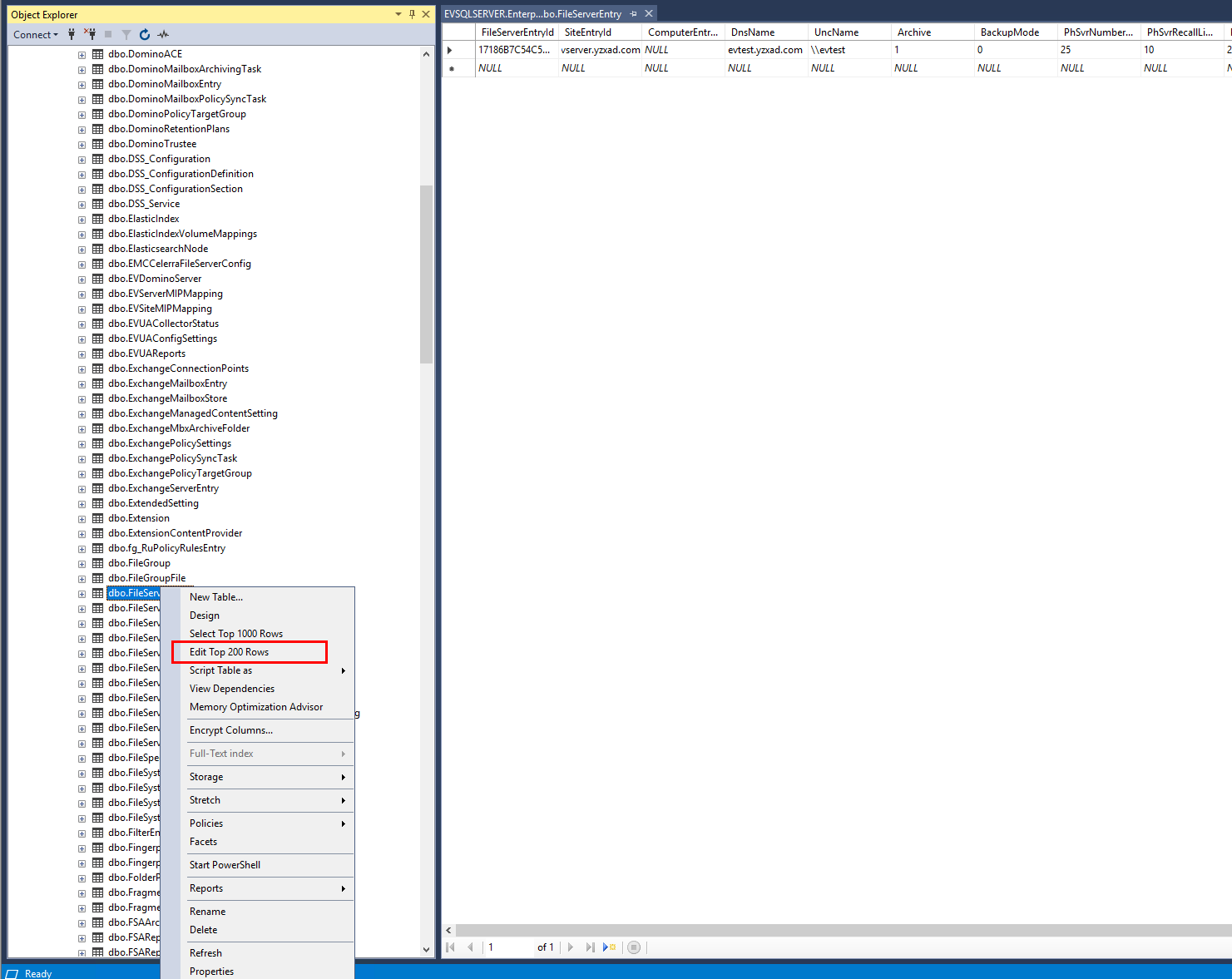 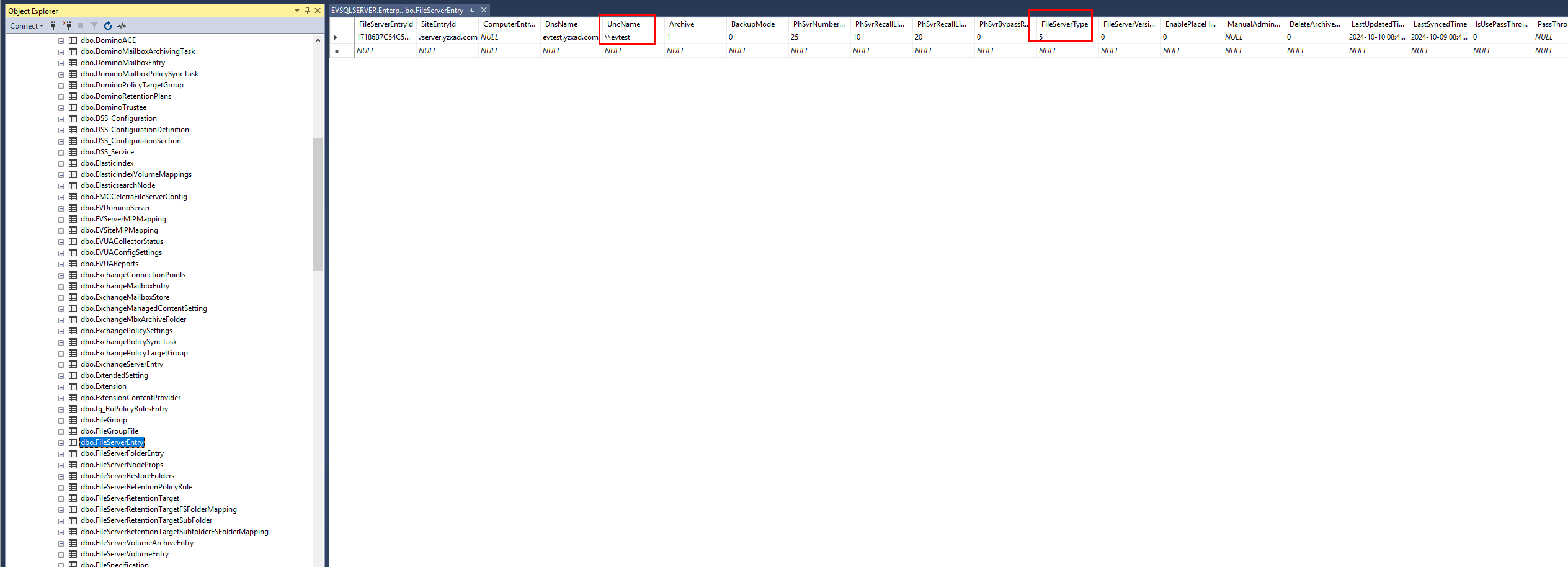 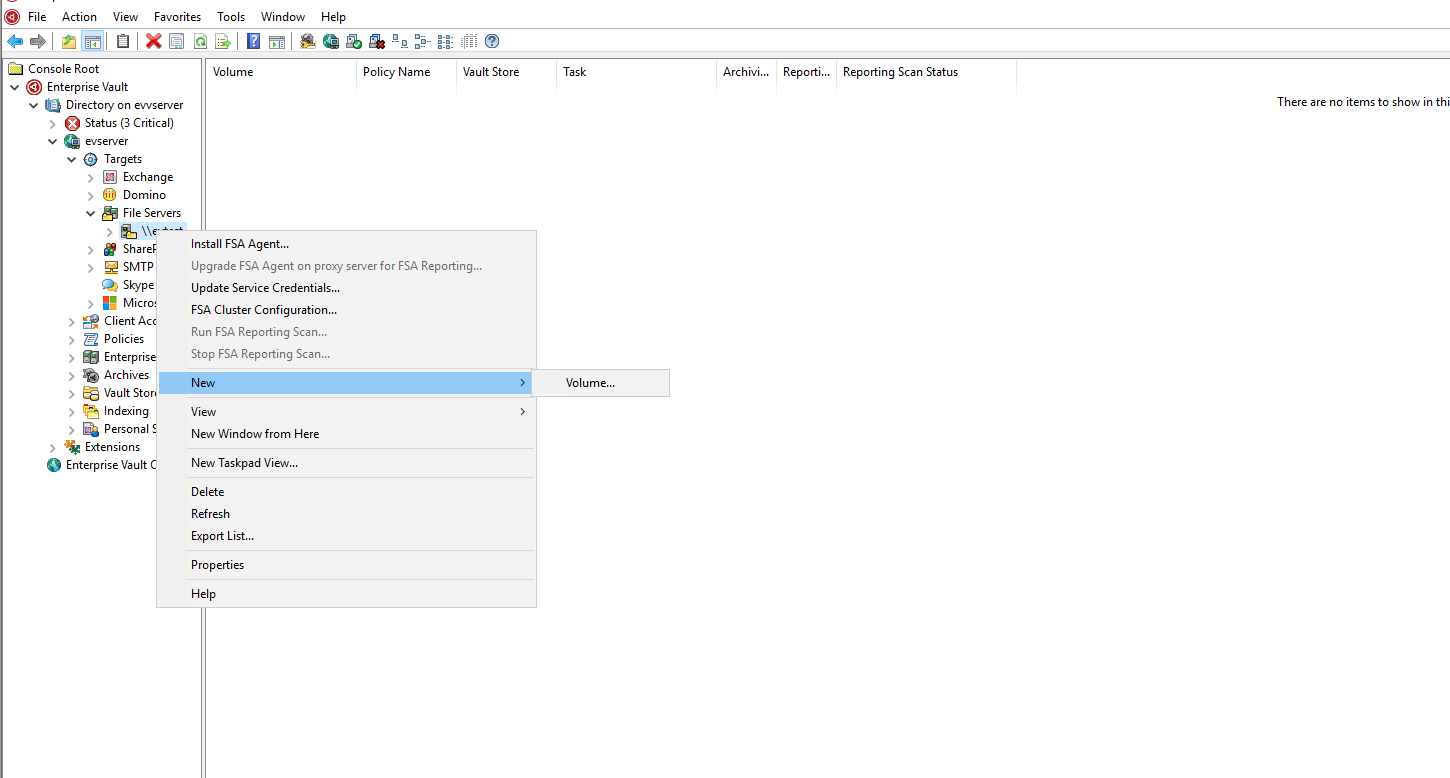 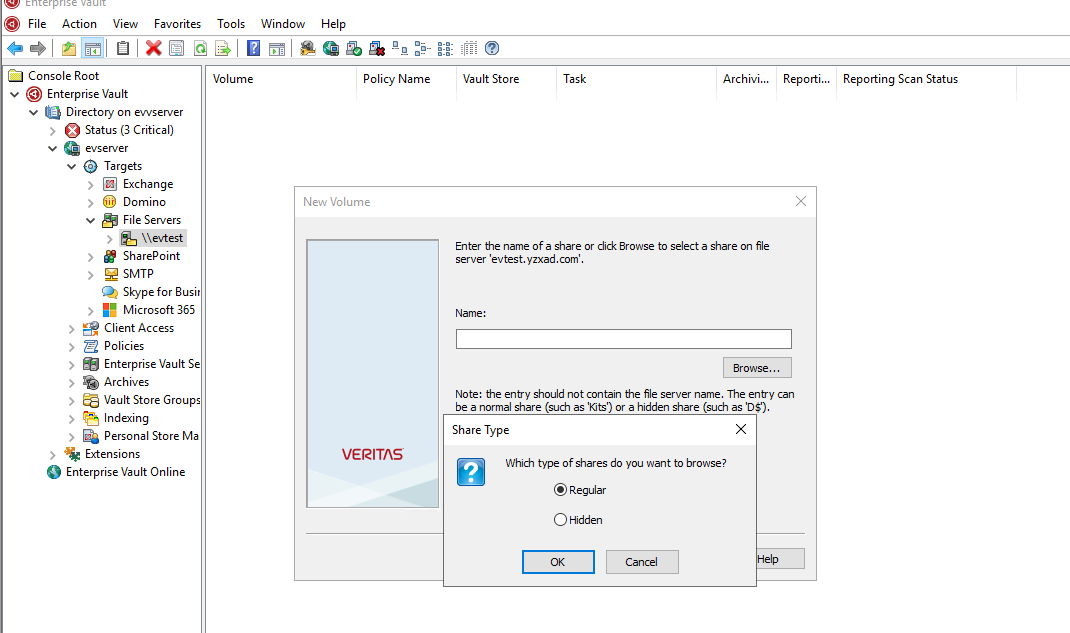 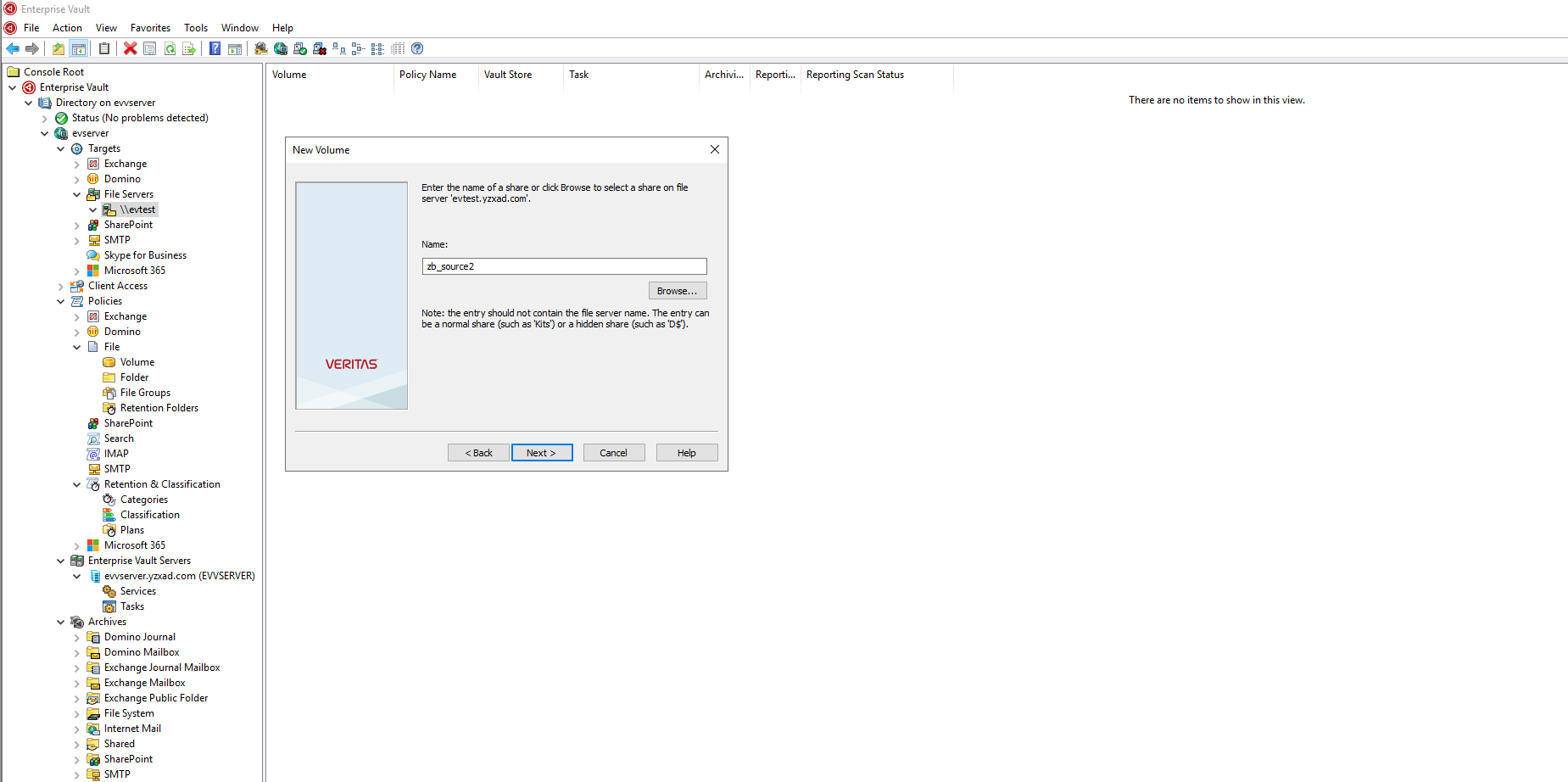 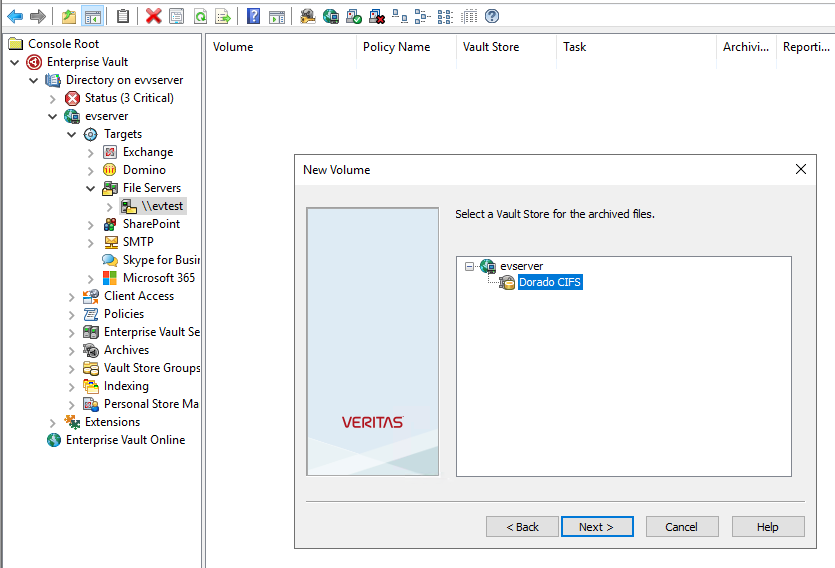 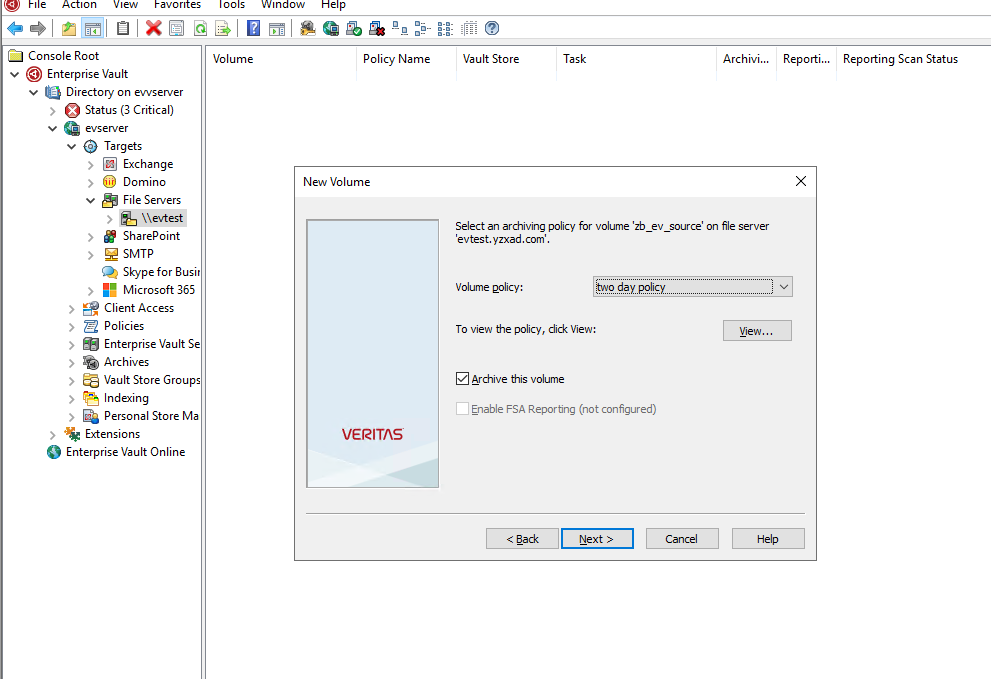  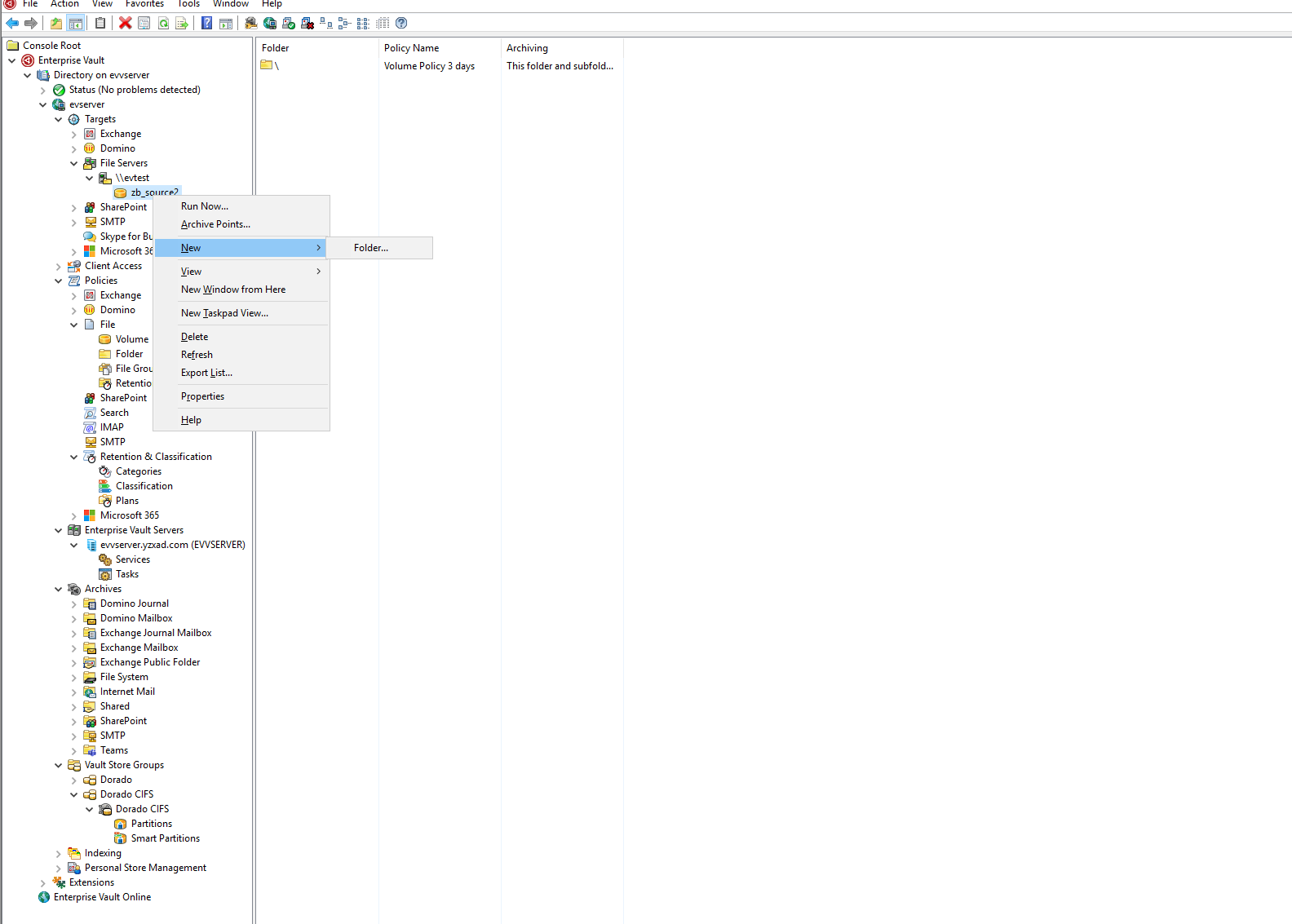 A single backslash(“\”) can be entered to indicate the volume root. 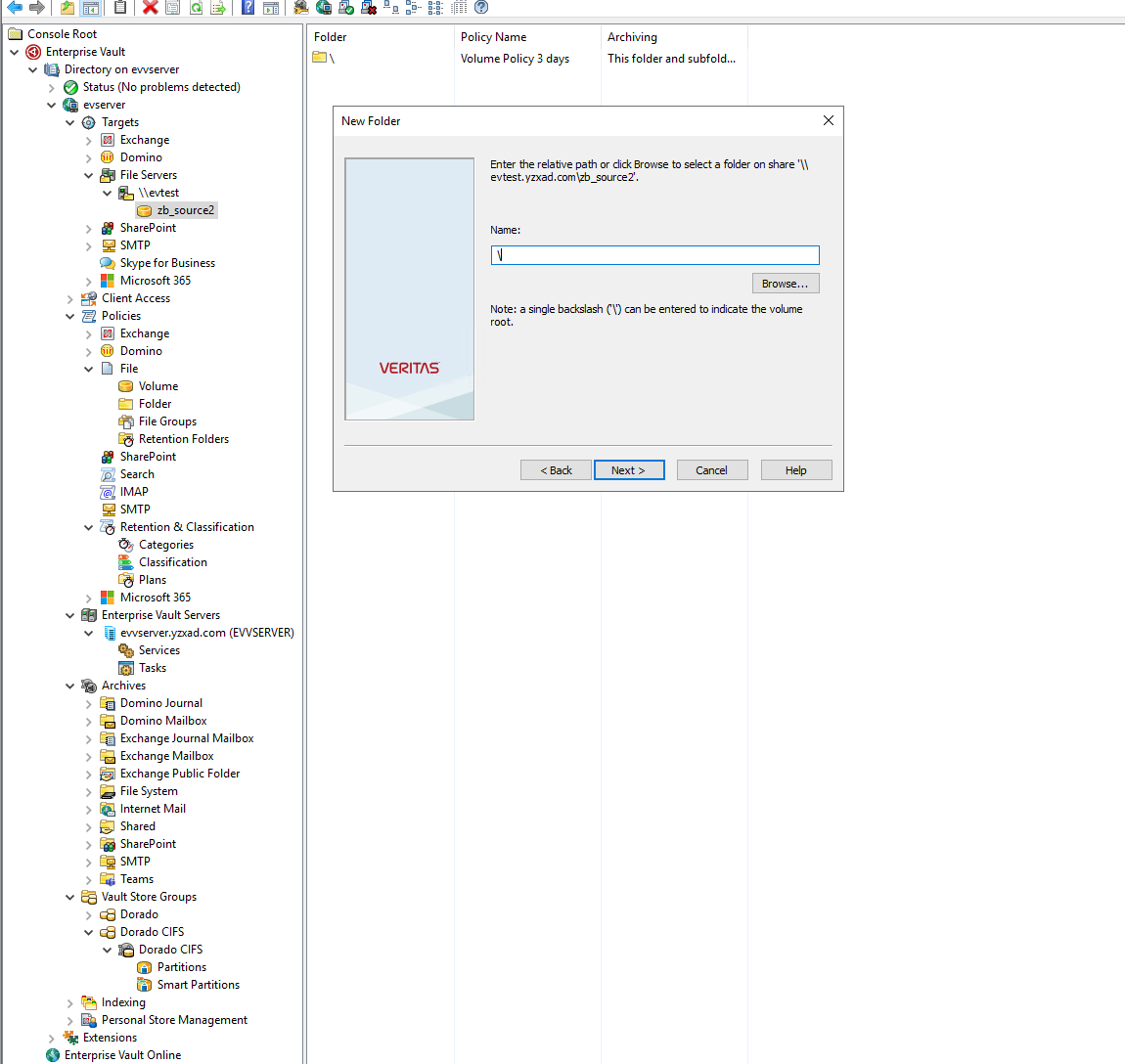 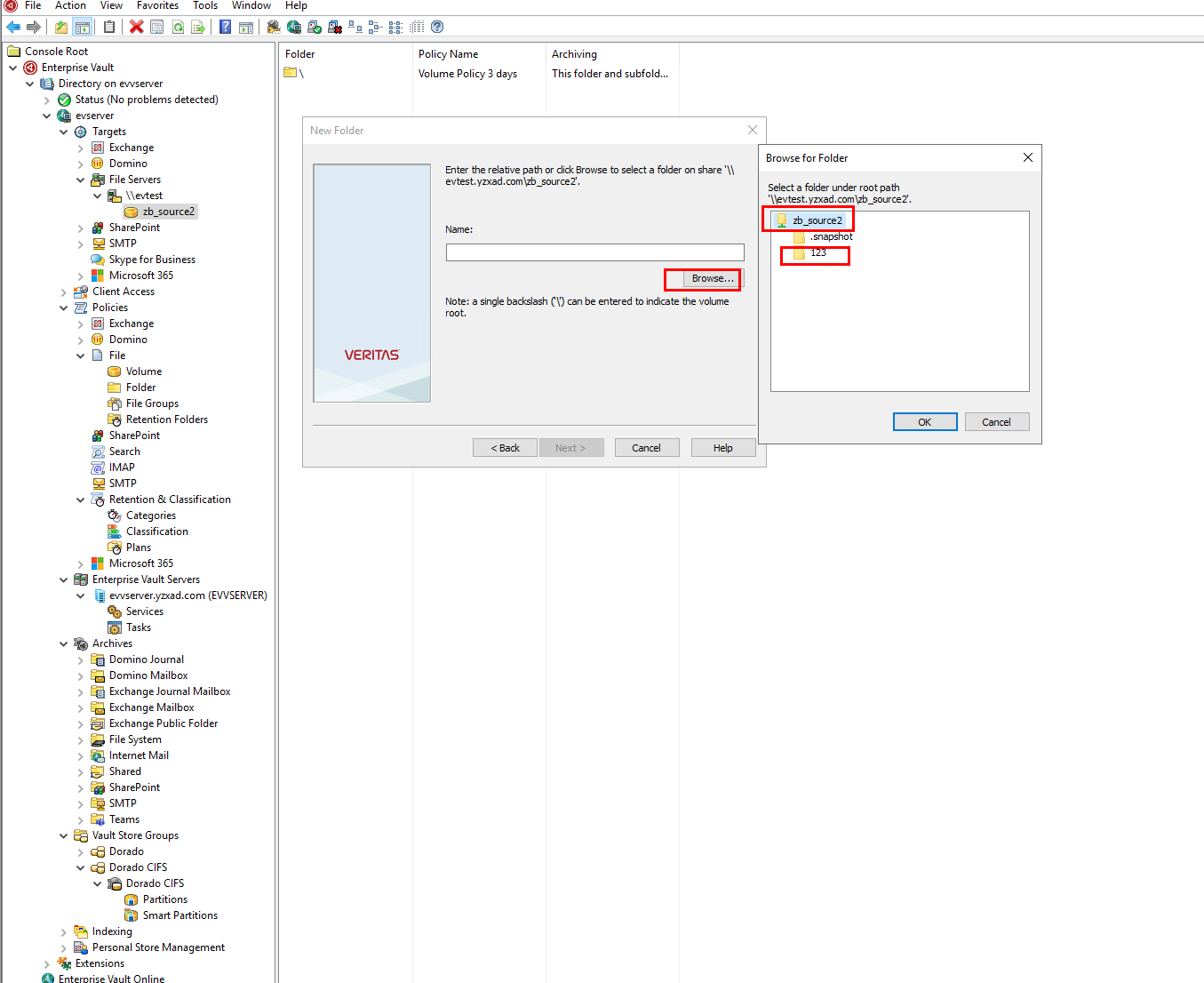 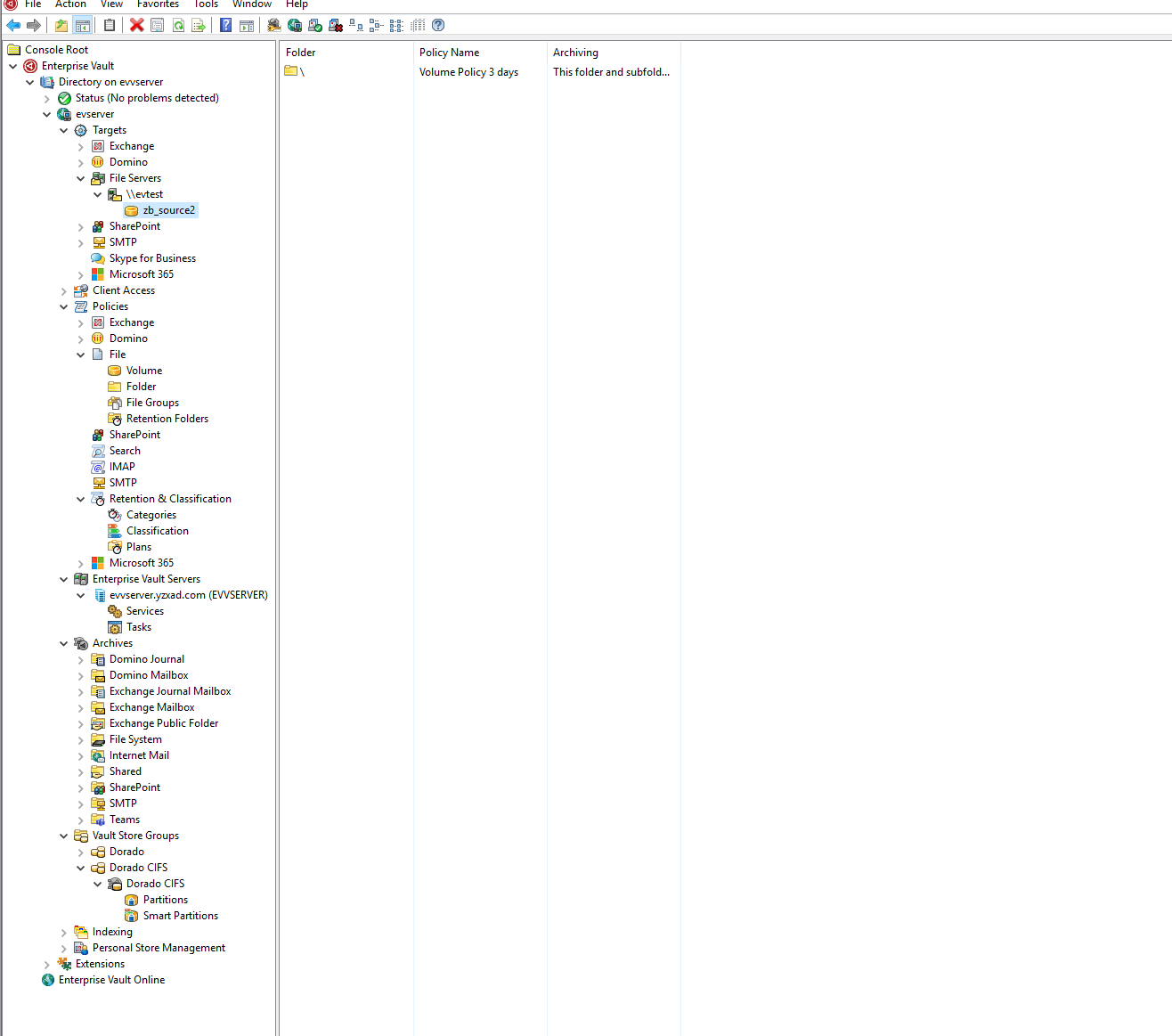 |
Test Conclusion | Passed |
3.3 Archiving files to vault store partition
Test Purpose | Archiving files to vault store partition |
Test Networking | Huawei OceanStor Dorado All-Flash Storage Function Compatibility Test Networking |
Prerequisites |
|
Test Procedure |
|
Expected Result | Step 3 archive job finishes successfully. |
|
Test Result |
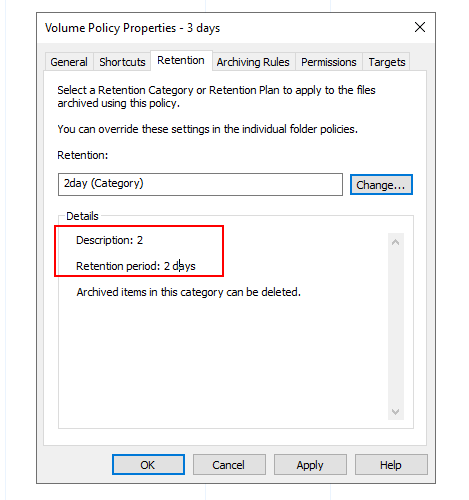
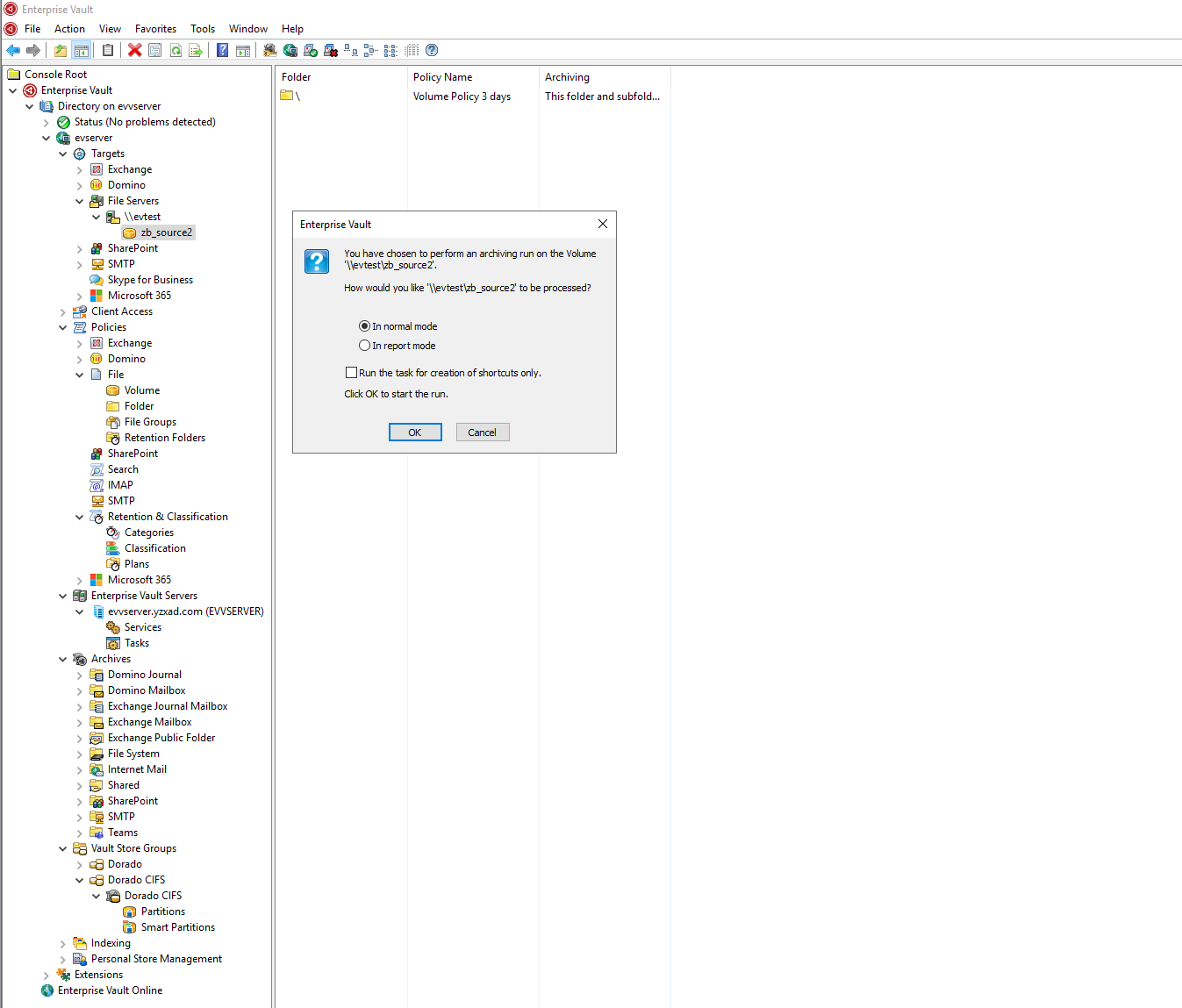
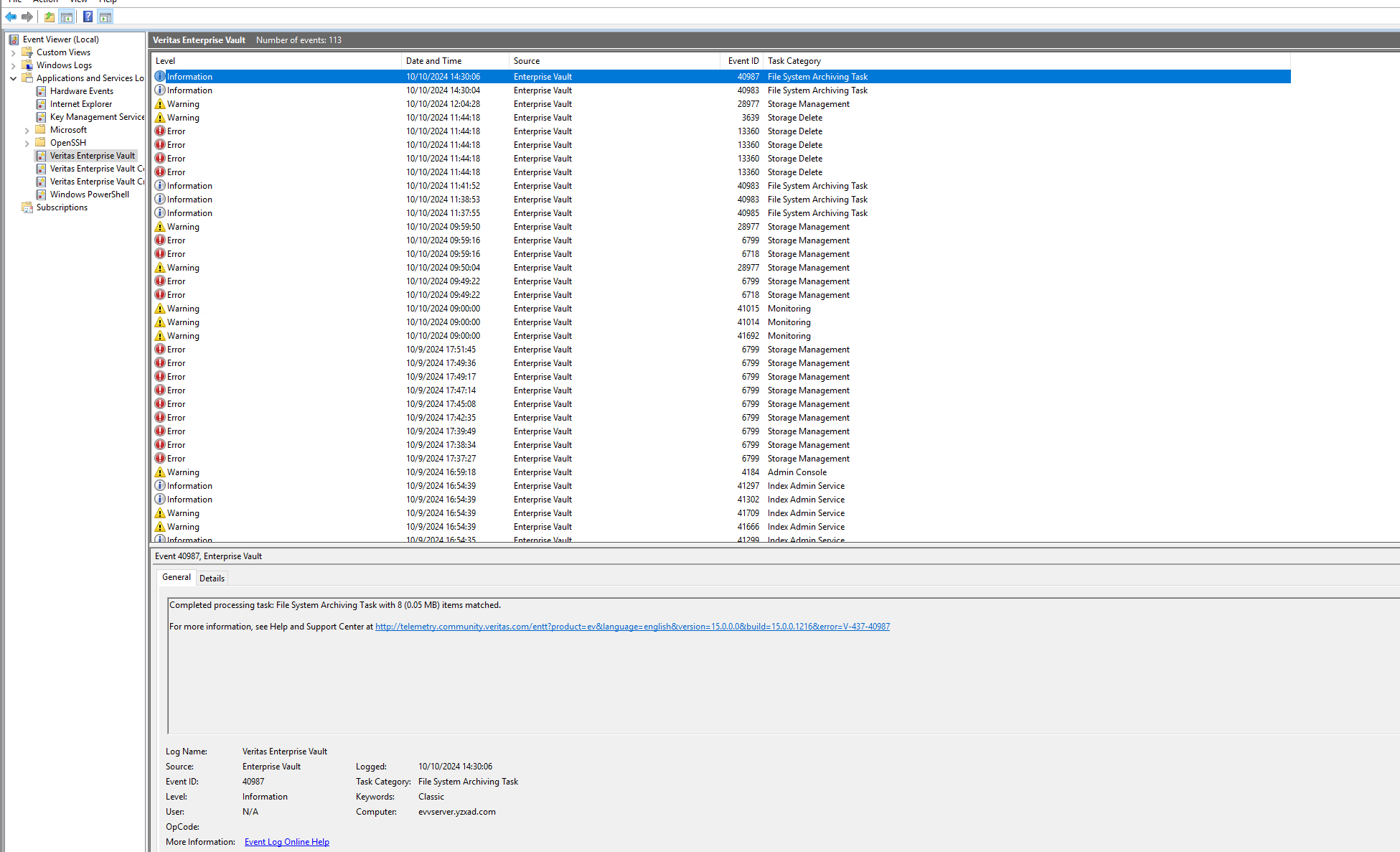 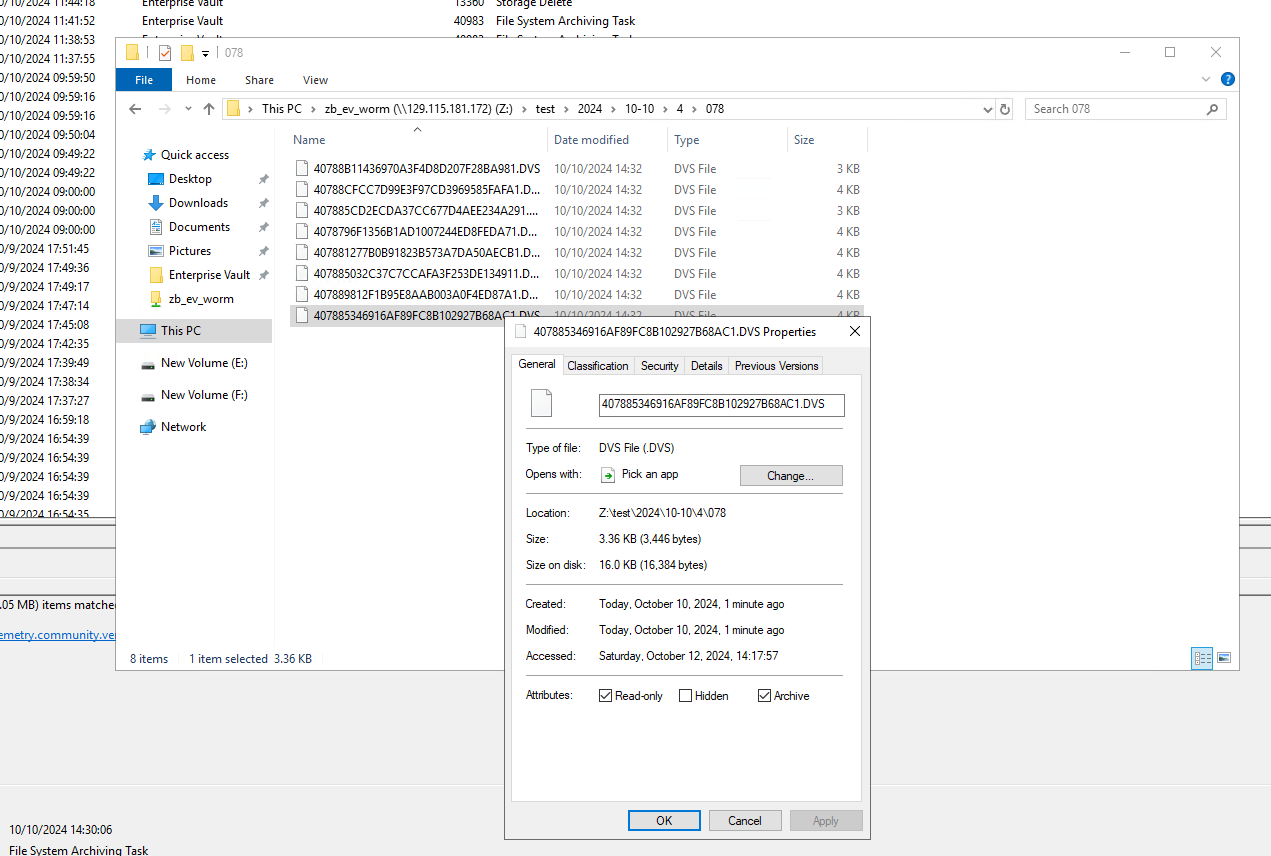 |
Test Conclusion | Passed |
3.4 Retrieving archived files via Enterprise Vault Search
Test Purpose | Archiving files to partition and retrieve archived files via Enterprise Vault Search |
Test Networking | Huawei OceanStor Dorado All-Flash Storage Function Compatibility Test Networking |
Prerequisites |
|
Test Procedure |
|
Expected Result | Step 1 retrieval job finishes successfully. Step 2 retrieved files are the same as original. |
|
Test Result |
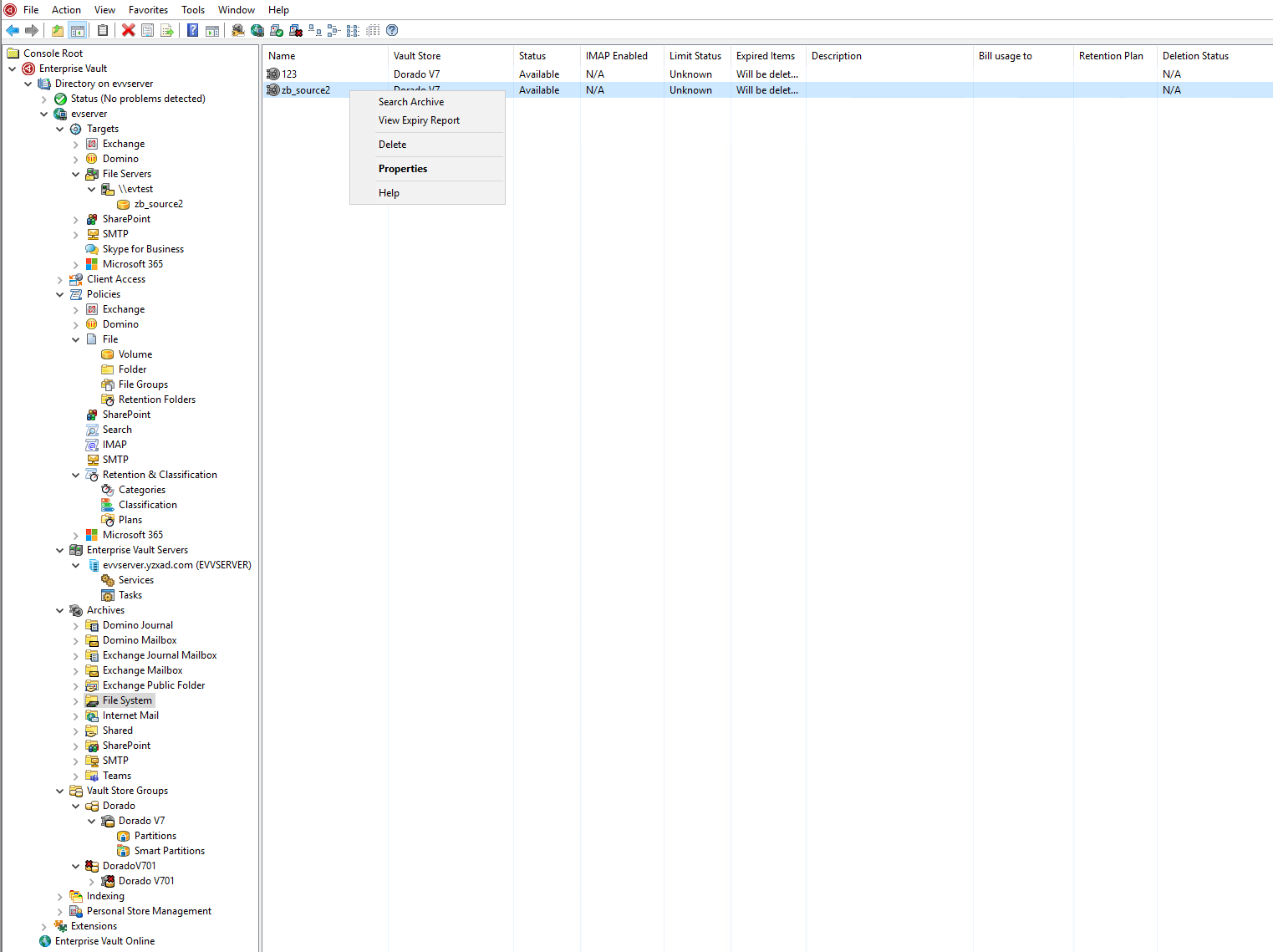 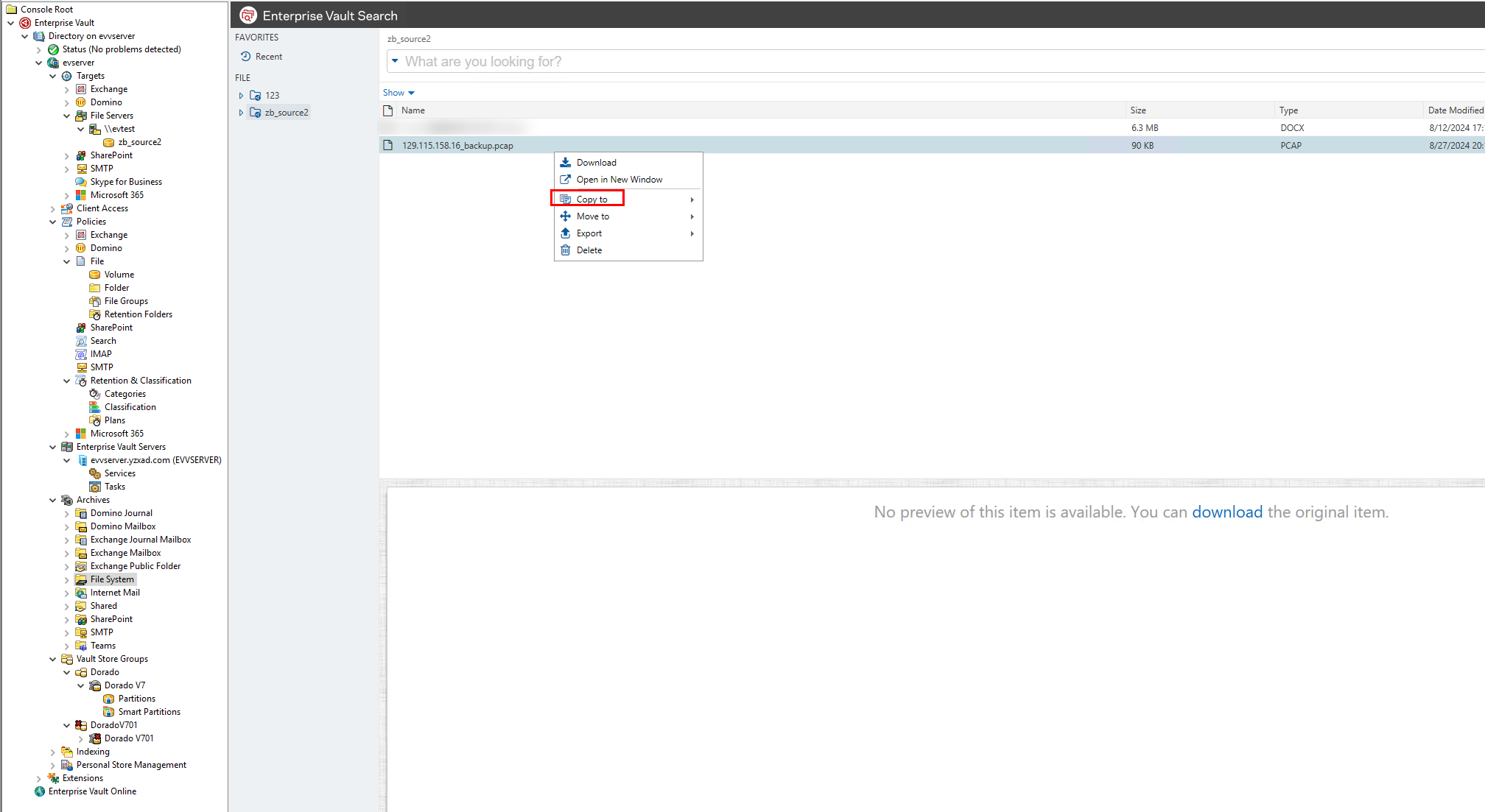 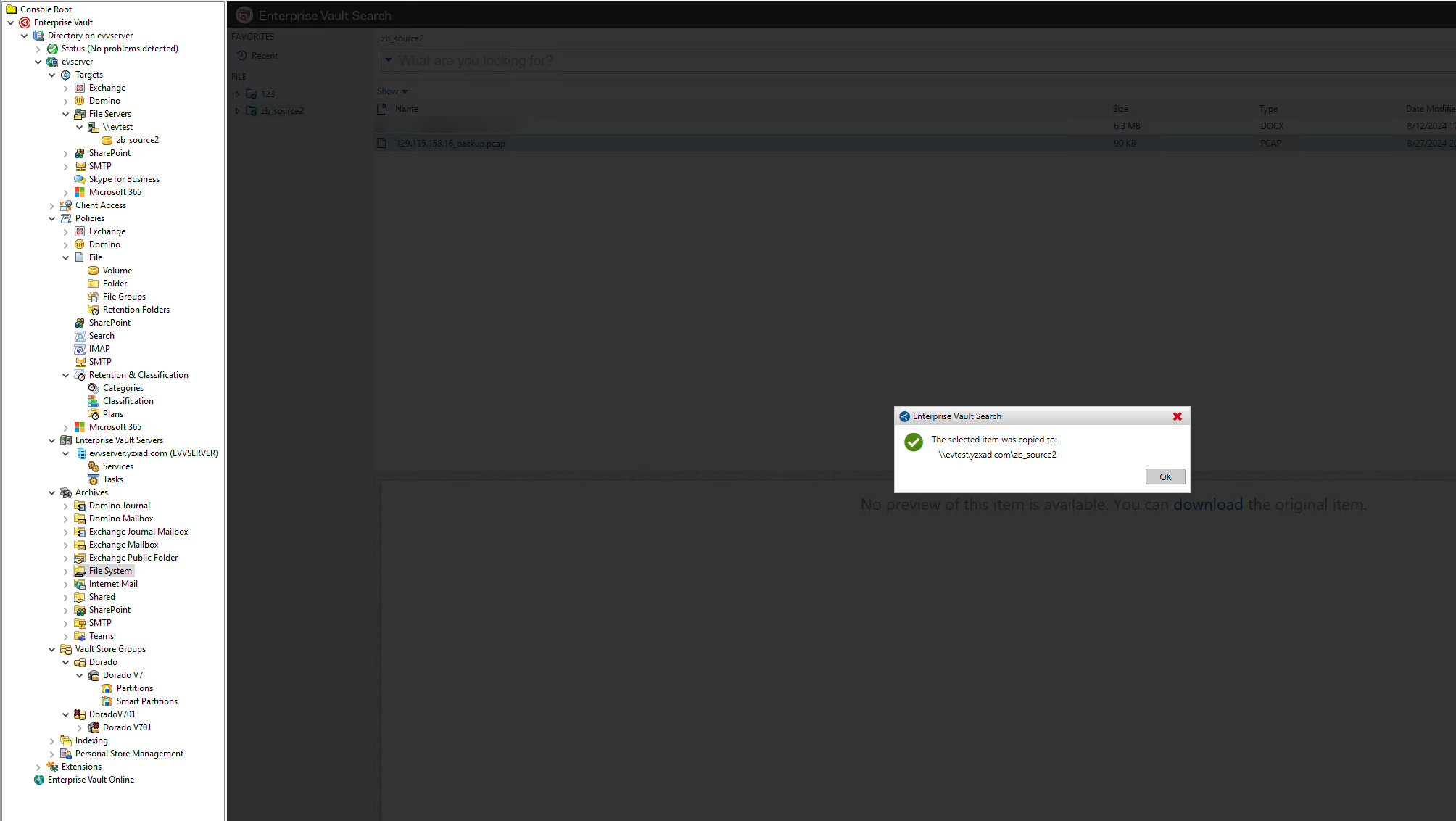 Source data: 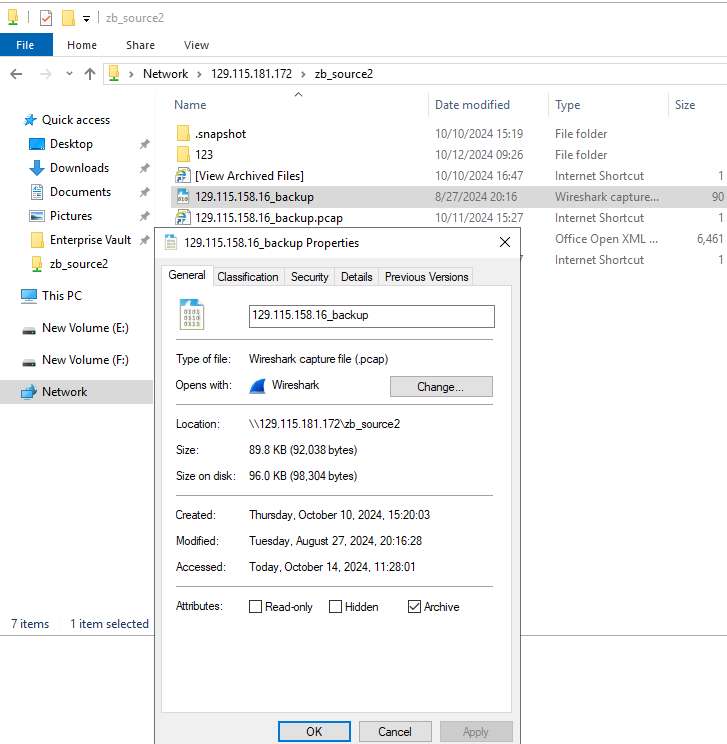 Retrieving archived data: 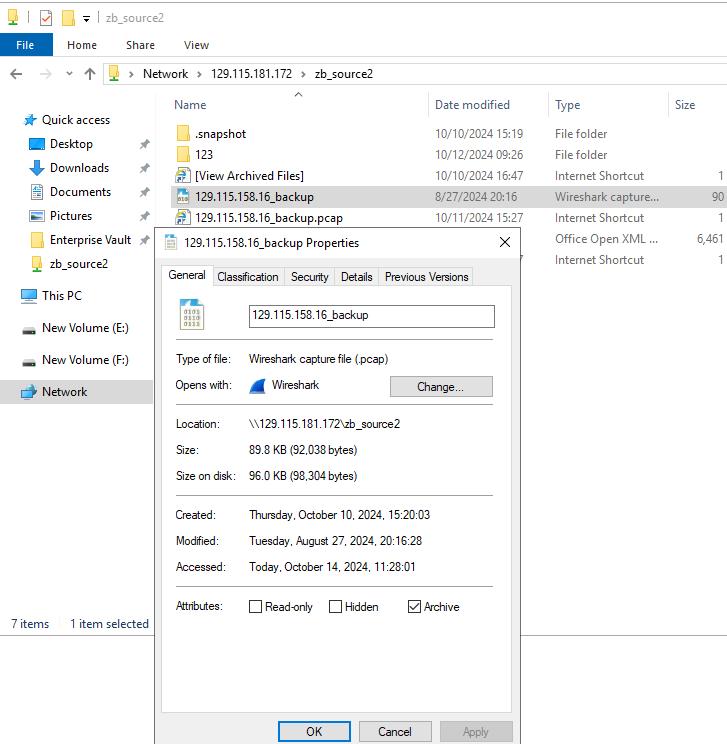 |
Test Conclusion | Passed |
3.5 Retention period test of WORM enabled filesystem
Test Purpose | Retention period test of WORM enabled filesystem |
Test Networking | Huawei OceanStor Dorado All-Flash Storage Function Compatibility Test Networking |
Prerequisites |
|
Test Procedure |
|
Expected Result | Step 1 access time same as the retention policy. Step 2 archive data deletion fails. Step 3 archive data deletion fails. Step 4 archive data is deleted successfully. Step 5 archive data is deleted synchronously. |
|
Test Result |
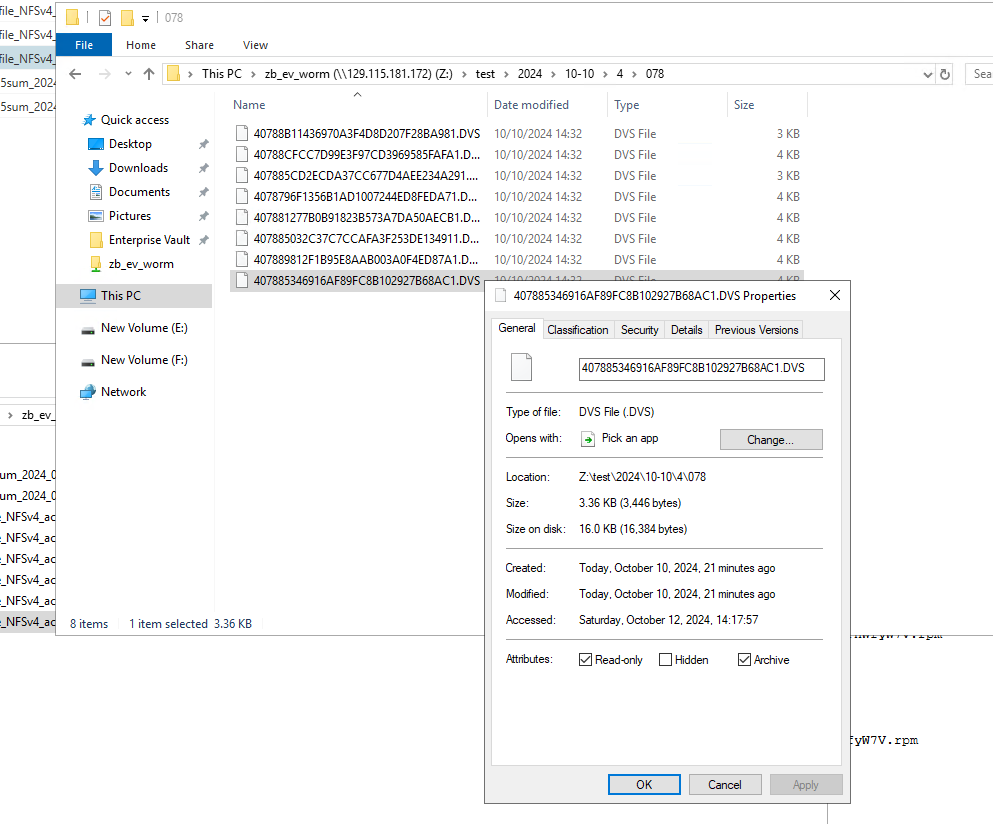 2. Delete archive data within retention period in archive software. 2. Delete archive data within retention period in archive software.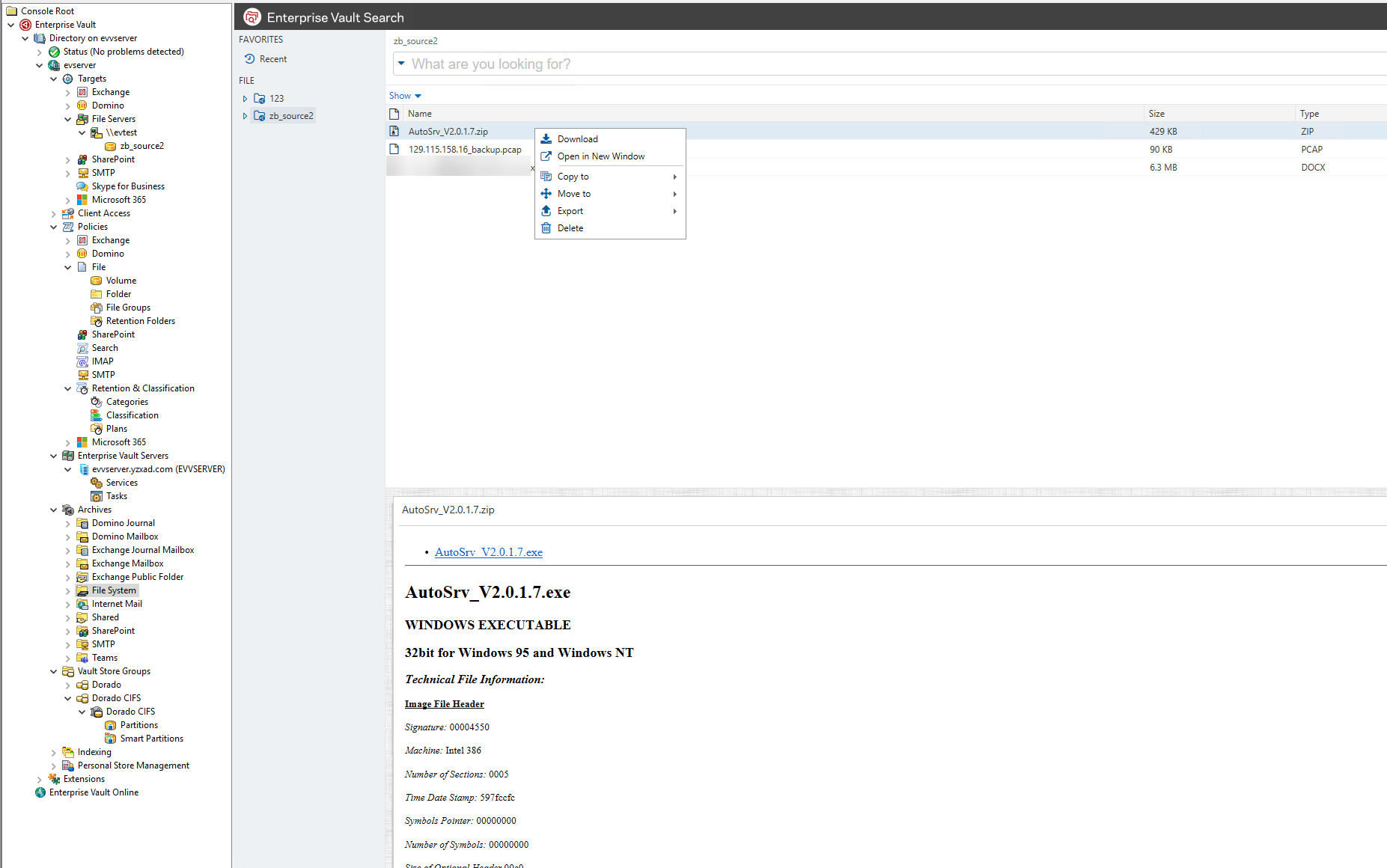 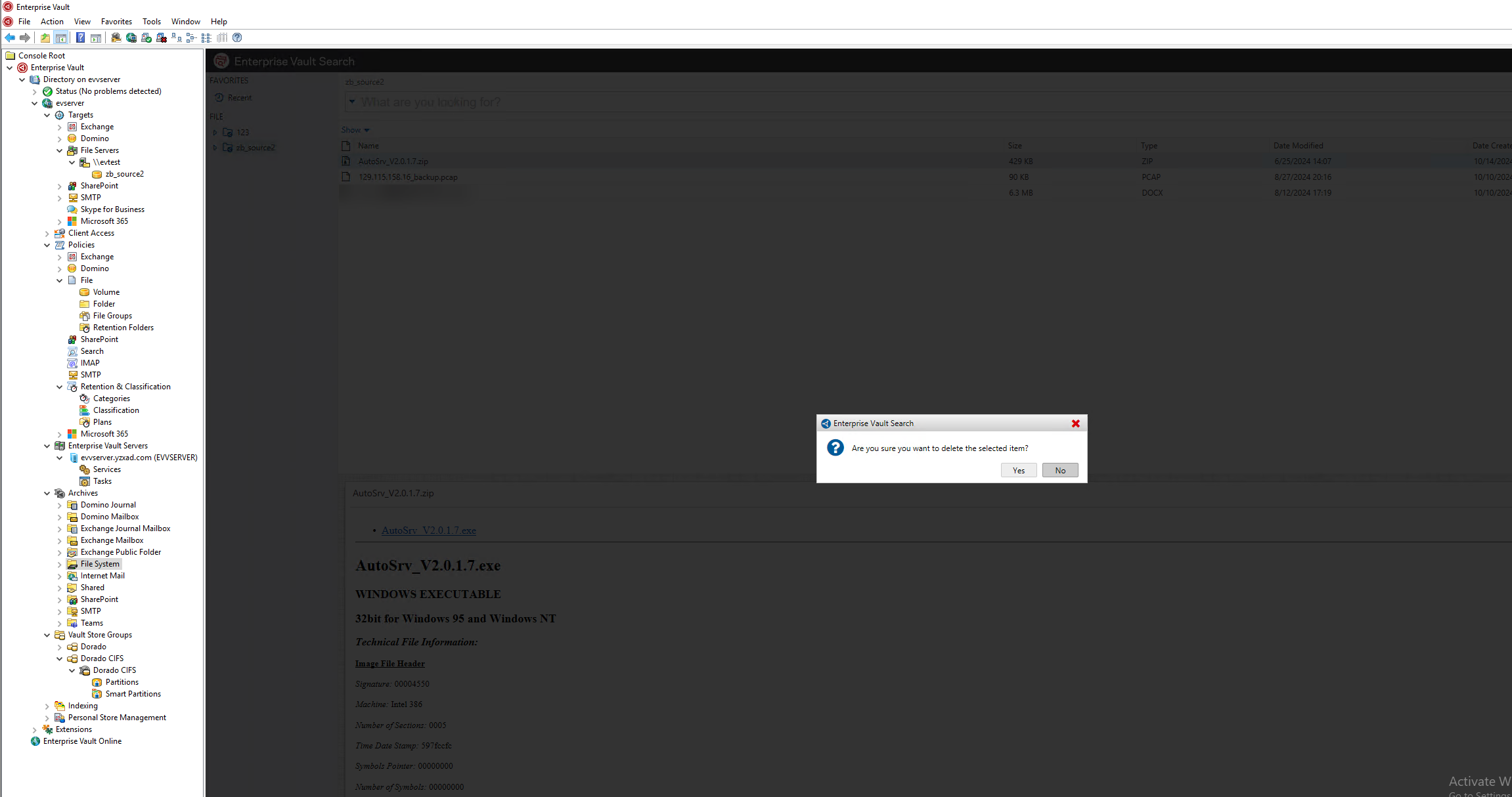 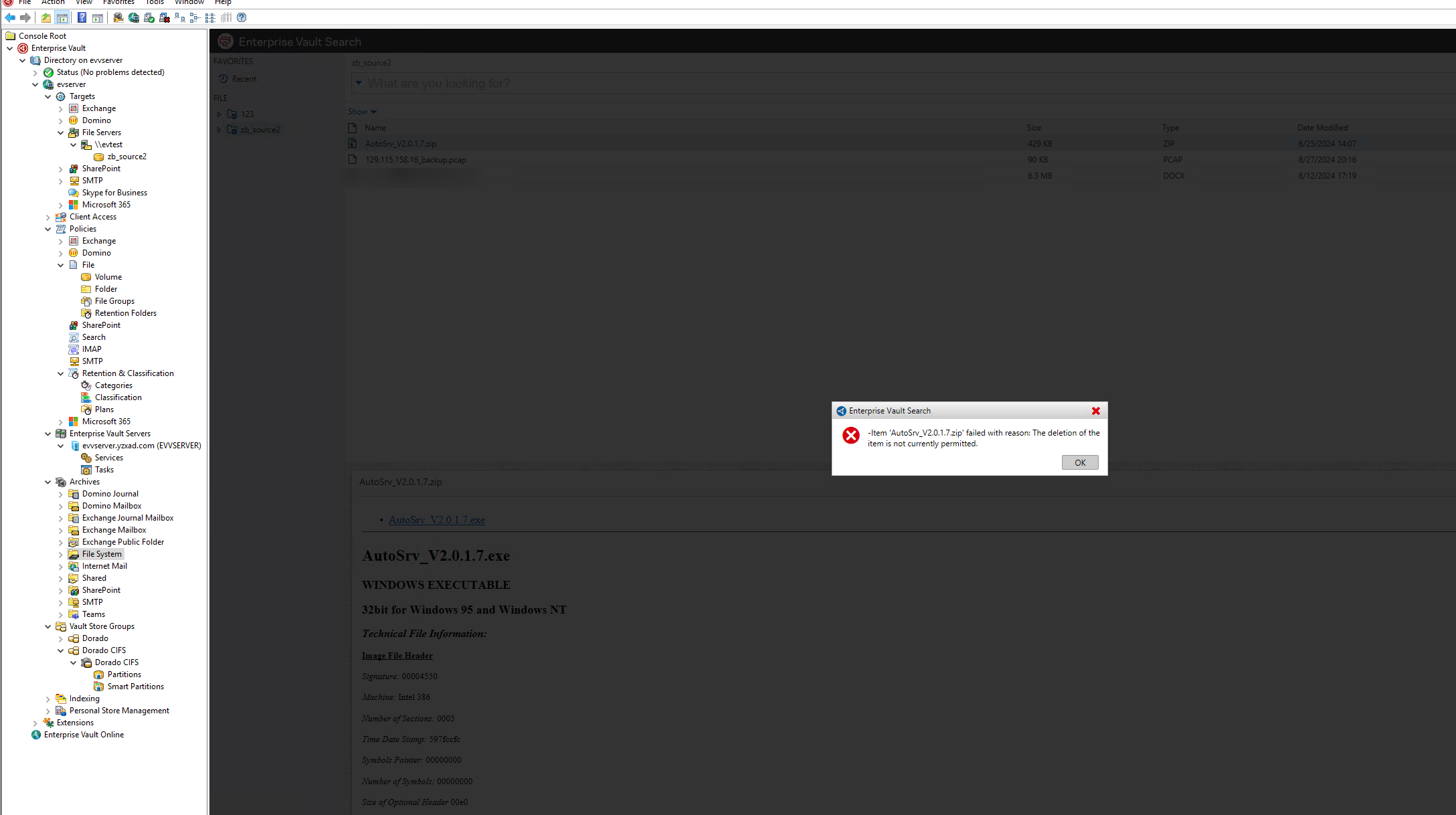 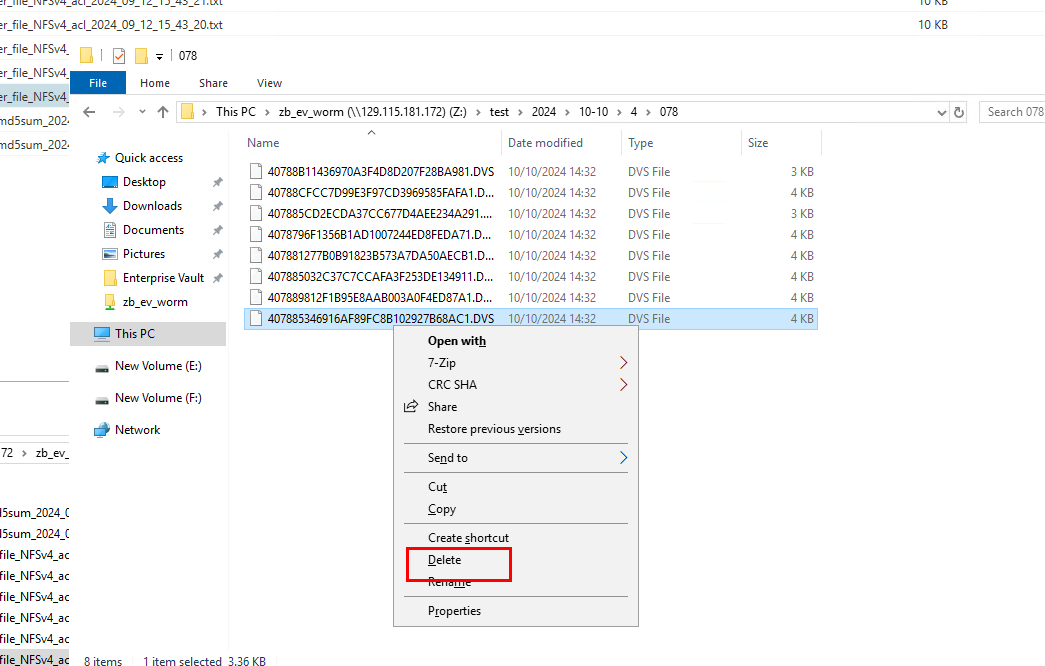 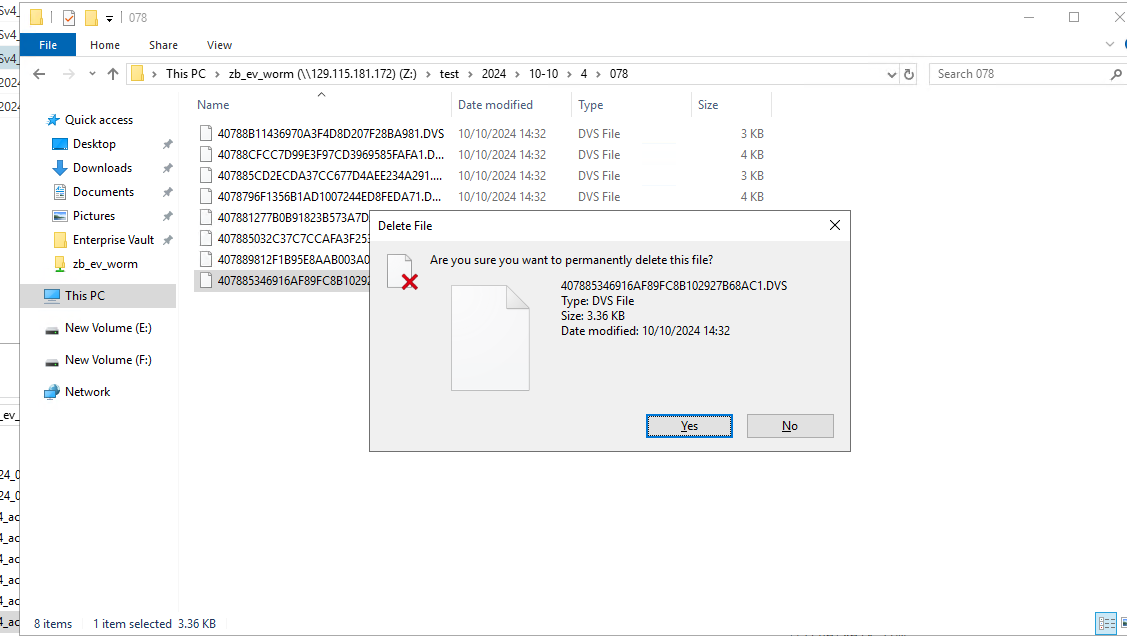 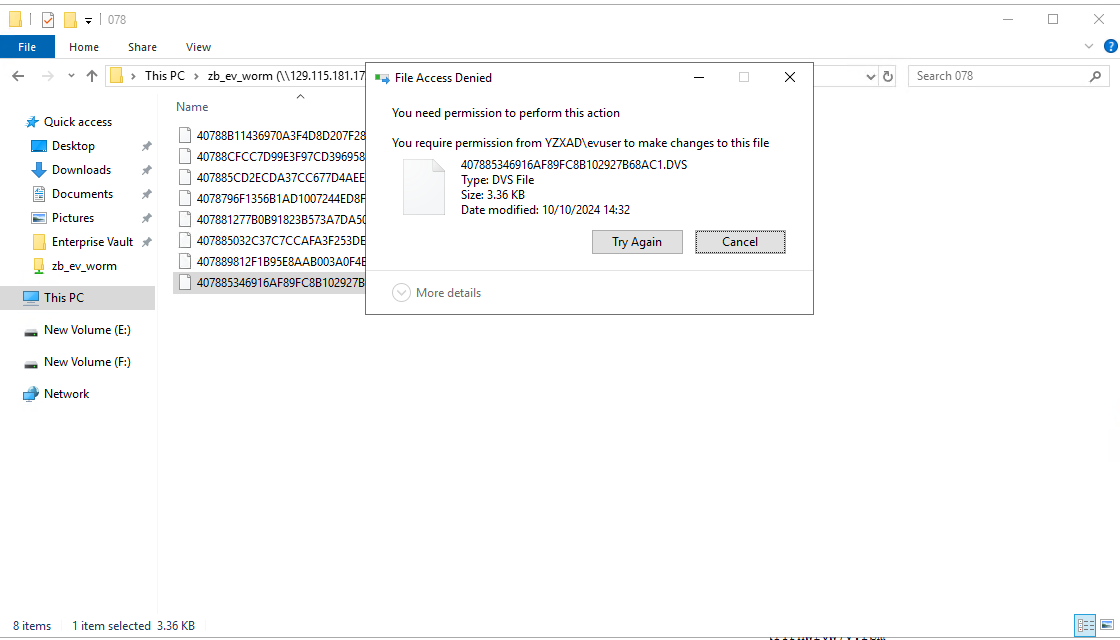 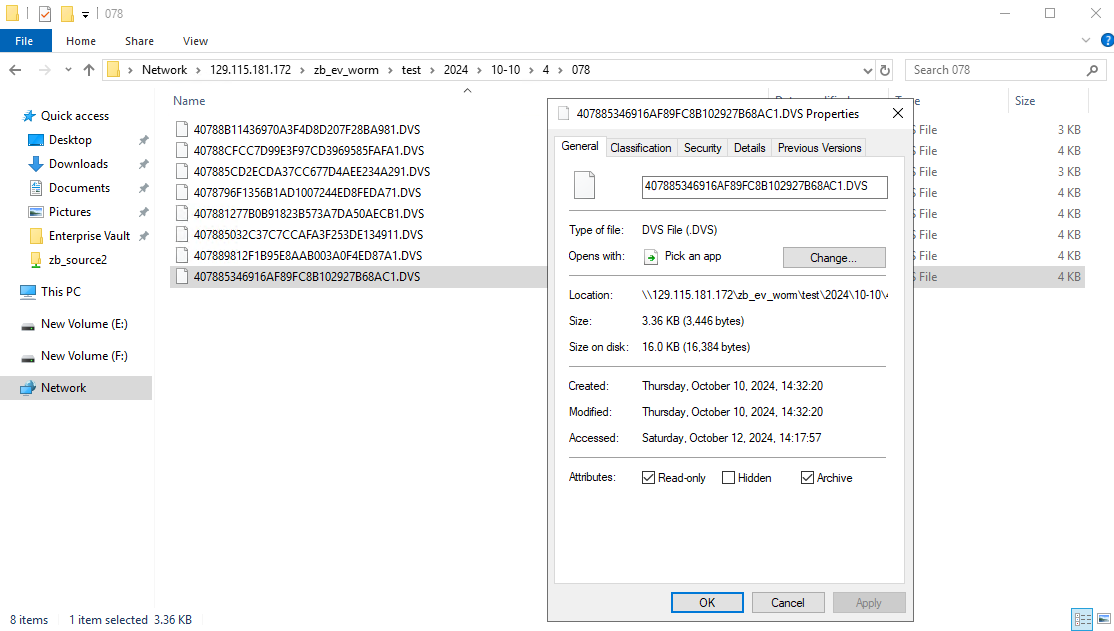 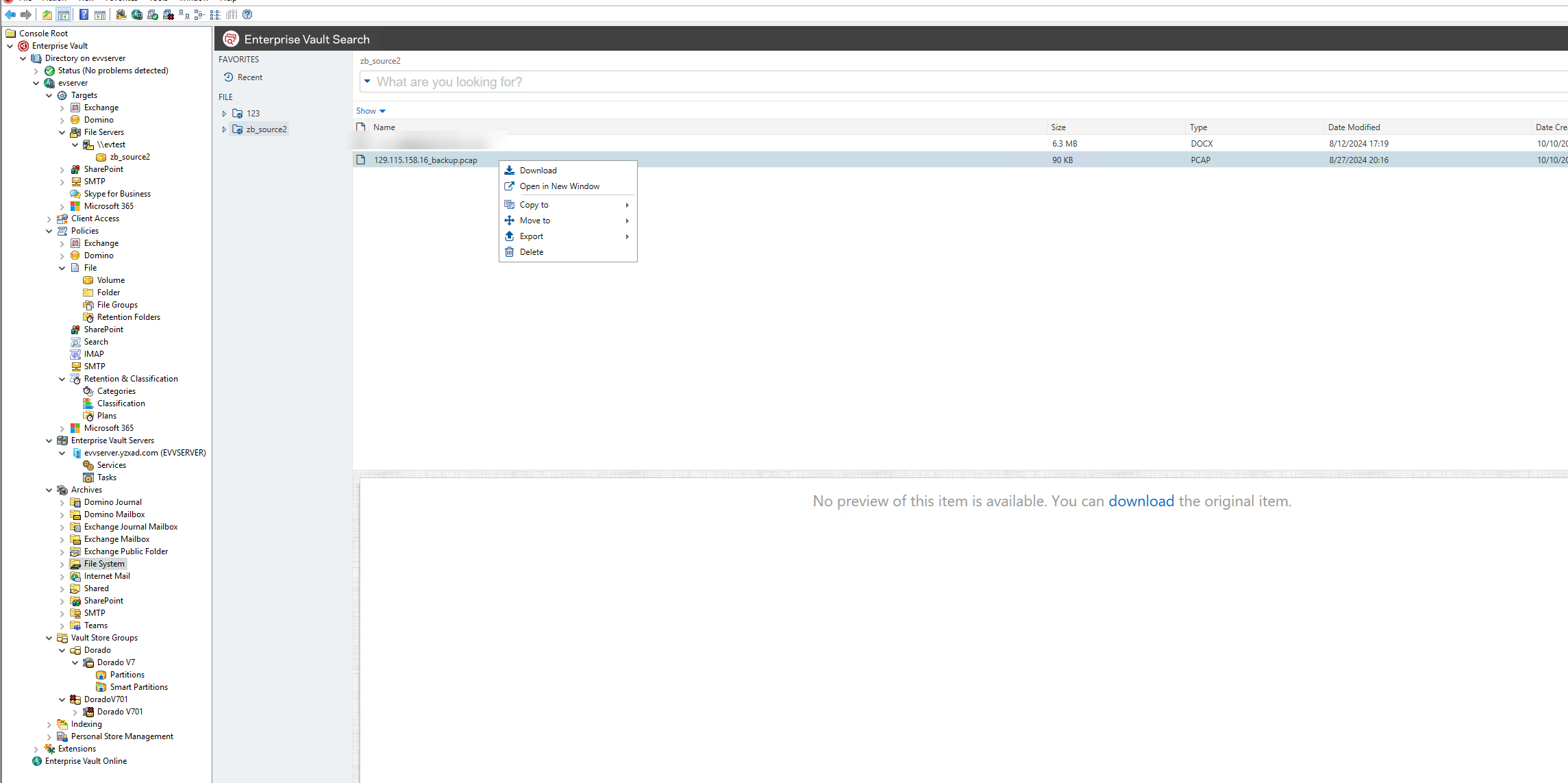 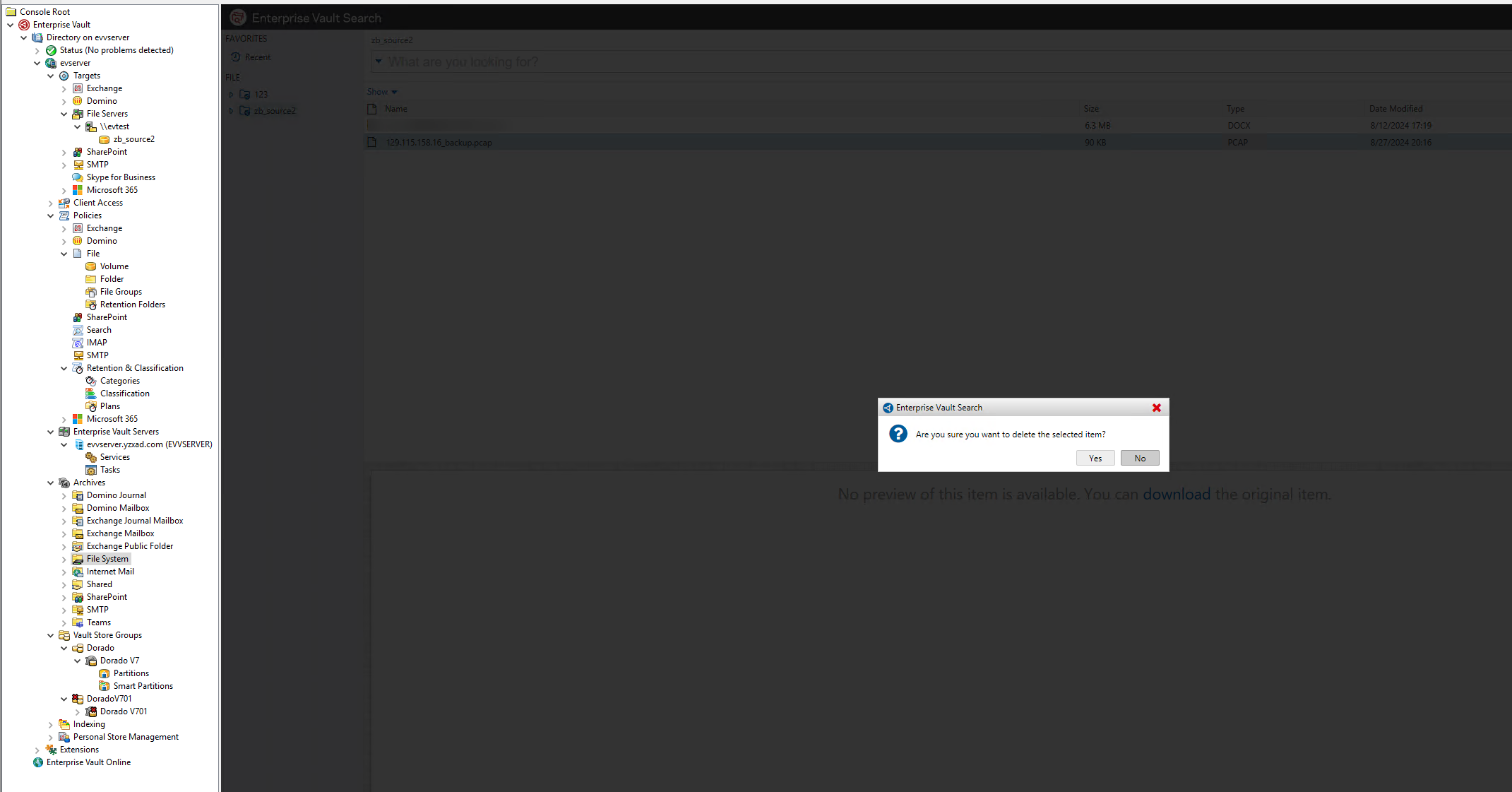 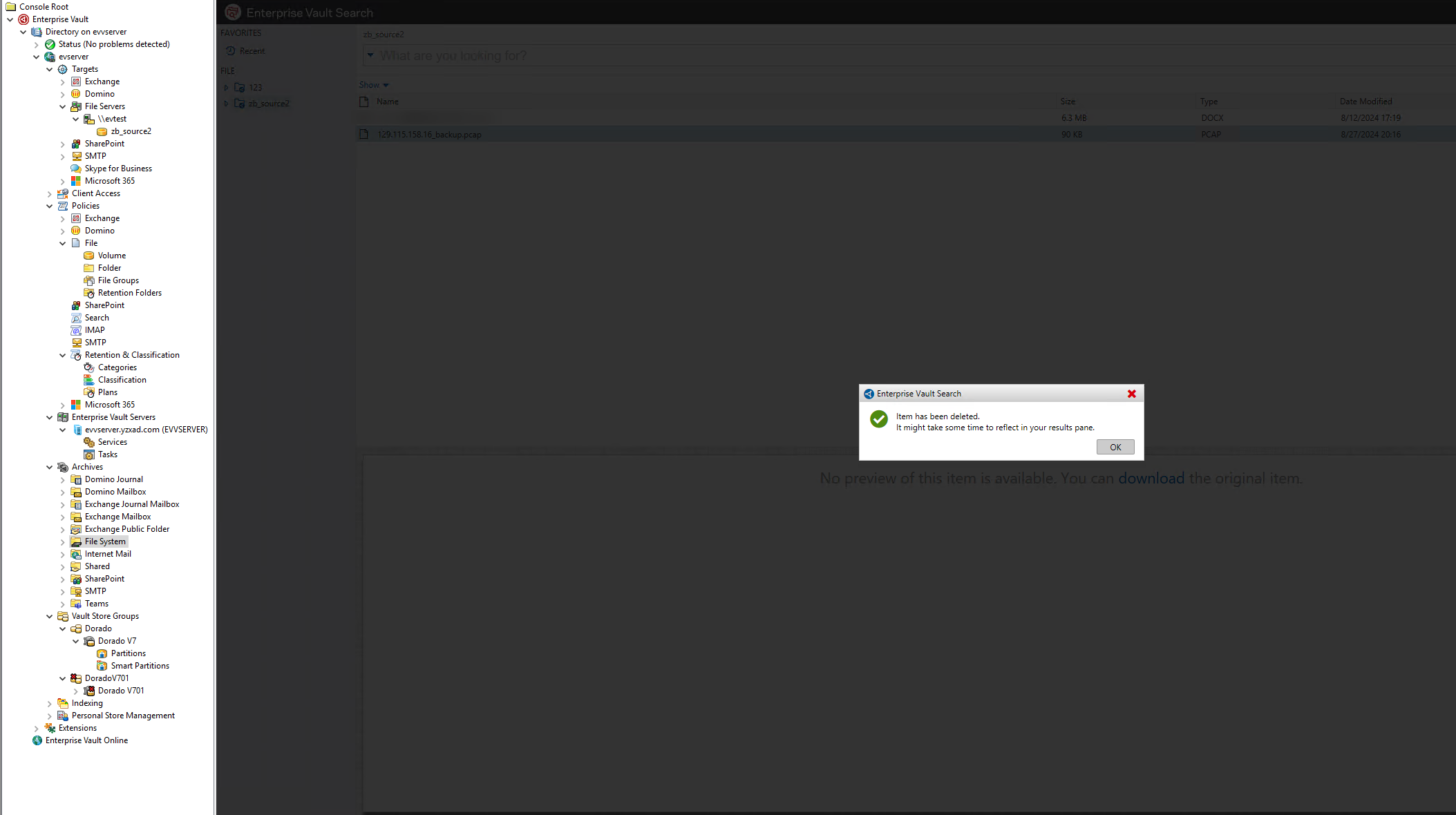 5. The archive data is deleted synchronously. 5. The archive data is deleted synchronously.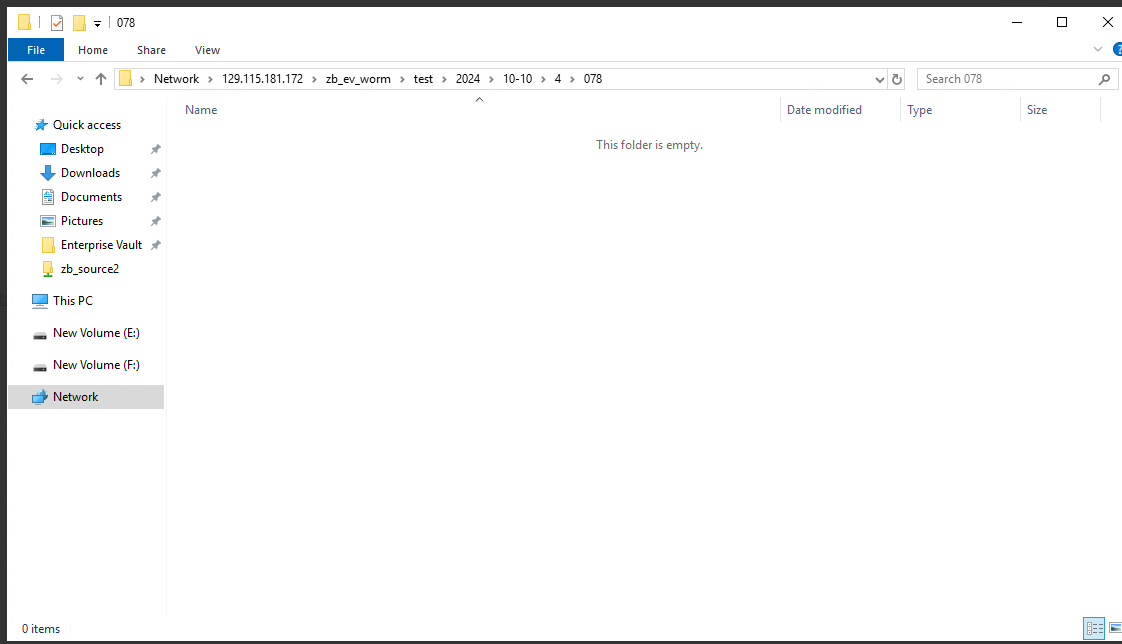 |
Test Conclusion | Passed |