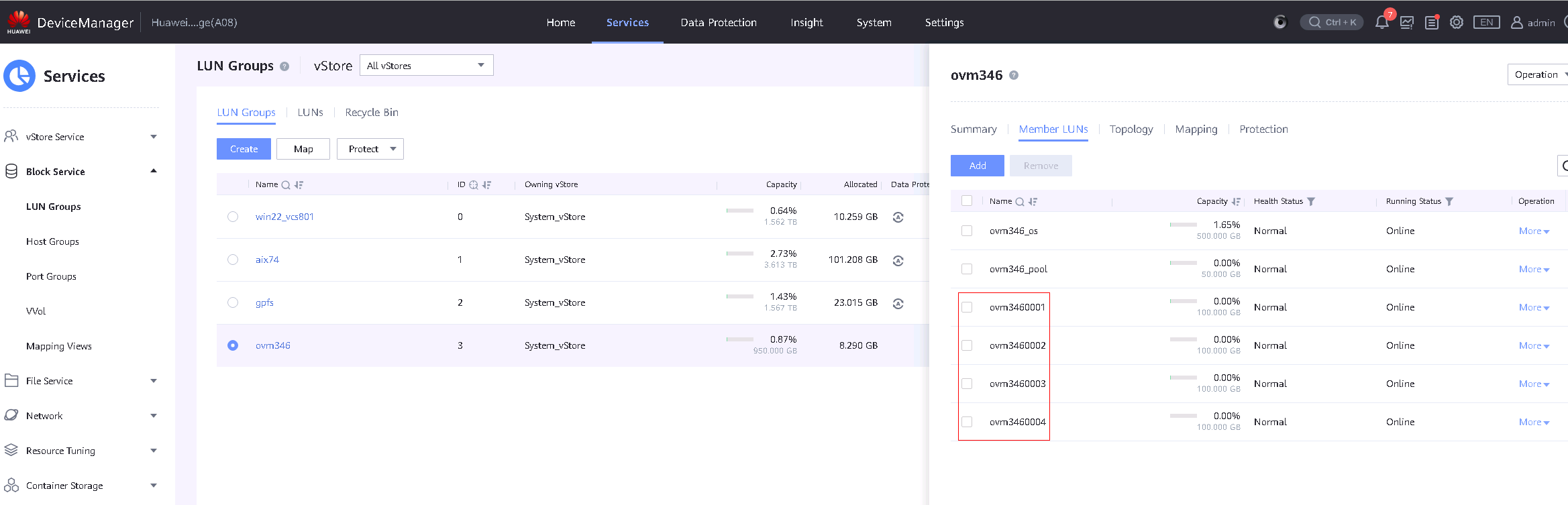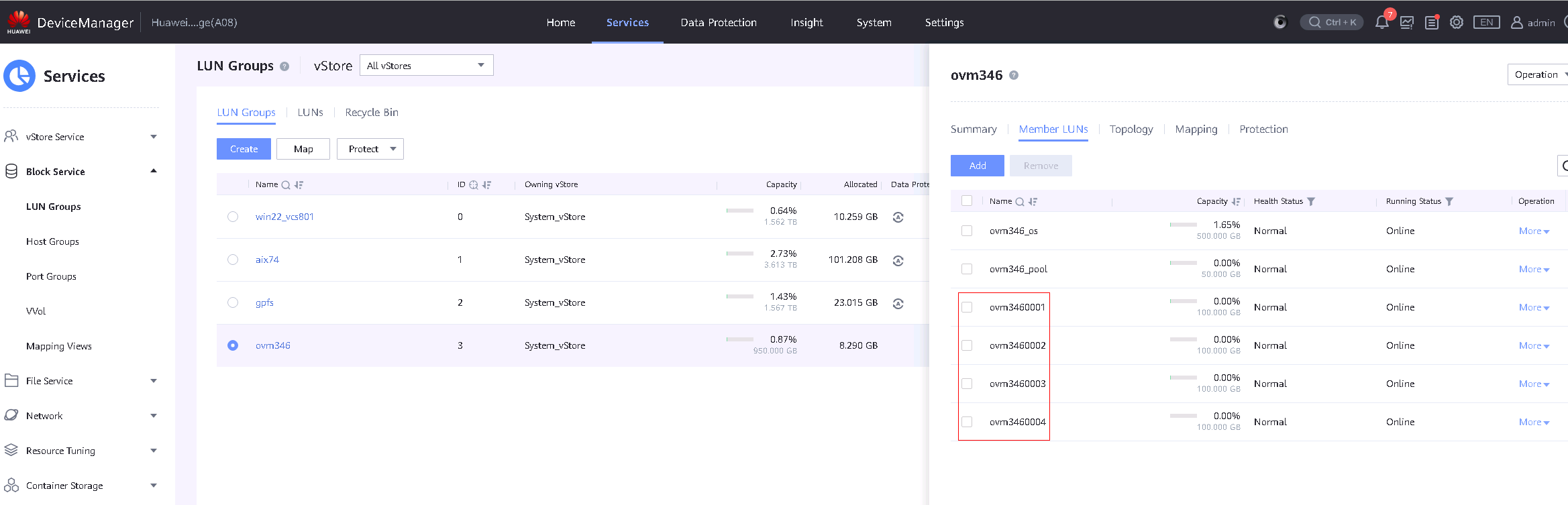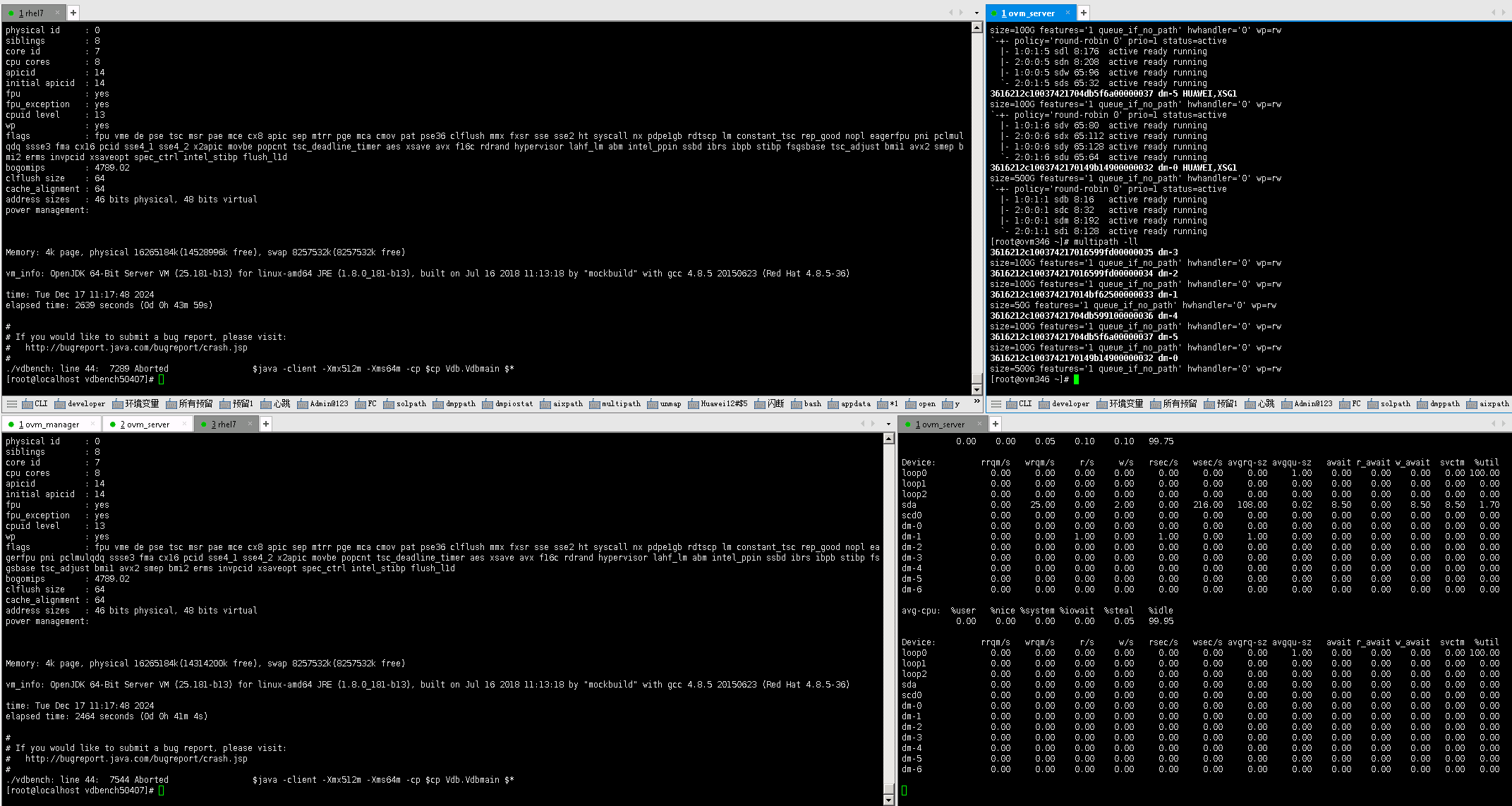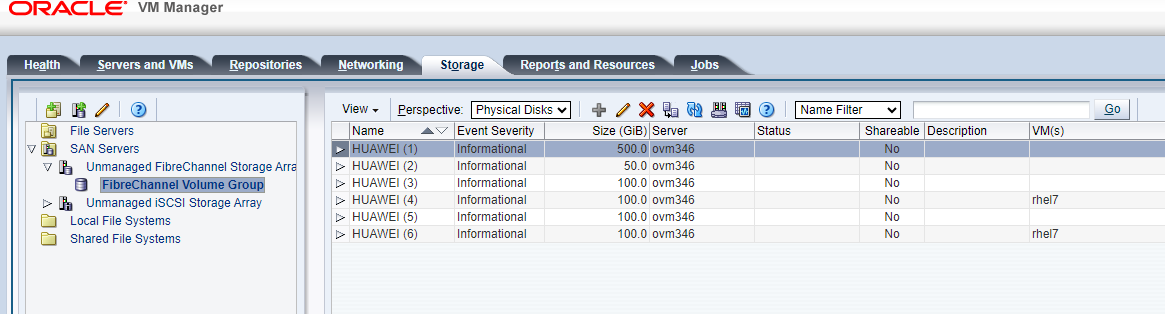OceanStor Dorado All-Flash Storage and Oracle VM Server
Interoperability Test Report
![]()
Axians Global All Rights Reserved
Executive Summary
Axians Global(“Axians”) assessed the interoperability of Oracle VM Server and Huawei OceanStor Dorado All-Flash Storage (hereinafter referred to as “the storage” as well). The goal of the assessment is to validate that Oracle VM Server is interoperable with Huawei OceanStor Dorado All-Flash Storage.
All the test cases were completed and passed. With regards to the test results, Oracle VM Server can recognize and use Huawei OceanStor Dorado All-Flash Storage correctly.In summary, the result of this test proves Huawei OceanStor Dorado All-Flash Storage can be compatible with Oracle VM Server.
Test Scenario | Storage Involved | Protocol(s) Tested | Result |
Basic Connectivity Test | OceanStor Dorado All-Flash Storage | FC | Passed |
Reliability Test | OceanStor Dorado All-Flash Storage | FC | Passed |
Performance and Stability Test | OceanStor Dorado All-Flash Storage | FC | Passed |
In this document, you will find details on the above test cases and the captured output. The procedures conducted in the tests are referenced from standard online documentation from Oracle and Huawei.
1. Environment Configuration
1.1 Networking Diagram
Figure 1.1 OceanStor Dorado All-Flash Storage Function Compatibility Test Networking
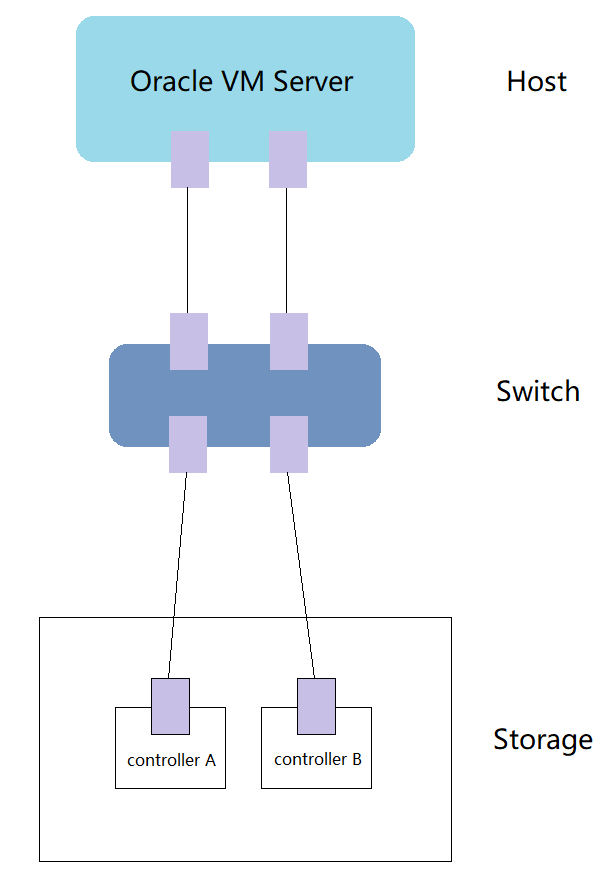
Note: This networking diagram is for reference only. For details about the connections between OceanStor Dorado All-Flash Storage controller enclosures and application servers, between controller enclosures and disk enclosures, and between controller enclosures, see the OceanStor Dorado All-Flash Storage product documentation.
Networking description:
The HUAWEI OceanStor Dorado All-Flash Storage Controllers A and B are connected to the FC fibre channel switch via optical cables. The two ports of the Host Bus Adapter (HBA) card on the host are connected to the FC fibre channel switch using two optical cables. A zone is created on the FC switch to ensure communication between the HUAWEI OceanStor Dorado All-Flash Storage Controllers A and B and the two ports of the HBA card on the host.
1.2 Hardware and Software Configuration
1.2.1 Storage Configuration
Table 1-1 storage configuration table
Name | Model & software version | Quantity |
OceanStor Dorado All-Flash Storage | V6 | 1 |
1.2.2 Other Hardware Configuration
Table 1-2 Hardware Configuration
Name | description | Quantity | Usage |
Oracle VM Server | x86 server
| 1 | Installing the Oracle VM Server 3.4.6 virtualization platform |
Fibre Channel switch | Brocade G610 32G Fibre Channel switch | 1 | Connecting the Host and Storage |
1.2.3 Test Software and Tools
Table 1-3 Test Software and Tool List
Software Name | description | Quantity |
Oracle VM Server 3.4.6 | Oracle Server Virtualization Products | 1 |
Oracle VM Manager 3.4.6 | Web-based management console used for managing Oracle VM Server. | 1 |
Vdbench50407 | IO Tools | 1 |
Red Hat Enterprise Linux 7.6 | Install Virtual Machines | 1 |
2. Basic Connectivity Test
2.1 Port Mapping
Test Purpose | Establish FC Connection and Verify Host Initiator Detection on Storage |
Test Networking | OceanStor Dorado All-Flash Storage Function Compatibility Test Networking1-1 |
Prerequisites | 1.The network has been correctly set up according to the corresponding scenario and the physical links are functioning properly. 2.The host system is operating normally. 3.The Storage system is operating normally. |
Test Procedure | 1.Log into the storage management system, add the host initiator to the corresponding host, and configure the host mode correctly according to the test scenario. 2.Observe whether the initiator connection status is online. |
Expected Result | 1.In Step 1, the address of the host initiator to be added is visible in the storage management interface, and it is added correctly. 2.In Step 2, the host initiator status is online. |
Test Result | 1.Log into the storage management system, add the host initiator to the corresponding host, and configure the host mode correctly according to the test scenario. 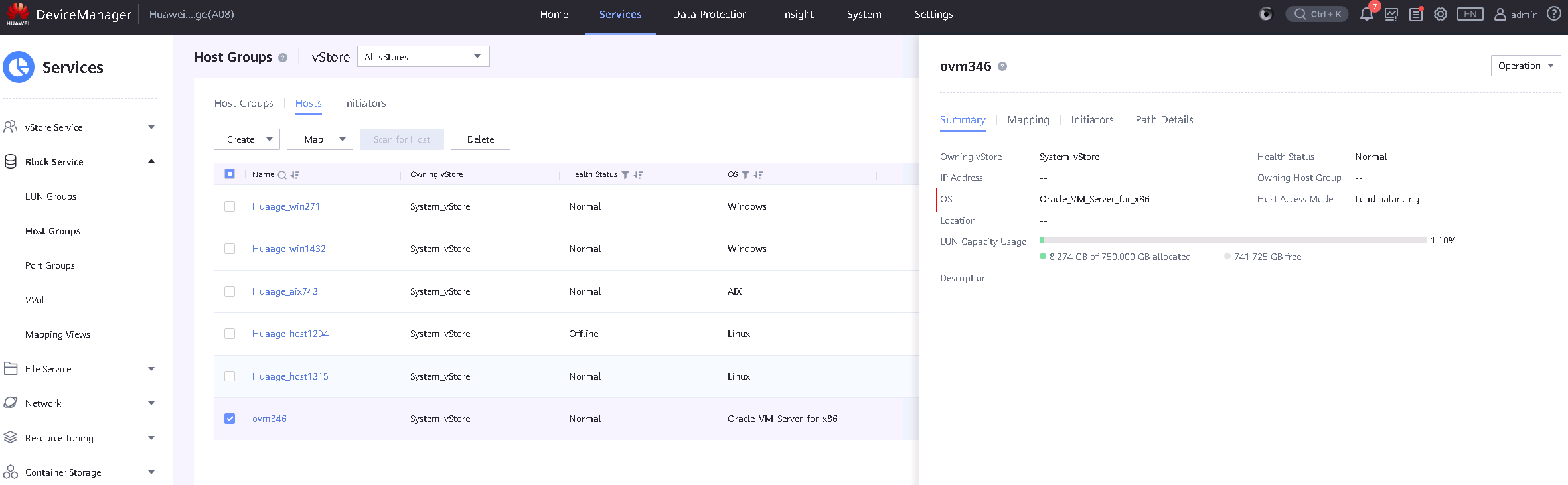
2.Observe whether the initiator connection status is online. 
|
Test Conclusion | Pass |
2.2 Virtual Machine Deployment
Test Purpose | Create a virtual machine on the LUN mapped to the storage and install the operating system |
Test Networking | OceanStor Dorado All-Flash Storage Function Compatibility Test Networking1-1 |
Prerequisites | 1.The physical link is functioning properly. 2.The host system is operating normally. 3.The storage system is functioning properly. 4.Map a 500GB LUN from the storage to the host and create a repository on the mapped LUN. |
Test Procedure | 1.Log into the Oracle VM Server host management interface through Oracle VM Manager. 2.In the Server Pools, select the Oracle VM Server host on which the virtual machine will be created. 3.Right-click on the Oracle VM Server host, click « Create Virtual Machine, » and follow the wizard to complete the virtual machine creation. 4.Install the operating system on the newly created virtual machine. |
Expected Result | 1.Step 3: The virtual machine is created successfully. 2.Step 4: The installation of the guest operating system (GOS) is completed successfully. |
Test Result |
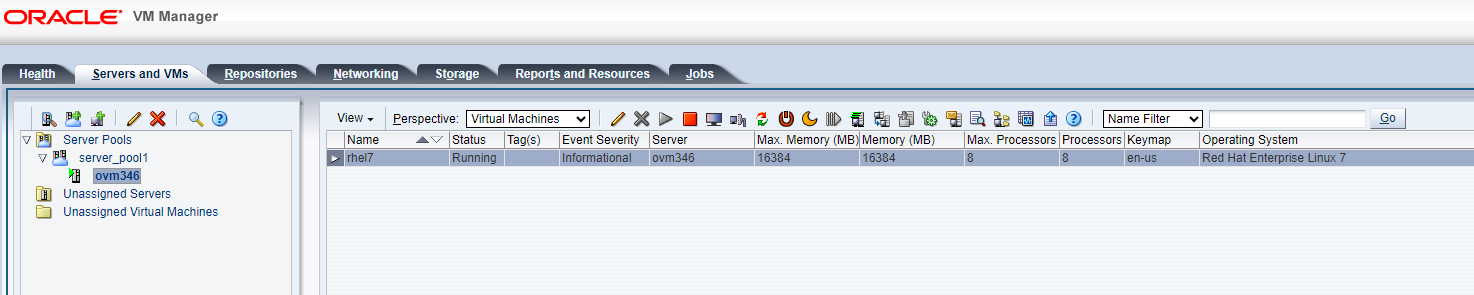 2.The operating system was installed successfully. 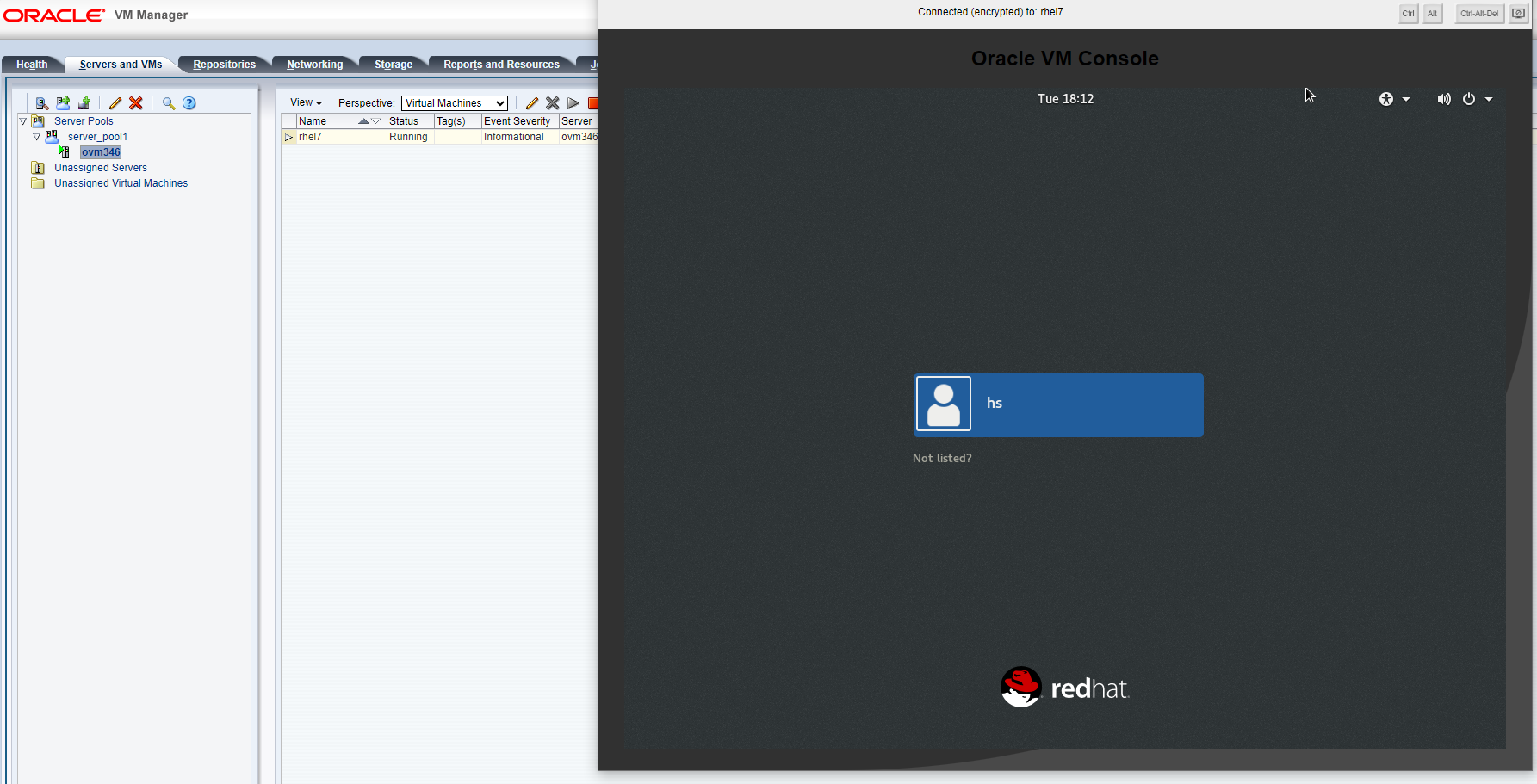 |
Test Conclusion | Pass |
2.3 LUN Mapping
Test Purpose | Map the LUN from the storage to the host and perform read/write operations on the LUN. |
Test Networking | OceanStor Dorado All-Flash Storage Function Compatibility Test Networking1-1 |
Prerequisites | 1.The network has been correctly set up according to the corresponding scenario and the physical links are functioning properly. 2.The host system is operating normally. 3.The storage system is functioning properly. 4.The LUN mapping is normal. 5.The system disk used by the test virtual machine is created on the repository established on the mapped LUN. |
Test Procedure | 1.Log into the storage management system, create the mappings, and add four 100GB LUNs to the host. 2.Log into Oracle VM Manager and perform a « Rescan Physical Disks » to scan the LUNs and view disk information. 3.Create repositories on LUN A and LUN B, and add them to the VM as « Virtual Disks »; add LUN C and LUN D to the VM as « Physical Disks. » 4.In the VM, perform raw disk read/write operations on LUN A and LUN C using vdbench, observe the I/O performance. On LUN B and LUN D, create file systems and perform file system read/write operations using vdbench, observing the I/O performance. |
Expected Result | 1.In Step 2, the host is able to detect the four mapped LUNs. 2.In Step 4, the VM is able to perform read/write operations on all four disks without issues. |
Test Result |
1.Log into the storage management system, create the mappings, and add four 100GB LUNs to the host.
2.Log into Oracle VM Manager and perform « Rescan Physical Disks » to scan the LUNs and view the disk information. 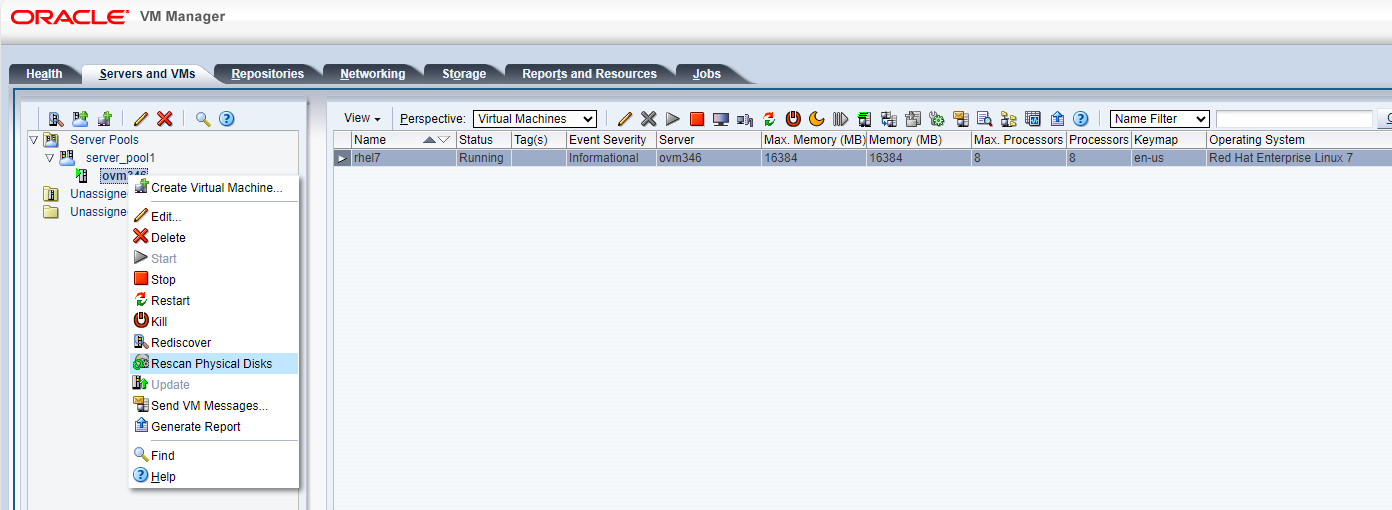
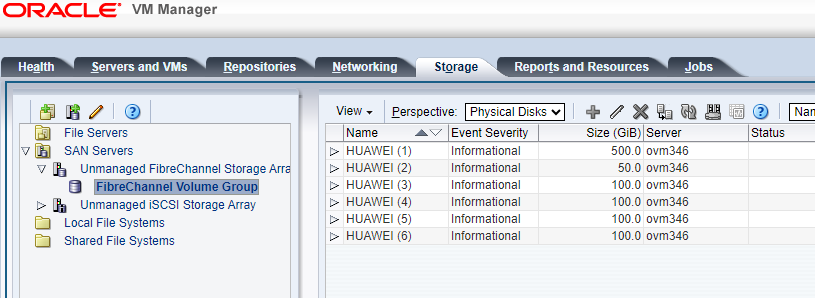
3.Create repositories on LUN A and LUN B, and add them to the VM as « Virtual Disks »; add LUN C and LUN D to the VM as « Physical Disks. »; 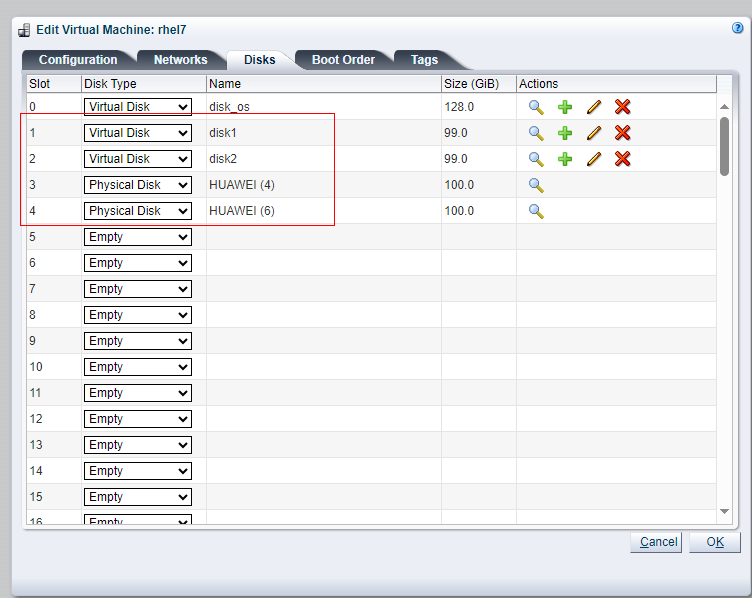
4.In the VM, perform raw disk read/write operations on LUN A and LUN C using vdbench, and observe the I/O performance. In the VM, create file systems on LUN B and LUN D, and perform file system read/write operations using vdbench, observing the I/O performance. 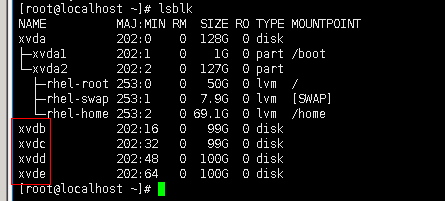
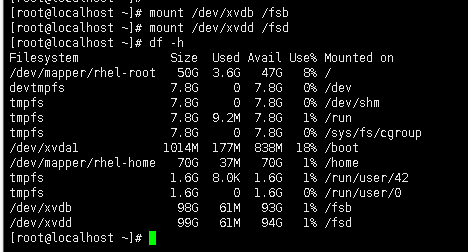
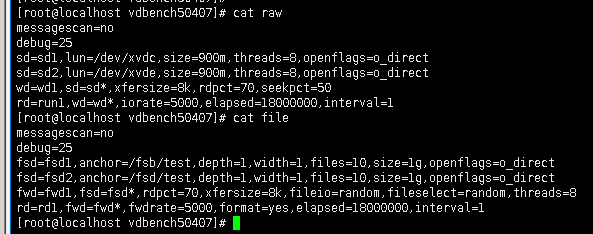

|
Test Conclusion | Pass |
2.4 Online Addition of Virtual Disks to Virtual Machine
Test Purpose | Online Addition of Virtual Disks to Virtual Machine |
Test Networking | OceanStor Dorado All-Flash Storage Function Compatibility Test Networking1-1 |
Prerequisites | 1.The physical connection is functioning properly. 2.The external storage and Oracle VM Server systems are operating normally. 3.The port mapping is correct. 4.The system disk used by the test virtual machine is located on the repository created from the mapped LUN. 5.The virtual machine has been created, and operating systems have been installed. 6.The external storage has been created and the LUN for testing has been mapped to the Oracle VM Server host. |
Test Procedure | 1.Log into the Oracle VM Server host management interface via Oracle VM Manager and start the virtual machine. 2.Select the virtual machine to be tested, execute « Edit Virtual Machine » → « Disks » → choose the device type as « Virtual Disk » → « Create a Virtual Disk » → select the disk size and other parameters, then click « OK » to complete the creation of the disk. 3.Log into the virtual machine and use the device management tools to scan/view the disk devices. 4.Initialize and format the newly added virtual disk. |
Expected Result | 1.In Step 3, the new disk added to the virtual machine is detected. 2.In Step 4, the initialization and formatting of the virtual disk are completed successfully, with no system errors. |
Test Result |
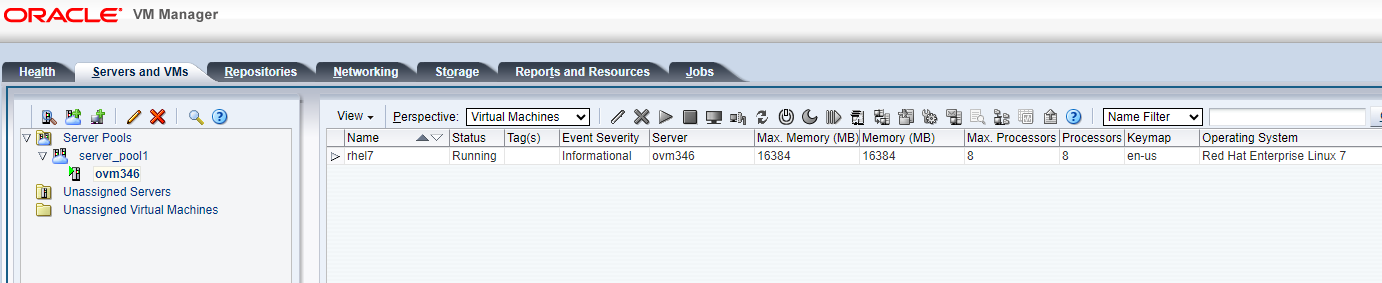 2.Add a virtual hard disk to the virtual machine. 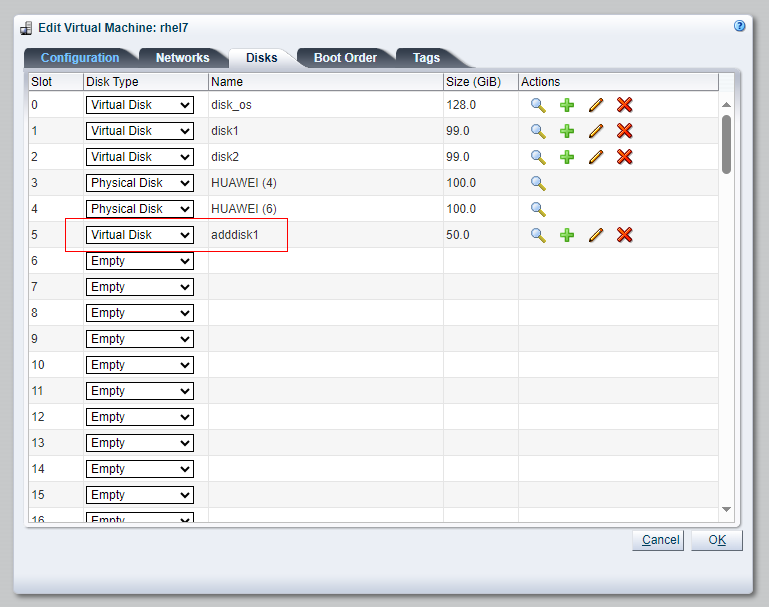 3.View Disks in the Virtual Machine 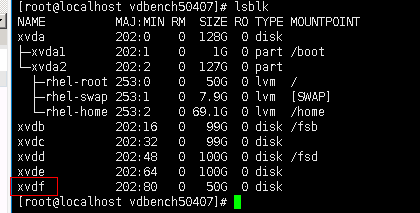 4.Format the Disk 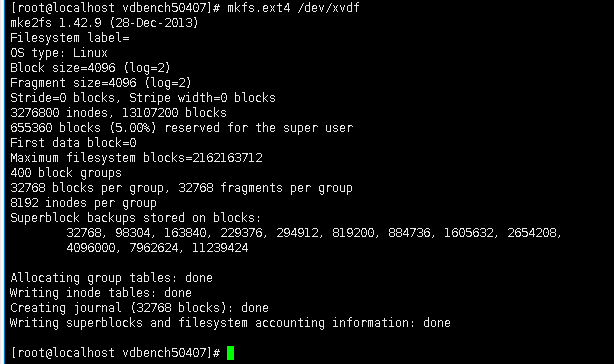 |
Test Conclusion | Passed |
2.5 Online Addition of Physical Disk Mapping to Virtual Machine
Test Purpose | Online add raw disk mappings to the virtual machine. |
Test Networking | OceanStor Dorado All-Flash Storage Function Compatibility Test Networking1-1 |
Prerequisites | 1.The physical connection is functioning properly. 2.The external storage and Oracle VM Server systems are operating normally. 3.The port mapping is correct. 4.The system disk used by the test virtual machine is located on the repository created from the mapped LUN. 5.The virtual machine has been created, and operating systems have been installed. 6.The external storage has created and mapped the LUN for testing to the Oracle VM Server host. |
Test Procedure | 1.Log into the Oracle VM Server host management interface via Oracle VM Manager and start the virtual machine. 2.Select the virtual machine to be tested, execute « Edit Virtual Machine » → « Disks » → choose the device type as « Physical Disk, » and complete the creation of the Physical Disk using the wizard. 3.Launch the device management tools to scan/view the disk devices. 4.Initialize and format the newly added Physical Disk. |
Expected Result | 1.In Step 3, the new disk added to the virtual machine is detected. 2.In Step 4, the initialization and formatting of the physical disk are completed successfully, with no system errors. |
Test Result |
 2. Add a Physical Disk to the virtual machine. 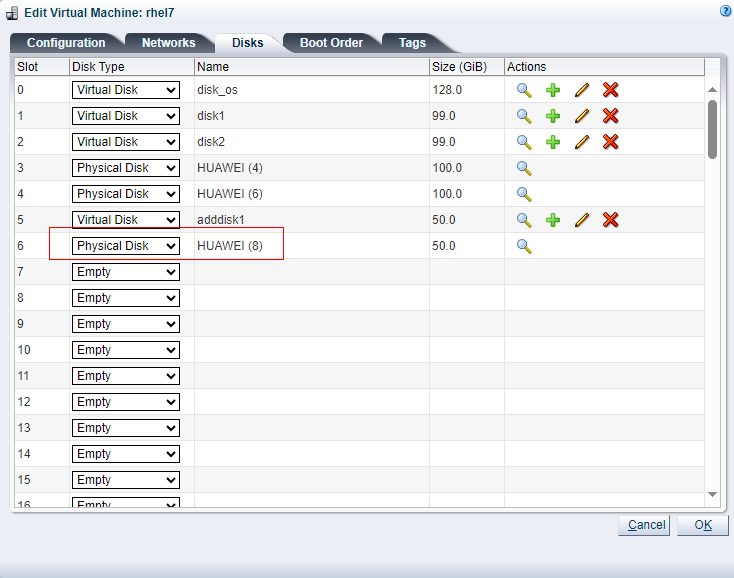 3. View disks in the virtual machine. 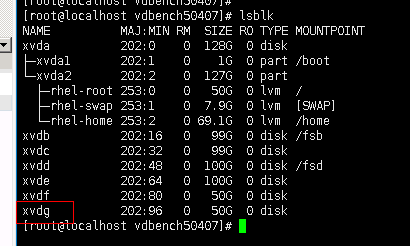 4. Format the Disk 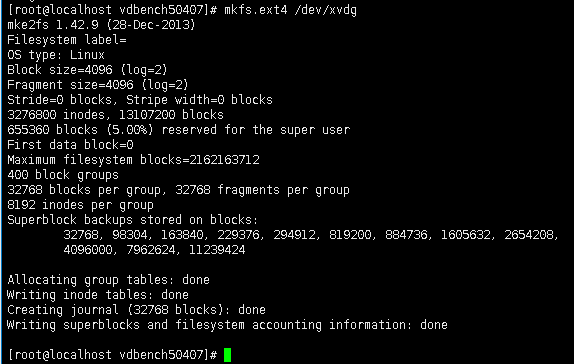 |
Test Conclusion | Passed |
2.6 LUN Expansion
Test Purpose | Verification of LUN Expansion for Mapped LUNs to the Host |
Test Networking | OceanStor Dorado All-Flash Storage Function Compatibility Test Networking1-1 |
Prerequisites | 1.The network has been correctly set up according to the corresponding scenario and the physical links are functioning properly. 2.The host system is operating normally. 3.The storage system is functioning normally. 4.Multipath has been properly installed and configured. |
Test Procedure | 1.Log into the storage array management system and create two 100GB LUNs. 2.Map the LUNs to the corresponding host or host group. 3.Log into the host, scan the mapped LUNs, and check whether the LUN mapping status, number, and capacity information are correct. Also, create a repository on one of the LUNs. 4.From the created repository, use the full capacity to create a disk and map it to the virtual machine. Map the other LUN as a Physical Disk to the virtual machine. 5.Scan the LUNs in the virtual machine, and perform read/write operations on the two scanned LUNs. 6.Log into the storage array management system and expand both LUNs to 2.5TB. 7.Log into the host, scan the mapped LUNs, and check whether the LUN mapping status, number, and capacity information are correct. Also, perform a full capacity expansion on the created repository. 8.Edit the virtual machine configuration and expand the capacity of the repository disk to 2TB. 9.Scan the disks in the virtual machine, observe the status of the business operations, and check the LUN capacity. |
Expected Result | 1.In Step 3, the scanned LUN information is correct, and the repository can be created successfully. 2.In Step 5, the virtual machine scans and detects both disks successfully, and read/write operations are functioning normally. 3.In Step 6, the expansion of the LUNs in the storage array is successful. 4.In Step 7, after scanning, the capacity of both LUNs is correctly updated, and the repository expands successfully. 5.In Step 8, the virtual machine disk capacity is successfully expanded. 6.In Step 9, the LUN capacities in the virtual machine are correctly refreshed, and I/O operations are unaffected. |
Test Result |
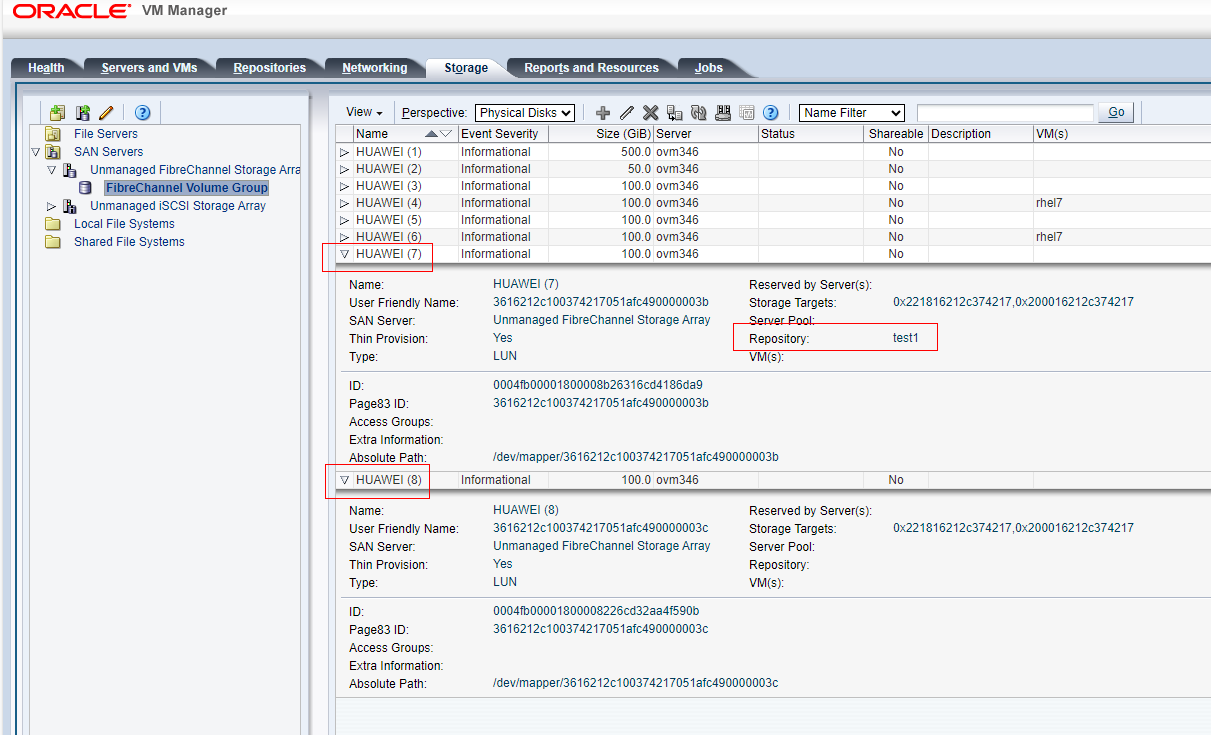 2. Add Physical Disk and Virtual Disk to the Virtual Machine. 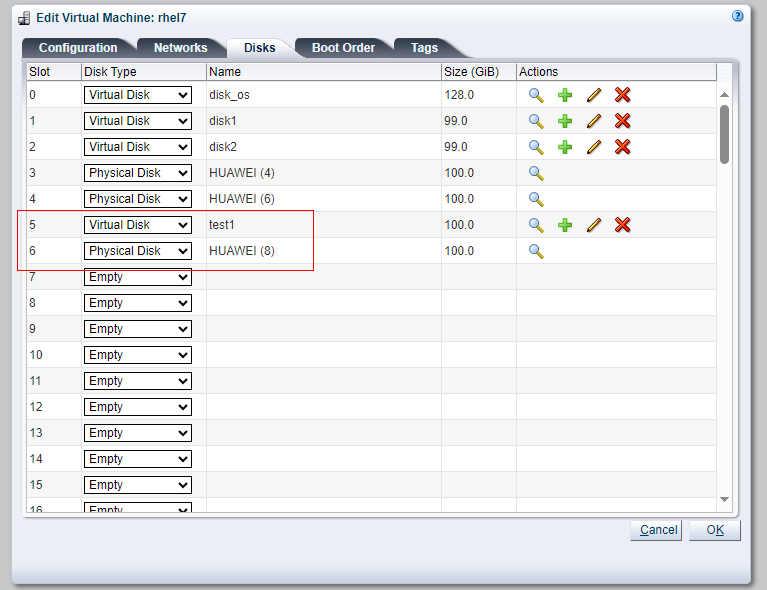 3. View Disks in the Virtual Machine and Perform Read/Write Operations on the Disks. 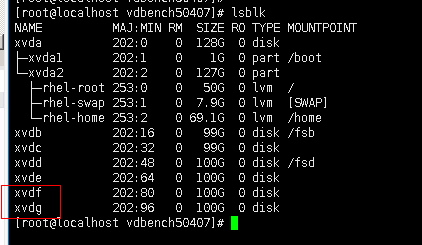
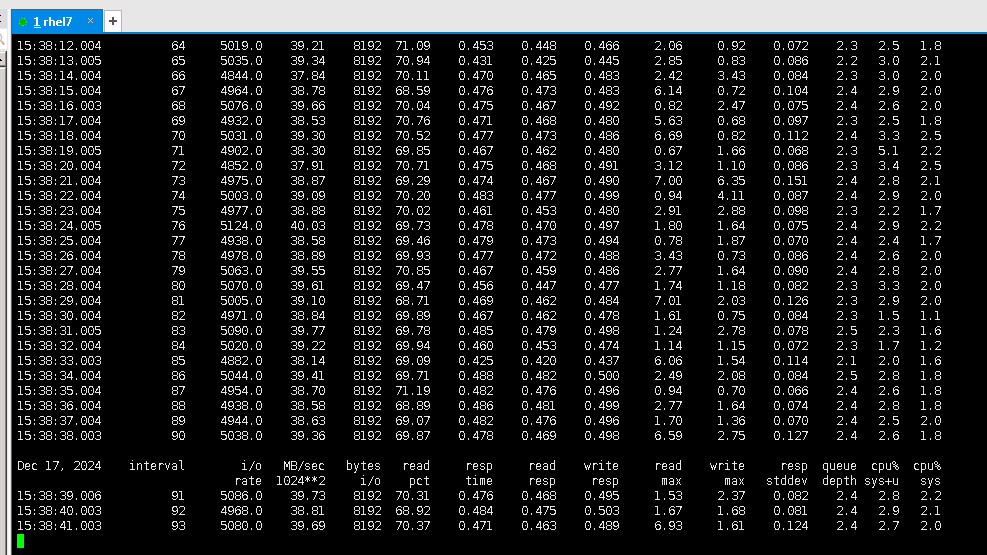 4. Expand the LUN to 2.5TB. 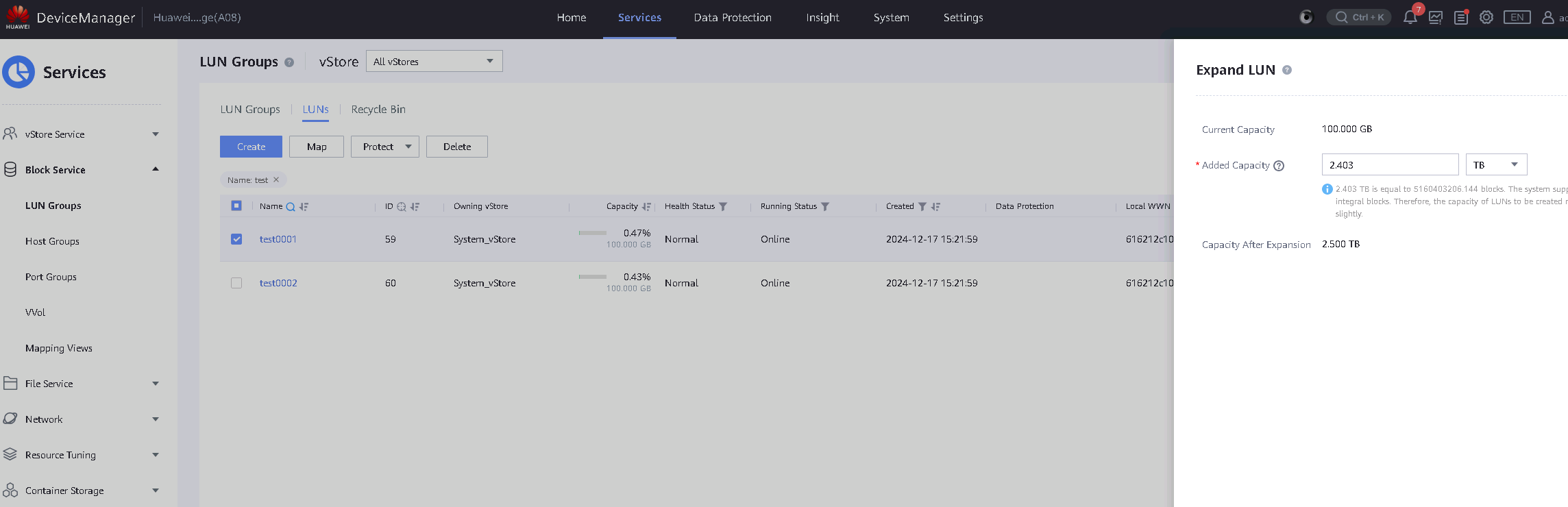
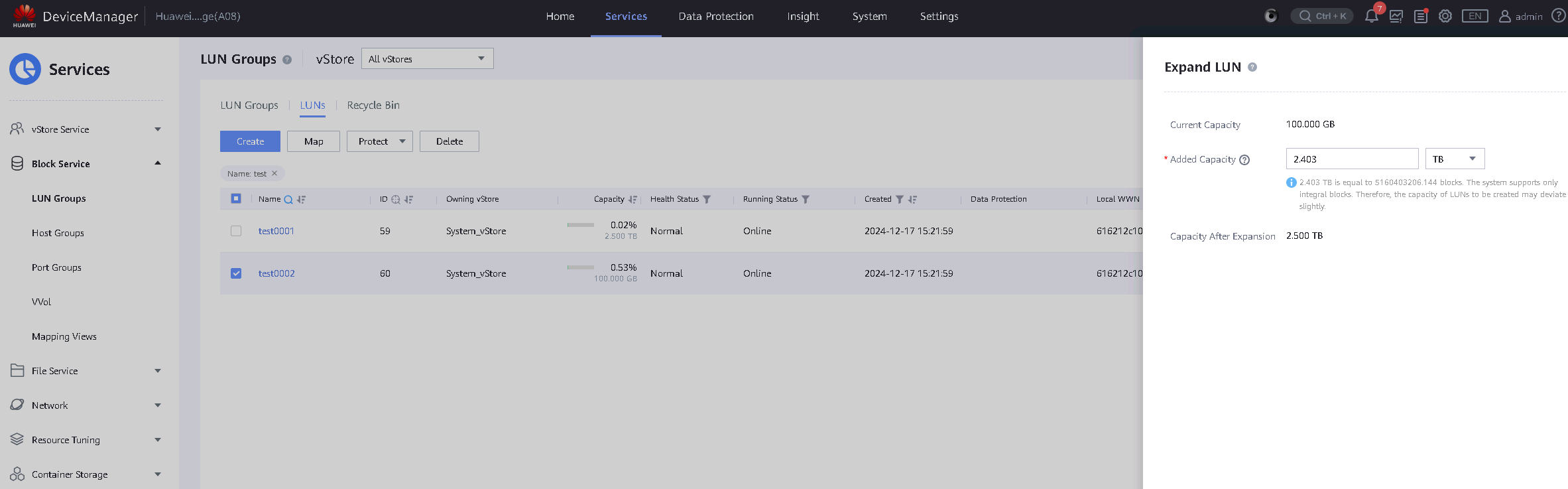 5. Log into the host, scan the mapped LUN, and expand the created repository. 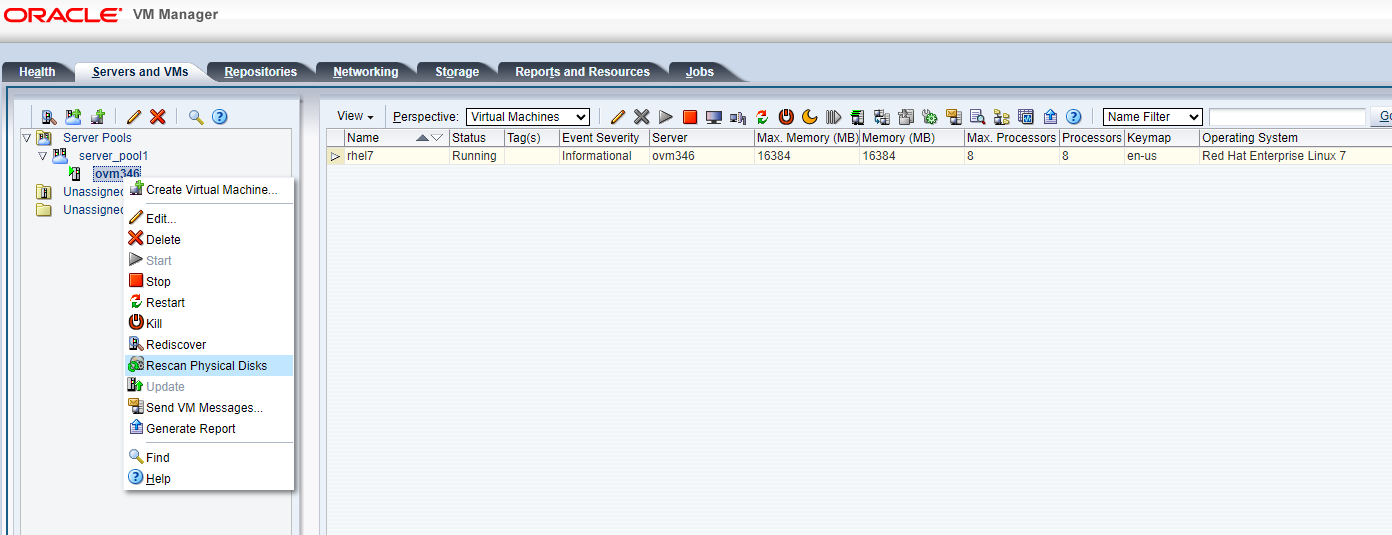
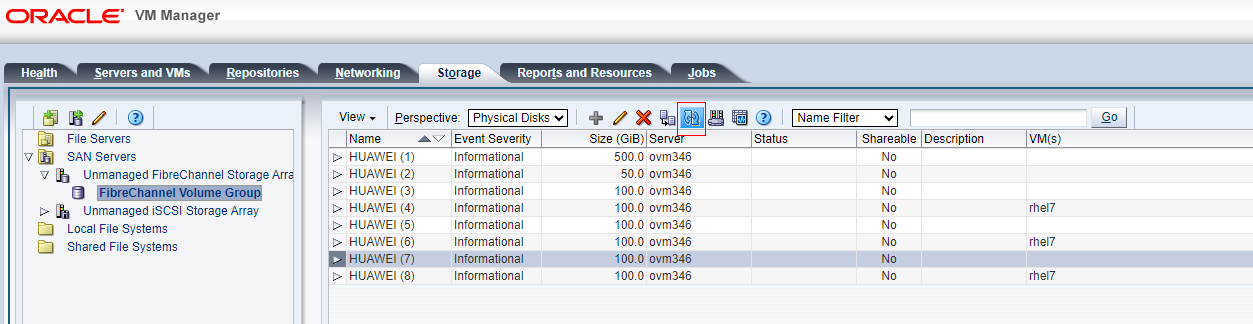
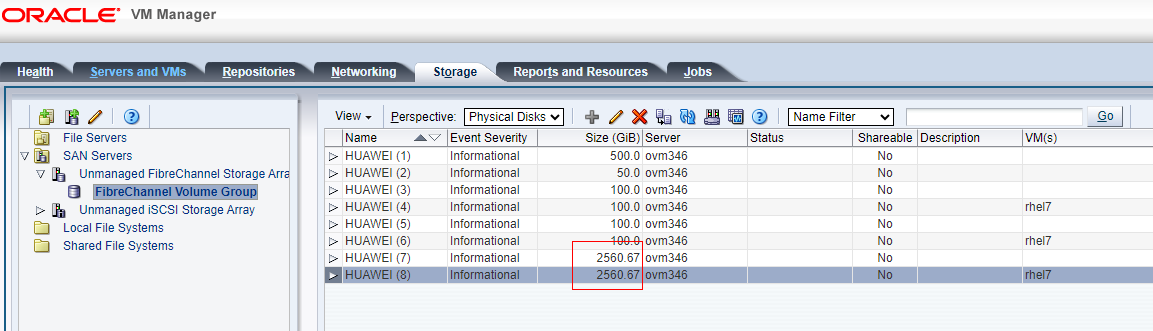
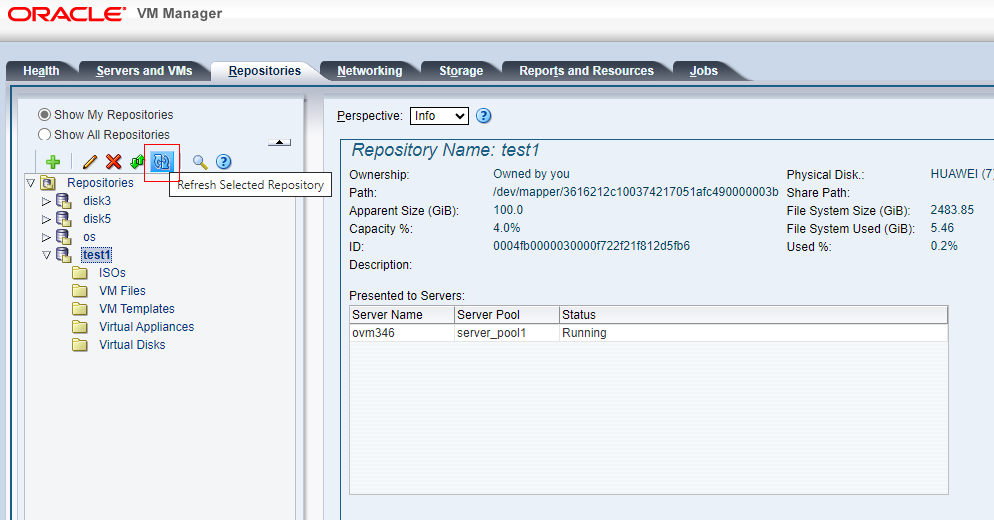
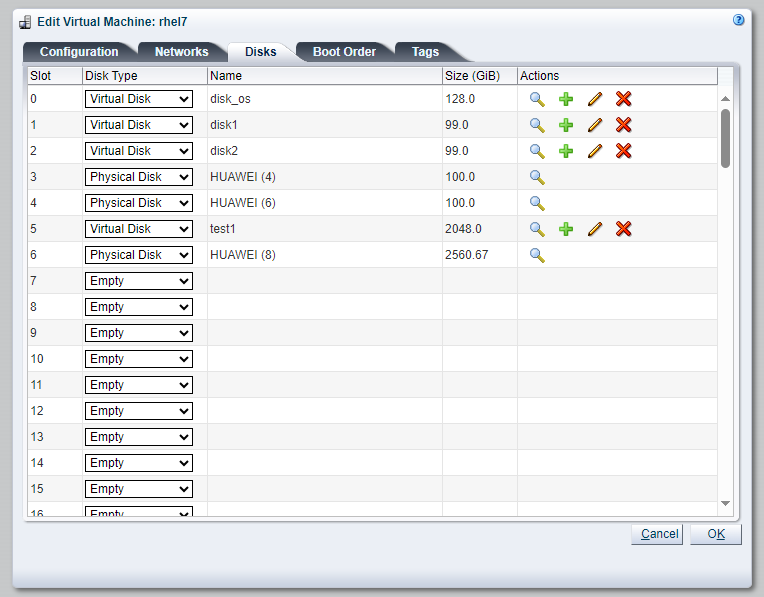
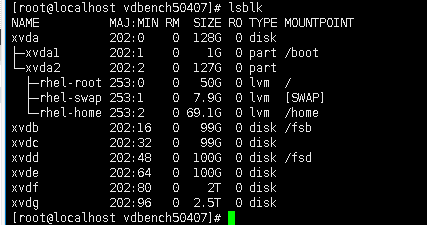
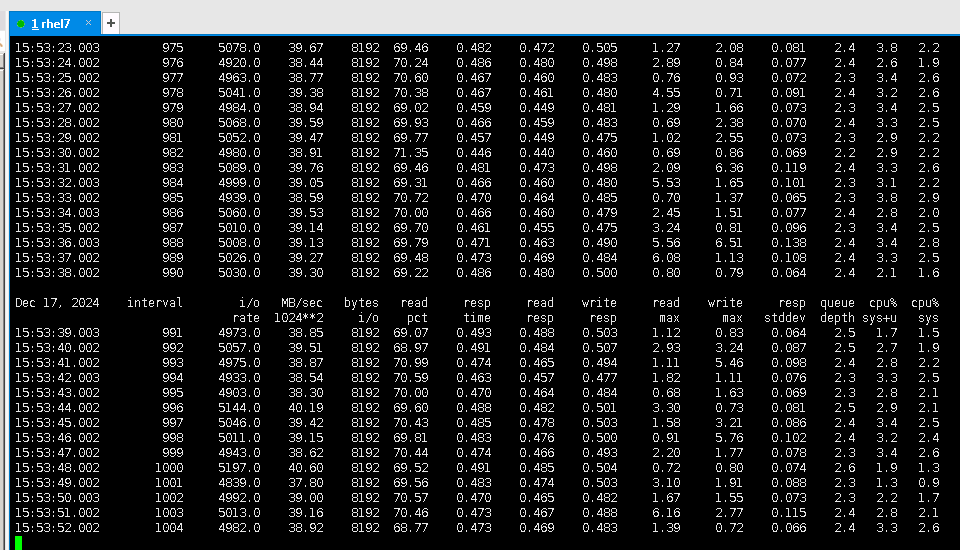 |
Test Conclusion | Passed |
3. Reliability Test
3.1 Single Controller Reboot and Recovery
Test Purpose | Business Switch Function Verification for Controller Reboot Scenario |
Test Networking | OceanStor Dorado All-Flash Storage Function Compatibility Test Networking1-1 |
Prerequisites | 1.The network has been correctly set up according to the corresponding scenario, and the physical connections are functioning properly. 2.The host system is operating normally. 3.The storage system is functioning normally. 4.Multipath has been properly installed and configured. 5.LUN mapping is normal. 6.The system disk used by the test virtual machine is located on the repository created from the mapped LUN. |
Test Procedure | 1.Log into the storage management system and create mappings, adding four 100GB LUNs to the host. 2.Log into Oracle VM Manager and execute « Rescan Physical Disks » to scan the LUNs and view disk information. 3.Create repositories on LUN A and LUN B, and add them to the VM as « Virtual Disks »; add LUN C and LUN D to the VM as « Physical Disks. » 4.In the VM, perform raw disk read/write operations on LUN A and LUN C using vdbench, and observe the I/O performance. In the VM, create file systems on LUN B and LUN D, and perform file system read/write operations using vdbench, observing the I/O performance. 5.Reboot Controller A in developer mode. 6.Observe the path status and I/O performance. 7.Wait for Controller A to recover and observe the path status and I/O performance. 8.Reboot Controller B in developer mode. 9.Observe the path status and I/O performance. 10.Wait for Controller B to recover and observe the path status and I/O performance. |
Expected Result | 1.In Step 2, the host is able to scan and detect the four mapped LUNs. 2.In Step 4, I/O read/write operations are normal. 3.In Step 6, I/O is uninterrupted, the reset time is within the specification range, and I/O is balanced across all remaining paths of the LUN. 4.In Step 7, there is no reset, the faulted path status recovers to normal, and I/O resumes balanced across all paths of the LUN. 5.In Step 9, I/O is uninterrupted, the reset time is within the specification range, and I/O is balanced across all remaining paths of the LUN. 6.In Step 10, there is no reset, the faulted path status recovers to normal, and I/O resumes balanced across all paths of the LUN. |
Test Result |
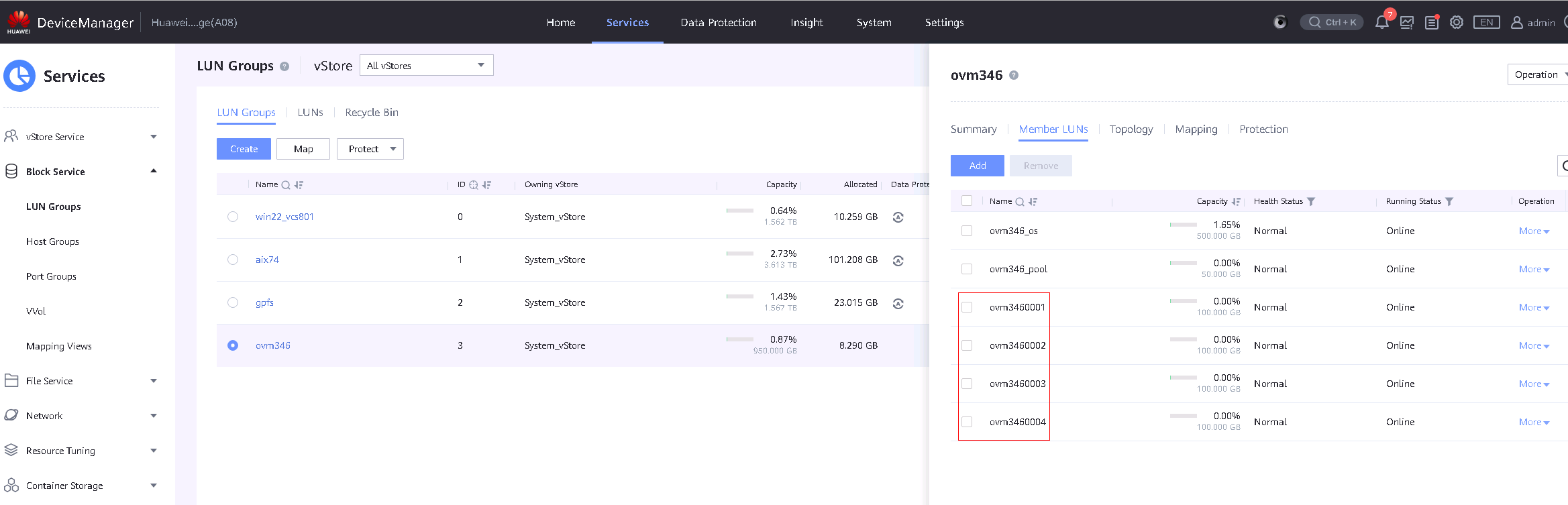
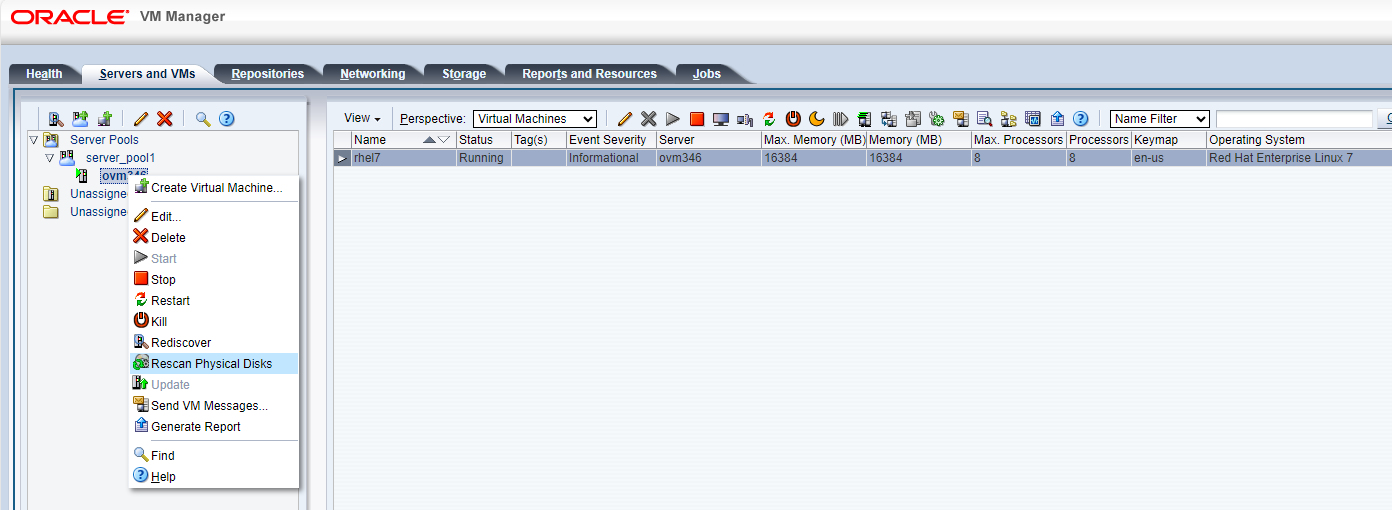
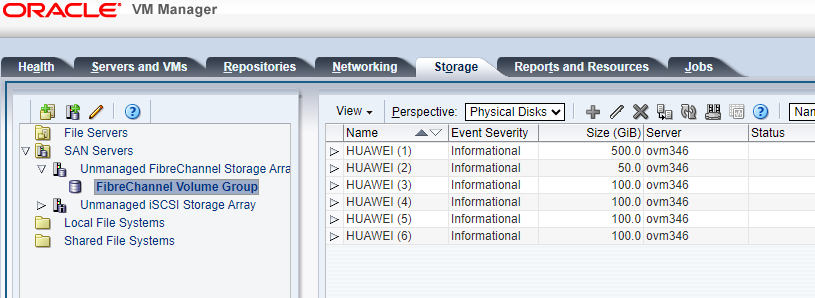 3. Create repositories on LUN A and LUN B, and add them to the VM as « Virtual Disks »; add LUN C and LUN D to the VM as « Physical Disks. »; 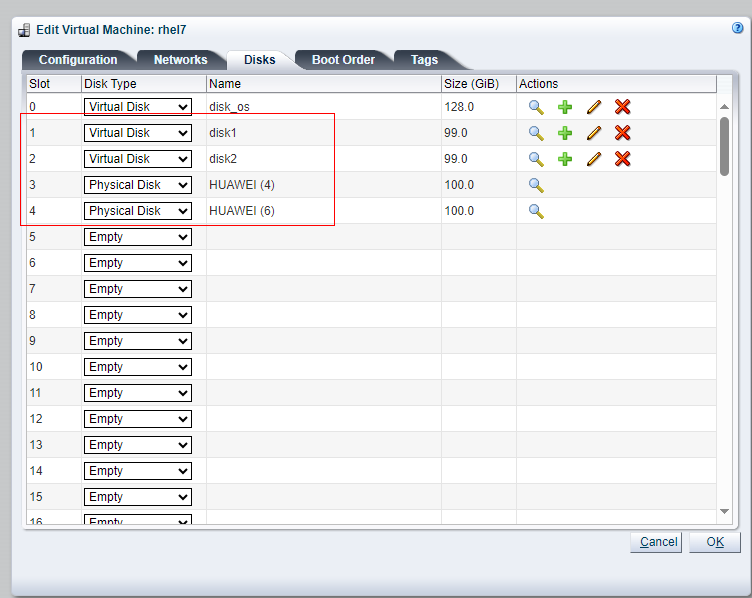 4. Perform raw disk read/write operations on LUN A and LUN C in the VM using vdbench and observe the I/O. Create file systems on LUN B and LUN D in the VM, and perform file system read/write operations using vdbench, observing the I/O. 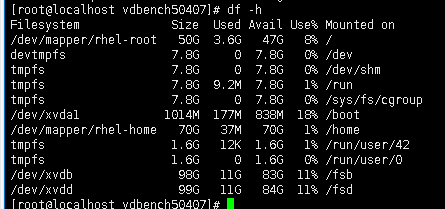
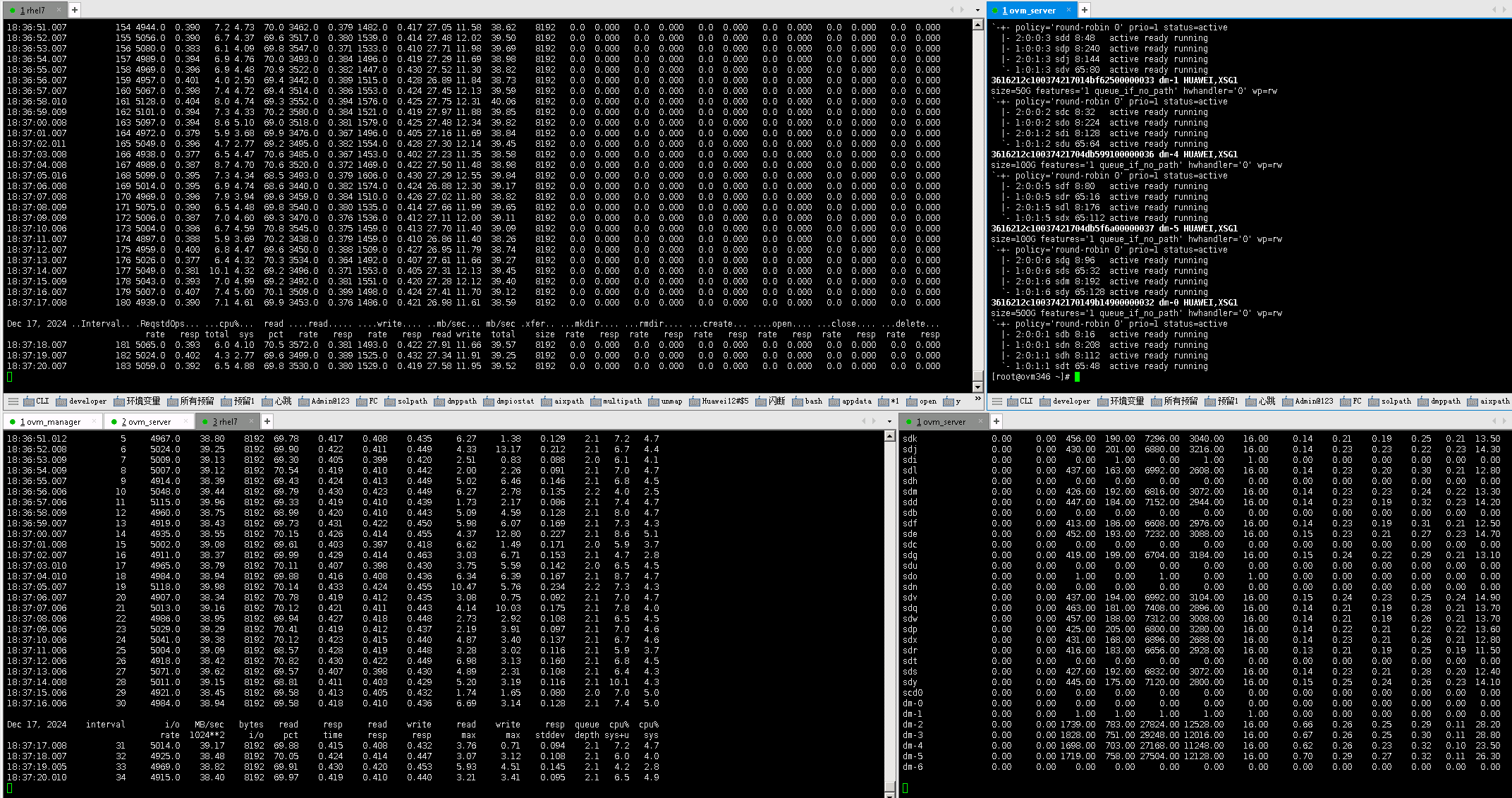 5. Reboot Controller A and observe the I/O performance. 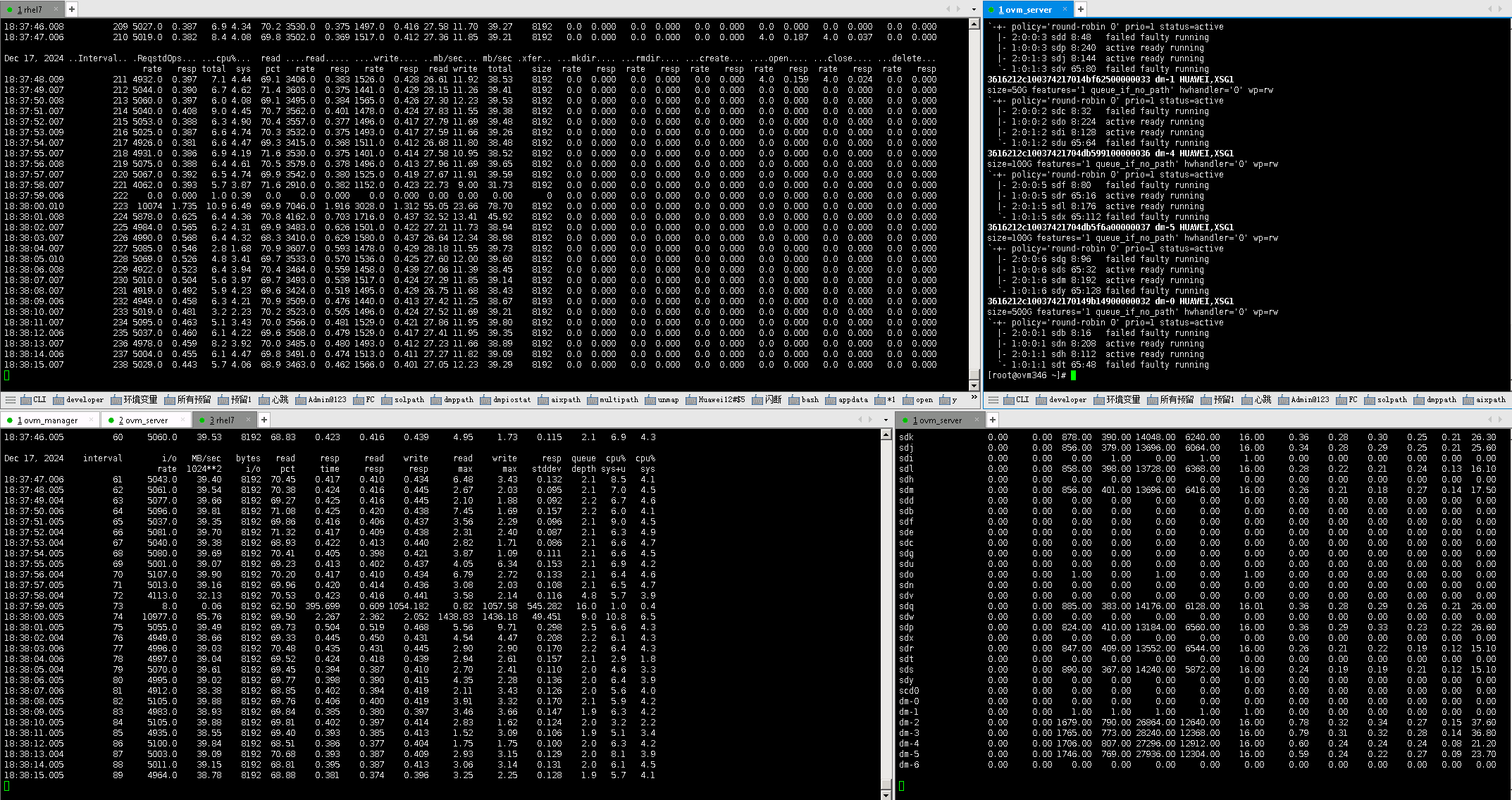 6. Observe the I/O performance after the controller recovery. 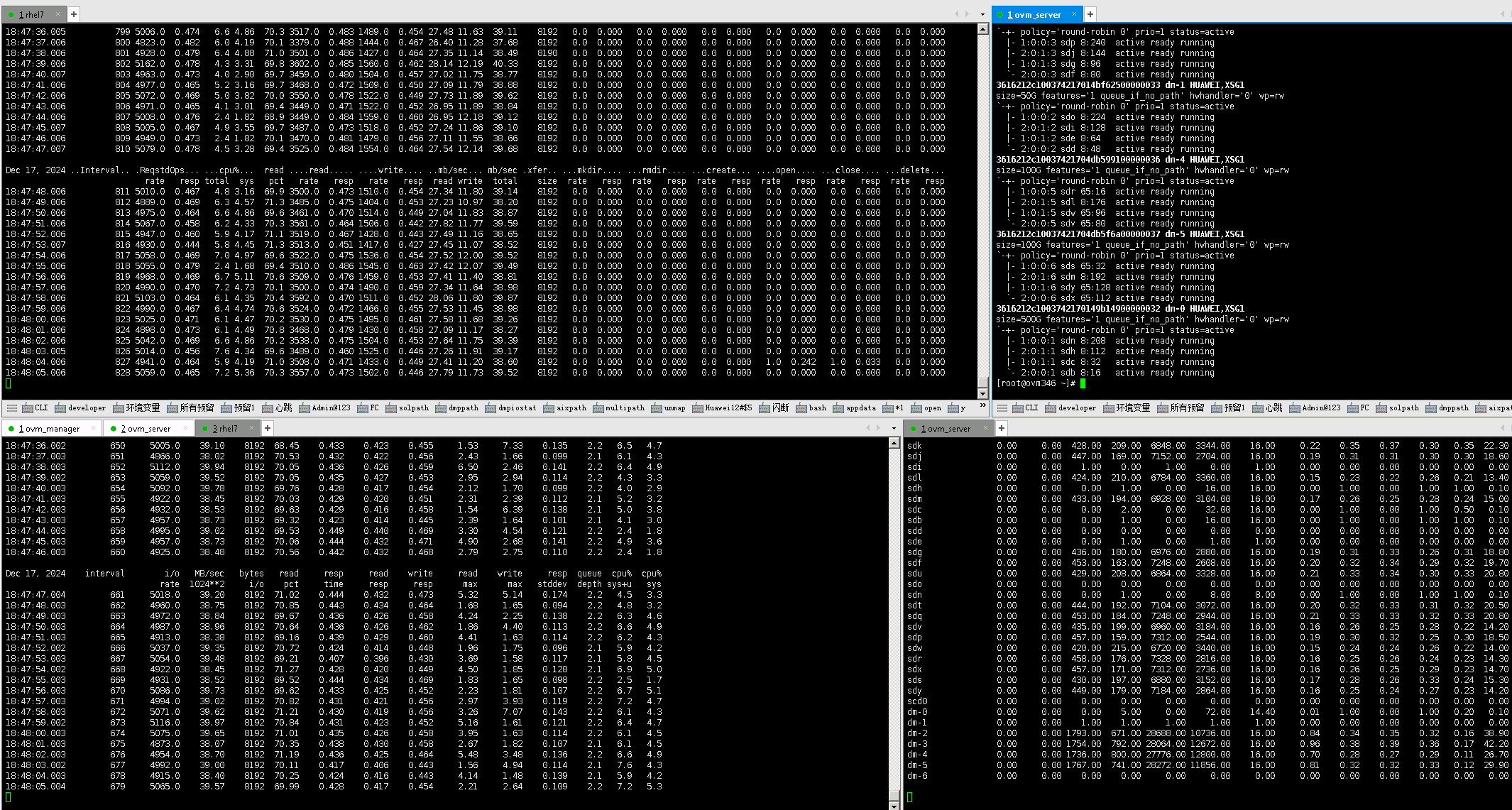 7. Reboot Controller B and observe the I/O performance. 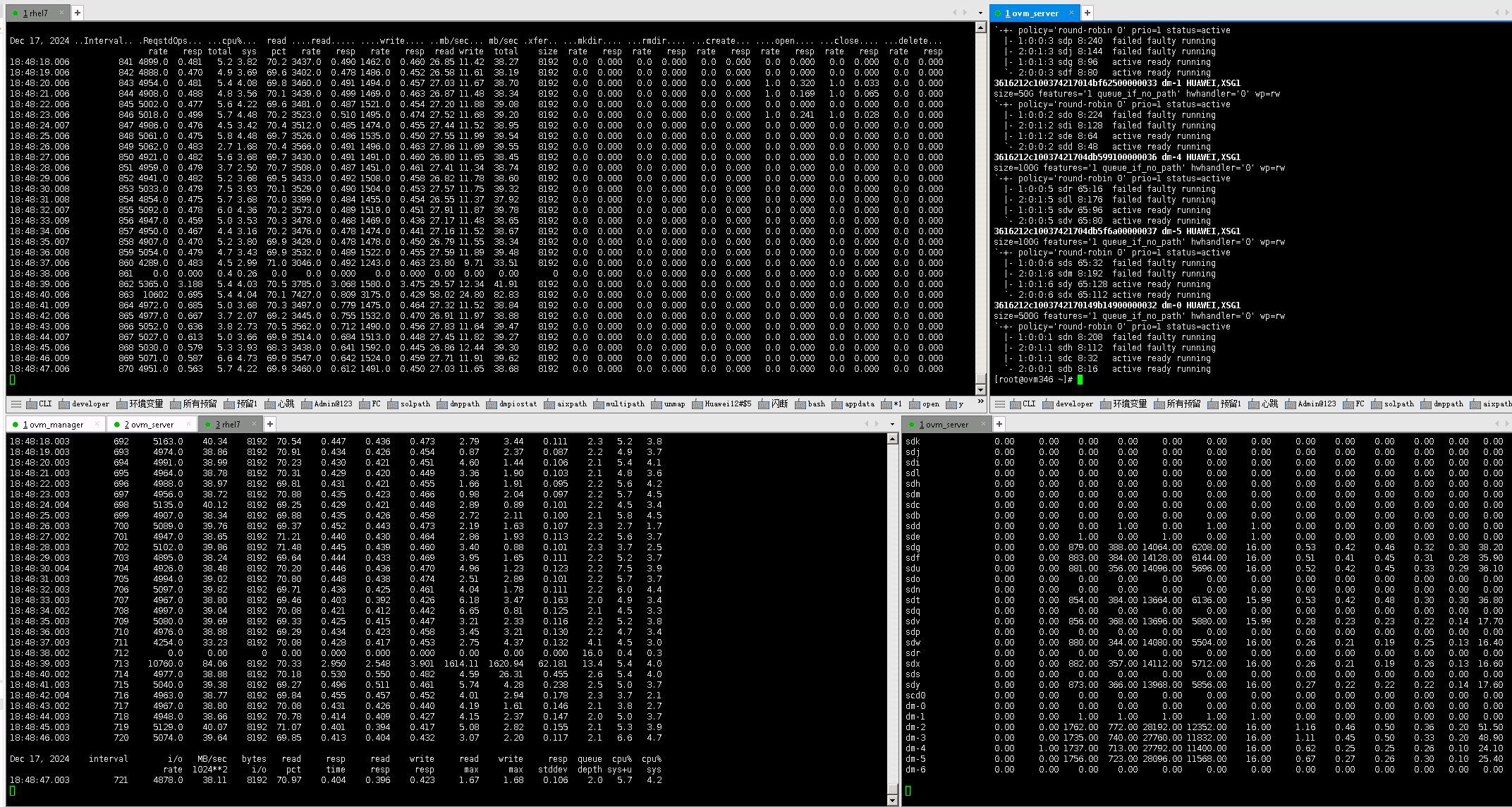 8. Observe the I/O performance after the controller recovery. 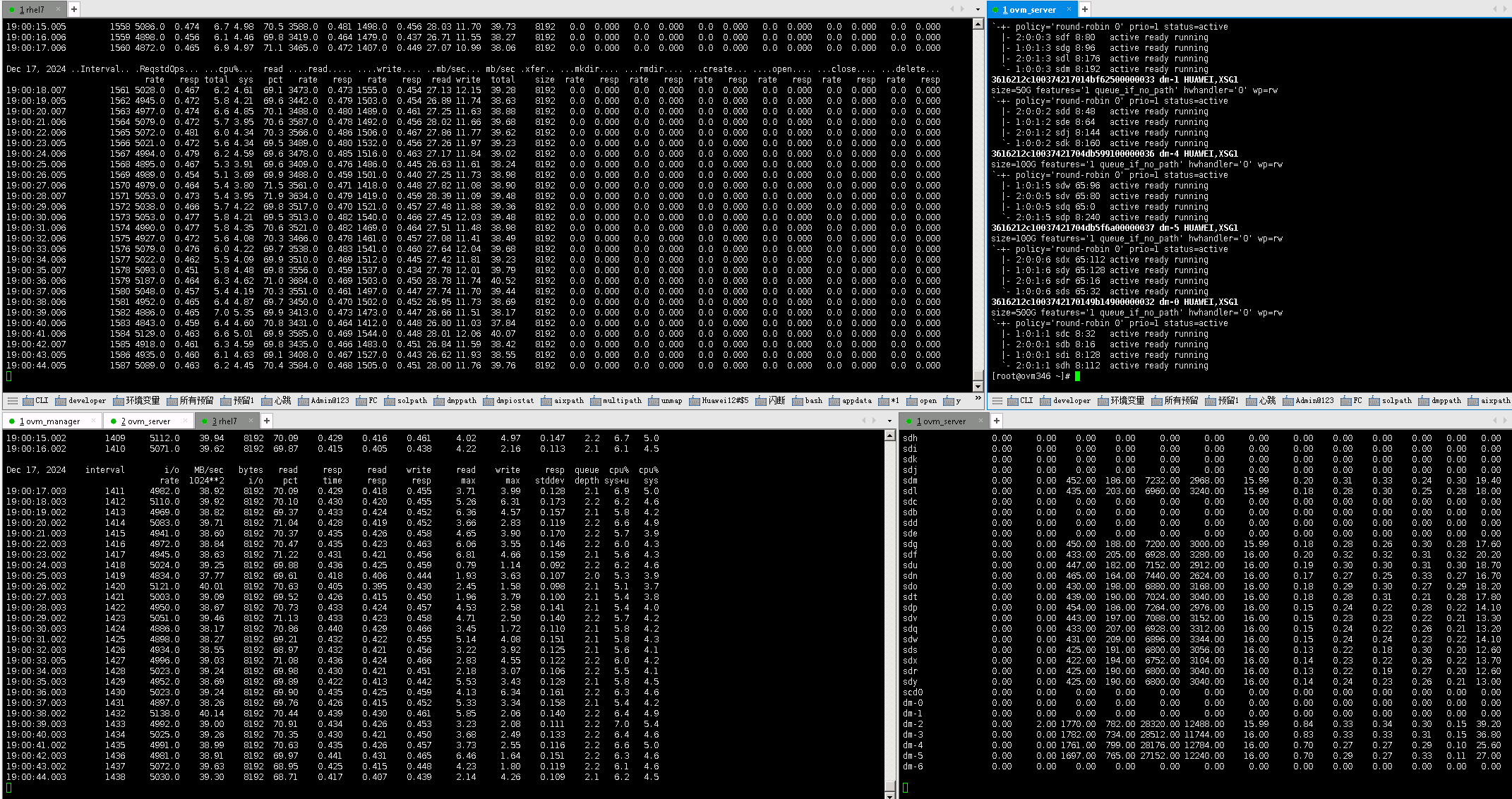 |
Test Conclusion | Passed |
3.2 Long-Term Storage Side Link Failure and Recovery
Test Purpose | Business Switch Function Verification for Link Failure Scenario |
Test Networking | OceanStor Dorado All-Flash Storage Function Compatibility Test Networking1-1 |
Prerequisites | 1.The network has been correctly set up according to the corresponding scenario, and the physical connections are functioning properly. 2.The host system is operating normally. 3.The storage system is functioning normally. 4.Multipath has been properly installed and configured. 5.LUN mapping is normal. 6.The system disk used by the test virtual machine is located on the repository created from the mapped LUN. |
Test Procedure | 1.Log into the storage management system and create mappings, adding four 100GB LUNs to the host. 2.Log into Oracle VM Manager and execute « Rescan Physical Disks » to scan the LUNs and view disk information. 3.Create repositories on LUN A and LUN B, and add them to the VM as « Virtual Disks »; add LUN C and LUN D to the VM as « Physical Disks. » 4.In the VM, perform raw disk read/write operations on LUN A and LUN C using vdbench, and observe the I/O performance. In the VM, create file systems on LUN B and LUN D, and perform file system read/write operations using vdbench, observing the I/O performance. 5.Unplug one of the cables from the storage to the switch. 6.Observe the path status and I/O performance. 7.Plug the cable back in. 8.Observe the path status and I/O performance. |
Expected Result | 1.In Step 2, the host is able to scan and detect the four mapped LUNs. 2.In Step 4, I/O read/write operations are normal. 3.In Step 6, I/O is uninterrupted, the reset time is within the specification range, and I/O is balanced across all remaining paths of the LUN. 4.In Step 8, there is no reset, the faulted path status recovers to normal, and I/O resumes balanced across all paths of the LUN. |
Test Result |
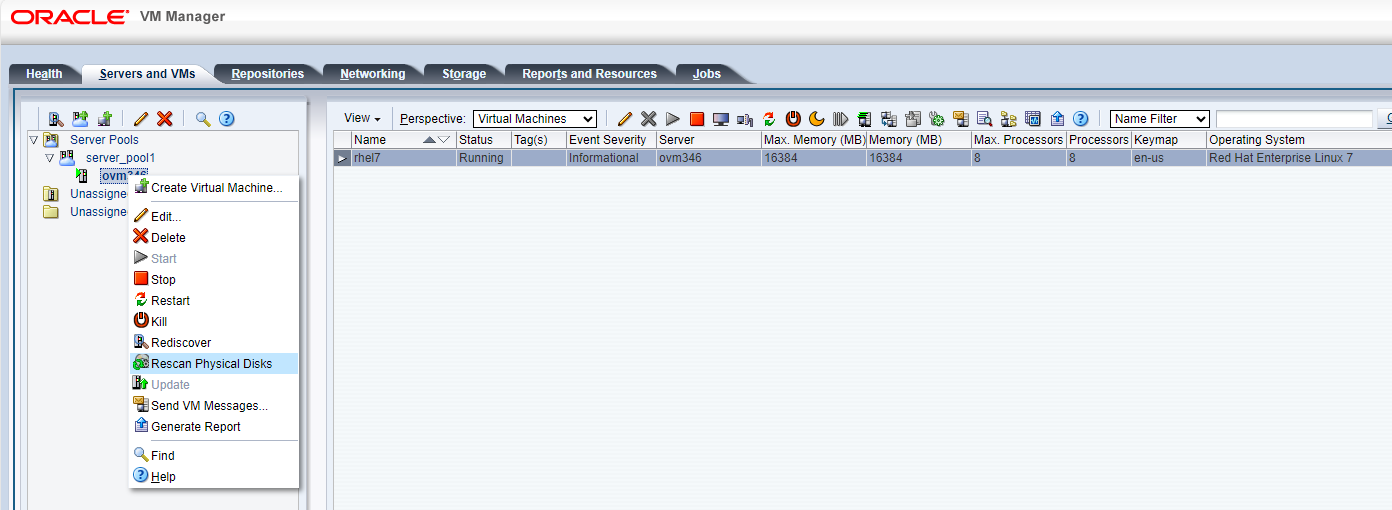
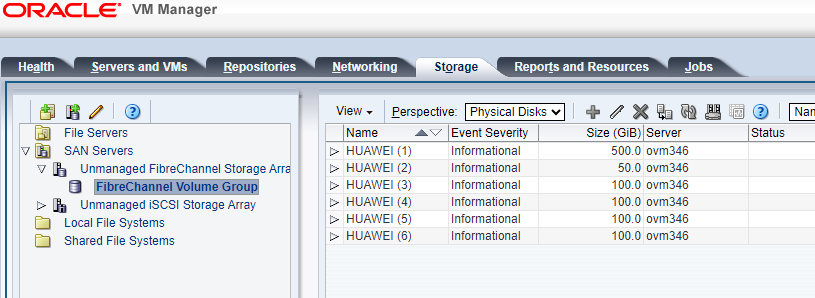 3. Create repositories on LUN A and LUN B, and add them to the VM as « Virtual Disks »; add LUN C and LUN D to the VM as « Physical Disks. » 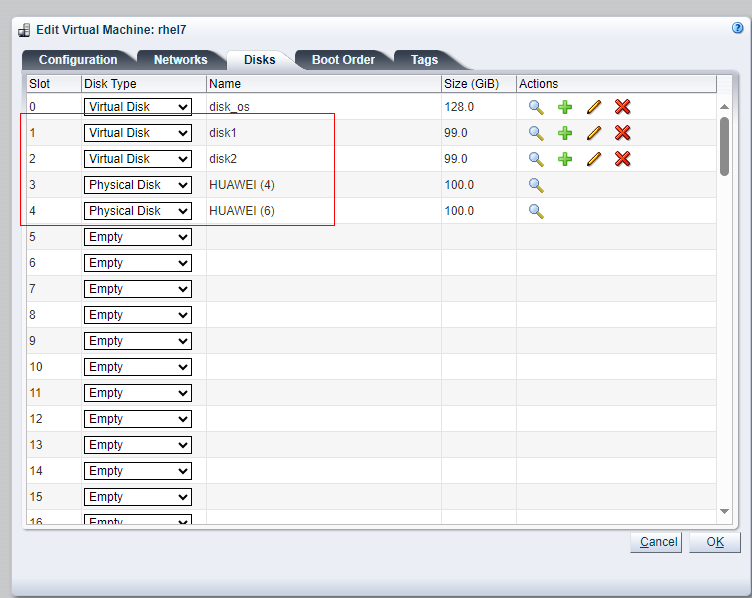 4. Perform raw disk read/write operations on LUN A and LUN C in the VM using vdbench and observe the I/O. Create file systems on LUN B and LUN D in the VM, and perform file system read/write operations using vdbench, observing the I/O. 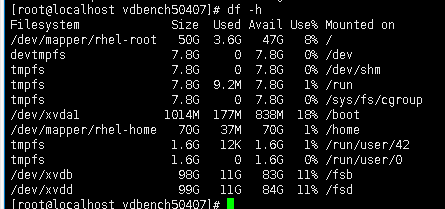
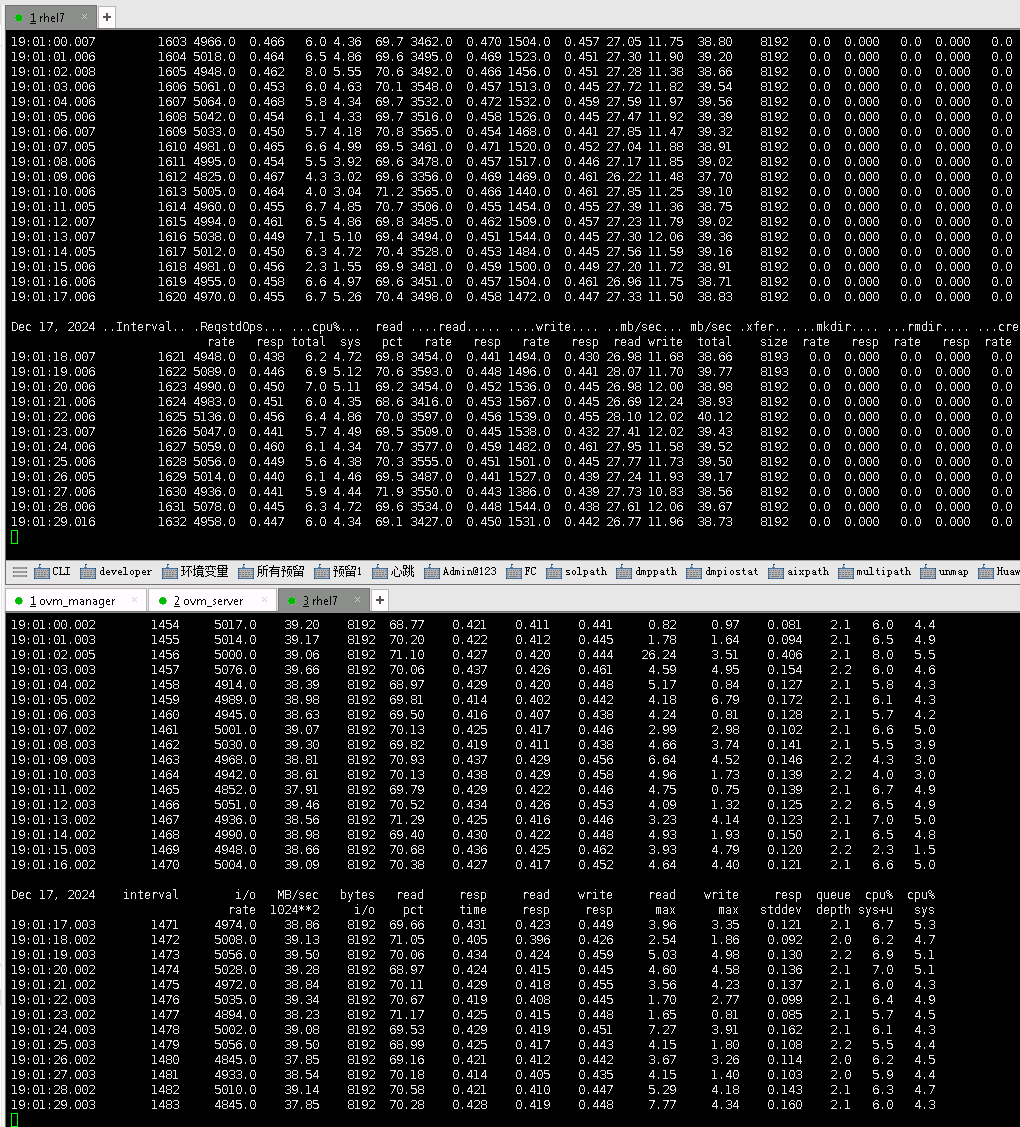 5. Unplug one of the cables from the storage to the switch and observe the I/O performance.  6. Plug the unplugged cable back in and observe the I/O performance. 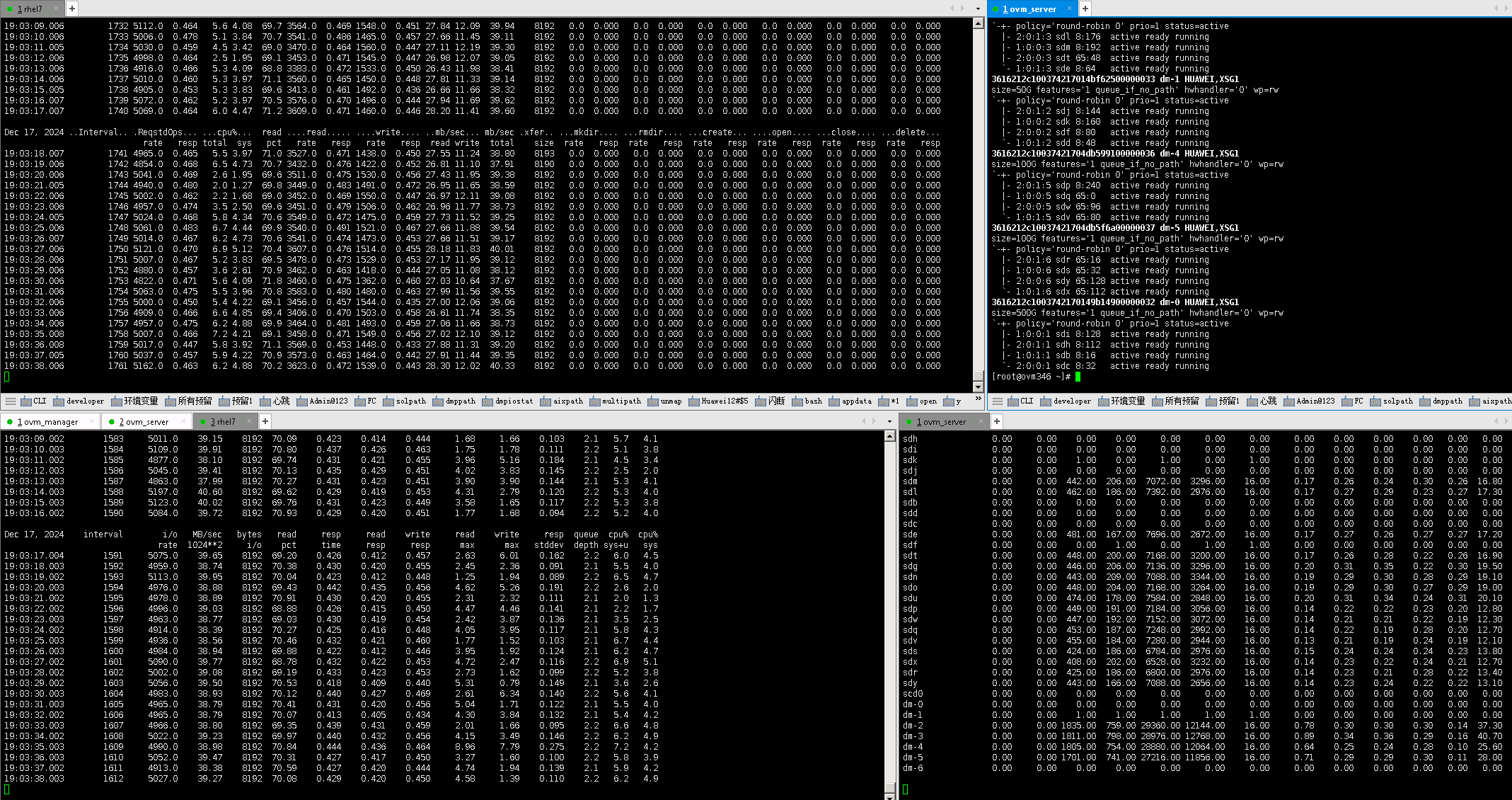 |
Test Conclusion | Passed |
3.3 Long-Term Host-Side Link Failure and Recovery
Test Purpose | Business Switch Function Verification for Link Failure Scenario |
Test Networking | OceanStor Dorado All-Flash Storage Function Compatibility Test Networking1-1 |
Prerequisites | 1.The network has been correctly set up according to the corresponding scenario, and the physical connections are functioning properly. 2.The host system is operating normally. 3.The storage system is functioning normally. 4.Multipath has been properly installed and configured. 5.LUN mapping is normal. 6.The system disk used by the test virtual machine is located on the repository created from the mapped LUN. |
Test Procedure | 1.Log into the storage management system and create mappings, adding four 100GB LUNs to the host. 2.Log into Oracle VM Manager and execute « Rescan Physical Disks » to scan the LUNs and view disk information. 3.Create repositories on LUN A and LUN B, and add them to the VM as « Virtual Disks »; add LUN C and LUN D to the VM as « Physical Disks. » 4.In the VM, perform raw disk read/write operations on LUN A and LUN C using vdbench, and observe the I/O performance. In the VM, create file systems on LUN B and LUN D, and perform file system read/write operations using vdbench, observing the I/O performance. 5.Unplug one of the cables from the host to the switch. 6.Observe the path status and I/O performance. 7.Plug the cable back in. 8.Observe the path status and I/O performance. |
Expected Result | 1.In Step 2, the host is able to scan and detect the four mapped LUNs. 2.In Step 4, I/O read/write operations are normal. 3.In Step 6, I/O is uninterrupted, the reset time is within the specification range, and I/O is balanced across all remaining paths of the LUN. 4.In Step 8, there is no reset, the faulted path status recovers to normal, and I/O resumes balanced across all paths of the LUN. |
Test Result |
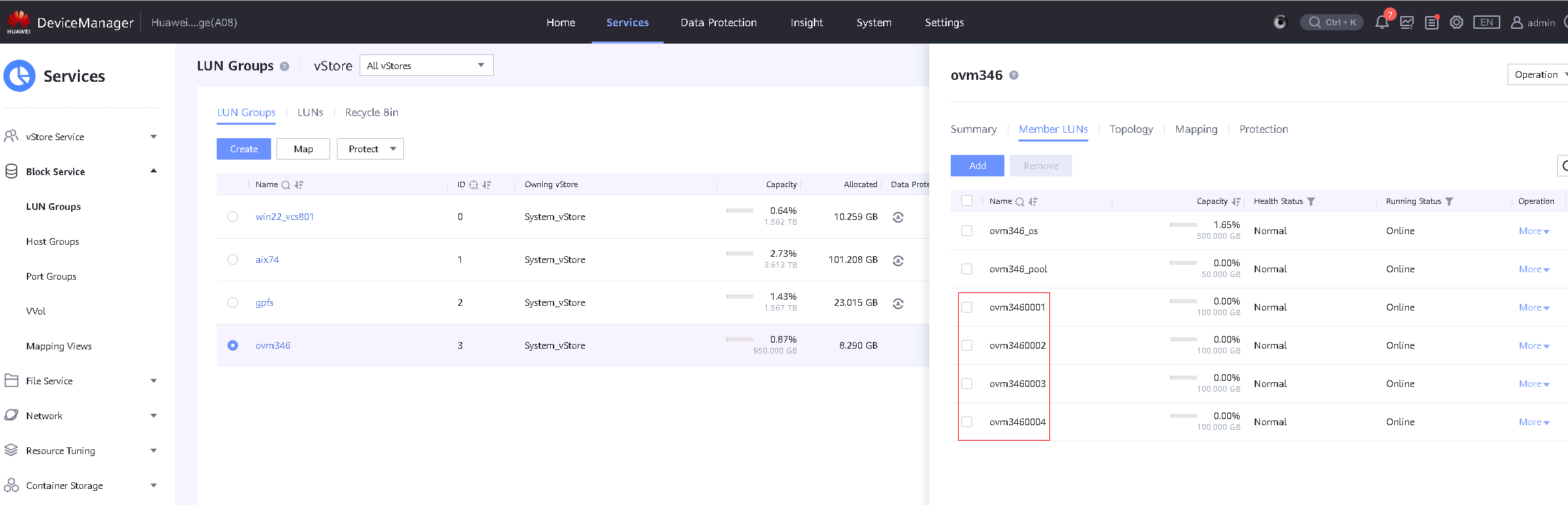
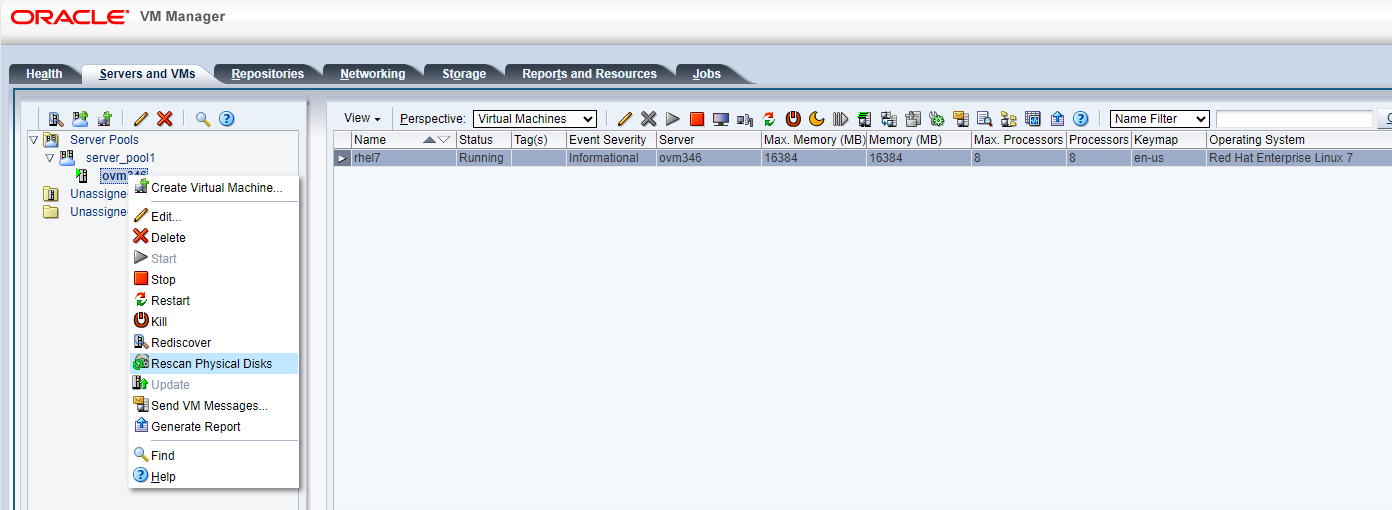
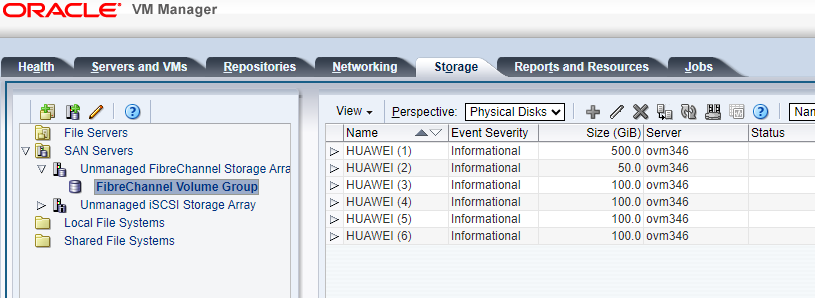 3. Create repositories on LUN A and LUN B, and add them to the VM as « Virtual Disks »; add LUN C and LUN D to the VM as « Physical Disks. »
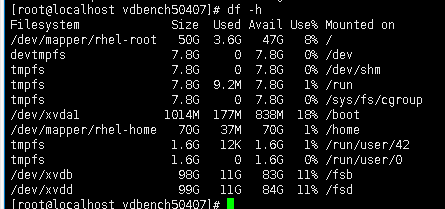
 5. Unplug one of the cables from the host to the switch and observe the I/O performance. 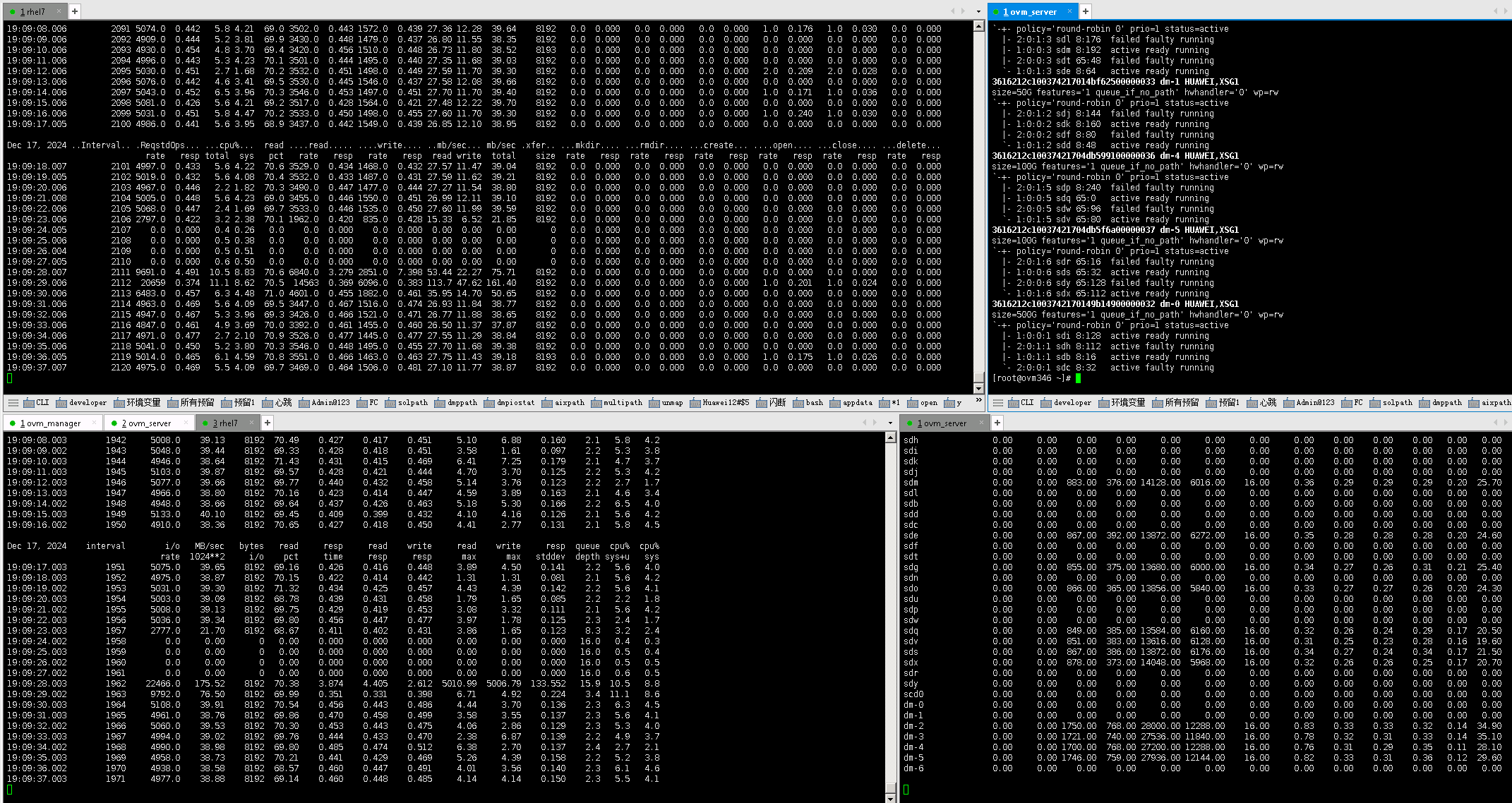 6. Plug the unplugged cable back in and observe the I/O performance. 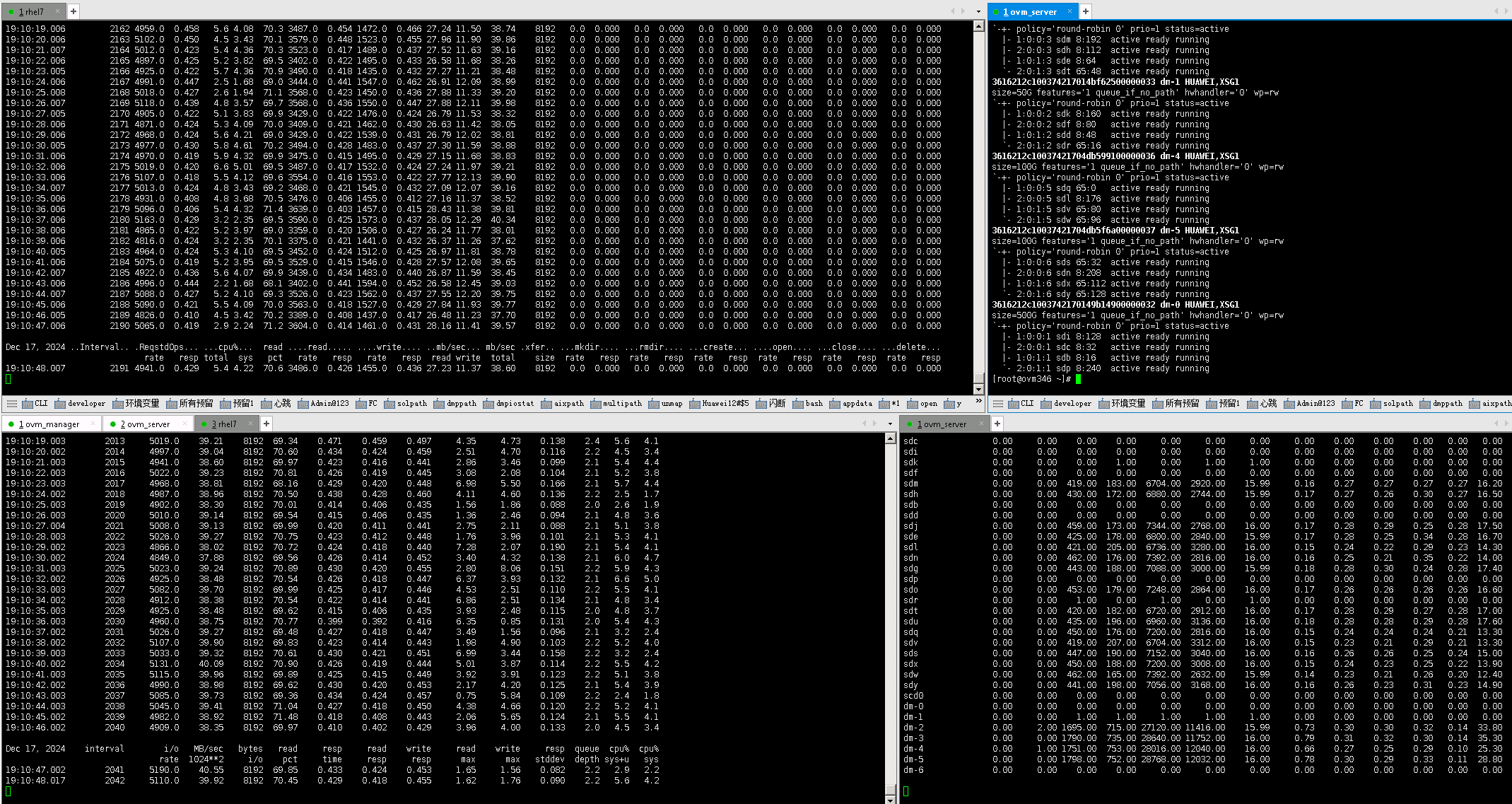 |
Test Conclusion | Passed |
3.4 Storage Interface Card Failure and Recovery
Test Purpose | Business Switch Function Verification in the Interface Card Failure Scenario |
Test Networking | OceanStor Dorado All-Flash Storage Function Compatibility Test Networking1-1 |
Prerequisites | 1.The network is correctly configured according to the network diagram, and the physical links are normal. 2.Host system is functioning properly. 3.Storage system is functioning properly. 4.Multipath is correctly installed and configured. 5.LUN mapping is correct. 6.The system disk used by the test VM is created on the repository of the storage-mapped LUN. |
Test Procedure | 1.Log into the storage management system, create mappings, and add four 100GB LUNs to the host. 2.Log into Oracle VM Manager and execute « Rescan Physical Disks » to scan the LUNs, then check the disk information. 3.Create repositories for LUN A and LUN B, and add them to the VM as « Virtual Disks »; add LUN C and LUN D to the VM as « Physical Disks. » 4.Perform raw disk read/write operations on LUN A and LUN C in the VM using vdbench, and observe the I/O performance. Create file systems on LUN B and LUN D in the VM, and perform file system read/write operations using vdbench, observing the I/O performance. 5.Unplug the interface card of Controller A. 6.Observe the path status and I/O performance. 7.Reinsert the interface card. 8.Observe the path status and I/O performance. 9.Unplug the interface card of Controller B. 10.Observe the path status and I/O performance. 11.Reinsert the interface card. 12.Observe the path status and I/O performance. |
Expected Result | 1.Log into the storage management system, create mappings, and add four 100GB LUNs to the host. 2.Log into Oracle VM Manager and execute « Rescan Physical Disks » to scan the LUNs, then check the disk information. 3.Create repositories for LUN A and LUN B, and add them to the VM as « Virtual Disks »; add LUN C and LUN D to the VM as « Physical Disks. » 4.Perform raw disk read/write operations on LUN A and LUN C in the VM using vdbench, and observe the I/O performance. Create file systems on LUN B and LUN D in the VM, and perform file system read/write operations using vdbench, observing the I/O performance. 5.Unplug the interface card of Controller A. 6.Observe the path status and I/O performance. 7.Reinsert the interface card. 8.Observe the path status and I/O performance. 9.Unplug the interface card of Controller B. 10.Observe the path status and I/O performance. 11.Reinsert the interface card. 12.Observe the path status and I/O performance. |
Test Result |
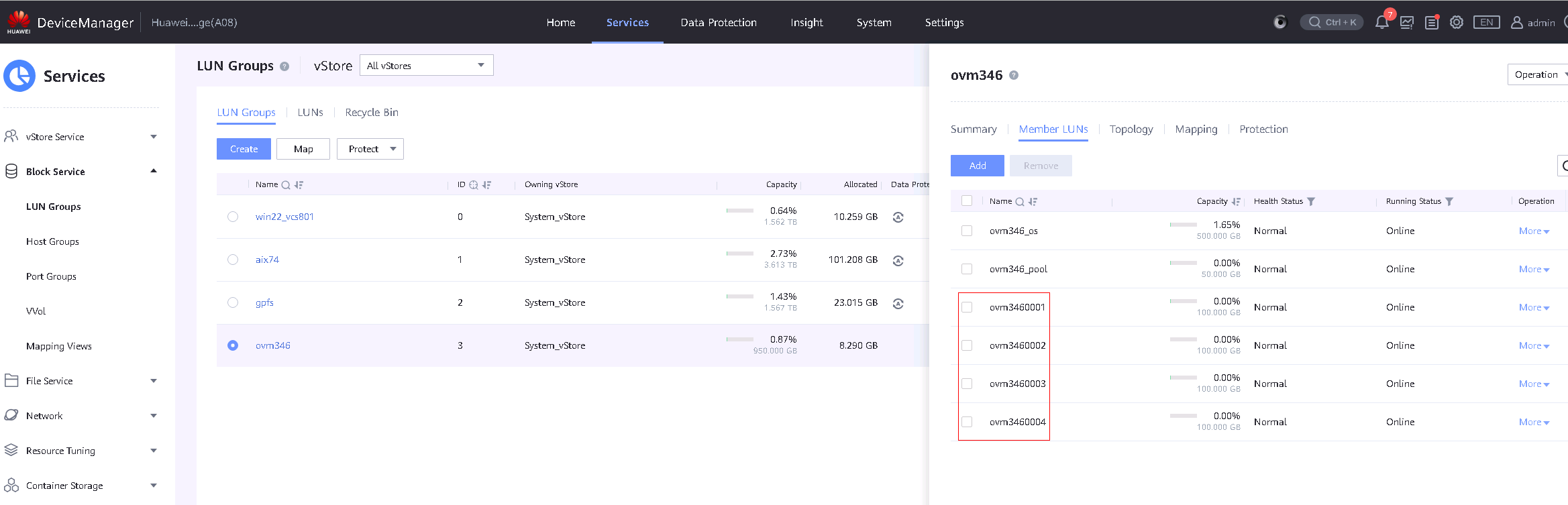
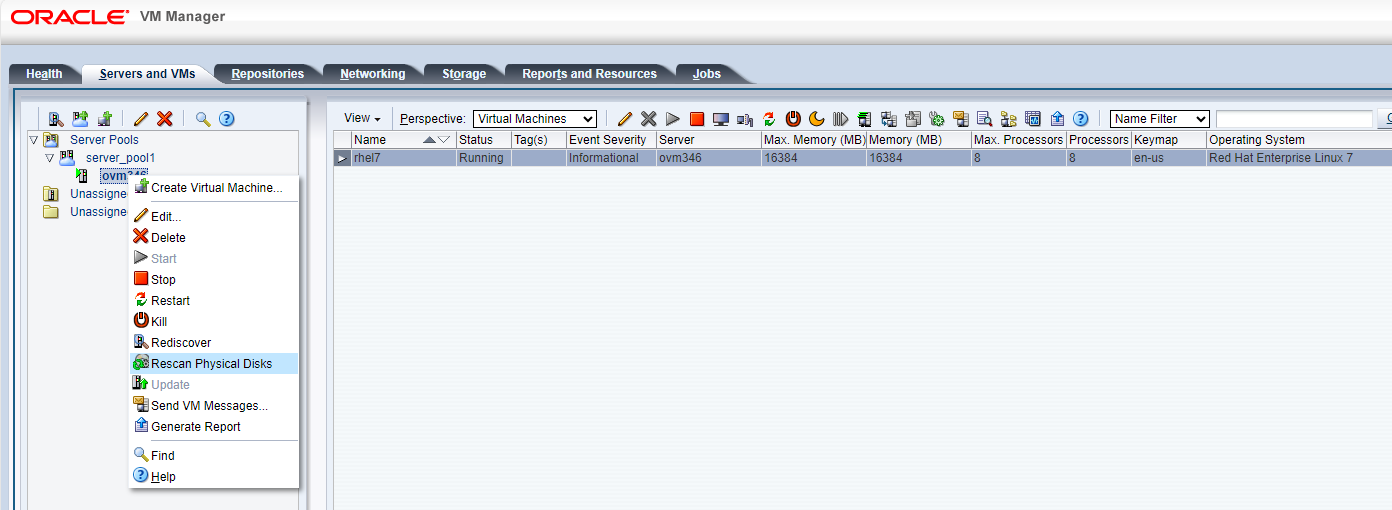
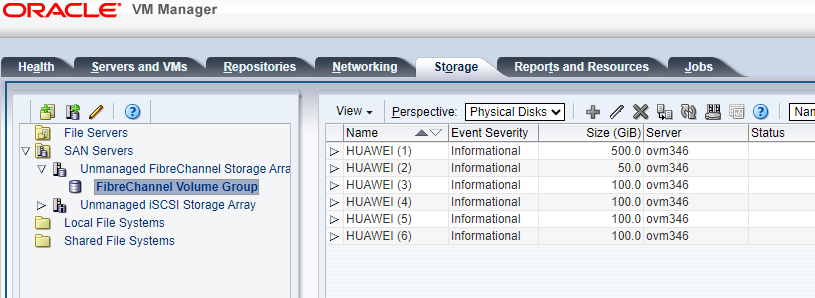
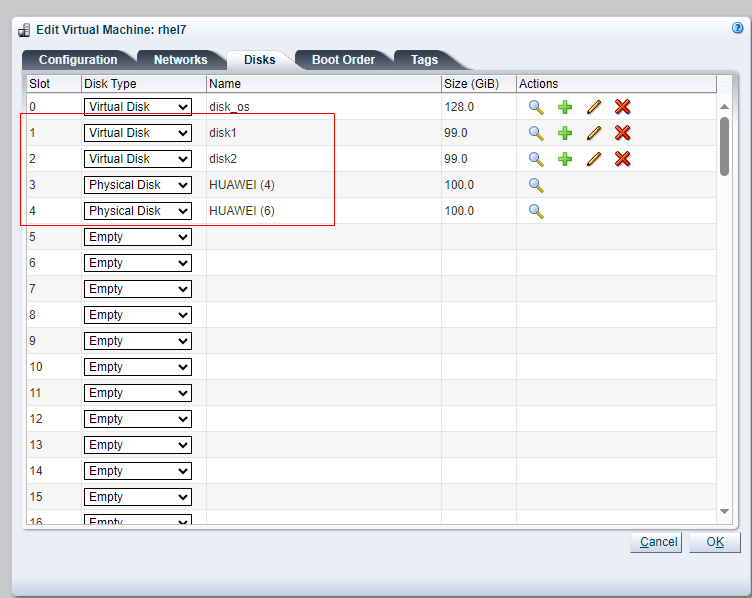 4. Perform vdbench raw disk read/write tests on LUN A and LUN C within the VM, and observe IO; create file systems on LUN B and LUN D within the VM, and perform vdbench file system read/write tests, observing IO. 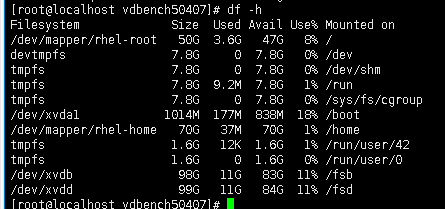
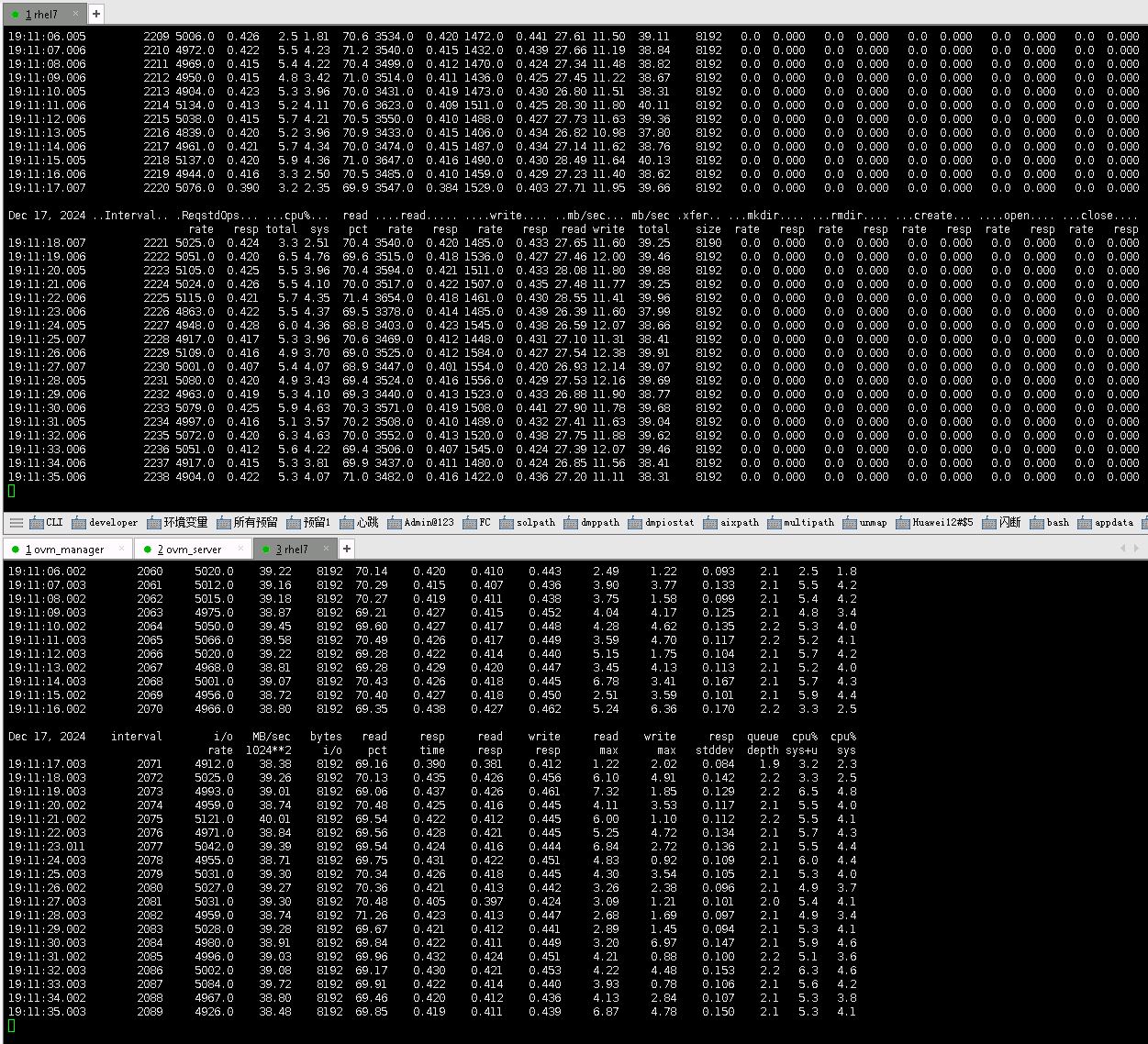 5. Remove the interface card of Controller A and observe the IO situation. 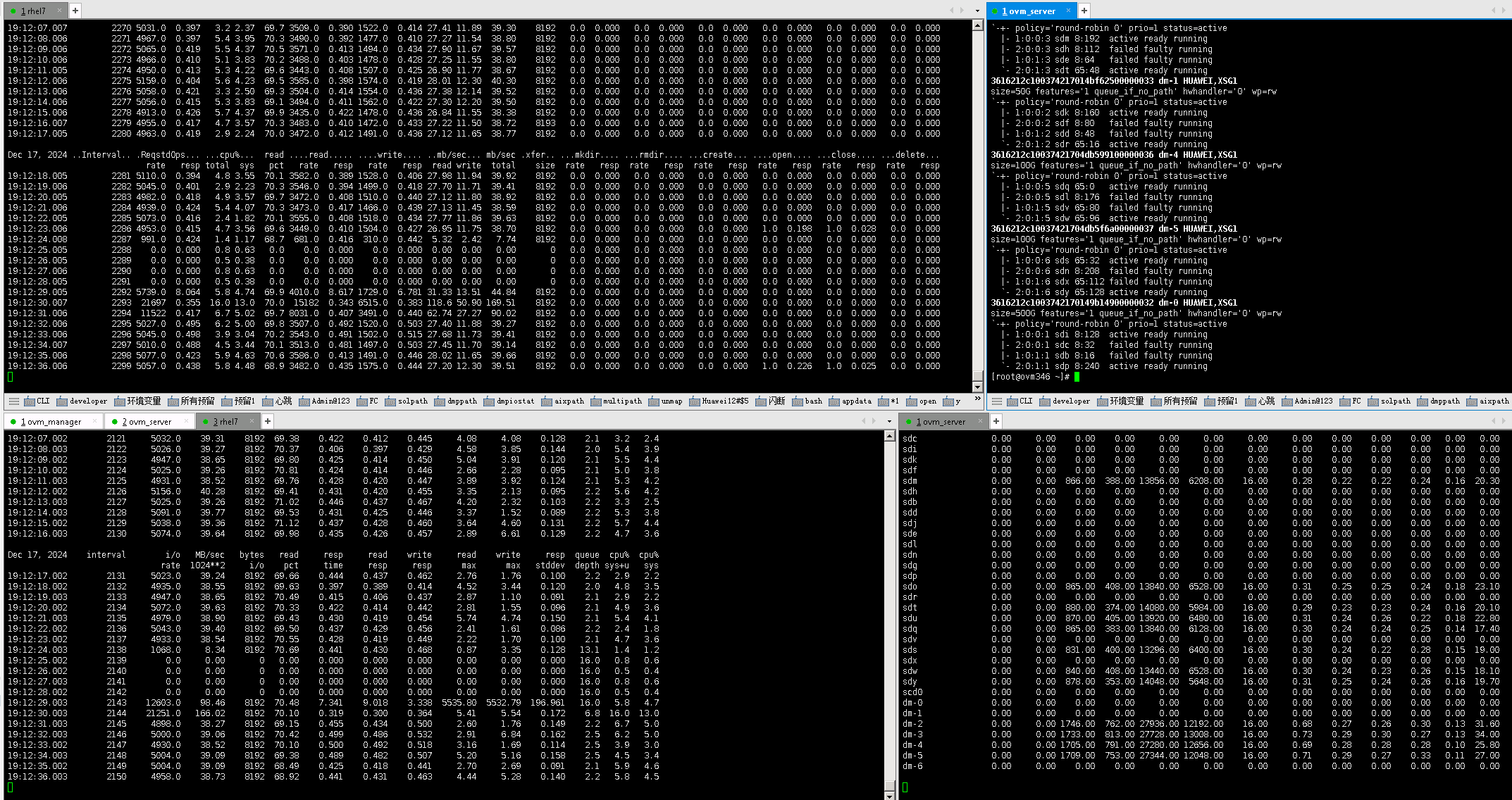
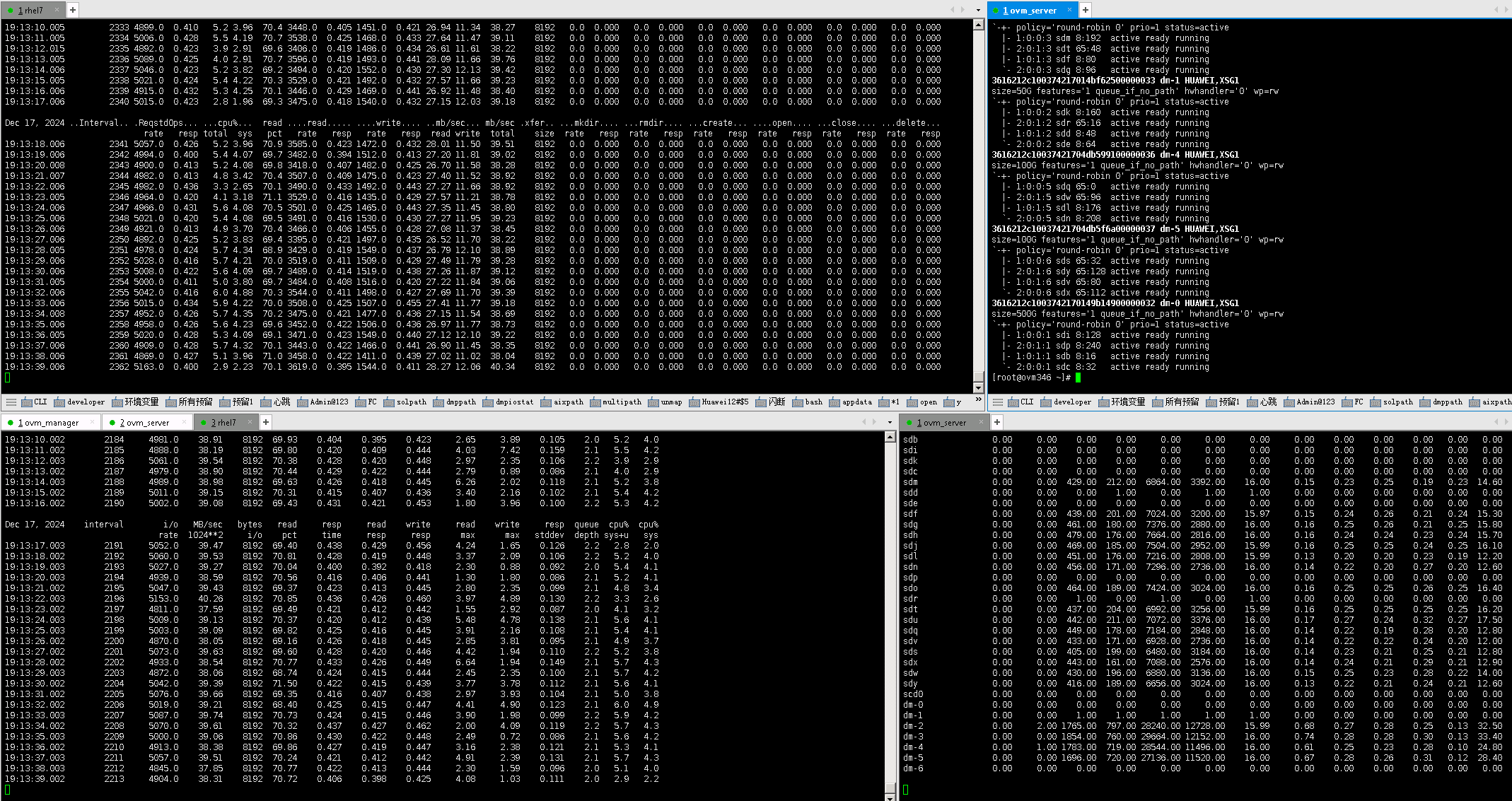 7. Remove the interface card of Controller B and observe the IO situation. 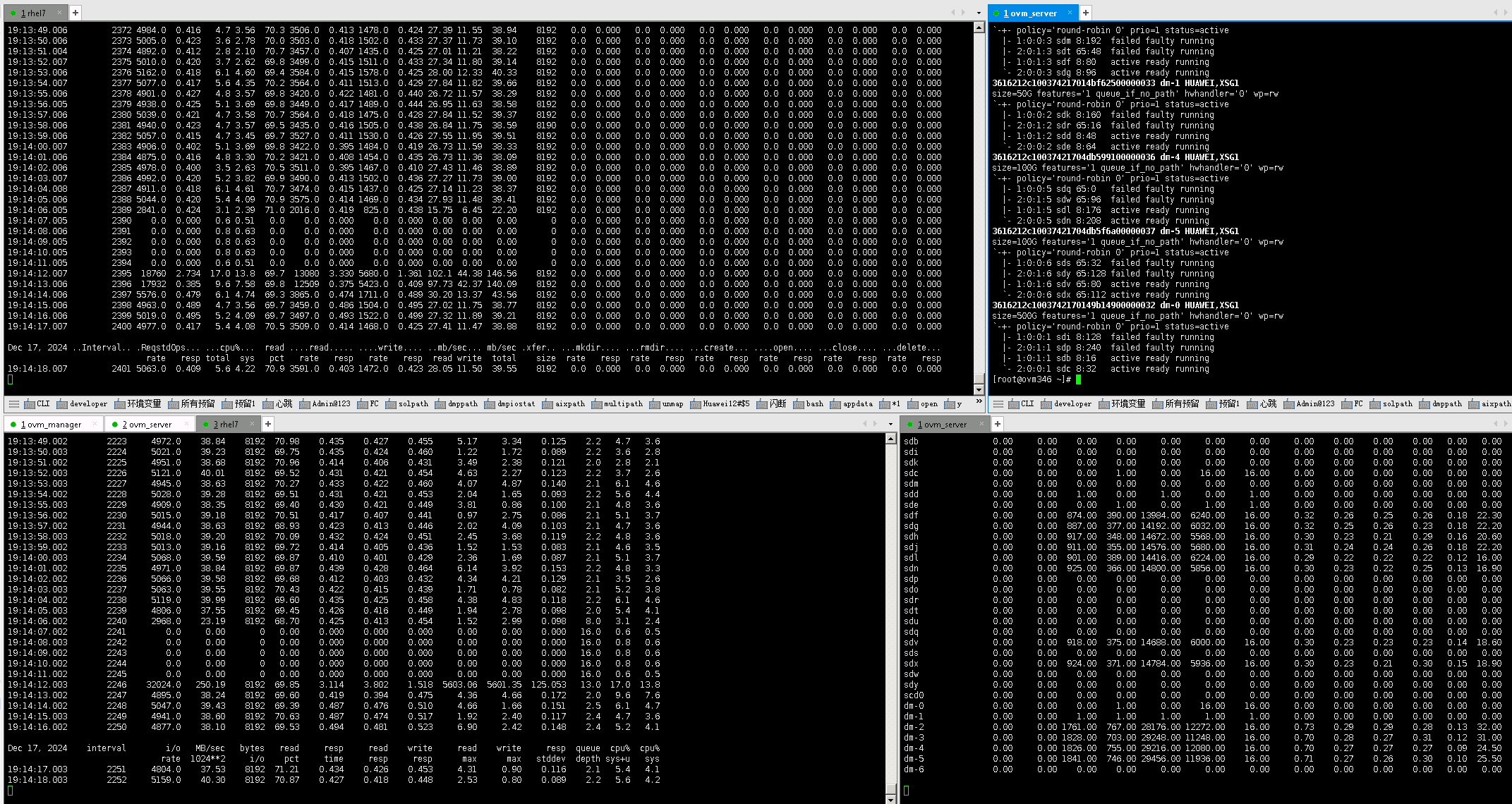 8. Reinsert the interface card and observe the IO situation. 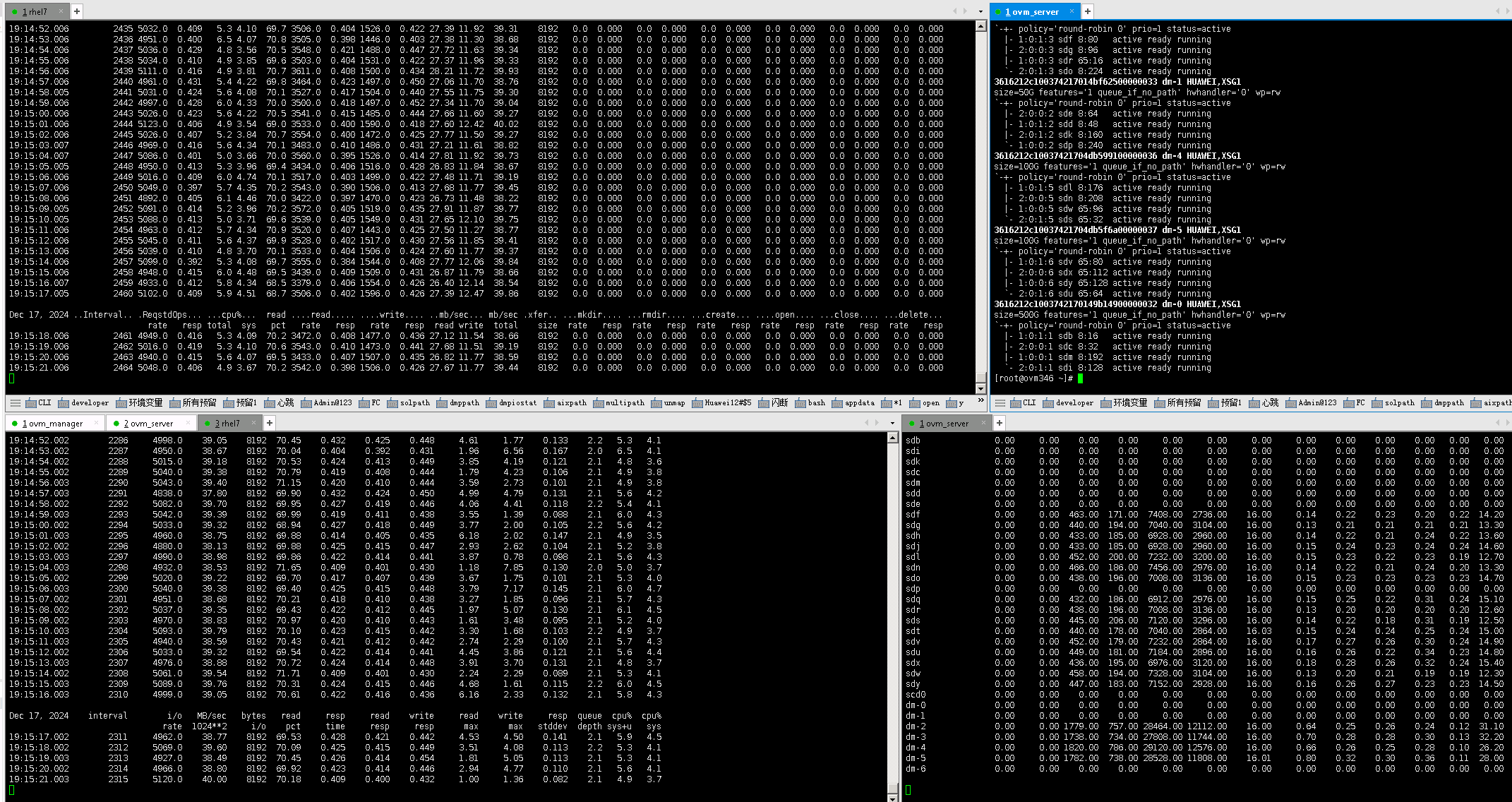 |
Test Conclusion | Passed |
3.5 Normal Storage Restart
Test Purpose | Validation of Storage Restart Recovery, Ensuring Host Reconnects Properly to Storage and Host Services Resume Normally |
Test Networking | OceanStor Dorado All-Flash Storage Function Compatibility Test Networking1-1 |
Prerequisites | 1.Network Setup Verification: The network is correctly set up according to the topology diagram and physical links are functioning properly. 2.Host System: The host system is operating normally. 3.Storage System: The storage system is functioning normally. 4.Multipath Configuration: Multipath is installed and configured correctly. 5.LUN Mapping: LUN mapping is done properly. 6.Test VM: The system disk of the test VM is set up using the storage-mapped LUN’s created Repository. |
Test Procedure | 1.Log into the storage management system and create mappings to add four 100GB LUNs to the host. 2.Log into Oracle VM Manager, perform « Rescan Physical Disks » to scan LUNs, and check the disk information. 3.Create Repository for LUN A and LUN B, and add them as “Virtual Disk” to the VM. Add LUN C and LUN D as “Physical Disk” to the VM. 4.On the VM, perform vdbench raw disk read/write operations on LUN A and LUN C. Create file systems on LUN B and LUN D, and perform vdbench file system read/write operations on them. Observe IO performance. 5.Restart the storage system. 6.After the storage restart, check the LUN number, capacity, and other information from the host side. 7.Reissue IO to raw disks and file systems and observe IO performance. |
Expected Result | 1.Step 2: The host is able to scan all four mapped LUNs. 2.Step 4: IO read/write operations are normal. 3.Step 5: IO will be interrupted during the restart. 4.Step 6: After storage restart, the host can scan the mapped LUNs normally, and their status and capacity should be correct. 5.Step 7: IO can be resumed and performed normally after the restart. |
Test Result |
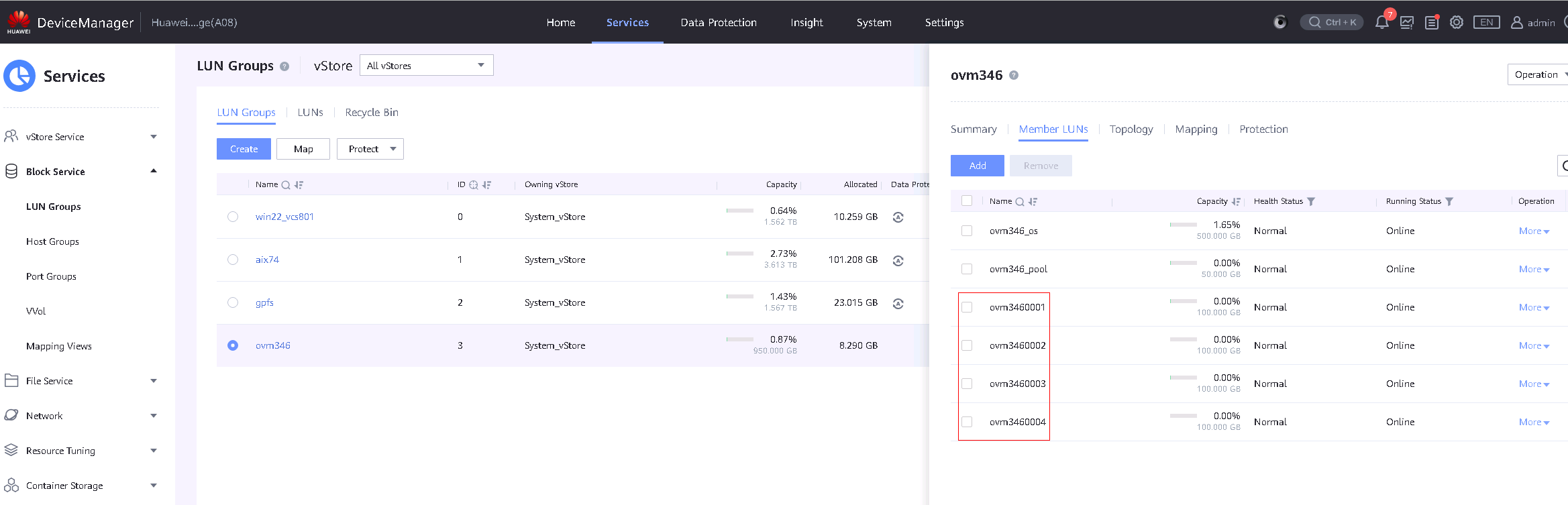
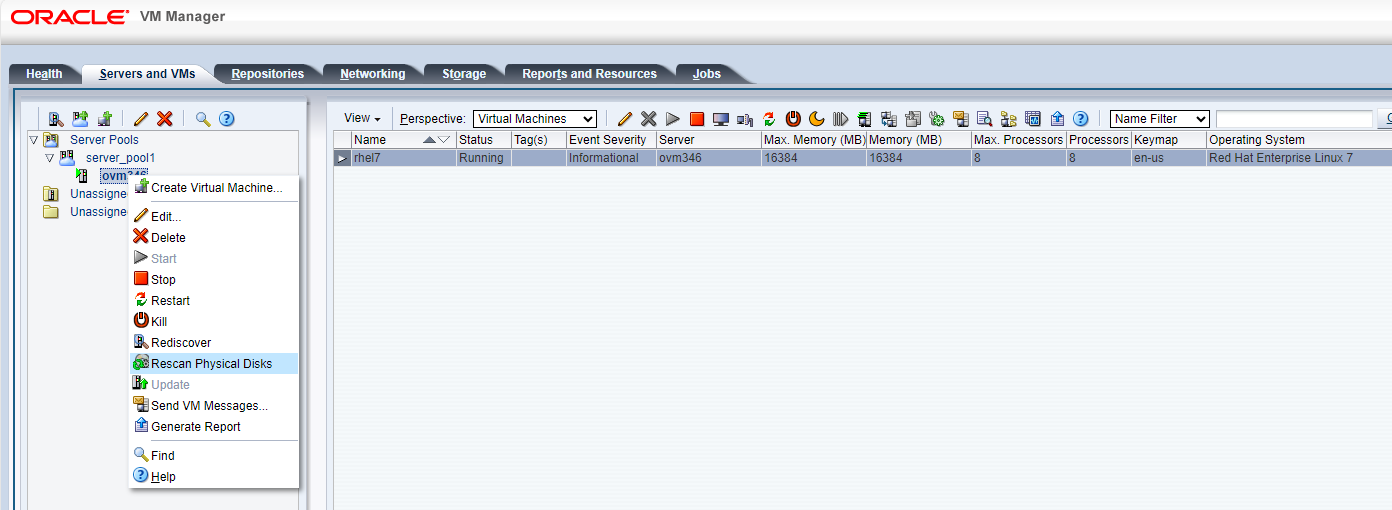
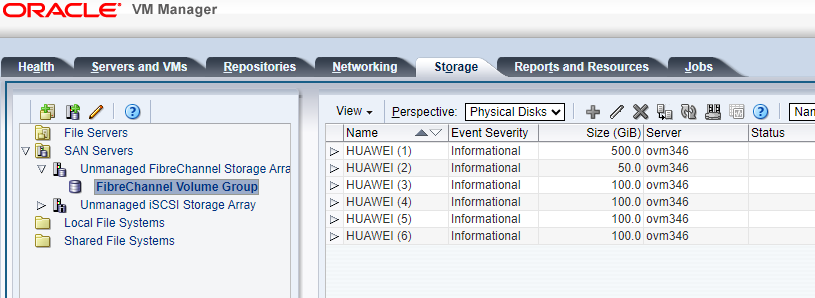 3. Create a repository for LUN A and LUN B respectively, and add them to the VM as « Virtual Disks »; add LUN C and LUN D to the VM as « Physical Disks. » 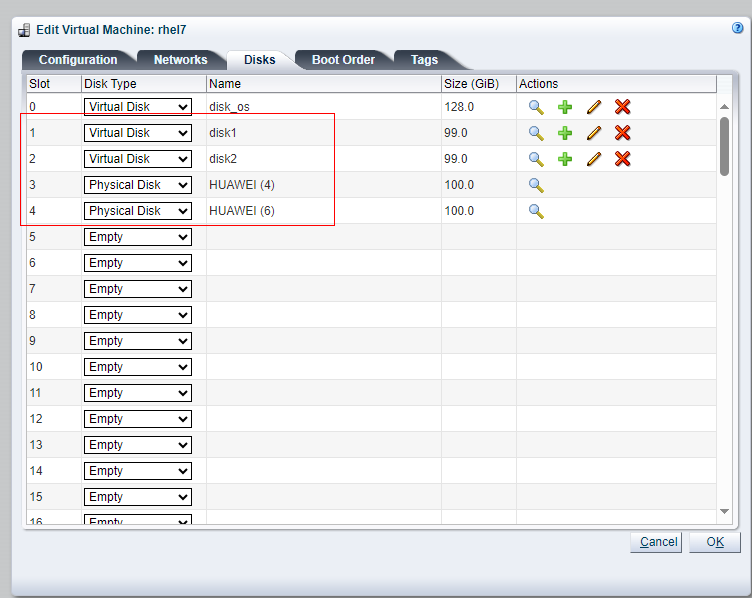 4. Perform raw disk read/write tests on LUN A and LUN C using vdbench in the VM and observe the I/O. For LUN B and LUN D, create file systems in the VM and perform vdbench file system read/write tests, observing the I/O. 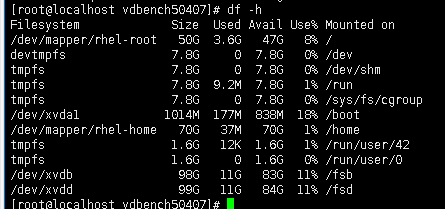
 5. Restart the storage system and observe the I/O behavior. 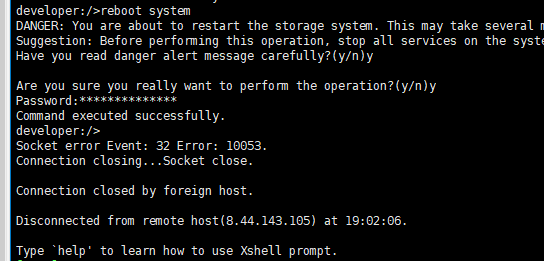
6. After the storage recovery, check the LUN information. 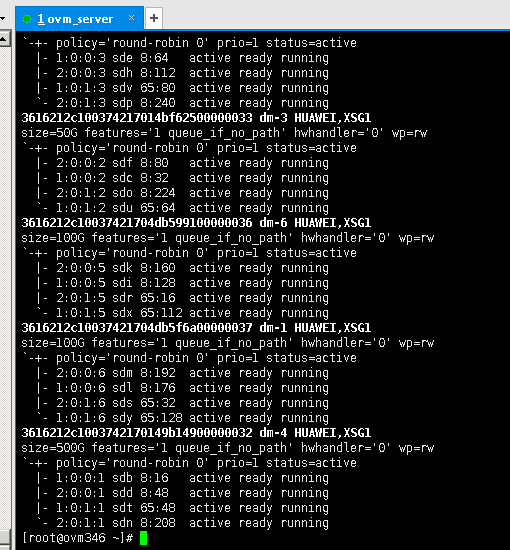
7. Restart the virtual machine, reissue the I/O operations, and observe the I/O behavior. 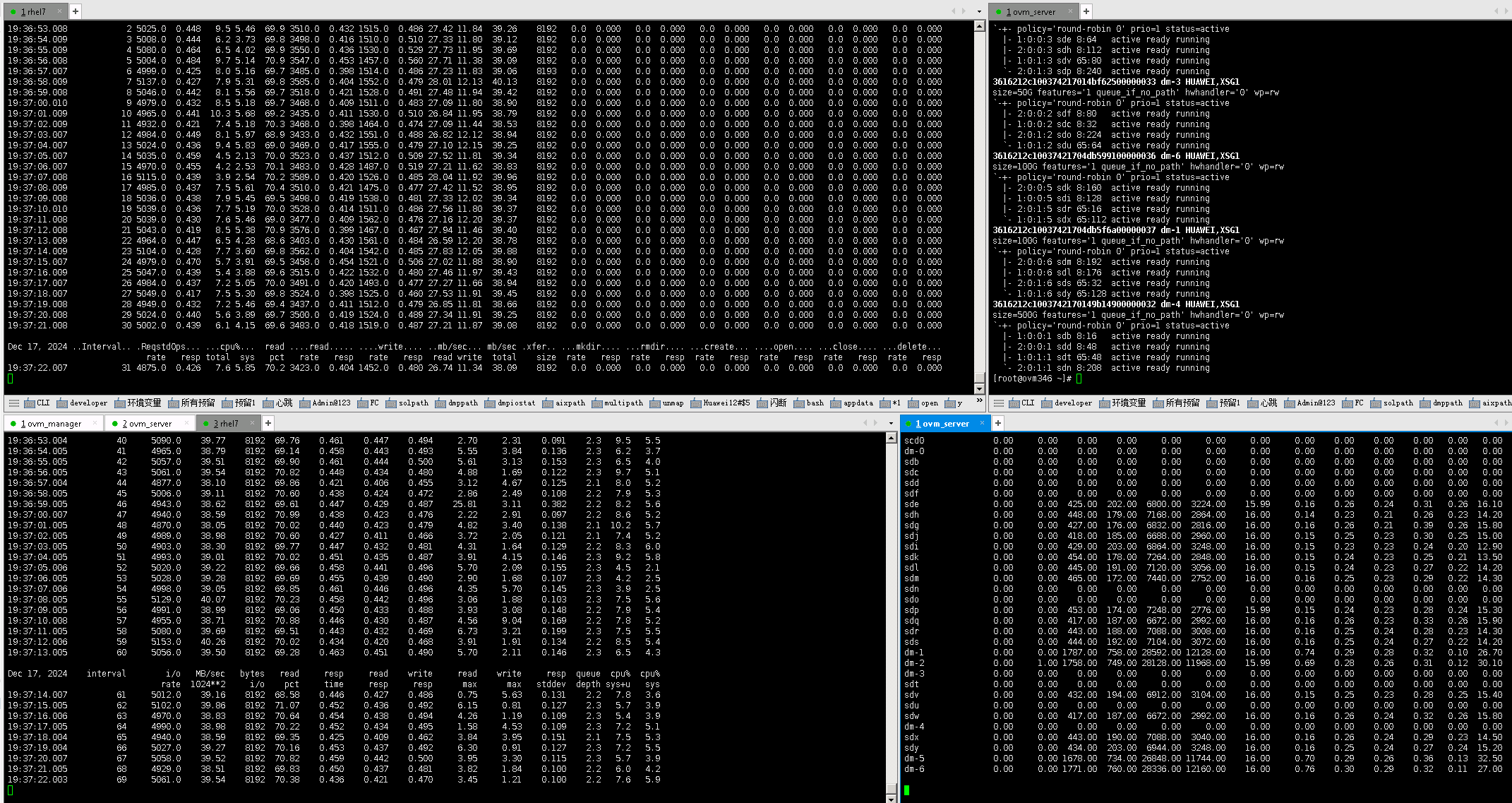
|
Test Conclusion | Passed |
3.6 Normal Host Restart
Test Purpose | Verify that after the host restart, the host can successfully restore the connection with the storage, and the host’s services can resume issuing operations. |
Test Networking | OceanStor Dorado All-Flash Storage Function Compatibility Test Networking1-1 |
Prerequisites | 1.The network has been correctly set up according to the networking diagram, and the physical links are functioning properly. 2.The host system is functioning normally. 3.The array system is functioning normally. 4.Multipath is installed and configured properly. 5.LUN mapping is functioning correctly. 6.The system disk used by the test virtual machine is located on the repository created from the mapped LUN on the storage. |
Test Procedure | 1.Log in to the storage management system and create mappings to add four 100GB LUNs to the host. 2.Log in to Oracle VM Manager and perform « Rescan Physical Disks » to scan for LUNs, then view the disk information. 3.Create a repository for LUN A and LUN B respectively, and add them to the VM as « Virtual Disks. » Add LUN C and LUN D to the VM as « Physical Disks. » 4.In the VM, perform vdbench raw disk read/write operations on LUN A and LUN C and observe the I/O. For LUN B and LUN D, create file systems and perform vdbench file system read/write operations, observing the I/O. 5.Reboot the host system using the reboot command. 6.Start the VM and remount the file systems. 7.After the host restart, check whether the LUN number, capacity, and other information are correct. 8.Reissue I/O operations to the four disks and observe the I/O behavior. |
Expected Result | 1.In Step 2, the host is able to scan the four mapped LUNs. 2.In Step 4, the I/O read/write operations are normal. 3.In Step 5, the host can reboot successfully. 4.In Step 7, after the host restart, the mapped LUNs can be scanned correctly, and the status and capacity are accurate. 5.In Step 8, I/O operations can be performed correctly, with normal read/write behavior. |
Test Result |
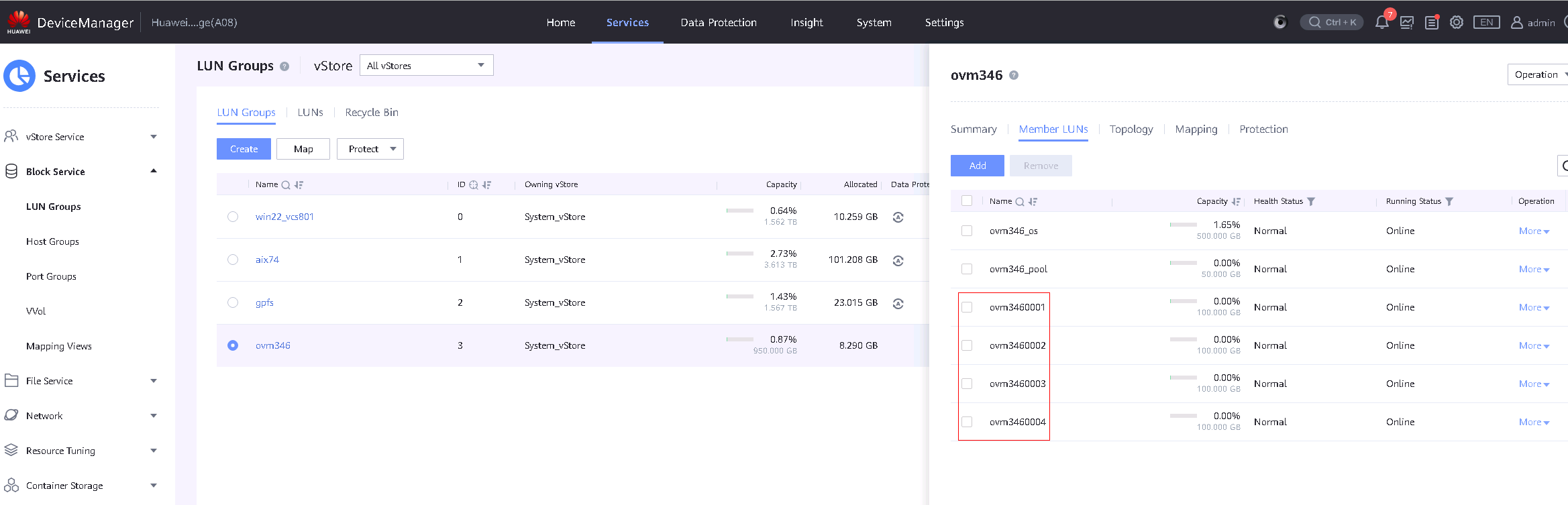 2. Log in to Oracle VM Manager, perform « Rescan Physical Disks » to scan for LUNs, and view the disk information. 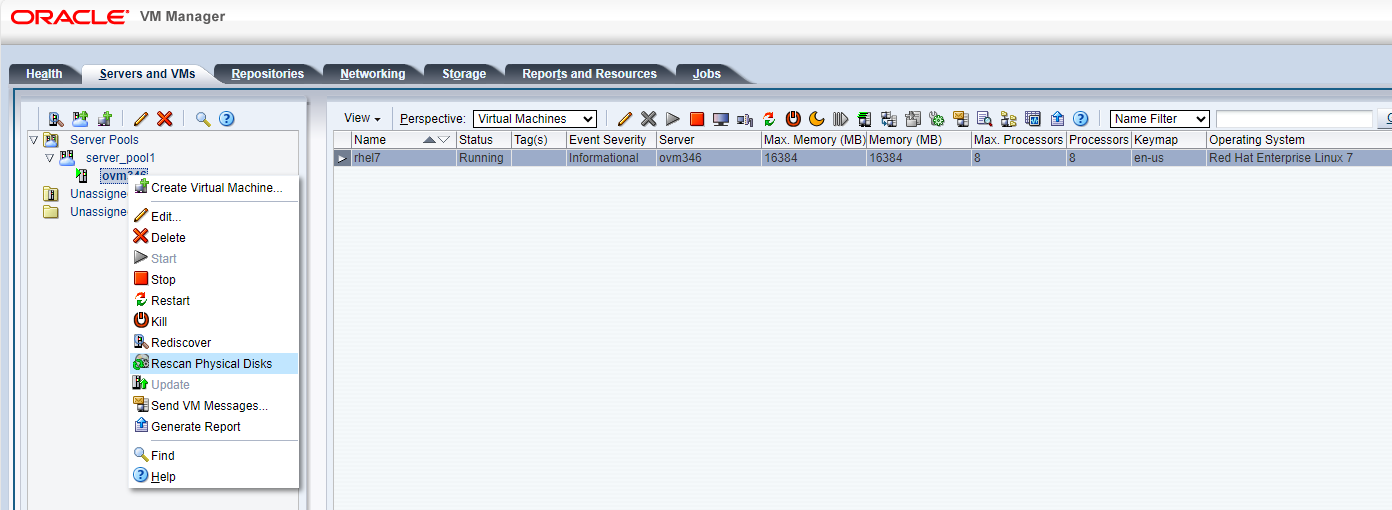
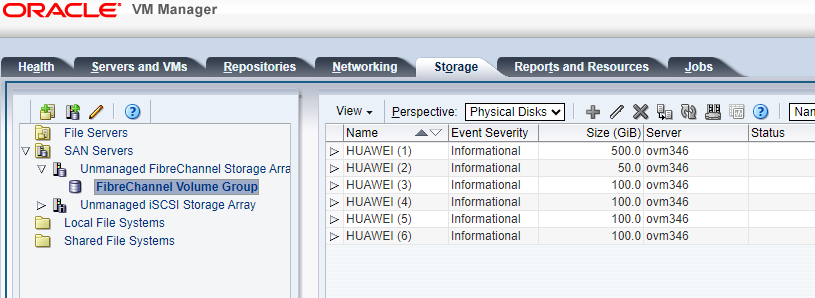 3. Create a repository for LUN A and LUN B respectively, and add them to the VM as « Virtual Disks. » Add LUN C and LUN D to the VM as « Physical Disks. » 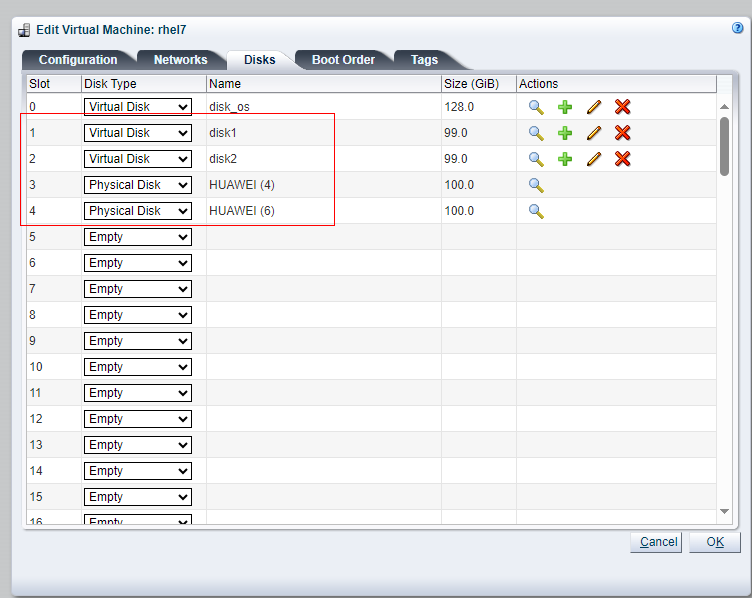 4. Perform vdbench raw disk read/write operations on LUN A and LUN C in the VM and observe the I/O. For LUN B and LUN D, create file systems in the VM and perform vdbench file system read/write operations, observing the I/O. 
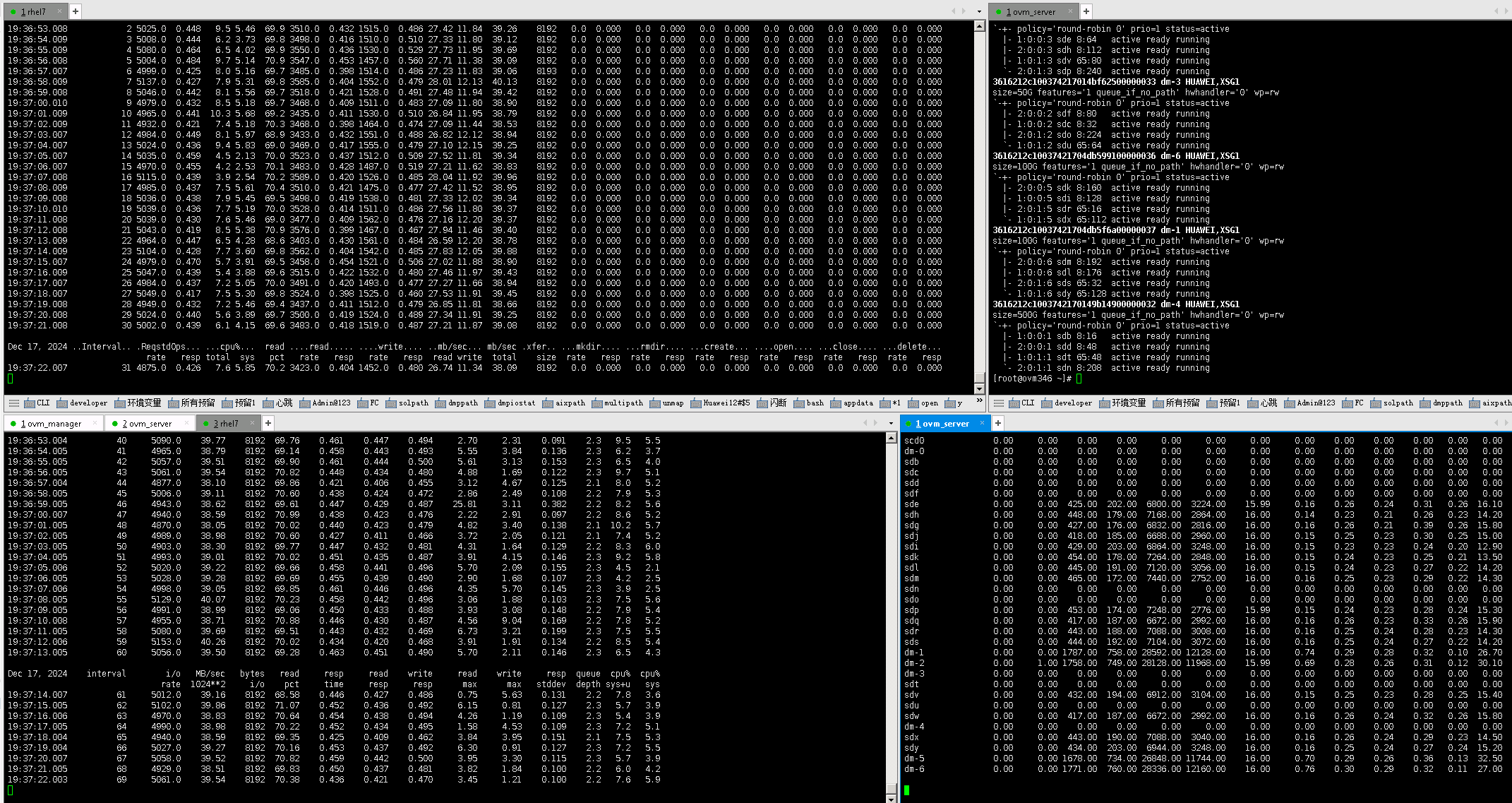 5. Reboot the host. 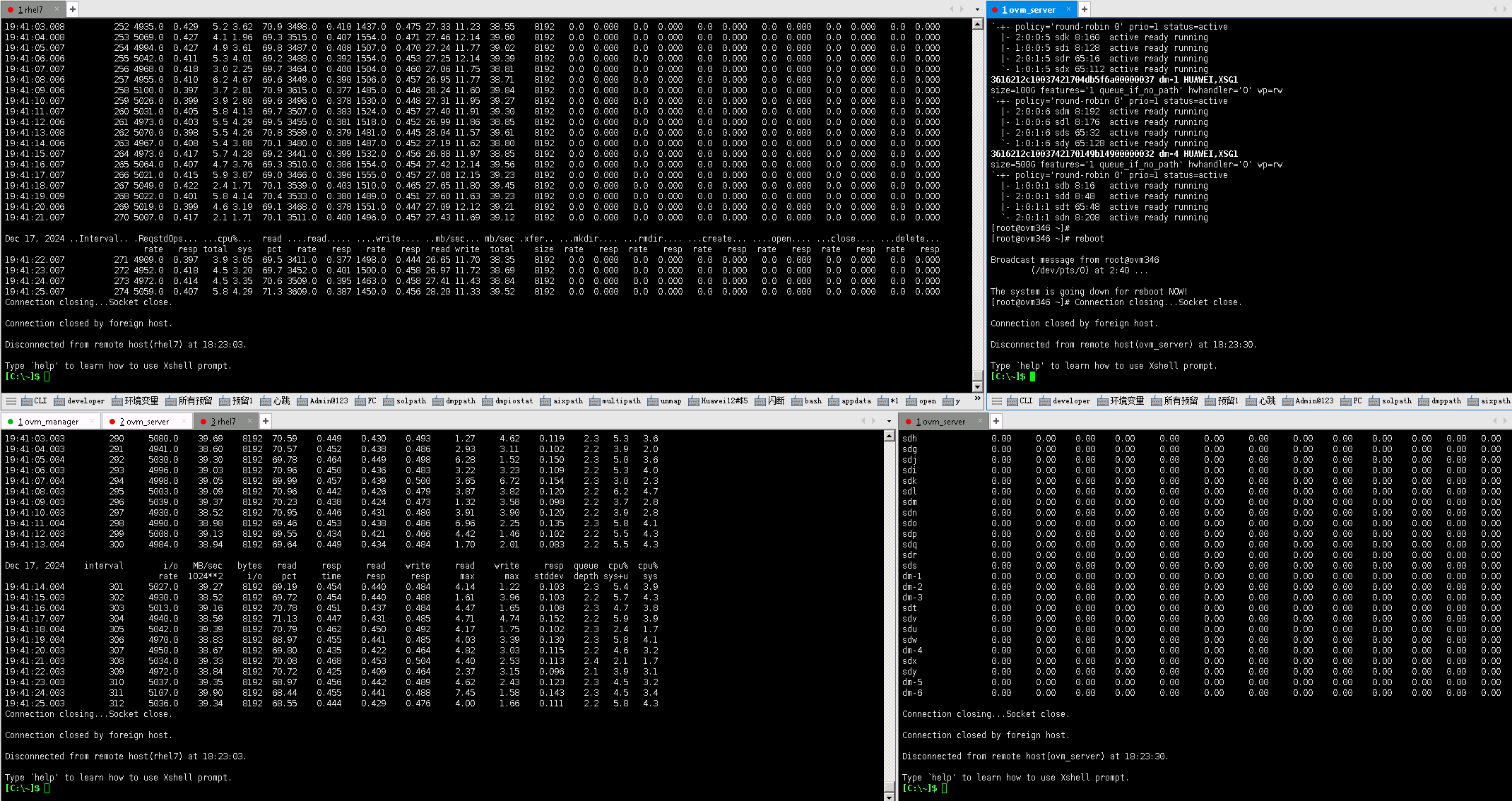 6. After the host recovery, check the LUN information. 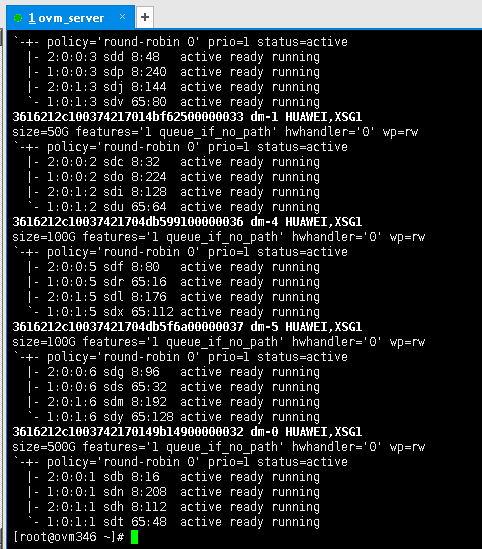
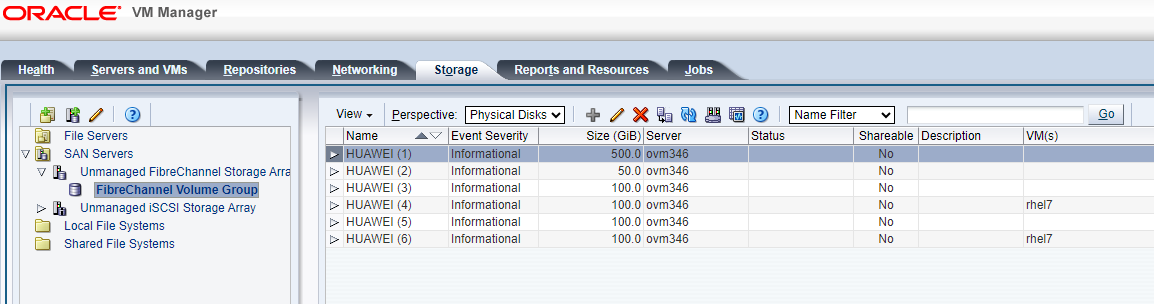 7. Start the virtual machine, reissue the I/O operations, and observe the I/O behavior. 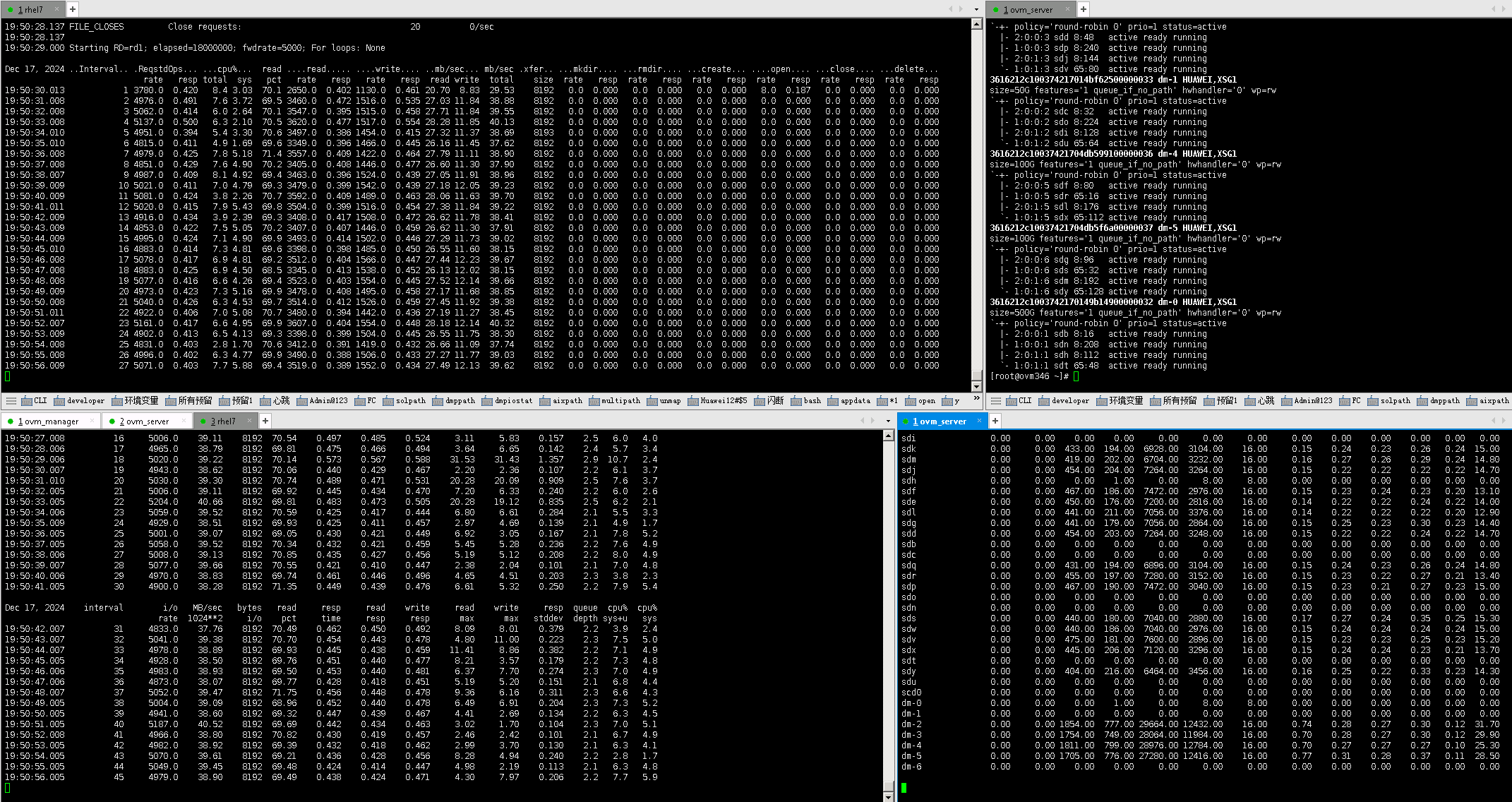
|
Test Conclusion | Passed |
3.7 Single Disk Failure and Recovery – RAID Degradation
Test Purpose | Verify the impact of storage disk domain degradation and recovery on host operations. |
Test Networking | OceanStor Dorado All-Flash Storage Function Compatibility Test Networking1-1 |
Prerequisites | 1.The network has been correctly set up according to the networking diagram, and the physical links are functioning properly. 2.The host system is functioning normally. 3.The array system is functioning normally. 4.Multipath is installed and configured properly. 5.LUN mapping is functioning correctly. 6.The system disk used by the test virtual machine is located on the repository created from the mapped LUN on the storage. |
Test Procedure | 1.Log in to the storage management system and create mappings to add four 100GB LUNs to the host. 2.Log in to Oracle VM Manager, perform « Rescan Physical Disks » to scan for LUNs, and view the disk information. 3.Create a repository for LUN A and LUN B respectively, and add them to the VM as « Virtual Disks. » Add LUN C and LUN D to the VM as « Physical Disks. » 4.In the VM, perform vdbench raw disk read/write operations on LUN A and LUN C and observe the I/O. For LUN B and LUN D, create file systems and perform vdbench file system read/write operations, observing the I/O. 5.Remove one disk from the disk domain, causing RAID degradation, and observe the I/O behavior in the VM. 6.Reinsert the removed disk and observe the I/O behavior in the VM. |
Expected Result | 1.In Step 2, the host can scan the four mapped LUNs. 2.In Step 4, I/O read/write operations are normal. 3.In Step 5, after the disk domain is degraded, the host’s I/O is not interrupted, no I/O reset occurs, and the I/O issuing policy remains unchanged. 4.In Step 6, after reinserting the removed disk, the disk domain’s status returns to normal, and the host’s I/O continues without reset. |
Test Result |
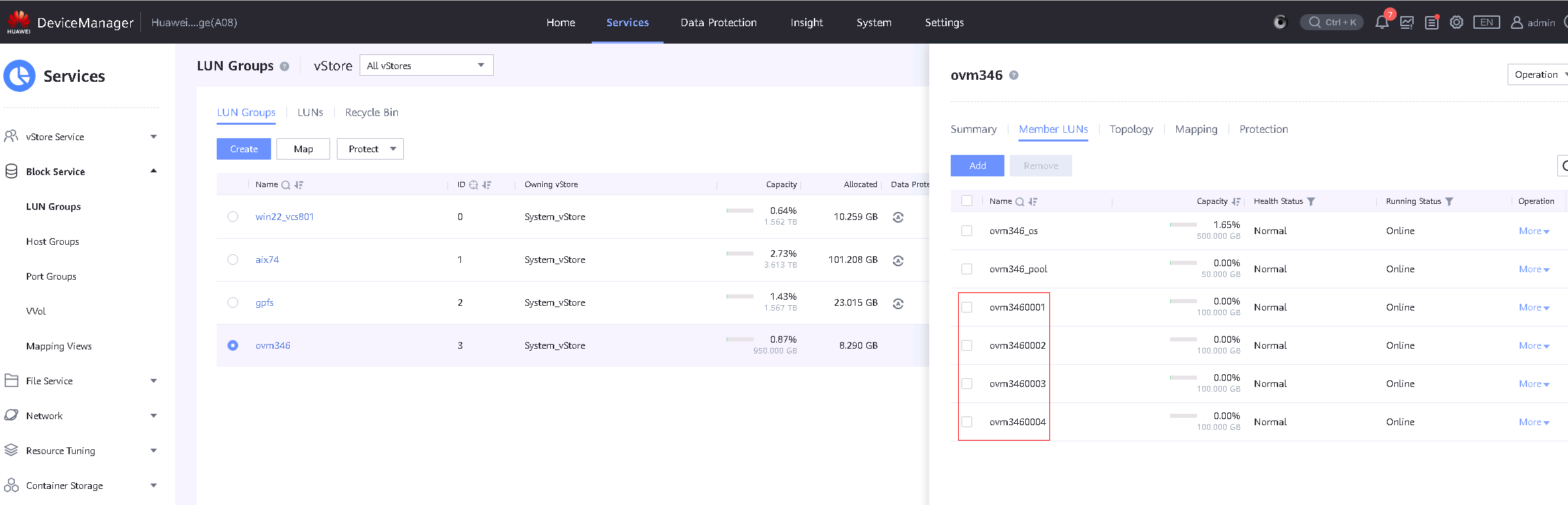
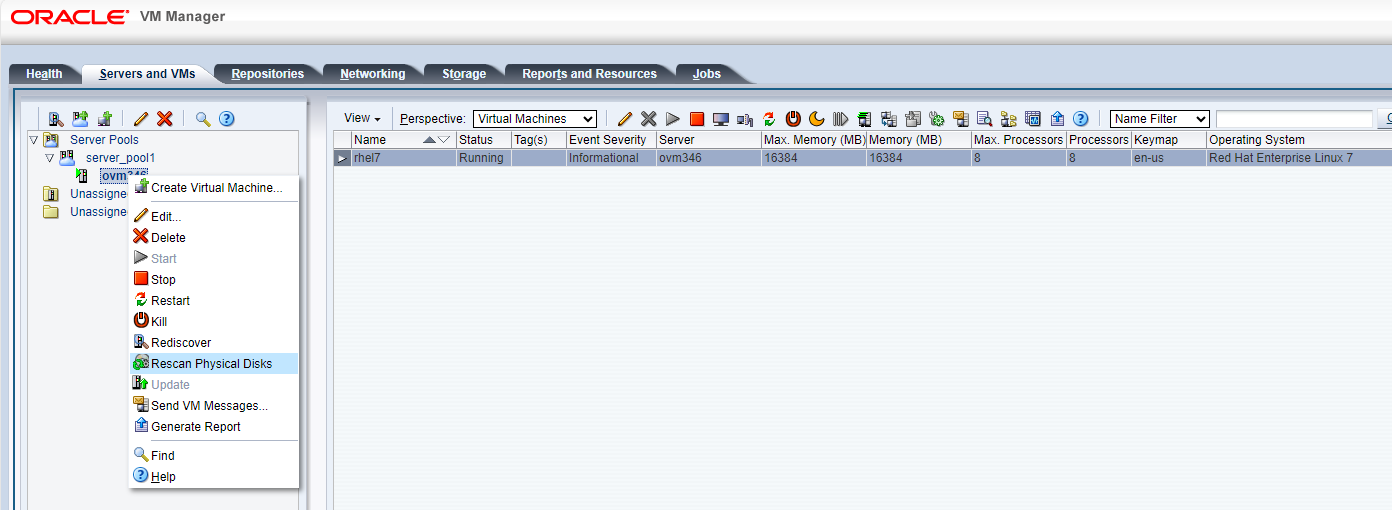
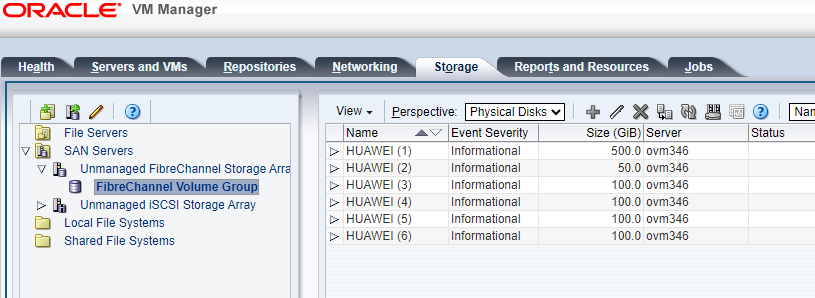 3. Create a repository for LUN A and LUN B respectively, and add them to the VM as « Virtual Disks. » Add LUN C and LUN D to the VM as « Physical Disks. » 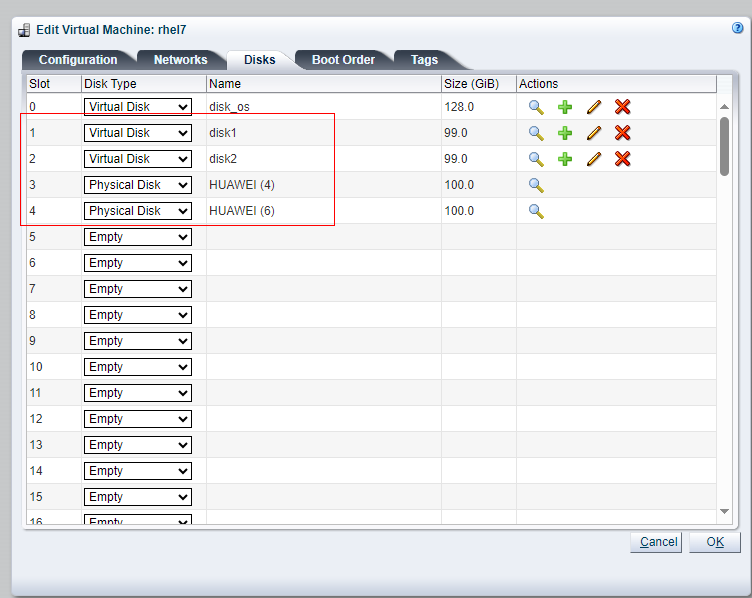 4. Perform vdbench raw disk read/write operations on LUN A and LUN C in the VM and observe the I/O. For LUN B and LUN D, create file systems in the VM and perform vdbench file system read/write operations, observing the I/O. 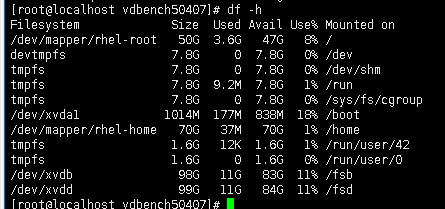
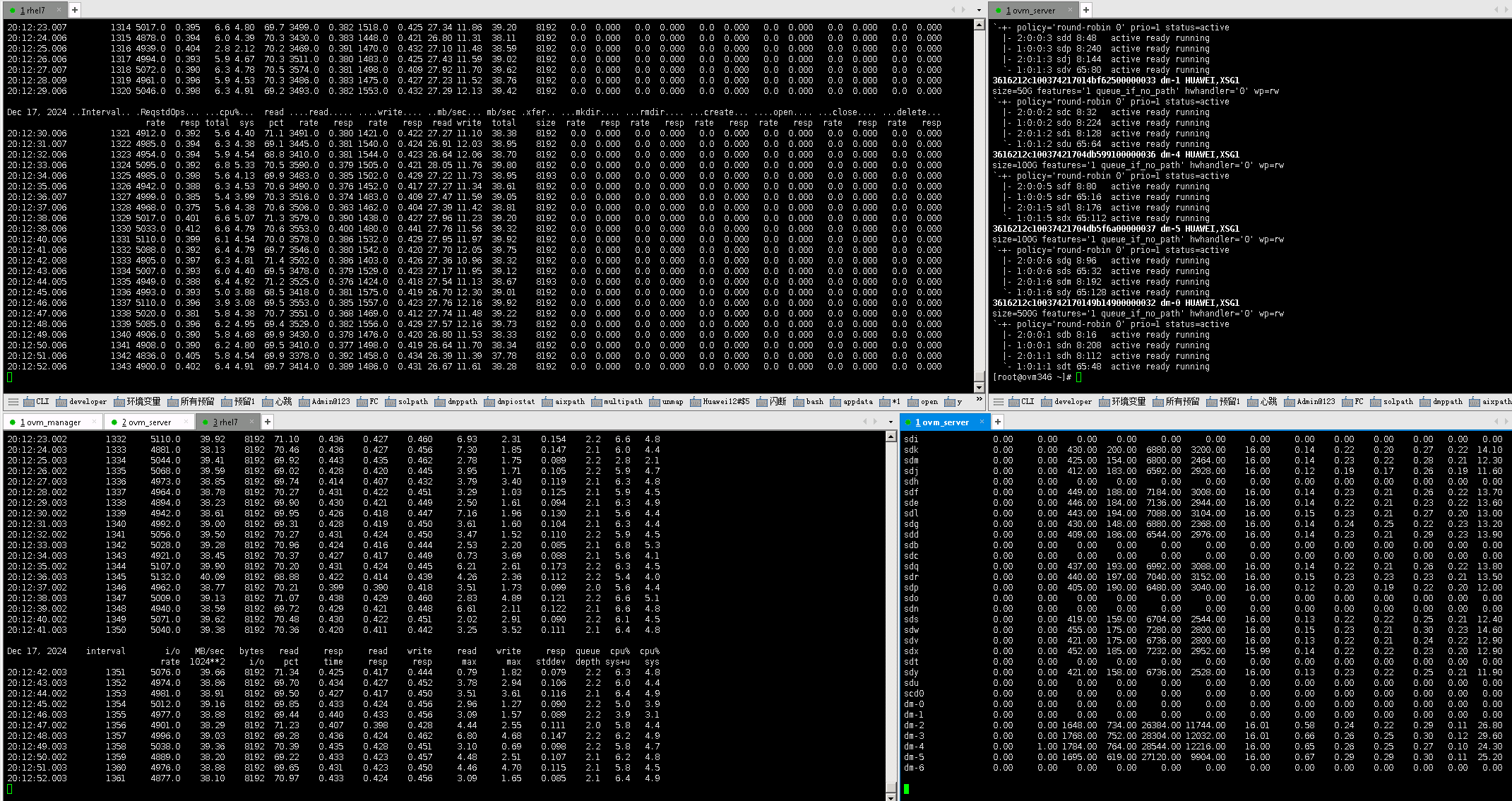 5. Remove one disk to degrade the disk domain and observe the I/O behavior. 
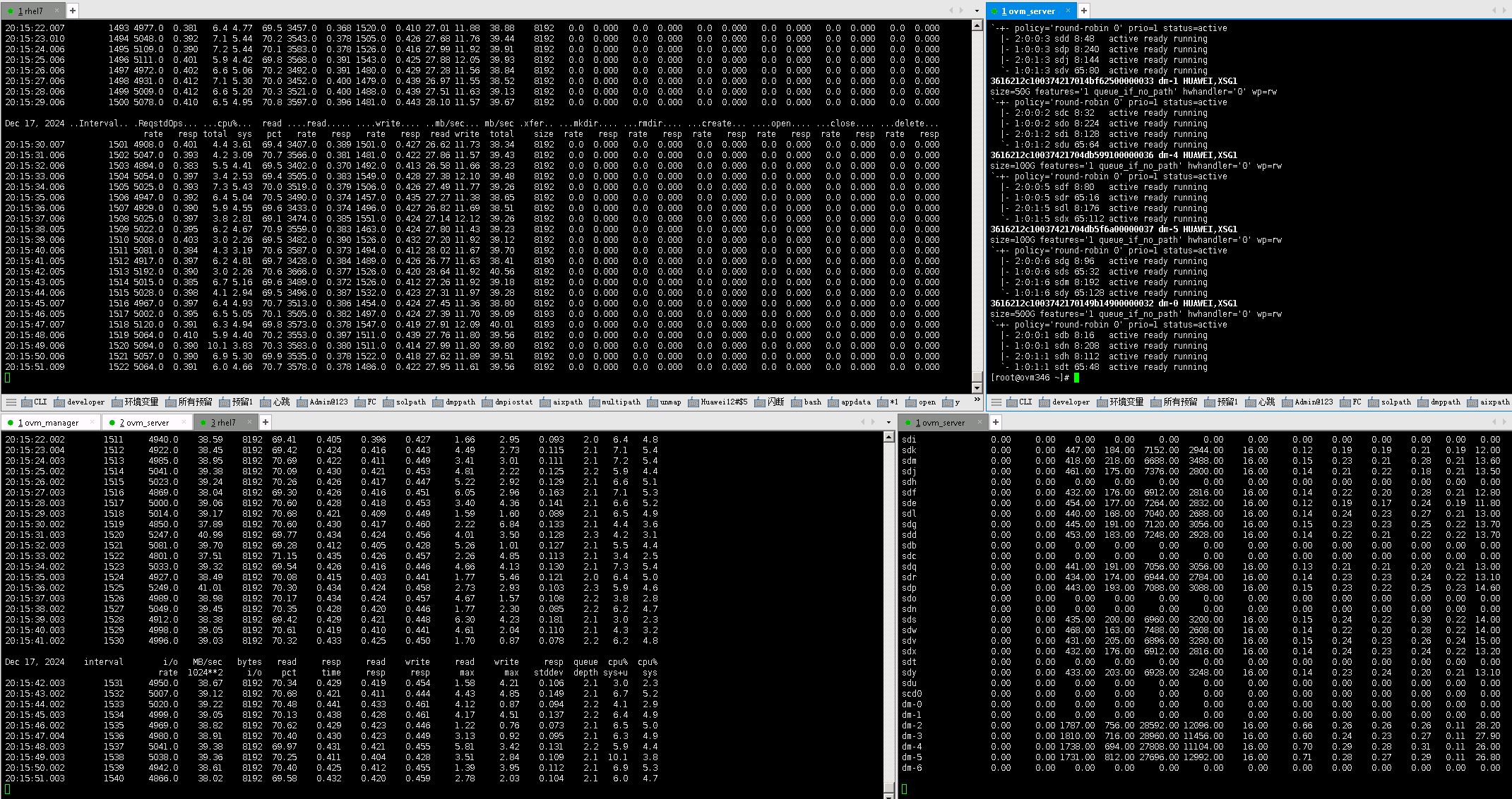 6. Reinsert the removed disk, and observe the disk domain status and I/O behavior. 
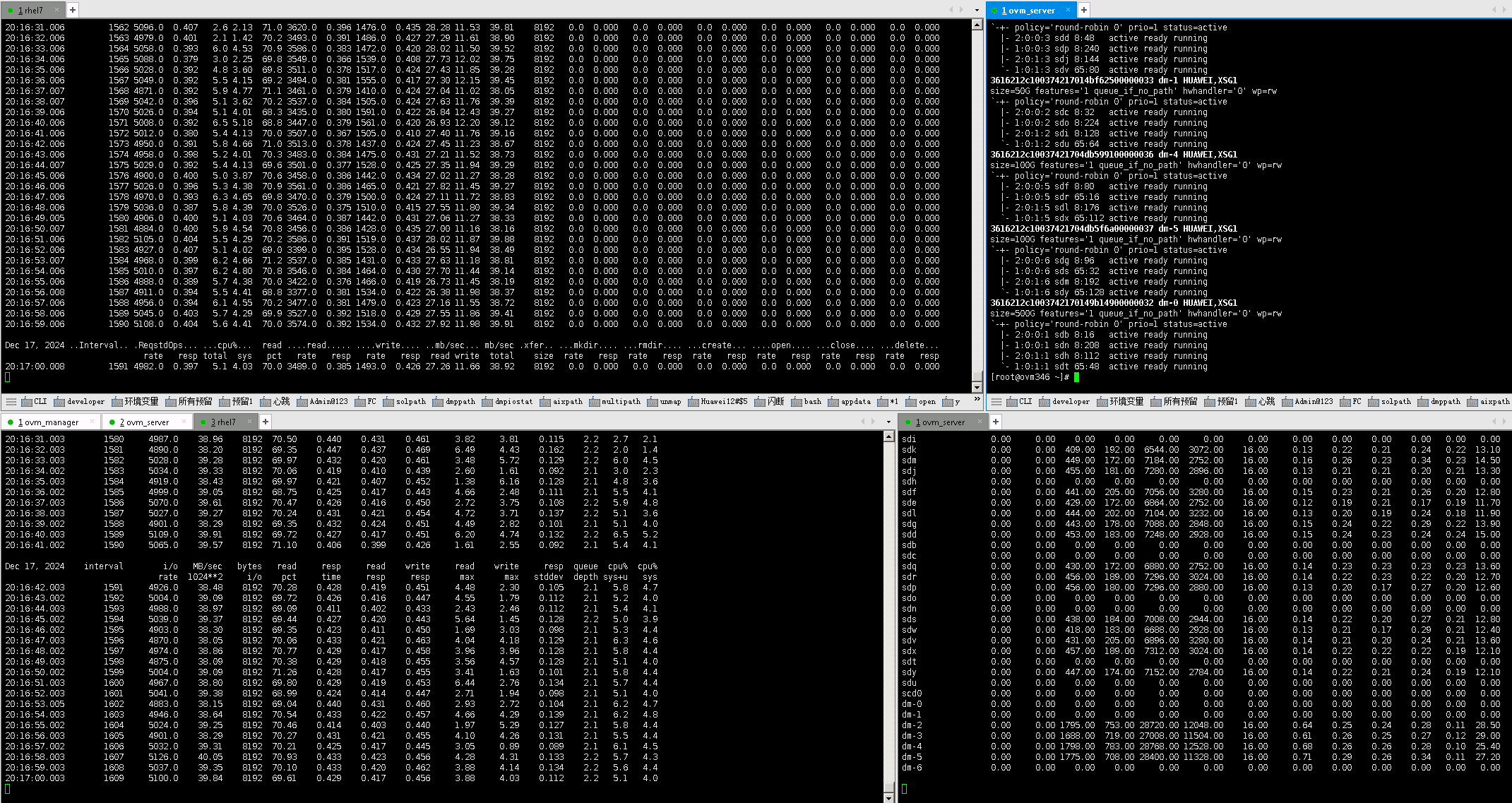 |
Test Conclusion | Passed |
4. Performance and Stability Test
4.1 File System Mixed Read/Write Test
Test Purpose | File System Mixed Read/Write Performance Test. |
Test Networking | OceanStor Dorado All-Flash Storage Function Compatibility Test Networking1-1 |
Prerequisites | 1.The network has been correctly set up according to the networking diagram, and the physical links are functioning properly.
|
Test Procedure | 1.Log in to the storage management system, create mappings, and add four 100GB LUNs to the host.
|
Expected Result | 1.The read/write operations should proceed without any issues. During the test, performance data (such as bandwidth, IOPS, latency, etc.) should be recorded. The relevant performance data should meet the product’s performance standards. |
Test Result |
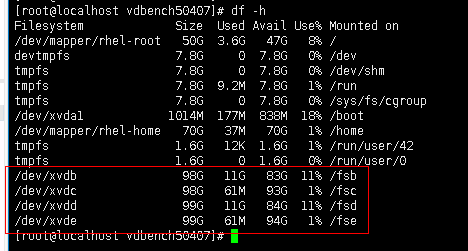 2. Edit the read/write script. 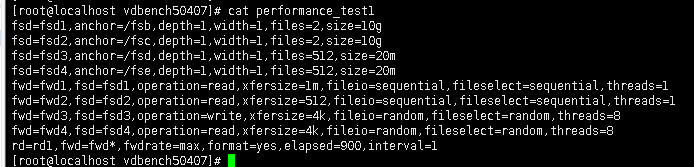 3. Run the vdbench test. 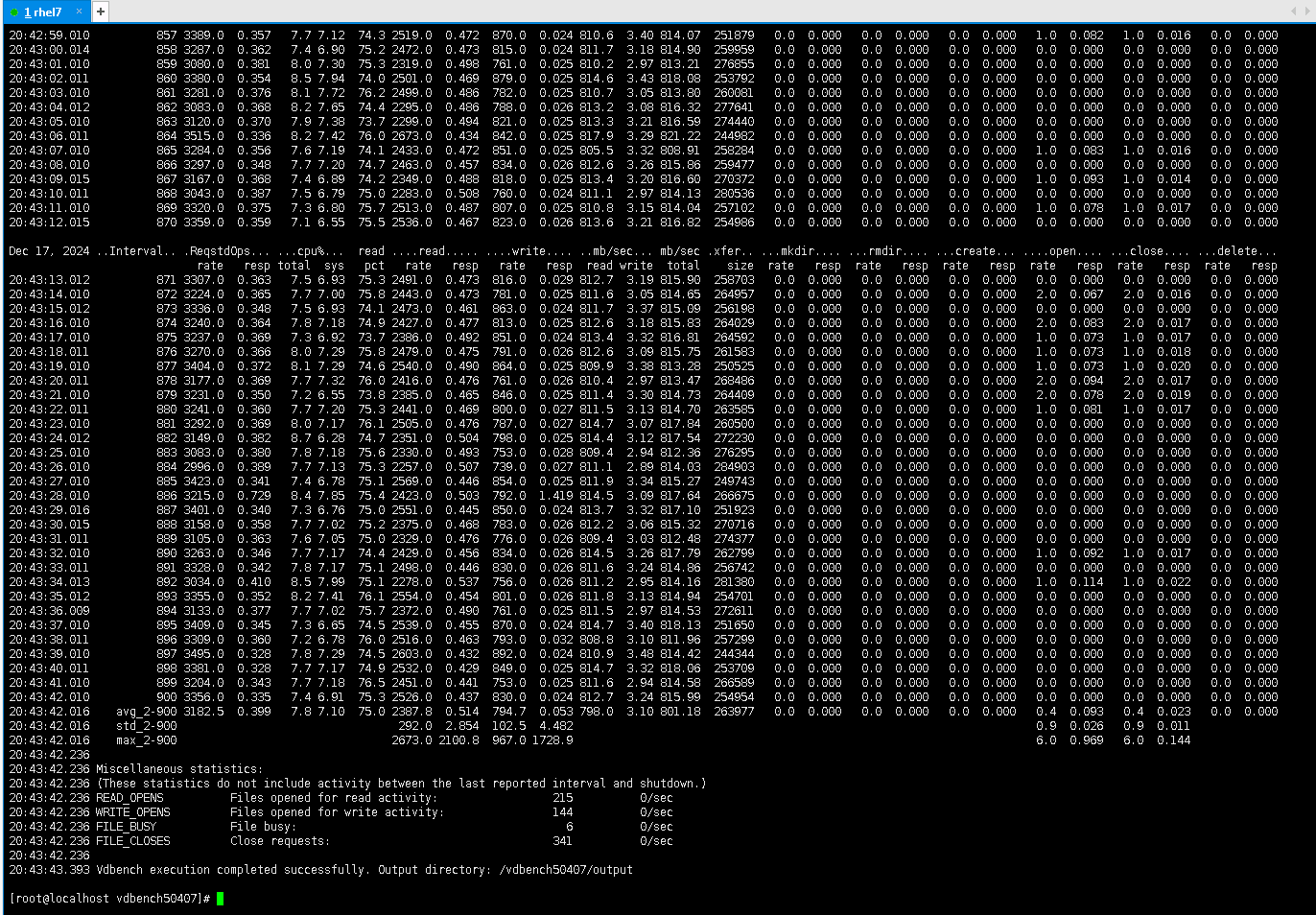
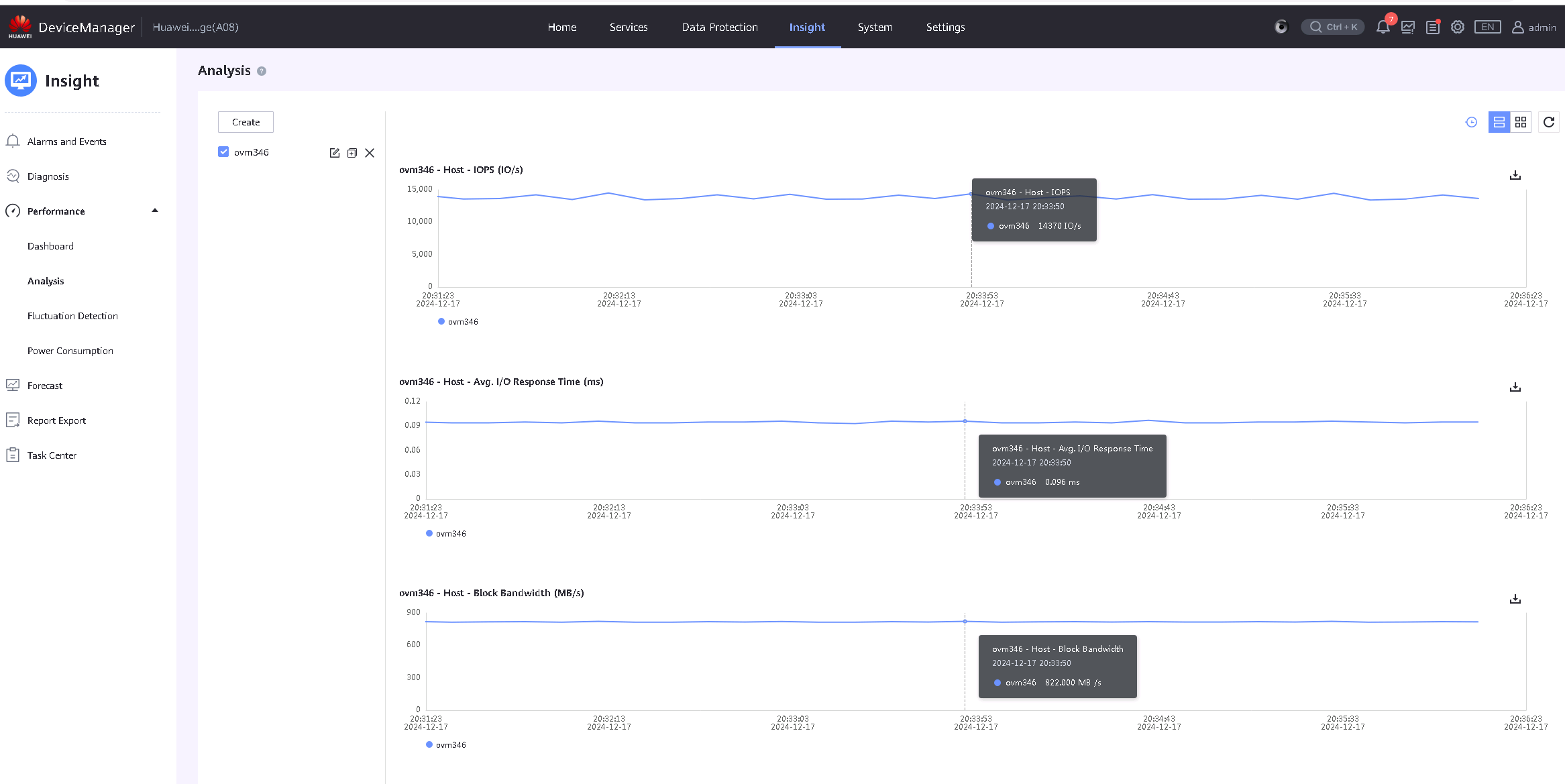
|
Test Conclusion | Passed |
4. Raw Disk Mixed Read/Write Test
Test Purpose | Raw Disk Mixed Read/Write Performance Test. |
Test Networking | OceanStor Dorado All-Flash Storage Function Compatibility Test Networking1-1 |
Prerequisites | 1.The network has been correctly set up according to the networking diagram, and the physical links are functioning properly. 2.LUN mapping is functioning correctly. 3.Multipath is correctly installed and configured. 4.JAVA is correctly installed. 5.Vdbench is correctly installed. 6.An ext4 file system of 100GB is created on the LUN to be tested. |
Test Procedure | 1.Log in to the storage management system, create mappings, and add two 100GB LUNs to the host. 2.Perform a LUN scan on the host. For half of the scanned LUNs, create repositories and add them to the VM as « Virtual Disks. » For the other half, add the LUNs to the VM as « Physical Disks. » In the VM, perform vdbench raw disk read/write operations on the scanned LUNs (refer to the script in the notes). 3.Run the Vdbench test using the command: ./vdbench -f parmfile. |
Expected Result | 1. The read/write operations should proceed without any issues. During the test, performance data (such as bandwidth, IOPS, latency, etc.) should be recorded. The relevant performance data should meet the product’s performance standards. |
Test Result |
 2. Run the vdbench test. 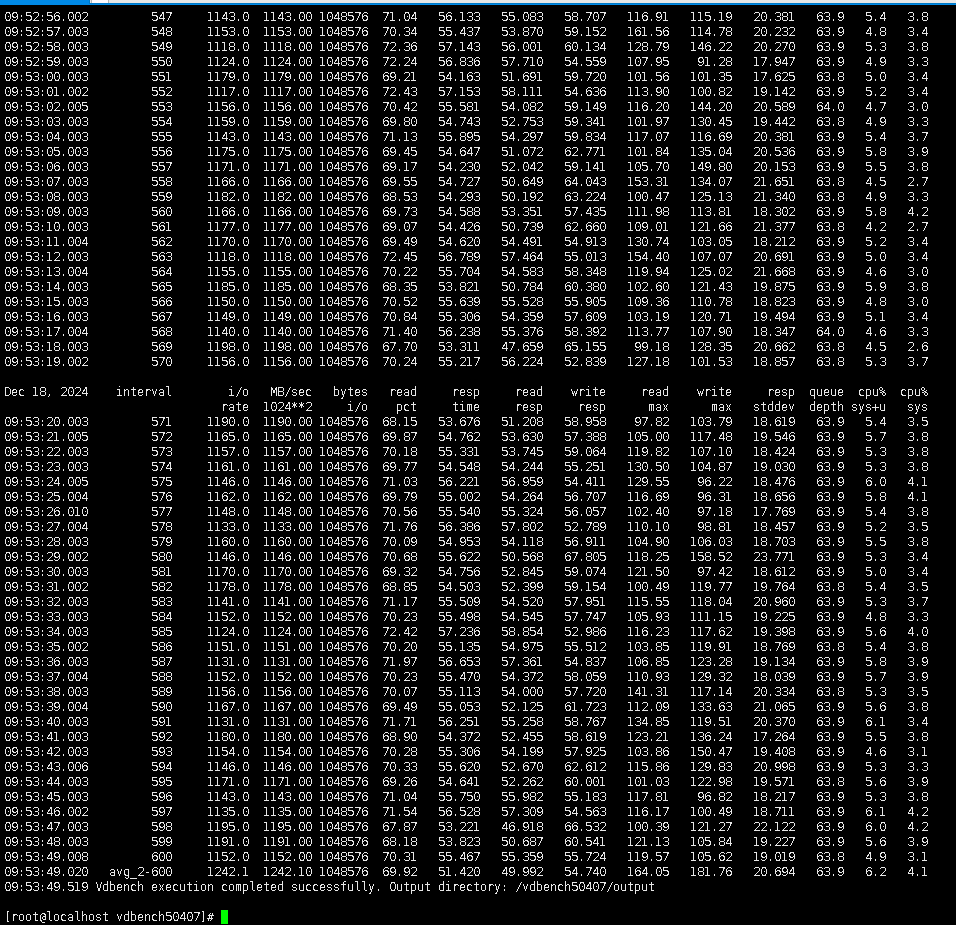
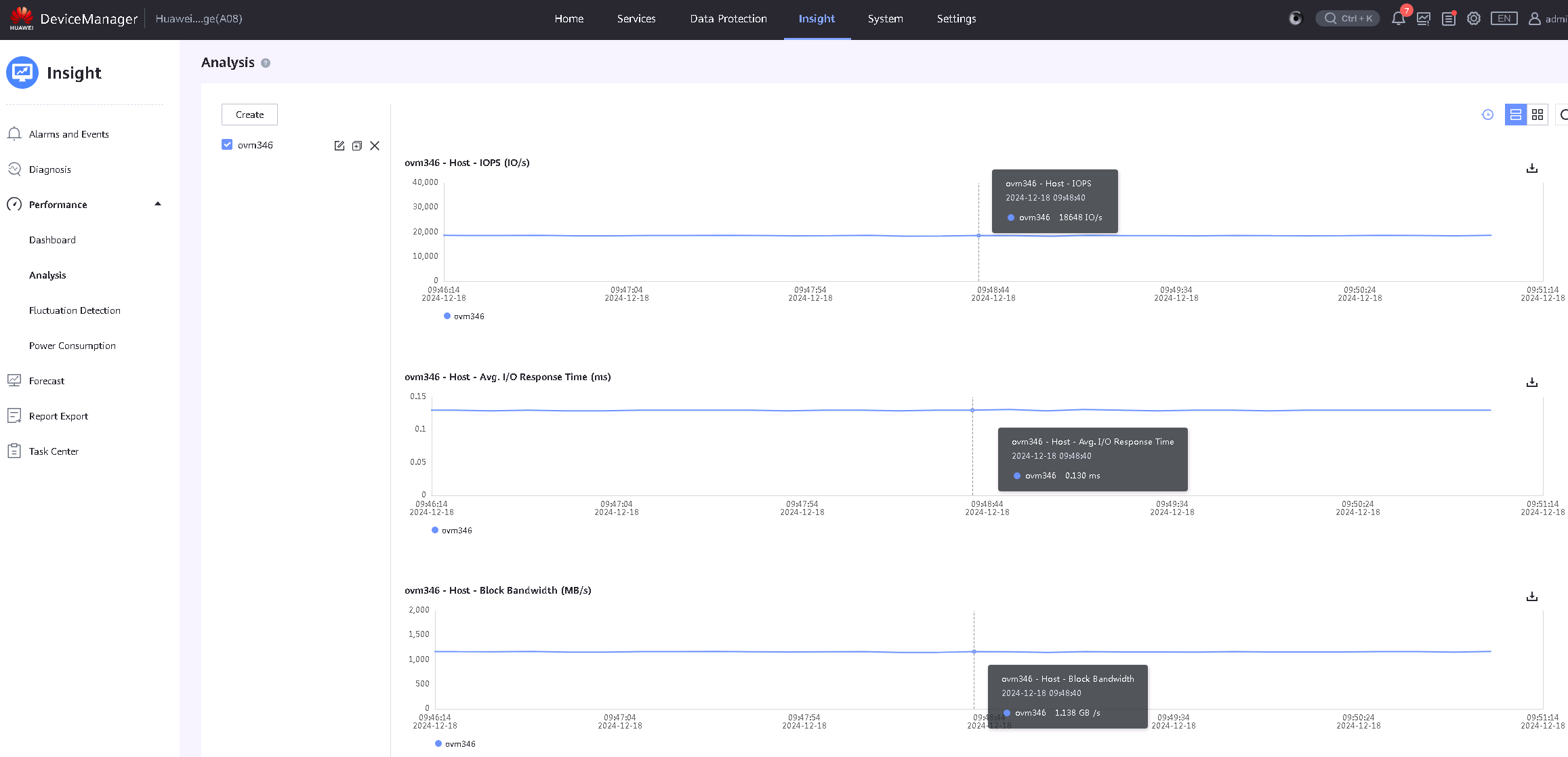
|
Test Conclusion | Passed |
5. Reference
5.1 Oracle® VM Installation and Upgrade Guide for Release 3.4
https://docs.oracle.com/en/virtualization/oracle-vm/3.4/install/index.html